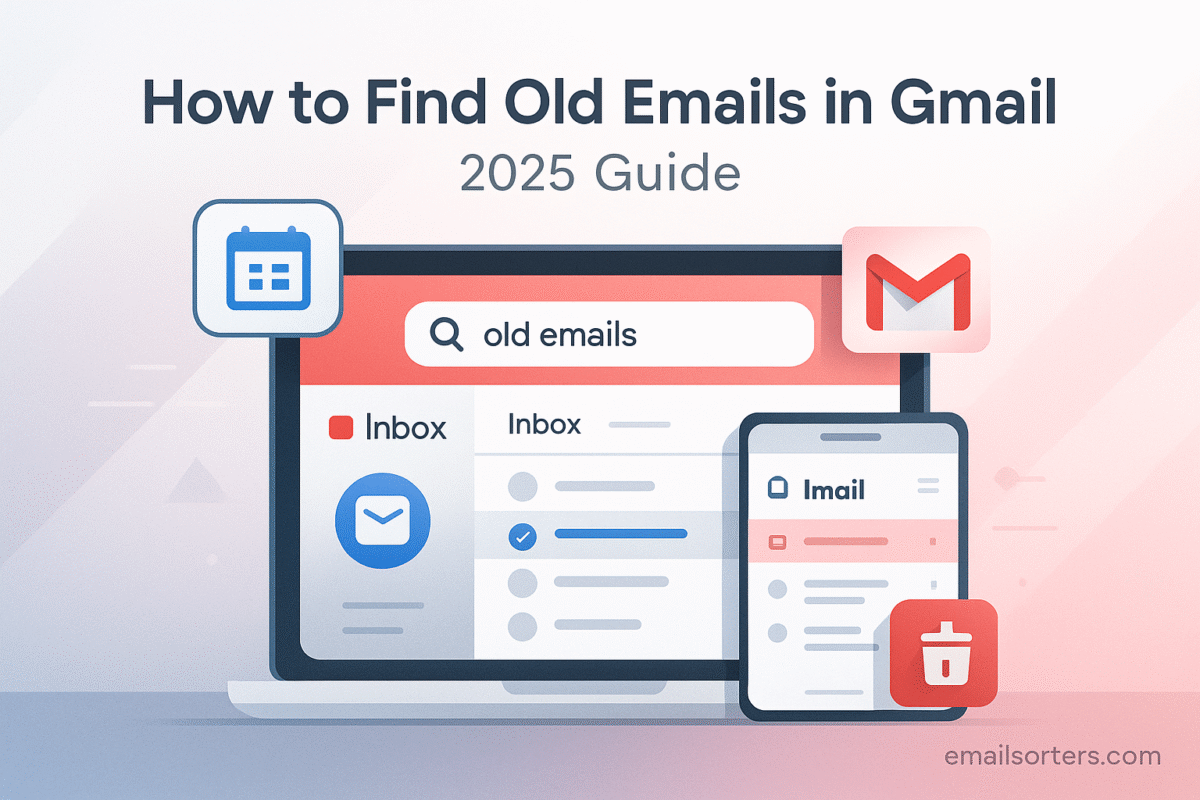Find old emails in Gmail without scrolling for ages. You know the message exists, it’s just buried under years of threads and promos. Annoying, right?
Here’s the good part: a few smart search operators and filters can surface it in seconds. Date ranges. Sender names. Has: attachment. Boom, found.
In this guide, I’ll show you quick, simple steps to find old emails fast. Ready to dig them up and get on with your day? Let’s dive in.
The Gmail Philosophy: Search, Don’t Sort
To use Gmail effectively, it is essential to embrace the philosophy upon which it was built. Google’s core strength is search, and Gmail was designed from the ground up to be a searchable database rather than a system of nested folders.
Why Manual Scrolling is Inefficient
The simple act of clicking the “older” arrow and scrolling through page after page of emails is the most inefficient way to use Gmail. It is a time-consuming process that relies on luck and memory. A single account can contain millions of words across thousands of conversations. Manually scanning this volume of data is not a task for the human eye; it is a task for a powerful search algorithm.
The Power of a Single Search Bar
The search bar at the top of the Gmail interface is the most powerful tool in the entire application. It is the gateway to a sophisticated search engine that can execute complex queries in a fraction of a second. Learning to give this search engine the right instructions is the key to unlocking your entire email history.
The Foundation: Building a Search Strategy
An effective search is not a single action but a process of refinement. By starting with what you know and progressively adding more detail, you can quickly narrow down millions of emails to the one you need.
Start with What You Know (Keywords)
The simplest search begins with the information you can easily recall. This could be a person’s name, a company name, a project title, or a specific keyword you remember from the email’s subject or body. Typing these simple terms into the search bar is always the best first step.
The Funnel Approach: From Broad to Specific
The most effective search strategy is a funnel. Start with a broad query and then add more specific operators to filter the results.
- Start Broad: Begin with a person’s name or a general topic. This might return hundreds of results.
- Add a Date Range: Next, add a date operator to limit the search to a specific year or month. This will significantly reduce the number of results.
- Add Specifics: Finally, add another operator, such as
has:attachmentor a specific keyword in quotes, to pinpoint the exact message.
Core Tools for Finding Old Emails: Search Operators
Search operators are the special commands that tell Gmail’s search engine exactly what to look for. Mastering a few core operators is all it takes to become a search expert.
The “Who”: Using from:, to:, cc:, and bcc:
These operators allow you to find emails based on the people involved.
from:name@email.comwill find all emails sent from that specific address.to:myname@email.comwill find all emails sent directly to you.- You can also use names instead of full email addresses, like
from:David.
The “What”: Using subject: and Quoted Phrases
These operators search the content of the emails.
subject:reportwill find all emails that have the word “report” in the subject line.- Using quotation marks, like
"quarterly budget report", will search for that exact phrase in the email’s subject or body.
The “When”: A Deep Dive into Date-Based Searches
For finding old emails, date operators are your most powerful tool. They allow you to instantly jump to any point in your email history. This topic is so crucial that it warrants its own in-depth exploration. For a complete masterclass on using commands like before:, after:, older_than:, and newer_than:, our dedicated guide to Gmail search by date is an essential resource.
A Comprehensive Resource
The operators listed above are just the beginning. Gmail has dozens of commands that can search for emails of a certain size, with specific labels, or that contain certain types of attachments. For a complete encyclopedia of every command, you can refer to our main guide on Gmail search operators.
A Masterclass in Combining Operators for Precision
The true power of search is unlocked when you layer these operators together to build a hyper-specific query.
Practical Example 1: Finding an Old Job Application
Imagine you need to find a resume you sent for a job application over five years ago.
- Query:
subject:("Application" OR "Resume") has:attachment before:2020/01/01 - Breakdown: This search looks for any email with either “Application” or “Resume” in the subject line, that also has an attachment, and was sent before the start of 2020.
Practical Example 2: Locating an Old Financial Statement
You need to find a PDF bank statement from two years ago.
- Query:
from:bankname "statement" older_than:2y has:pdf - Breakdown: This finds emails from your bank containing the word “statement,” that are more than two years old, and specifically have a PDF file attached.
Practical Example 3: Finding a Photo from a Specific Person
You want to find a photo a family member sent you during a specific holiday season.
- Query:
from:family_member has:image after:2019/11/01 before:2019/12/31 - Breakdown: This looks for emails from a specific person, containing an image file, sent within the months of November and December 2019.
Where to Look: Searching Beyond the Inbox
Sometimes, an old email is not in your main inbox. It may have been archived, accidentally marked as spam, or moved to the trash. A comprehensive search must include these locations.
The Importance of Searching Everywhere
By default, a standard Gmail search only looks in your Inbox and Sent folders. To ensure you do not miss anything, you need to tell Gmail to look in every corner of your account.
Using in:anywhere to Search All Folders
The in:anywhere operator is a powerful command that expands your search to include every folder in your account. This includes your Inbox, Sent, Spam, and Trash folders, as well as your main Archive. Appending this to your query (e.g., from:David in:anywhere) is a crucial step when you cannot find an important old email.
Searching Specific Locations (in:spam, in:trash)
If you have a strong suspicion that an email was accidentally deleted or marked as spam, you can search those locations directly. Using in:trash or in:spam will confine your search to only those folders, which can be useful for targeted recovery efforts.
What If You Still Can’t Find the Email?
If a comprehensive search using the right operators and locations still yields no results, there are a few final possibilities to consider.
Common Troubleshooting Steps
First, double-check your search query for any typos. A misspelled operator or name will cause the search to fail. Second, ensure you are logged in to the correct Gmail account. Many people have multiple accounts, and the email might be in a different one.
The Possibility of Deletion
It is also possible that the email was permanently deleted. When an email is moved to the Trash, it is held there for 30 days. After that, it is permanently erased and cannot be found by any search. If you suspect this may have happened, there is a very small window of opportunity in some cases. Our guide on how to recover deleted emails in Gmail explains these limited options.
A Comparative Look at Email Search
Gmail’s search-centric design has set the standard for the industry, but other platforms also offer tools to find old messages.
How Gmail’s Search Compares to Other Platforms
While most email providers have a search function, Gmail’s use of a deep, flexible, and combinable set of text-based operators is generally considered the most powerful and robust system available. A review of an AOL Mail overview or a Yahoo Mail overview would show that while they offer effective search, they do not have the same level of granular, operator-driven control that Gmail provides to its users.
A Checklist for Finding Any Old Email
Use this strategic checklist to guide your search process, moving from a broad idea to a specific and successful result.
Your Search and Rescue Plan
This simple plan covers the essential steps for a successful search, including troubleshooting and advanced techniques.
- Have you started your search with the simplest keywords you can remember, such as names, topics, or project titles?
- Have you tried adding basic operators like
from:orsubject:to begin narrowing down the results? - Have you applied a broad date range using an operator like
before:2020/01/01orolder_than:3y? - Have you carefully checked your entire search query for any spelling mistakes or incorrect date formats (
YYYY/MM/DD)? - Have you added the
in:anywhereoperator to your query to ensure you are searching your entire account, including Spam and Trash? - Have you considered the possibility that the email may have been permanently deleted more than 30 days ago?
Managing the Old Emails You Find
Finding a batch of old emails is often just the first step. The next is to organize or clean them up.
Taking Action on Your Search Results
Once your search has returned a list of old emails—for example, all messages related to a completed project—you can take action on them in bulk. Use the “Select All” checkbox to highlight all the messages, and then you can apply a label for archival purposes, use the “Archive” button to remove them from your inbox, or delete them permanently.
Using Third-Party Tools for Bulk Processing
For users who find and need to manage thousands of old emails, the native Gmail interface can be cumbersome. Third-party inbox management tools can streamline this process. Services from companies like Clean Email, for example, can work with your search results to provide one-click options for bulk deleting, archiving, or labeling on a massive scale.
Frequently Asked Questions (FAQ)
Here are detailed answers to some of the most common questions users have about finding old emails in Gmail.
1. How can I find the absolute oldest email in my account?
While Gmail does not have a one-click “sort by oldest” button, there are two effective methods. The most precise way is to use a search query with a very early date, such as before:2005/01/01 (since Gmail launched in 2004). A more manual but equally effective method is to navigate to your “All Mail” folder, look for the email count in the top-right (e.g., “1-50 of 10,000”), and use the navigation arrows to jump to the very last page. The last page will contain the oldest emails in your account.
2. Is there a limit to how far back Gmail search can go?
No, there is absolutely no limit. Gmail creates a searchable index of every single email and chat log stored in your account. As long as an email has not been permanently deleted, the search engine can find it, regardless of whether it was received yesterday or fifteen years ago. Your entire account history is at your fingertips.
3. Why isn’t the advanced search dropdown menu as powerful as typing operators?
The advanced search menu (the dropdown from the search bar) is a fantastic tool for beginners. It provides a user-friendly interface for the most common search parameters like sender, subject, and date range. However, it does not include every single one of the dozens of search operators available in Gmail. For example, operators like in:anywhere or has:presentation are not options in the dropdown menu. Typing operators directly into the search bar gives you access to the full, unfiltered power of the search engine.
4. Can I search for old Google Chat messages within Gmail?
Yes. If you have chat history saving enabled, your Google Chat logs are stored and indexed within your Gmail account. You can search them using the operator is:chat. You can then combine this with any other operator. For example, the query is:chat from:me "project deadline" before:2022/01/01 would find all the chat messages you sent that contain the phrase “project deadline” from before the start of 2022.
5. My search is very slow. How can I speed it up?
While Gmail search is typically instantaneous, a very complex query in an exceptionally large account (with millions of messages) can sometimes take a few moments to process. The best way to speed up a search is to make it more specific. A broad search like before:2020/01/01 asks Gmail to sift through a huge amount of data. A more specific search, like from:david before:2020/01/01 subject:report, gives the engine more criteria to filter by, drastically reducing the dataset and returning results much faster.