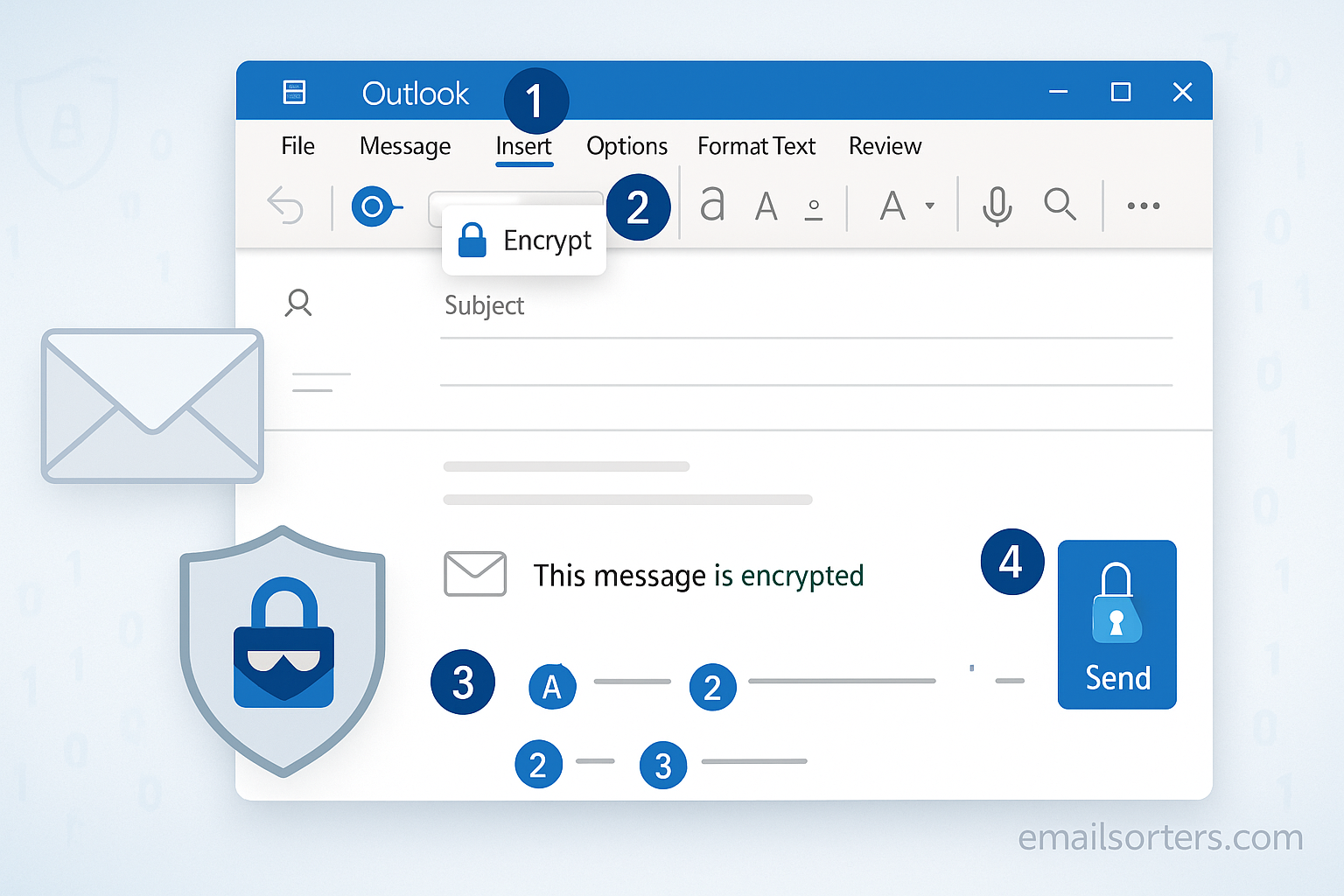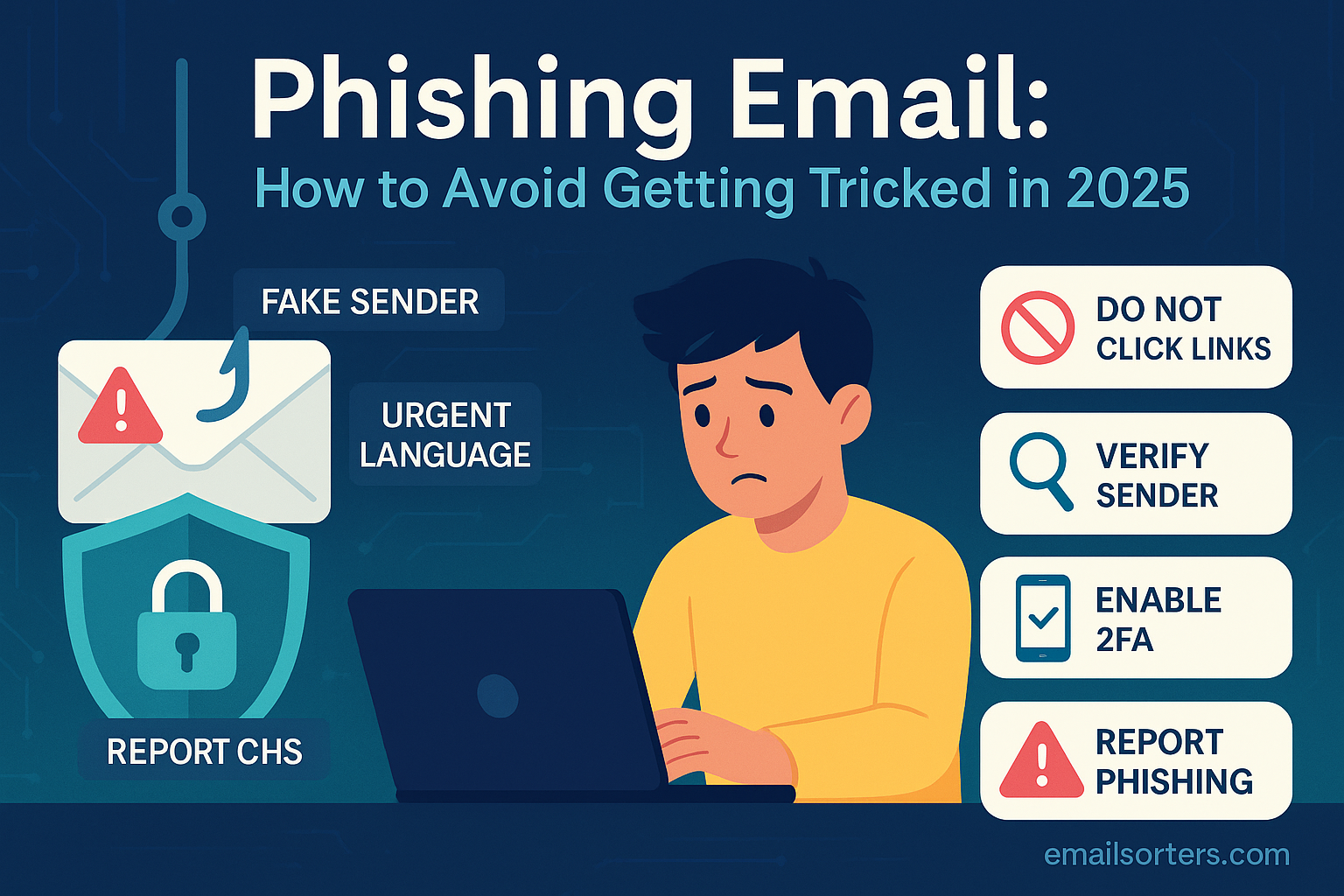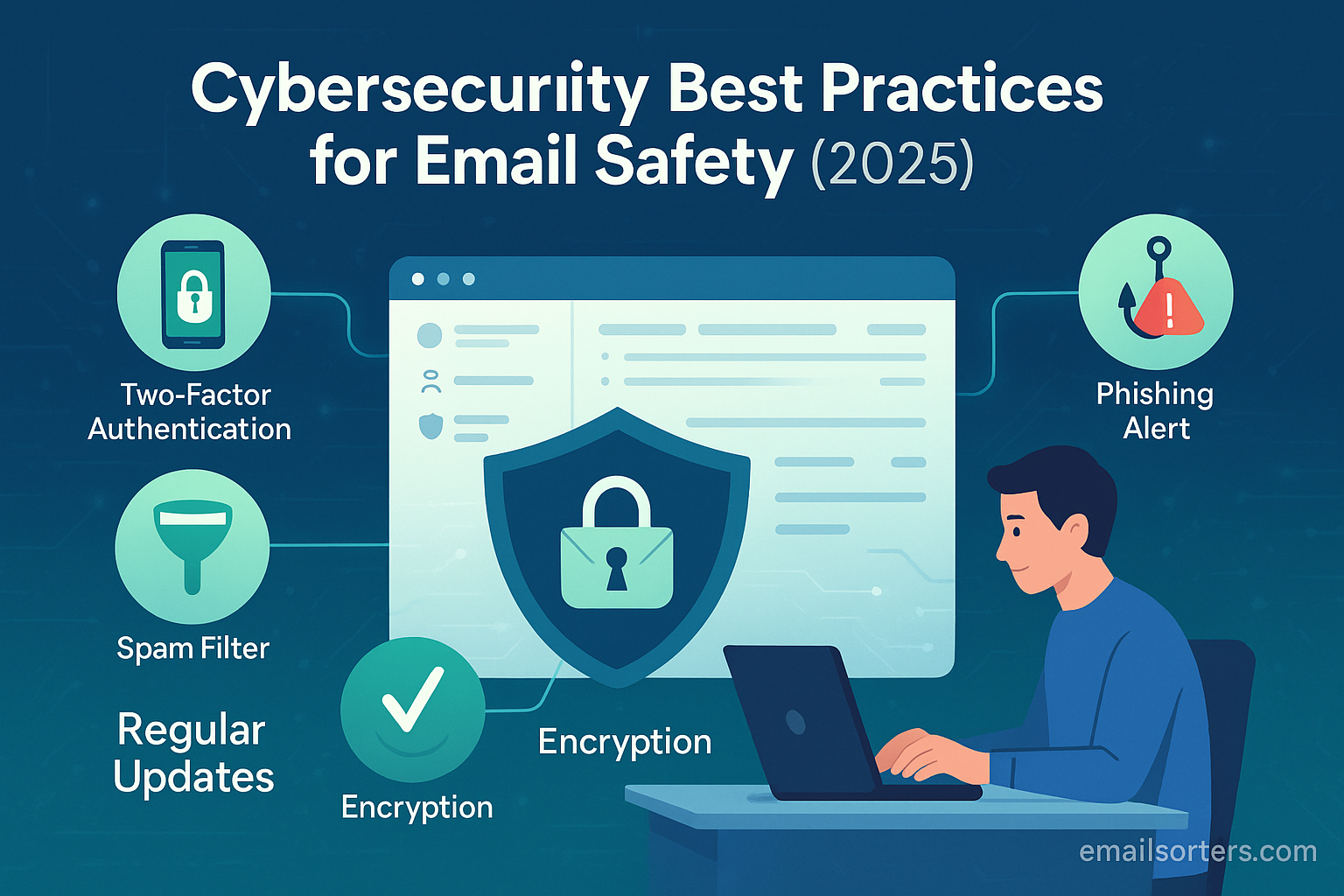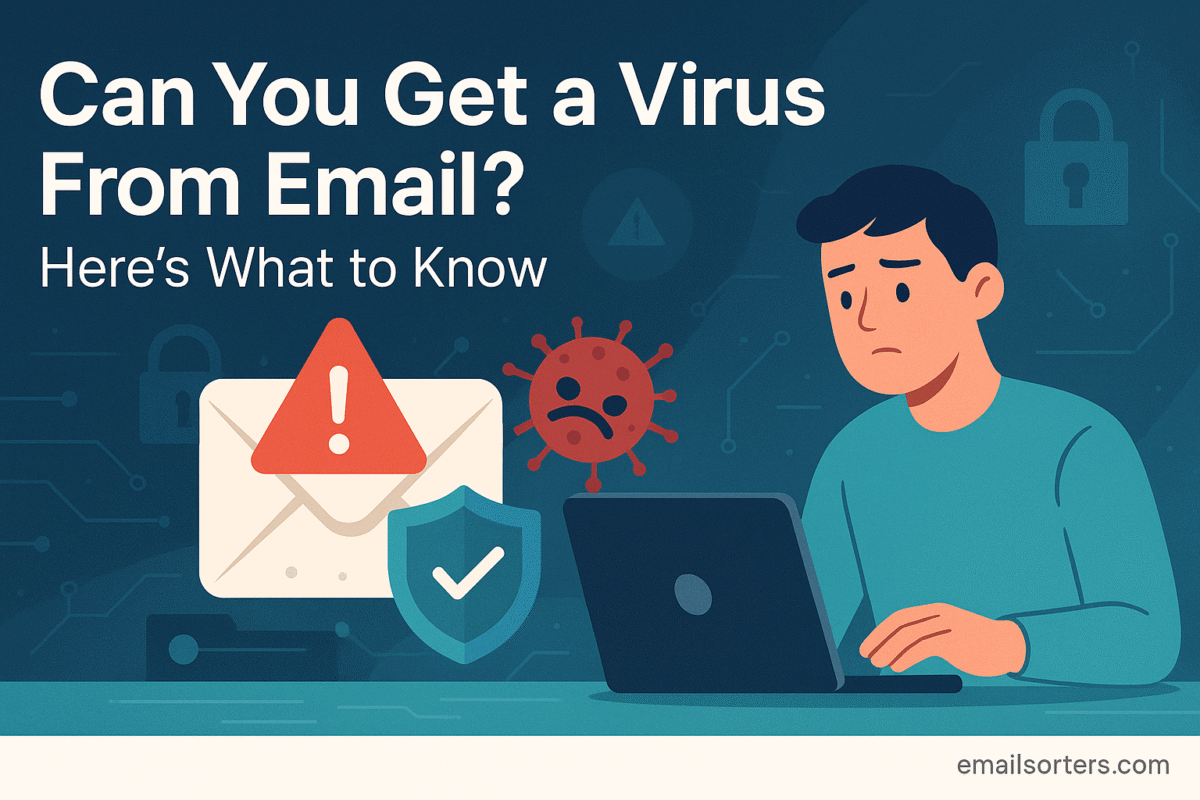Encrypt emails in Outlook, and you turn your messages from open postcards into locked, private letters. Without encryption, sensitive details, such as contracts, reports, or personal information, can be intercepted as they travel across the internet.
This inherent vulnerability has become a significant risk in today’s increasingly treacherous digital landscape. The solution is email encryption, a powerful yet often underutilized feature built directly into the Outlook platform.
Encryption transforms your digital postcards into vaulted digital safes, scrambling their contents so that only the intended recipient can unlock and read them. This ensures confidentiality and protects your most valuable information from unauthorized access.
The desire for this level of security is no longer a luxury; it is a necessity for any professional who handles sensitive data. The good news is that mastering Outlook’s encryption tools is an accessible skill. You can move beyond the default settings and take deliberate control of your data’s security with just a few clicks.
This comprehensive guide will provide you with a step-by-step framework for 2025, detailing exactly how to encrypt emails in both the Outlook desktop and web applications to safeguard your most important communications.
The Foundation: What is Email Encryption and Why Use It in Outlook?
Email encryption is the process of converting your readable message (plaintext) into a scrambled, unreadable format (ciphertext). To unscramble and read the message, the recipient needs a specific “key” or must verify their identity through a secure portal. This simple but powerful process ensures that if an email is intercepted during its journey, its contents remain secret and unintelligible to anyone without authorization.
In 2025, the need for this protection within a professional context like Outlook is more critical than ever. The rise of sophisticated threats like Business Email Compromise (BEC), where attackers impersonate executives to defraud companies, and the increasing frequency of data breaches make unencrypted sensitive communication a major liability. Encrypting emails helps to protect intellectual property, ensure compliance with data protection regulations like GDPR, and maintain client confidentiality, thereby upholding professional integrity.
Outlook’s built-in encryption features primarily come in two forms. The most common and user-friendly is Microsoft 365 Message Encryption (OME), available to users with a qualifying Microsoft 365 subscription. The second is S/MIME (Secure/Multipurpose Internet Mail Extensions), a more traditional, certificate-based standard used for high-security corporate and government environments. For most business users, OME is the go-to solution for daily secure communication.
The Easy Method: Microsoft 365 Message Encryption (OME)
Microsoft 365 Message Encryption is the simplest way to send a protected message to anyone, regardless of their email provider. It works by wrapping the message in a secure container. Recipients can either authenticate with their own Microsoft or Google account or use a one-time passcode to view the message in a secure web portal. This method also allows you to set specific permissions, such as preventing the recipient from forwarding or printing the email.
How to Encrypt Emails in the Outlook Web App (Step-by-Step)
The Outlook web app, accessible through any browser, has made sending an encrypted email a simple, two-click process.
- Compose a New Message: Open your Outlook on the web and click the “New mail” button to begin composing your email. Write your subject line, add your recipients, and compose the body of your message as you normally would.
- Select the Encrypt Option: In the ribbon at the top of the compose window, look for the “Encrypt” button. It is often located next to the “Send” and “Attach” buttons.
- Choose Your Permissions: After clicking “Encrypt,” a dropdown menu will typically appear.
- Encrypt: This option encrypts the message and attachments, but the recipient can still copy, print, and forward it.
- Encrypt & Prevent Forwarding (or “Do Not Forward”): This is the more secure option. It encrypts the message and also applies rights management, preventing the recipient from forwarding, printing, or copying the contents.
- Confirm and Send: Once you have selected your desired encryption level, a banner will appear at the top of your message confirming that “This message is encrypted.” You can now add any attachments and click “Send.” The recipient will receive a notification with instructions on how to access the secure message.
How to Encrypt Emails in the Outlook Desktop App (Step-by-Step)
The process in the desktop version of Outlook is just as straightforward, though the buttons are located in a different tab.
- Compose a New Email: Open your Outlook desktop application and click “New Email” to open a new message window.
- Navigate to the Options Tab: In the new message window, look at the top ribbon. Click on the “Options” tab, located between “Insert” and “Format Text.”
- Click the Encrypt Button: Within the “Options” tab, find the “Encrypt” button, which is usually depicted with a lock icon. Clicking this button will reveal a dropdown menu with permission levels, similar to the web app.
- Select Encryption Policy: From the dropdown, choose the policy that fits your needs. This is typically labeled “Encrypt-Only” or “Do Not Forward.” Selecting a policy will apply it to the message.
- Verify and Send: After selecting a policy, a confirmation message will appear at the top of the email, such as “This message is encrypted. Recipients can’t remove encryption.” This confirms that your security settings are active. You can now finish writing your email and send it securely.
The Advanced Method: Using S/MIME for Higher Security
For users in environments with stringent security requirements, such as legal, financial, or government sectors, S/MIME provides a higher standard of end-to-end encryption. Unlike OME, which relies on a portal, S/MIME encrypts the email directly within the sender’s and recipient’s email clients. However, it requires more setup.
What is S/MIME and When Should You Use It?
S/MIME relies on a system of digital certificates. Both the sender and the recipient must have a unique S/MIME certificate installed on their device. This certificate acts as a digital identity, verifying that you are who you say you are and providing the public key necessary for others to send you encrypted messages. You should use S/MIME when you need to ensure verifiable, end-to-end encryption with a specific recipient who is also configured to use it.
Setting Up S/MIME in Outlook (A Brief Guide)
- Obtain a Digital Certificate: The first step is to acquire an S/MIME certificate. In a corporate environment, your IT department will typically provide this. As an individual, you can purchase one from a trusted Certificate Authority (CA).
- Install the Certificate: Once you have the certificate file (often a .pfx file), you need to install it in your computer’s certificate store. This usually involves double-clicking the file and following the installation wizard prompts.
- Configure Outlook: In the desktop app, go to File > Options > Trust Center > Trust Center Settings > Email Security. Under the “Encrypted email” section, click “Settings.” Here, you can associate your installed certificate with your email account for both digital signatures and encryption.
Sending an S/MIME Encrypted Email
Once configured, sending an S/MIME email requires one final step before you can communicate securely. You and your recipient must first exchange digitally signed emails. This action effectively exchanges your public keys, allowing Outlook to encrypt future messages between you. After this initial exchange, you can encrypt a message by going to the Options tab and clicking both the Sign and Encrypt buttons.
Essential Practices for Secure Communication
Using Outlook’s encryption tools effectively is part of a broader security strategy. The following practices help ensure your communications are as secure as possible.
- Securing Attachments: When you use OME or S/MIME, your attachments are automatically encrypted along with the message body, providing seamless protection for your files.
- Verifying Encryption: Always look for the confirmation banner at the top of the compose window before you send. This visual cue confirms that your selected encryption policy is active.
- Proactive vs. Reactive Security: Encryption is a proactive measure that protects a message from the start. It is far superior to a reactive tool like the Outlook Recall feature, which is an unreliable attempt to undo a mistake and often fails if the recipient has already opened the email.
- Streamlining Your Workflow: If you frequently send the same type of encrypted information, such as a weekly financial report, you can improve efficiency and reduce the risk of error. Consider creating pre-configured Outlook Templates that have the “Encrypt & Prevent Forwarding” setting already applied. This ensures you never forget to enable protection on recurring sensitive communications. The principles of secure workflows are a key component of a robust approach to secure email sending.
Understanding Limitations and Troubleshooting
While powerful, Outlook’s encryption has some limitations and potential issues that users should be aware of.
- Compatibility and Recipient Experience: If you send an OME-encrypted email to a non-Outlook user, they will receive a wrapper email with a link to view the message in a secure web portal. They will need to verify their identity with a Google account or a one-time passcode. For S/MIME, if the recipient does not have a compatible client or your public key, they will be unable to decrypt and read the message at all.
- Common Troubleshooting Issues:
- “Encrypt” Button is Missing or Grayed Out: This typically means your Microsoft 365 subscription does not include OME, or it has not been enabled by your organization’s administrator.
- Recipient Cannot Open the Message: This could be due to browser compatibility issues with the OME portal or, in the case of S/MIME, a problem with their certificate setup.
- Certificate Errors: For S/MIME, errors often arise if the certificate has expired, is not trusted, or does not match the sender’s email address.
For detailed official guidance on resolving these and other issues, you can consult the documentation provided on the Microsoft Support page for encrypting Outlook messages.
Conclusion
In the professional landscape of 2025, treating email security as an afterthought is no longer an option. Microsoft Outlook provides a powerful and accessible suite of encryption tools designed to protect your most sensitive communications from interception and unauthorized access. By mastering these features, you can elevate your security posture from the default “open postcard” to a fortified digital safe.
Whether you choose the user-friendly convenience of Microsoft 365 Message Encryption for daily communications or the robust, certificate-based standard of S/MIME for high-security needs, the power to protect your data is at your fingertips. By making encryption a standard part of your workflow, you are not just clicking a button; you are upholding a commitment to confidentiality, protecting your organization’s assets, and building a foundation of trust with your clients and colleagues. Move beyond the default settings and make secure, encrypted communication your new standard practice.