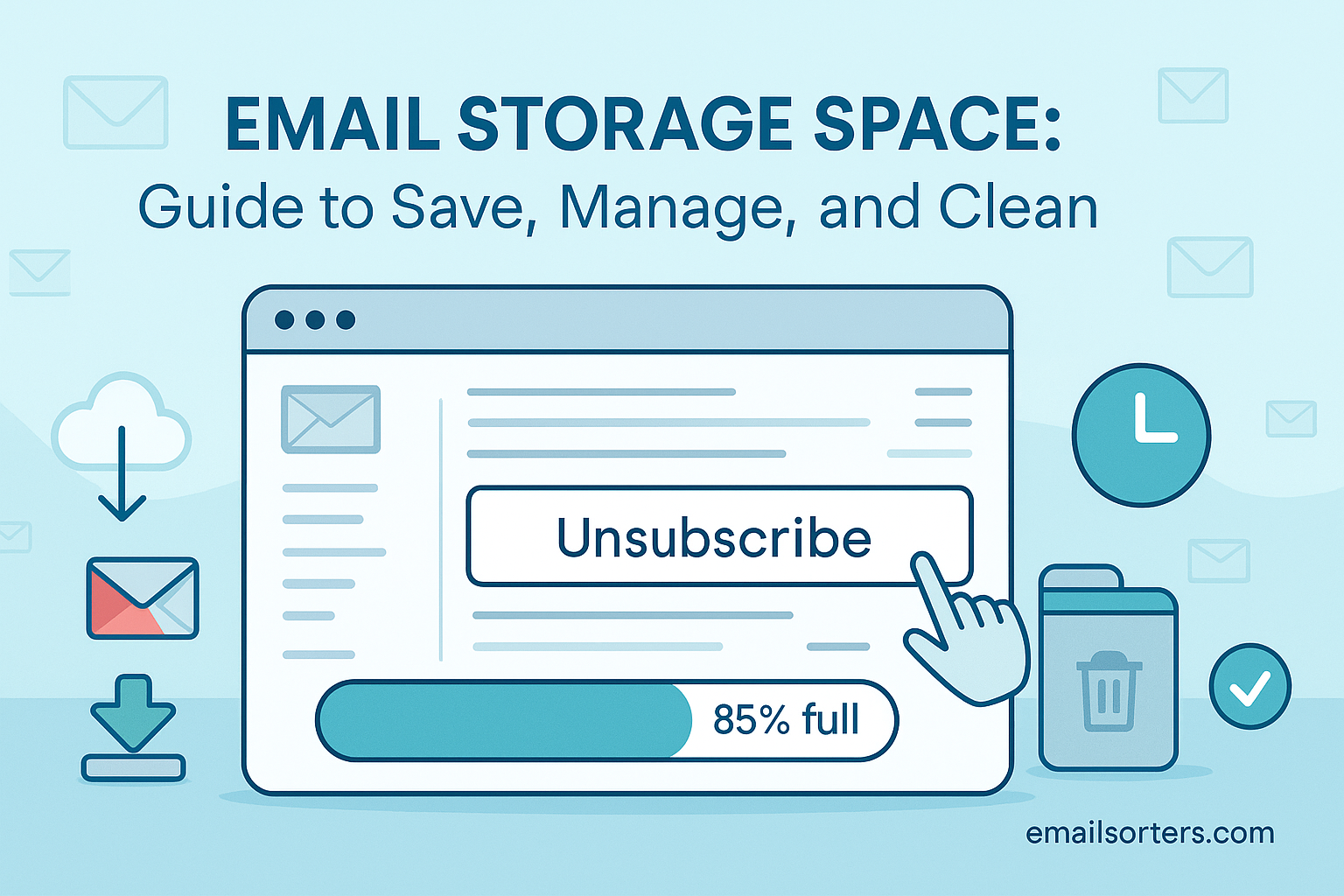Email storage space fills up faster than you think. One minute, you’re clearing a few unread messages, next thing you know, your inbox is maxed out and slowing you down.
Sound familiar?
Between newsletters, attachments, old threads, and endless spam, it’s no wonder your email starts bursting at the seams. But here’s the good news: you don’t need to delete everything or upgrade your plan just yet.
With the right tips, you can save space, manage your inbox smarter, and clean up the clutter, without losing anything important.
In this guide, we’ll show you exactly how to take control of your email storage step by step.
Let’s make your inbox lighter, faster, and stress-free. Ready to clean things up? Let’s get started.
What Is Email Storage Space?
Email storage space refers to the digital capacity provided by your email service provider where all your messages, attachments, drafts, and metadata are stored. Every email you send or receive, including attachments like images, PDFs, and spreadsheets—occupies a small portion of this allocated storage. Depending on your email platform, this space may also include synced files, cloud data, and even chat histories.
Think of it as a virtual filing cabinet. Every conversation, document, or spam message you’ve ever interacted with gets stored in a compartment within that cabinet. Over time, the drawers fill up. And just like in real life, a full cabinet means no room for new documents. When your email storage is full, new emails may bounce back to the sender, go undelivered, or worse—get lost without notification. That’s not just inconvenient; it’s a potential productivity and communication risk.
As digital communication continues to grow, understanding how your email storage works and how to manage it becomes an essential part of your digital hygiene. It’s no longer just about keeping your inbox clean—it’s about keeping your operations flowing and responsive.
Why Storage Capacity Matters in Email Management
Running out of storage space in your email account doesn’t just stop new messages from arriving—it also impacts your entire workflow. Imagine an important client emailing you a contract revision, only to have it bounce back due to a full inbox. Missed messages mean missed opportunities, miscommunications, and sometimes even revenue loss.
More than just communication blockages, a cluttered email account can cause sluggish search speeds and sync delays, particularly in mobile apps and desktop email clients. Your devices may struggle to index older emails or attachments, making it harder for you to find what you need when you need it.
On top of that, hitting storage limits can also push users into panic mode. Suddenly, they’re scrambling to delete emails, clear attachments, or even consider paid upgrades—all at the last minute. This kind of reactive cleanup is stressful and inefficient.
Proactive email storage management is key. When you know how much space you’re using, what’s consuming it, and how to clear it regularly, you ensure that your inbox remains open, functional, and ready for business. Whether you’re a casual user or a business professional, staying below your storage limit is a small act that has a big impact.
How Email Storage Works in Popular Platforms
Most popular email platforms like Gmail, Outlook, and Yahoo Mail use cloud-based storage to keep your emails accessible from any device. Each user is allocated a specific storage quota. For example, Gmail offers 15GB shared across Gmail, Google Drive, and Google Photos, while Outlook provides around 15GB solely for email.
When you receive an email, it is stored on the provider’s servers instead of your device. This means your emails remain safe even if you lose your phone or laptop. Attachments, images, and files within emails count towards your total storage.
If you exceed your storage limit, you may not be able to send or receive new emails until you free up space by deleting old messages or upgrading your plan. These platforms also offer features like archiving, labelling, and folder organization to manage storage efficiently without permanently deleting important emails.
Understanding Gmail Storage Limits and Quotas
Gmail offers every free user 15 GB of total storage—shared across Gmail, Google Drive, and Google Photos. That means if you’re using Drive heavily or uploading photos to your Google account, your email storage may be limited even if your inbox doesn’t look full.
Emails with large attachments, high-resolution images, or long conversation threads can silently eat up this space. Deleted emails are moved to Trash, but they still count toward the quota until permanently deleted after 30 days. The same goes for spam and archived messages. And yes—archiving only hides emails from the inbox; it doesn’t reduce space usage.
To check your Gmail storage usage:
- Go to your Google Account’s Storage page.
- You’ll see a pie chart showing how much space is used by Gmail, Drive, and Photos.
- Use Gmail’s built-in search filter: has:attachment larger:10M to locate large space-consuming emails.
Understanding how Google calculates this space is the first step in managing it. Many users mistakenly believe that deleting a few visible emails helps—when in fact, it’s the attachments and hidden trash that matter most.
Storage Handling in Outlook
Outlook, part of Microsoft’s ecosystem, typically offers 15 GB of mailbox storage for free Outlook.com accounts and significantly more for Office 365 subscribers. Unlike Gmail, Outlook doesn’t pool storage across OneDrive and Skype unless you’re using the bundled Microsoft 365 service.
Storage space in Outlook includes emails, calendar invites, drafts, attachments, and even synced RSS feeds. To view your current usage:
- Go to Settings > View All Outlook Settings > General > Storage.
Outlook also uses “Focused Inbox” to help prioritize important emails and can automatically archive or delete older messages based on rules you set. However, just like Gmail, moving emails to Archive does not free up space—it simply moves them out of view. You’ll need to delete or export them to make a difference in your quota.
Premium users can upgrade to 50 GB or more of mailbox storage, making storage less of a bottleneck—but for free users, frequent cleaning is essential.
Yahoo Mail Storage and What Counts Toward Limits
Yahoo Mail boasts a generous 1 TB of email storage for free users—yes, that’s 1,000 GB. It’s one of the most spacious email services available. However, don’t be fooled: heavy usage can still cause problems over time.
Attachments, embedded media, and spam pileups can slowly nibble away at your storage, especially if you’ve used the account for over a decade. Also, syncing Yahoo Mail with third-party clients like Apple Mail or Thunderbird can introduce duplication, especially if messages are not properly archived or filtered.
To check Yahoo Mail storage:
- Visit Settings > More Settings > Mailboxes > Account Info.
Because Yahoo’s space is so vast, many users grow lax about maintenance—until performance starts slowing or messages begin bouncing due to hidden bloat.
Synced Files and How They Impact Email Storage
A critical but often overlooked factor in email storage is synced files, especially in Gmail and Outlook. When attachments are saved to Google Drive or OneDrive, they may still be referenced in emails. Similarly, integrated chat services like Google Chat or Skype for Business store conversation logs that also count toward your total storage quota.
Even cloud-based attachments (e.g., shared Google Docs) can take up quota when sent or received repeatedly in emails. While they may not occupy full attachment size each time, repeated links and embeds contribute to metadata bloat.
That’s why it’s important to manage both your email content and the linked files associated with them. A holistic view helps you identify where space is really being used—and where cleanup efforts should focus.
How to Save and Manage Email Storage Space
Managing your email storage isn’t just about deleting old messages anymore. With the volume of emails people handle daily, inboxes can fill up fast, slowing down your workflow and risking missed messages. AI tools now help identify large attachments, auto-clean junk, and organize messages efficiently, but it still starts with understanding practical steps to keep your storage under control. Whether you’re using Gmail, Outlook, or another service, knowing how to save and manage your email storage space ensures your account stays organized, responsive, and stress-free.
Delete Unnecessary Emails
The easiest and most immediate way to save storage is by deleting unnecessary emails. These typically include:
- Old newsletters that you never read.
- Social updates from platforms like Facebook, Twitter, or LinkedIn.
- Promotional emails from online stores or services.
Over time, these low-value messages accumulate into thousands of unread or unimportant threads that do nothing but eat up your storage. Deleting them not only frees space—it also clears visual clutter, allowing you to focus on what really matters.
To speed up this process, use search filters in Gmail such as:
- label:promotions or label:social
- older_than:1y to find emails older than one year
- has:attachment for messages with large files
Outlook users can sort emails by size or date and use sweep rules to auto-delete recurring senders. Yahoo Mail allows similar filtering based on sender, size, and age. With a few clicks, you can recover gigabytes of space you didn’t even realize were occupied.
Just remember: always glance through bulk deletions to ensure you don’t erase something important. Once permanently deleted, some emails can’t be recovered unless backup or deleted recovery is enabled.
Empty Trash and Spam
One common myth is that deleting an email immediately clears up storage. The reality? Emails moved to the Trash or Spam folders still occupy space until permanently deleted. In Gmail and Outlook, trash is auto-cleared after 30 days, but if you’re nearing your limit, waiting isn’t an option.
Manually emptying these folders is a fast, risk-free way to reclaim lost storage. It also removes unnecessary attachments, spam images, and failed email logs that quietly build up over time.
Don’t overlook your archive and sent folders either. These often contain repetitive threads with duplicated attachments, which, when cleared, make a surprising dent in your overall storage usage.
Best practice: Set a monthly calendar reminder to clear spam and trash. Make it part of your digital hygiene routine—like cleaning your desk or organizing your files. It only takes five minutes but yields huge benefits.
Use Email Archiving
Email archiving is one of the most misunderstood tools in inbox management. Contrary to popular belief, archiving an email doesn’t delete it—it simply removes it from the inbox view while keeping it searchable and retrievable.
This helps reduce visual overload, especially if you get hundreds of emails daily. With archived emails tucked away, your inbox becomes less intimidating and more action-oriented. However, keep in mind that archiving does not necessarily reduce storage usage. The emails—and their attachments—still count against your quota unless you delete them permanently.
Platforms like Gmail have a dedicated “All Mail” label that stores archived content. Outlook has a similar Archive folder, with more advanced options for automatic archiving based on time or folder rules.
Use archiving as a way to:
- Preserve important records without cluttering your daily view.
- Separate current tasks from historical references.
- Keep your inbox clean without losing email history.
If space is your main concern, archive selectively—focus on text-heavy emails while deleting those with large attachments.
Download Attachments
Attachments are the single largest consumers of email storage. PDF brochures, Excel files, media content, and zip folders take up significantly more space than plain text emails. Downloading these files to your local drive or a cloud platform like Google Drive, OneDrive, or Dropbox can immediately free up room in your inbox.
Once downloaded and backed up, you can safely delete the email or just the attachment. In Gmail, this means forwarding the email to yourself without attachments. Outlook and Yahoo Mail provide similar workarounds by saving attachments and retaining the message.
This practice is especially useful for:
- Marketing professionals handling design files or content decks.
- HR teams storing resumes or payroll documents.
- Freelancers and consultants receiving invoices and contracts.
When done routinely, it can reduce storage use by up to 40%, especially for accounts that deal with high volumes of media-rich content.
Set Up Auto-Delete
For a truly hands-off approach, setting up Auto-Delete rules is a smart move. In Gmail, you can create filters that automatically delete emails from specific senders or categories after a certain time. Outlook offers “Sweep Rules” that can delete, move, or archive emails older than a specific number of days.
Auto-Delete is perfect for managing:
- Promotional emails that expire after a few days.
- Social notifications that have no long-term value.
- Updates from apps and tools that clutter your inbox.
Example: A user sets a rule to delete all emails from “offers@onlineretailer.com” after 14 days. This prevents years of outdated sales emails from building up unnoticed.
Be careful not to overdo it, auto-delete is best used for clearly low-priority content. For important but time-sensitive messages, combine this with archiving or labels to maintain context.
Advanced Email Storage Management Techniques
Once you’ve mastered the basics of deleting old messages and clearing spam, it’s time to take your email storage management to the next level. Advanced techniques include archiving emails strategically, using filters to auto-label and organize incoming messages, and leveraging cloud integrations for large attachments instead of keeping them in your inbox.
Many professionals also set up automatic deletion rules for promotional or social updates after a set period. Combining these approaches helps keep your storage optimized, your inbox organized, and your email system running smoothly without hitting capacity limits.
Third-Party Email Cleanup Tools
Beyond built-in tools, third-party apps like Clean Email, Mailstrom, and Unroll.Me can streamline the email cleanup process. These apps analyze your inbox, identify large or redundant messages, and recommend actions like unsubscribe, delete, or archive.
Some even allow you to group emails by sender, age, or attachment size—enabling mass actions that would take hours manually. Integration with Gmail, Outlook, and Yahoo Mail is typically seamless, with authorization handled via secure OAuth protocols.
These tools are ideal for busy users who can’t dedicate time to manual sorting. Just be sure to vet them carefully for security and privacy compliance before granting access to sensitive emails.
Built-In Storage Optimization Features
Most email platforms offer built-in optimization settings—you just have to know where to look. Gmail has smart suggestions under its Storage Management tab, Outlook recommends cleanup actions within the Settings pane, and Yahoo Mail includes tools to remove duplicate messages and expired attachments.
These features often go unnoticed but can be activated in minutes to begin clearing space automatically or offering cleanup prompts during email sessions.
Take a moment to explore your email client’s Help Center or Settings dashboard. You may discover underutilized features like:
- Attachment compression
- Conversation view toggles
- Email deduplication
- Smart categorization and labeling
Real-World Example: Small Business Owner Email Workflow
Common Challenges with Gmail’s 15GB Limit
Consider Sarah, a small business owner who runs multiple marketing campaigns each month. Her Gmail account—used to manage proposals, invoices, creative drafts, and campaign feedback—quickly started filling up. Despite being tech-savvy, Sarah found herself repeatedly hitting Gmail’s 15GB limit.
The issue? Dozens of campaign reports in PDF format, large media attachments, and an ever-growing stream of promotional and social updates. As her campaigns scaled, so did the volume of her email traffic. Soon, she was missing critical updates because incoming emails were being blocked without warning.
The situation was frustrating and even a bit scary. Every missed email meant a missed opportunity. That’s when Sarah decided to act.
Applying Smart Storage Practices for Efficiency
Sarah tackled her email overload with a systematic strategy:
- Downloaded large attachments to Google Drive and then deleted the original emails or removed the files using Gmail’s “remove attachment” method. This alone cut down 25% of her total storage usage.
- Set up filters and Auto-Delete rules for promotional emails. Any email from known retailers and newsletters older than 14 days was automatically deleted. This further reduced clutter by 15%.
- Archived client discussions that were complete but needed to be referenced later. This kept her inbox view clean while retaining access to old messages.
- Regularly emptied Trash and Spam, ensuring that deleted messages didn’t sit and silently consume space.
- Started using Clean Email, a third-party tool, to detect duplicate messages and attachments across threads.
Within two weeks, Sarah freed up nearly 40% of her Gmail storage. More importantly, she regained confidence in her email system. Her inbox became a reliable workspace, not a digital landfill.
Benefits of Effective Email Storage Management
Effective email storage management brings multiple benefits. First, it keeps your inbox organized, making it easier to find important messages quickly. Second, it improves email performance and prevents slow loading times caused by a cluttered mailbox. Third, by staying within storage limits, you avoid service disruptions or unexpected costs. Finally, it enhances security by reducing the chances of old sensitive data being exposed or misused. Overall, managing your email storage smartly saves time, reduces stress, and keeps your digital communication running smoothly.
Maintaining Inbox Functionality
One of the biggest advantages of managing your mail storage properly is keeping your inbox fully functional. A full inbox leads to blocked messages, sluggish performance, and a frustrating experience when trying to open, search, or send emails.
By proactively clearing out old or irrelevant data, you ensure that your inbox remains responsive and easy to navigate. You’ll be able to:
- Search faster with optimized indexing.
- Receive large attachments without error.
- Sync with mobile and desktop apps smoothly.
When your email space is managed effectively, your entire communication system feels lighter and quicker. This leads to fewer headaches and more efficiency—especially when working under tight deadlines or coordinating large teams.
Preventing Blocked or Missed Emails
Running out of storage space doesn’t just affect performance, it can completely halt communication. Important emails may bounce, silently fail, or arrive late, especially if your email client doesn’t notify you about space limits immediately.
Imagine applying for a job, pitching a new client, or submitting a legal document, only to have the response bounce back because your inbox is full. It’s an easily avoidable situation that can cost you opportunities and damage your credibility.
Effective storage management ensures that you’re always ready to receive what matters most. Think of it as leaving room on your desk for new projects, rather than stacking paper on paper until it collapses.
Enhancing Focus and Reducing Digital Clutter
A well-managed inbox is more than just clean—it’s mentally freeing. Digital clutter can be just as stressful as physical clutter. Seeing thousands of unread emails, irrelevant threads, and buried attachments can lead to decision fatigue and anxiety.
By organizing and managing storage:
- You reduce the number of distractions.
- You can find what you need faster.
- You spend less time sorting and more time doing.
An organized inbox also improves your ability to prioritize tasks. When everything has a place, and irrelevant items are cleared or snoozed, you’re better able to focus on what truly matters, improving both productivity and peace of mind.
Risks of Poor Storage Management
Poor email storage management can lead to several problems. Your inbox may become cluttered, making it hard to find important messages when you need them. It can also slow down your email app’s performance, causing delays in loading or sending emails. If you reach your storage limit, you might stop receiving new messages altogether, risking missed opportunities or client communication.
Additionally, holding onto old and unnecessary emails increases security risks if sensitive data is exposed in a breach. Overall, poor storage management creates stress, inefficiency, and potential privacy issues.
Permanent Data Loss Without Backup
One of the most significant risks of poor email storage practices is the possibility of permanent data loss. If you delete emails without backing them up or forget to check your Trash and Spam folders before emptying them, you could lose valuable information forever.
This is especially dangerous for businesses, freelancers, and professionals who rely on email as a primary method of record-keeping. Contracts, payment confirmations, HR correspondence, and client conversations are all critical documents that shouldn’t vanish with a misclick.
To avoid this:
- Enable Deleted Recovery features if available.
- Regularly back up important emails to local drives or cloud folders.
- Archive instead of delete when you’re unsure about an email’s future relevance.
Disorganized Inboxes and Miscommunication
A messy inbox isn’t just inconvenient—it can cause actual miscommunication. When your email is overloaded, you might miss follow-ups, respond to outdated messages, or overlook critical information buried under piles of noise.
For teams, the problem compounds. Shared inboxes, customer support mailboxes, and departmental email addresses require clean organization and routine maintenance to avoid duplicated efforts and frustrated stakeholders.
Without structured email storage habits, your entire communication system becomes reactive and chaotic. Misread signals, missed deadlines, and poor collaboration often stem from inbox disorder.
Organizing your storage and keeping your email space healthy is the equivalent of maintaining a clean workspace, it fosters professionalism, transparency, and efficiency.
Conclusion
Email storage space might not be the flashiest topic, but it plays a foundational role in modern communication. Whether you’re a student, professional, or business owner, your email inbox is more than just a digital mailbox—it’s a vital hub for correspondence, documentation, and collaboration. If it’s clogged, outdated, or disorganized, your ability to communicate effectively takes a direct hit.
Understanding how storage works in platforms like Gmail, Outlook, and Yahoo gives you the insight needed to make smart choices about what to keep, delete, or download. Employing practical strategies like deleting unnecessary emails, archiving old threads, downloading large attachments, and setting up auto-delete rules can reclaim valuable space and keep your inbox running at full speed.
But effective email management isn’t just about saving space—it’s about preserving productivity. A lean, optimized inbox is easier to navigate, faster to search, and far less stressful to use. You’re less likely to miss important messages and more likely to stay on top of tasks, appointments, and opportunities.
In 2025 and beyond, where work, learning, and networking increasingly rely on digital tools, mastering your email storage space is no longer optional—it’s essential. A proactive, strategic approach ensures smoother communication, stronger organization, and better results from every message you send and receive.
FAQs
1. What counts toward Gmail or Outlook email storage limits?
In Gmail, your storage is shared across Gmail, Google Drive, and Google Photos. Emails, attachments, and even archived messages all count toward your 15GB quota. In Outlook, storage includes emails, attachments, calendar data, and sometimes files synced through OneDrive depending on your plan.
2. Is archiving emails the same as deleting them?
No, archiving and deleting are not the same. Archiving removes the email from your inbox view but keeps it accessible and searchable. Deleting moves it to the Trash, where it will eventually be permanently removed, freeing up space.
3. Can I recover deleted emails after emptying trash?
Usually not. Once you manually empty the trash folder, those emails are gone unless your provider has a Deleted Recovery feature enabled. Some enterprise accounts or managed systems may retain backups for a limited time, but recovery is not guaranteed for standard users.
4. Do attachments consume more space than email text?
Yes. Attachments like PDFs, images, videos, and spreadsheets take up significantly more storage than plain-text emails. One high-resolution image can use as much space as hundreds of text messages. Downloading or deleting attachments is often the fastest way to reclaim space.
5. How often should I clean my email inbox?
At least once a month. Set a regular reminder to delete old spam, empty the trash, and review large attachments. If you receive high email volume, consider doing a quick clean-up weekly or using auto-delete rules to automate the process.