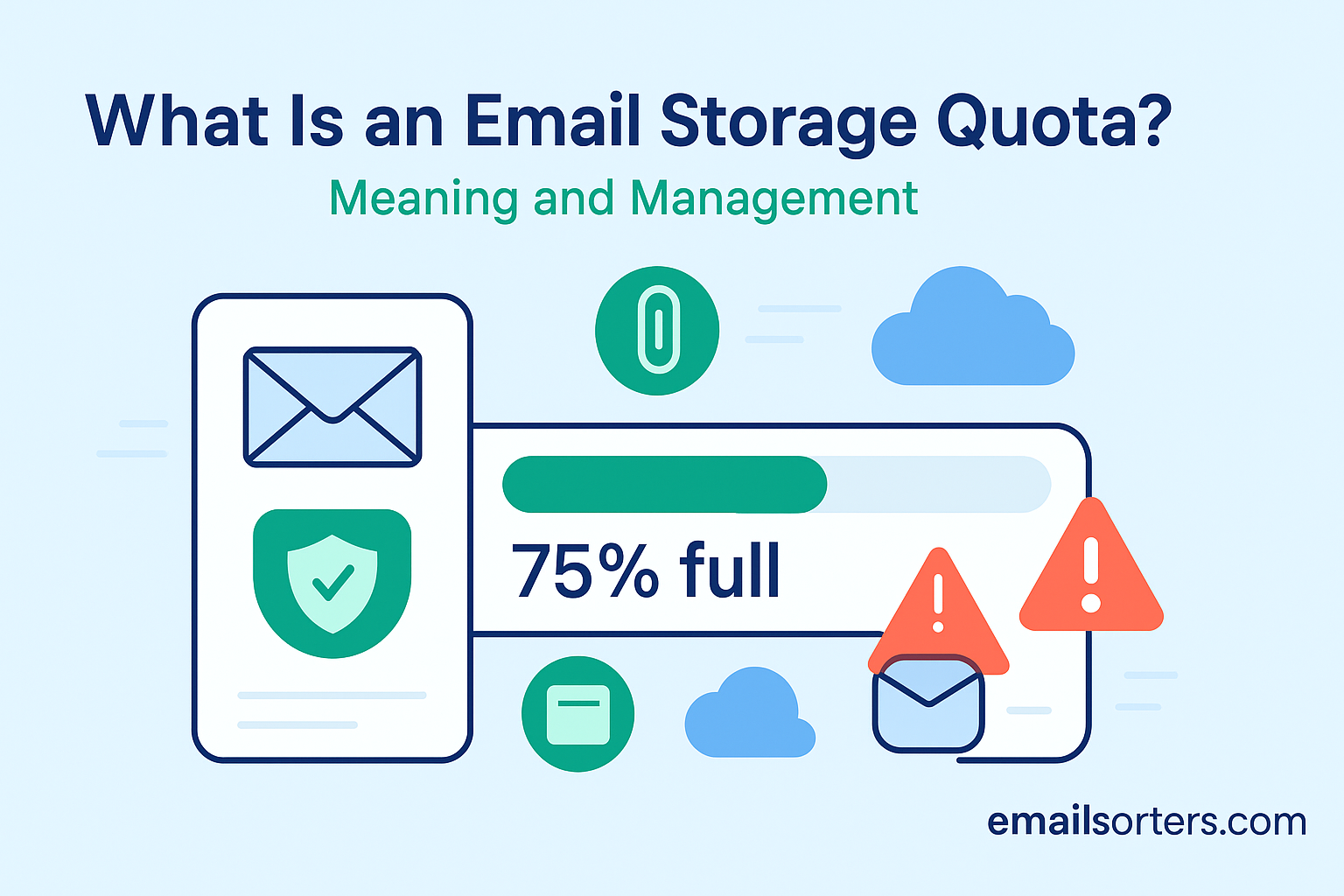Email storage quota refers to the maximum amount of space an email provider allocates for a user’s mailbox. This limit can include messages, attachments, drafts, sent items, archive folders, and sometimes even trash or spam folders. When you hit your quota, you can no longer send or receive emails until you free up space or increase your limit.
Whether you’re using a consumer email service (like Gmail, Outlook.com) or managing enterprise accounts via an IT system, understanding email storage quotas is essential for avoiding disruptions. Filled mailboxes can lead to bounced messages, failed backups, or missing important communication. In this guide, we’ll dive into what email storage quotas are, why they matter, and how to manage them efficiently through cleaning, archiving, or adjusting policies.
Why Email Storage Quotas Matter
Email storage quotas matter because they directly impact your ability to communicate and maintain digital organization. Exceeding your quota means your inbox becomes disabled—even important messages won’t arrive. You risk missing updates from colleagues, clients, or services requiring verification emails.
For system administrators, poorly managed quotas can degrade server performance, slow down user access, or lead to costly storage overages. Providers may charge extra for additional space, and backups become more complex when accounts are bloated with old or irrelevant content.
From a user perspective, quota limits encourage better email management habits—such as regularly cleaning, archiving, and prioritizing messages. This aligns with digital minimalism and productivity best practices, as promoted in guides like email storage space Save, Manage, and Clean.
How Storage Quotas Are Calculated
Email storage quotas typically include everything in your mailbox: incoming and outgoing messages, attachments, drafts, spam, trash, and sometimes even archived folders. Providers tally this data and allocate space up to a hard limit.
Quotas can be simple (e.g., 15 GB per Google account) or tiered. Enterprise systems might allocate 2 GB per user by default, with options to increase based on role (e.g., legal, HR, executive) or additional storage purchased.
Some systems differentiate between total storage versus per-message size limits (e.g., no email larger than 25 MB). Others assign quotas per folder or account segment. When storage hits the limit, behavior varies by system: some block new mail completely, others allow inbound but block drafts or file attachments, while some auto-delete old messages based on policy rules.
Common Causes of Quota Buildup
Email storage fills up gradually, but certain behaviors accelerate the process:
- Saving emails with large attachments (PDFs, media)
- Keeping everything in the inbox without cleaning
- No use of Auto-Delete or retention rules
- Hoping archives or span folders will remain small but checking them infrequently
- Duplicated messages across folders or across POP3 downloads
Even if you’re using IMAP/POP3, mail is stored on the provider’s server unless you physically delete or archive it locally. Over time, this unmaintained build-up can lead to filled quotas and service interruptions.
How Quota Differences Vary by Email Service
Consumer Email (Gmail, Outlook.com, Yahoo)
Consumer providers usually offer generous free quotas—15 GB for Gmail, 15 GB for Outlook.com, and 1 TB for Yahoo Mail with paid plans. They combine email storage with document, photo, or cloud storage in a shared pool. Once used, you typically subscribe to a higher plan or rely on clean-up methods.
Business and Enterprise Mail (Exchange, Workspace)
Business services allow admins to set custom quotas per user group. A baseline license may include 50 GB per mailbox, with add-on plans supporting up to 100 GB or more. Exchange On‑Prem setups often reserve different storage tiers with corresponding backup policies and retention rules.
Admins can monitor user quotas over time and tweak settings to avoid sudden overages or mass mailbox failure.
On‑Premise Mail Servers
Self-managed systems like Zimbra, iRedMail, or Postfix with Dovecot let admins define per‑user or global quotas arbitrarily, depending on the disk resources available. Such flexibility makes manual tracking necessary to prevent server load or disk-space exhaustion.
How to View and Monitor Your Email Quota
Most email platforms offer built‑in storage usage tools:
- Gmail (web): Settings → Accounts & Import → Display storage meter
- Outlook.com: Settings → General → Storage
- Exchange/Office 365: Admin Center shows mailbox sizes and storage trends
- Self-hosted: Admin dashboards or IMAP tools report mailbox sizes; commands like du in Linux can expose heavy directories
Some email clients also provide quota warnings via the IMAP protocol (“QUOTA” extension) visible in desktop apps like Thunderbird or Outlook. Regular monitoring avoids last‑minute quota surprises, especially before sending large files.
How to Manage and Reduce Email Storage
Strategies for Freeing Up Space
When your email quota is close to being full, it’s time to take proactive steps to reduce your usage. Most platforms offer native tools to help you sort messages by size, date, or attachment presence. Start by deleting large emails or moving them to offline storage if needed. Clean out your sent folder, which often holds large attachments, and don’t forget about the spam and trash folders—they can accumulate data unnoticed.
Using Auto-Delete policies can automate cleanup by removing old promotional emails or messages in bulk after a set time. These rules are especially helpful in shared mailboxes or accounts receiving large volumes of low-priority email.
Another approach is enabling archive functionality. Archiving emails moves messages from your inbox to a separate storage zone, freeing up space without deletion. This is ideal for keeping records but keeping the inbox lean.
Also, ensure your client isn’t duplicating emails when using POP3. Improper configurations can download messages repeatedly while leaving the originals on the server, wasting both local and server-side storage.
Archiving Emails to Stay Within Quota
Archiving is a popular long-term method for staying under quota without losing information. It allows you to move messages—either manually or automatically—out of your active mailbox and into a separate, searchable archive. In services like Gmail, the “All Mail” archive removes items from the inbox but retains them for search. Outlook uses a dedicated archive folder, while Exchange offers Online Archive Mailboxes for long-term retention.
For enterprise systems, email archiving often includes automatic retention policies, legal hold compliance, and storage in secondary servers. This not only helps meet quota targets but also aids in auditing and regulatory needs.
Proper use of archiving ensures your inbox remains clutter-free while historical data stays intact. Tools like Outlook’s AutoArchive and G Suite’s Vault help manage large mailboxes efficiently, especially for power users or compliance-focused teams.
Using Email Clients and Settings to Control Storage
Desktop email clients like Outlook, Thunderbird, and Apple Mail offer ways to manage server usage by syncing only recent messages. You can set these tools to download only the past 30, 60, or 90 days of messages while leaving older items on the server. This prevents storage overload on both ends and improves load times on mobile devices.
Some clients also offer local folder support. For instance, Outlook lets users export and move emails to PST archives stored on your computer. These messages are then removed from the server, reducing your mailbox footprint without losing access.
If using IMAP, changes made on the client are reflected server-side, making this a convenient method for real-time quota management. POP3, on the other hand, typically downloads and stores emails locally, but without proper deletion settings, it may leave duplicates behind.
Adjust your sync settings wisely—especially when managing large mailboxes across multiple devices or shared mailboxes used by teams.
How IT Teams Enforce Quota Policies
In organizational environments, IT administrators play a major role in maintaining storage quotas. Using centralized tools, they can:
- Set default and maximum quotas per user
- Generate quota usage reports weekly or monthly
- Auto-notify users as they approach limits
- Implement retention rules to delete or archive older content
- Restrict large attachments or unsupported file types
These systems help prevent email outages across the organization and maintain overall server health. Some tools also support “soft quotas,” which warn users without disabling functionality, and “hard quotas,” which halt operations when breached.
To maintain control, many IT teams pair email quotas with broader email management practices, ensuring that users clean their inboxes, manage folders properly, and use search tools rather than hoarding messages.
Email Quota and Compliance Considerations
Email storage isn’t just about space—it’s also about data management, privacy, and compliance. Many industries, such as finance and healthcare, are governed by data retention laws. These laws dictate how long certain emails must be stored and how quickly others must be purged.
Staying within quota while meeting these standards requires a delicate balance. Archiving and retention tools help meet legal obligations without overwhelming primary mailboxes.
In Europe, GDPR also plays a role. Organizations must prove that stored emails, especially those containing personal data, are kept only as long as necessary. This intersects with email quotas when considering data purging, auto-deletion, and compliance with subject access requests (SARs).
Proper quota management, then, isn’t just a performance issue—it’s a compliance imperative. Failing to do so can result in data loss, legal penalties, and damage to customer trust.
What Happens When You Hit the Quota Limit
When you hit your email quota, the effects vary depending on the provider:
- You might be unable to send or receive new messages.
- New emails could bounce back to the sender with a “mailbox full” error.
- Drafts may not be saved, or attachments might be blocked.
- Login attempts could be limited, especially in enterprise systems.
- Some providers may lock the account until space is freed or upgraded.
If your business email goes offline due to quota overages, the reputational damage can be serious. Clients may assume you’re unreachable, and internal operations could grind to a halt. That’s why preemptive management—monitoring, cleanup, and policy enforcement—is critical to business continuity.
Conclusion
Email storage quotas are more than just technical limits—they’re a reflection of how we manage digital communication. Whether you’re a freelancer handling clients through Gmail or an enterprise IT manager overseeing thousands of inboxes, understanding quotas helps you keep mail flowing, stay compliant, and remain organized.
By using tools like archiving, automatic cleanup, and mailbox optimization, you can stay well within your limits without sacrificing productivity. Regular monitoring and adherence to best practices ensure you never miss a message due to an overfilled inbox.
As email continues to serve as the backbone of business communication, mastering storage quotas becomes not just a maintenance task, but a key part of your digital hygiene.