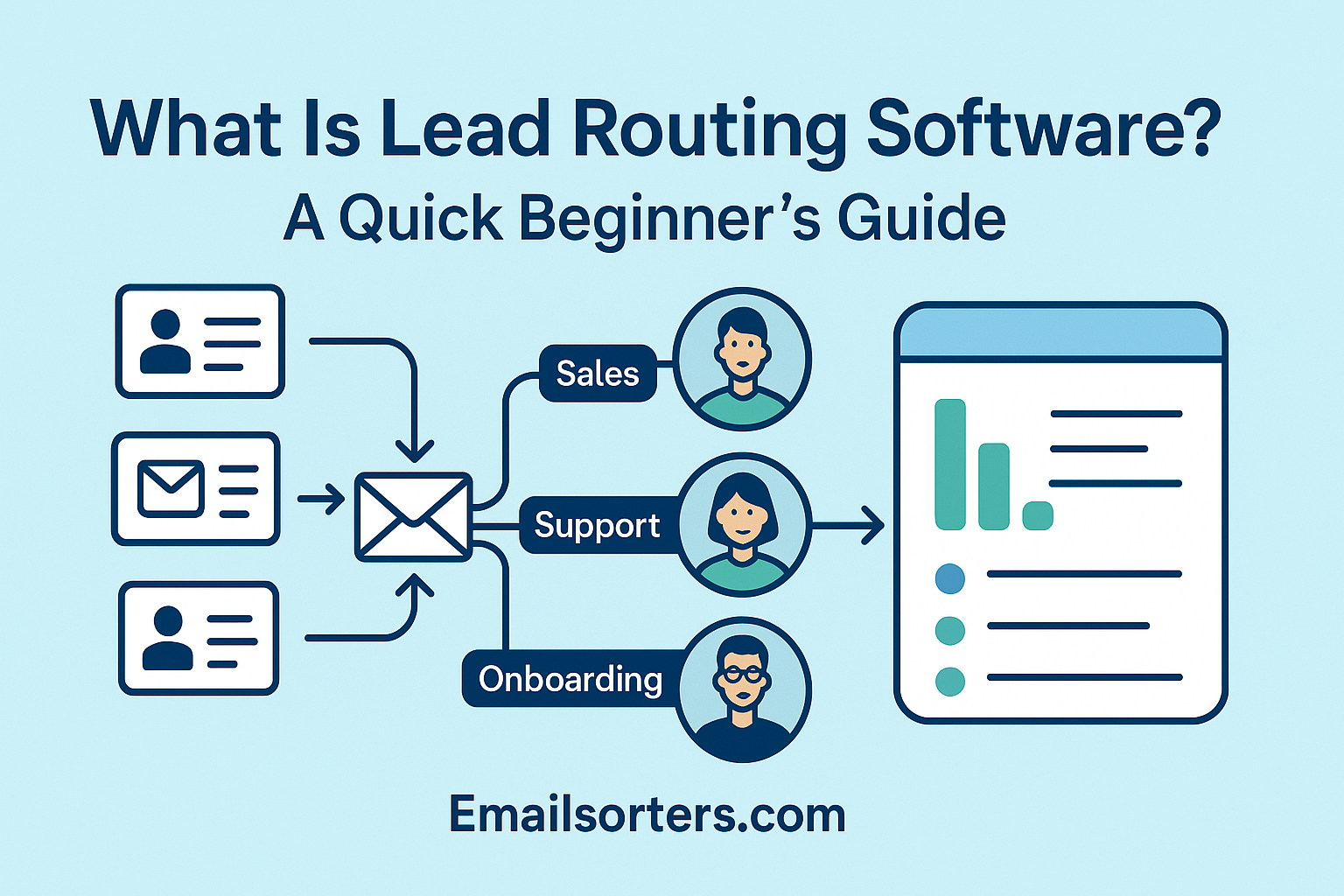Email sorting in Zimbra doesn’t have to be complicated, but for many professionals, a messy inbox still feels like navigating a minefield. Important messages get buried, distractions pile up, and staying organized becomes a daily battle.
The good news? Zimbra comes equipped with a powerful, built-in email sorting system. With just a few steps, you can create filters and rules that automatically route messages where they belong, no more endless scrolling or manual clean-up.
Whether you want to send client emails straight to dedicated folders, filter out promotional clutter, or streamline team communication, Zimbra gives you the control to make it happen. It’s flexible, reliable, and works quietly in the background so you can focus on what matters.
In this guide, you’ll learn exactly how to set up email sorting in Zimbra, from basic filters to more advanced strategies, and how it compares to other platforms. Ready to finally take control of your inbox? Let’s get started.
Why Zimbra Users Need a Sorting Strategy
Email is one of the most-used communication tools in modern business, but it can also become a major source of distraction. Without filters in place, your inbox becomes a mixed bag of critical updates, meeting invites, spam, invoices, and promotional content—all demanding attention. That’s not sustainable, especially if you manage high volumes of email or collaborate with a large team.
Zimbra, unlike some basic webmail services, offers users a robust set of tools for sorting and organizing email directly in the client. These features go beyond simple spam filtering—they allow you to create precise rules that reflect the way you work. Want all messages from your marketing team routed to a specific folder? Done. Need automatic tagging for invoices with attachments? Zimbra can handle that too.
Sorting is more than just decluttering. It improves response times, enhances productivity, and reduces mental load. A clean inbox allows you to focus on what matters most without worrying about missing something critical in the noise.
Native Sorting Capabilities Within the Zimbra Interface
Zimbra’s email sorting revolves around a feature set called Mail Filters, located in the “Preferences” section. These filters are rule-based—meaning you set conditions (like the sender or subject) and corresponding actions (like move to folder or mark as read). Each filter operates in sequence, allowing for a layered and logical approach to email management.
What’s particularly useful about Zimbra is that these filters are executed server-side. That means your sorting rules apply even when you’re accessing your email through the web, a mobile device, or a third-party client like Thunderbird. Once you set them up, they work everywhere—no syncing issues or mismatched folder rules.
Accessing Filters and Mail Rules in Zimbra
To access filters and mail rules in Zimbra, log into your Zimbra webmail account, then go to Preferences. From there, select Filters or Mail Filters. Here, you can create, edit, or delete rules to automatically sort incoming emails based on criteria like sender, subject, or keywords. This helps keep your inbox organized without manual effort.
Navigating to the Preferences Tab
Setting up filters in Zimbra is a straightforward process, even for users who aren’t particularly tech-savvy. To begin, log into your Zimbra web client. On the top menu bar, click on “Preferences.” From there, locate the “Filters” section on the left-hand side.
This section houses all your mail filters—active, inactive, and drafts. You’ll also see options to add new filters, reorder them, or delete rules that are no longer useful. The interface is clean and functional, with simple dropdown menus and checkboxes guiding your setup.
Before you create anything, it’s helpful to plan your sorting logic in advance. Think about:
- What types of emails clutter your inbox the most?
- Are there senders or subjects you always want to read first?
- Which types of messages could be auto-archived or routed elsewhere?
Having answers to these questions makes the filtering process more intentional and effective.
Overview of Filter Settings and Interface
Zimbra allows you to create conditions using several parameters, including:
- From: Sender email or domain
- To/Cc: Recipient fields
- Subject: Keywords or phrases
- Body Content: Useful for scanning for specific messages
- Attachment status: Whether or not the message includes files
You then assign an action, such as:
- Move to folder
- Mark as read
- Tag
- Discard
- Forward
Multiple conditions can be combined using “Any” (OR logic) or “All” (AND logic). You can also specify that a rule stops processing after the first match, which is helpful for keeping things tidy when multiple rules might apply to a single email.
Creating a Basic Filter in Zimbra
To create a basic filter in Zimbra, first log into your webmail and go to Preferences > Filters. Click Create Filter or New Filter, then give your filter a name. Set the conditions, like filtering emails from a specific sender or with certain keywords. Choose the action, such as moving emails to a folder or marking them as read. Save the filter, and it will automatically sort matching emails for you.
Step-by-Step: Set Conditions and Actions
Let’s walk through creating a simple yet effective email filter in Zimbra. Suppose you want to automatically route emails from your accountant to a folder called “Finance.”
- Go to Preferences > Filters, then click “Add Filter.”
- Name your filter—e.g., “Finance Emails.”
- Under “If,” choose:
- From > contains > accountant@example.com
- Under “Then,” choose:
- Move into folder > Finance
- Move into folder > Finance
- Check the box for “Do not process additional filters” if this should be the final action for those messages.
- Click OK to save.
That’s it. Now, every email from that sender will automatically land in your “Finance” folder instead of crowding your inbox.
You can scale this by adding additional senders, keywords, or actions. The flexibility allows you to build an inbox that behaves the way you want it to.
Using Multiple Conditions and Logical Operators
Zimbra makes it easy to create more nuanced sorting rules. Let’s say you want to catch both invoices and billing emails from multiple vendors.
You might set your conditions as follows:
- Subject > contains > invoice
- OR Subject > contains > billing
- AND From > contains > @vendor1.com
This lets you zero in on the right emails without over-filtering. You can also nest actions—for example, tagging the email with “Billing” and moving it to a folder.
For users looking to take this to the next level, it’s worth exploring broader strategies like smart email rules, which apply to multiple email clients and are designed for highly dynamic inboxes.
What Is Smart Email Rules
Smart email rules are automated settings that organize your inbox by automatically sorting, prioritizing, or tagging emails based on patterns like sender, keywords, or importance. They use AI or advanced filters to help you focus on important messages and reduce clutter without manual sorting.
When to Use Simple Rules vs. Smart Rules
While Zimbra’s built-in filter system is more than capable for everyday inbox organization, it’s important to understand where its limits lie. Simple rules—based on sender, subject, or keywords—are perfect for common tasks like archiving receipts, labeling newsletters, or flagging emails from your boss. But what if you need something a bit more flexible?
That’s where smart email rules come in. These are rules that adapt to more complex scenarios, often found in tools with machine learning or advanced scripting features. Smart rules might account for email behavior patterns—like how quickly you reply, what attachments are included, or the combination of multiple senders and recipients.
While Zimbra doesn’t offer AI-powered filters out of the box, you can still implement more layered logic with a mix of AND/OR conditions and prioritized filter ordering. For example, a smart-like setup might:
- Route emails from a specific client to one folder only if they arrive outside working hours.
- Apply multiple tags depending on both subject and recipient.
- Stop processing if the message has no attachments but includes a financial term.
Smart rule frameworks are common in enterprise setups and third-party tools, but the core logic is the same. If you’re new to advanced filtering strategies, reviewing how smart email rules work across platforms can offer helpful context—especially if you’re thinking about integrating Zimbra with broader systems.
How Smart Email Rules Extend Beyond Zimbra
When scaling your workflow or connecting your email to CRMs, task managers, or project tracking tools, Zimbra’s filters might need some backup. Smart rules created through external automation platforms (like Zapier or Power Automate) can connect Zimbra to dozens of other apps.
These rules can also be built into server-level scripting if you’re running a private Zimbra deployment. In those cases, system admins can define logic that applies to groups, shared mailboxes, or specific organizational workflows.
Smart rules are especially useful when you’re dealing with conditional logic that changes based on your calendar, workload, or third-party integrations—things that go beyond basic filter conditions.
Advanced Zimbra Email Sorting Features
Advanced Zimbra email sorting features include server-side filters using complex conditions, spam and junk mail controls, and integration with rules that handle attachments or calendar invites. It supports nested folders, custom tagging, and priority-based sorting. Zimbra also allows scripting for more personalized automation, helping users manage large volumes of emails efficiently.
Using “Keep In Inbox,” “Discard,” and “Stop Filter”
Zimbra offers some advanced filtering actions that provide more granular control over email flow:
- Keep in Inbox: Ensures that an email stays in your main view, even if other filters try to move it.
- Discard: Automatically deletes an email that meets certain criteria—use with caution, especially if you don’t have recovery options enabled.
- Stop Filter Processing: Prevents further filters from running after a match is found. This is essential when you have overlapping filters and want one to take priority.
These tools are vital when working with complex rule sets. For instance, if you’ve got a filter that catches internal memos and routes them to a “Team Updates” folder, but one sender should stay in your inbox, a Keep in Inbox condition ensures you still see those important messages.
Likewise, Stop Filter Processing helps avoid a message being moved multiple times, or tagged incorrectly by another rule that runs later. Just remember: filter order matters. Zimbra processes them from top to bottom, so place your most specific filters first.
Tips for Prioritizing Filters to Avoid Conflicts
When you start stacking filters, conflicts can happen. An email might match several filters—and end up in the wrong folder, or not processed at all if the logic is contradictory. Here’s how to keep your filters tidy:
- Start with broad rules at the bottom of the list. These should catch generic messages like promotional emails or general inquiries.
- Place specific, high-priority filters at the top. These might be for your manager, VIP clients, or important project names.
- Use tags as indicators to test if a filter was applied. If a rule isn’t behaving as expected, add a unique tag temporarily to confirm it’s running.
Think of your filters as a flowchart. If two rules might apply to one email, decide which one takes precedence—and end the chain there.
Comparing Zimbra with Other Webmail Clients
Zimbra stands out with its strong collaboration features like built-in calendars, contacts, and tasks alongside email, making it more than just a webmail client. Compared to simpler clients like Roundcube or SquirrelMail, Zimbra offers richer tools and better enterprise support. However, it can be more complex to set up and use. For users needing basic email only, lighter clients may be easier, but Zimbra suits teams wanting all-in-one communication.
What Zimbra Does Differently Than Gmail or Outlook
While Zimbra shares a lot of similarities with Gmail and Outlook in terms of filter logic, it offers unique flexibility that many power users appreciate. Unlike Gmail, which emphasizes a label-first approach, Zimbra’s system is based more on folders and action-based filters. This makes it feel more traditional for users coming from enterprise or Unix-based environments.
One big difference is the server-side processing. Zimbra filters apply even when you’re using mobile devices or desktop email clients. In contrast, Outlook’s rules may behave differently depending on whether you’re using the desktop app, webmail, or mobile app—especially if you haven’t set rules to sync properly with Microsoft 365.
Zimbra also integrates more easily with self-hosted or private deployments. This is a significant advantage for organizations with strict data privacy policies or IT-managed infrastructures.
Exploring Email Sorters for Roundcube as a Webmail Alternative
If you’re comparing Zimbra with other platforms, Roundcube often comes up as a webmail alternative—particularly in environments that use cPanel or custom mail servers. Roundcube offers a lightweight, clean interface and supports filter creation via plugins like ManageSieve.
While Roundcube’s default features aren’t as robust as Zimbra’s, it’s a solid choice for users looking for simplicity. If you’re switching between platforms, or managing mailboxes on both, it’s helpful to understand how email sorters for Roundcube stack up. Many of the same principles apply, but the setup processes and flexibility can vary.
This comparison is especially useful for IT administrators or freelancers managing multiple client inboxes across different hosting environments. Knowing how to create consistent sorting behavior between clients helps streamline workflows and prevent inbox chaos.
Managing Email Sorting for Teams
Managing email sorting for teams means setting up shared inboxes, creating common filters, and assigning emails to the right team members. Using tools that allow collaboration, real-time updates, and tracking helps ensure no message gets missed. Clear sorting rules and easy access keep team communication organized and efficient.
Shared Folders and Admin-Defined Filters
In team settings, email management takes on a new layer of complexity. Zimbra provides robust support for shared folders and admin-defined filters, which can standardize how emails are processed across departments or shared inboxes.
For example, a support team might have a shared folder called “Tickets – High Priority.” An admin can define a server-level rule that any message with the subject line containing “URGENT” or “Customer Complaint” gets routed there, regardless of which team member it was addressed to.
Shared folders can also be useful for onboarding. New employees can subscribe to specific folders that already have filters in place, ensuring they’re not starting from a blank slate.
Admins can also lock down certain filters to prevent users from unintentionally disrupting sorting logic. This is particularly useful in regulated industries or large organizations with centralized IT governance.
Delegating Sorting Rules in Collaborative Workflows
Delegation is another helpful feature. In Zimbra, you can grant another user permission to manage your mail filters, which is ideal for executives, project leads, or anyone with a shared assistant.
A delegated filter setup might allow an assistant to:
- Redirect travel-related messages to a shared planning folder
- Label vendor emails with the appropriate department tag
- Sort internal memos into a “Review Later” folder for non-urgent content
This approach boosts efficiency while keeping sorting aligned with organizational goals. And because everything runs server-side, the filters work regardless of who’s logged in or which device they’re using.
Scaling Sorting with Cloud Integration
Scaling email sorting with cloud integration lets teams handle more messages without extra effort. Cloud tools automatically sync sorting rules across devices and users, support multiple accounts, and connect with other apps for seamless workflows. This helps businesses grow without losing control of their inboxes.
Zimbra in Cloud Environments
As more teams transition to cloud-based work, Zimbra’s architecture offers a flexible middle ground. Whether you’re hosting Zimbra on a private cloud or using a managed SaaS solution, email sorting remains fully functional and customizable.
You can configure rules that work across desktop, mobile, and browser clients—ideal for teams spread across different locations or time zones. Zimbra’s server-side logic ensures that filters apply uniformly, preventing inbox discrepancies or sync issues.
Plus, with modern Zimbra setups supporting integration through APIs and third-party plugins, it’s easier than ever to scale your email management without sacrificing control or security.
Flexible Options Using Cloud-Based Email Sorters
In some cases, teams might find that built-in Zimbra filters need extra flexibility—especially when integrating with tools like CRMs, help desks, or task managers. That’s where cloud-based email sorters come in.
These platforms extend the power of basic filtering with features like:
- AI-assisted categorization
- Integration with Trello, Slack, Salesforce, and more
- Team-based sorting policies and audit logs
- Role-based access and advanced reporting
Cloud-based sorters are ideal for remote teams or businesses using hybrid tech stacks. You get centralized control with scalable features, all without being locked into a single client interface.
Best Practices and Troubleshooting
To get the most from your email sorter, keep your filters simple and clear, and update them regularly to match your changing inbox. Test new rules before fully relying on them. If emails aren’t sorting right, check for conflicts between filters or errors in conditions. Also, backup your settings and keep your software updated to avoid issues.
How to Test and Debug Your Zimbra Filters
Setting up filters is only half the battle—ensuring they work as expected is where the real payoff lies. Fortunately, Zimbra provides a straightforward way to test filters without too much guesswork.
Start by manually applying your filter to existing emails. In the Filters tab, most versions of Zimbra let you run a test filter against your inbox or a specific folder. Watch to see where messages land, whether tags apply correctly, and if unexpected behaviors occur.
If something’s off, revisit your filter logic:
- Double-check that conditions aren’t too broad or overlapping.
- Make sure your actions don’t contradict each other—e.g., “Move to Folder A” followed by “Discard.”
- Confirm that the “Stop Filter Processing” box is used appropriately to prevent chain conflicts.
Another useful method? Temporarily tag all filtered messages with a unique identifier like “TEST.” This gives you a quick visual cue that the filter is working as expected before it’s made permanent.
Testing might feel tedious, but catching a mistake early can save you hours of future inbox confusion.
Preventing Overlapping Rules and Unexpected Behavior
One of the biggest challenges in Zimbra—or any rule-based system—is ensuring that filters don’t step on each other’s toes. This often happens when:
- Multiple rules act on the same type of email (like team updates or promotional content).
- Filters are created over time without documentation or review.
- Users forget which rule applies first, leading to conflicting instructions.
To avoid this, follow these steps:
- Review your filters quarterly and consolidate similar ones.
- Add notes to your filter names (e.g., “Client A – Urgent Only”) for clarity.
- Maintain a spreadsheet or document listing all active filters, their order, and their purpose—especially in team environments.
You can also periodically export your filter settings and store a backup, ensuring you can recover your setup if something goes wrong during an update or migration.
Conclusion
Zimbra provides a robust set of features for sorting and organizing your email, whether you’re managing a solo inbox or collaborating across a large team. With server-side processing, granular filtering logic, and customizable actions, it’s one of the more powerful tools available for users who want a high level of control without the complexity of external automation.
From creating simple rules to embracing advanced smart email logic, your filtering strategy in Zimbra can evolve to match your workflow. And if your needs scale further—whether across clients like Roundcube or into cloud-based team environments—Zimbra can still serve as the foundation for a larger system.
If you’re juggling email across multiple platforms or expanding your team, it’s worth exploring tools and strategies beyond the Zimbra interface. Check out related guides on email sorters for Roundcube, smart email rules, and cloud-based email sorters to build a complete, scalable, and compliant inbox strategy.
With a little setup and regular tuning, your inbox can stop being a source of stress and start working for you.
FAQs
Can Zimbra filters auto-delete emails based on keywords?
Yes. You can use the “Subject” or “Body” condition with keywords and select the “Discard” action to auto-delete matching messages. Be cautious and test before activating.
Do sorting rules in Zimbra sync across all devices?
Yes. Because Zimbra applies filters on the server side, your rules work the same across webmail, desktop clients, and mobile apps.
Is there a limit to how many filters I can create in Zimbra?
There’s no strict publicized limit, but performance may vary depending on your server setup and number of active rules. Most users can run dozens of filters without issue.
Can I back up my Zimbra filters or export them?
Yes. System administrators can export filter configurations in XML or backup scripts, depending on your Zimbra setup. Regular users can copy and document filter logic manually.
Are there third-party plugins to enhance Zimbra’s sorting?
Yes, especially in enterprise versions. Plugins can add UI improvements, integrate with task managers, or enable conditional logic beyond default capabilities.