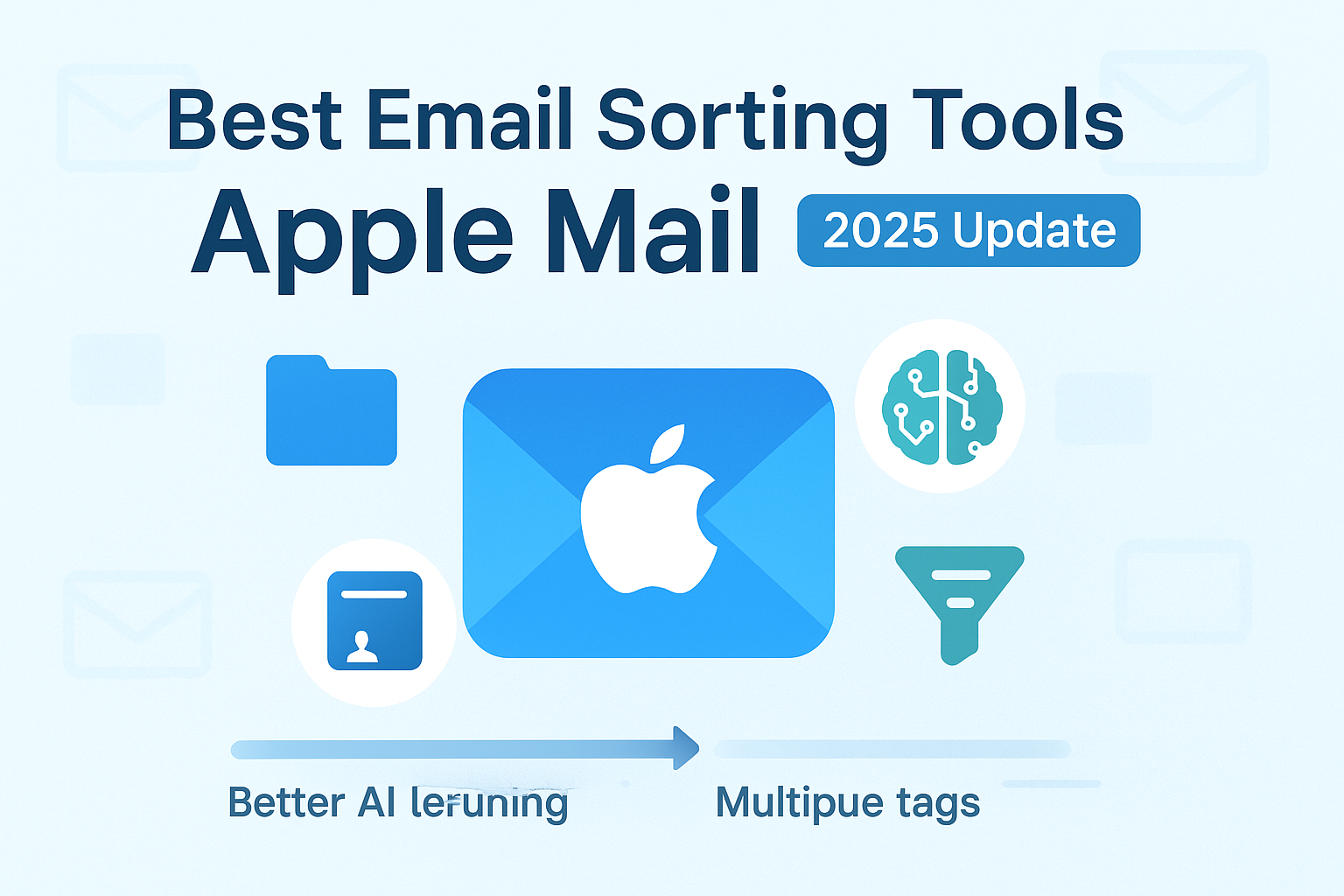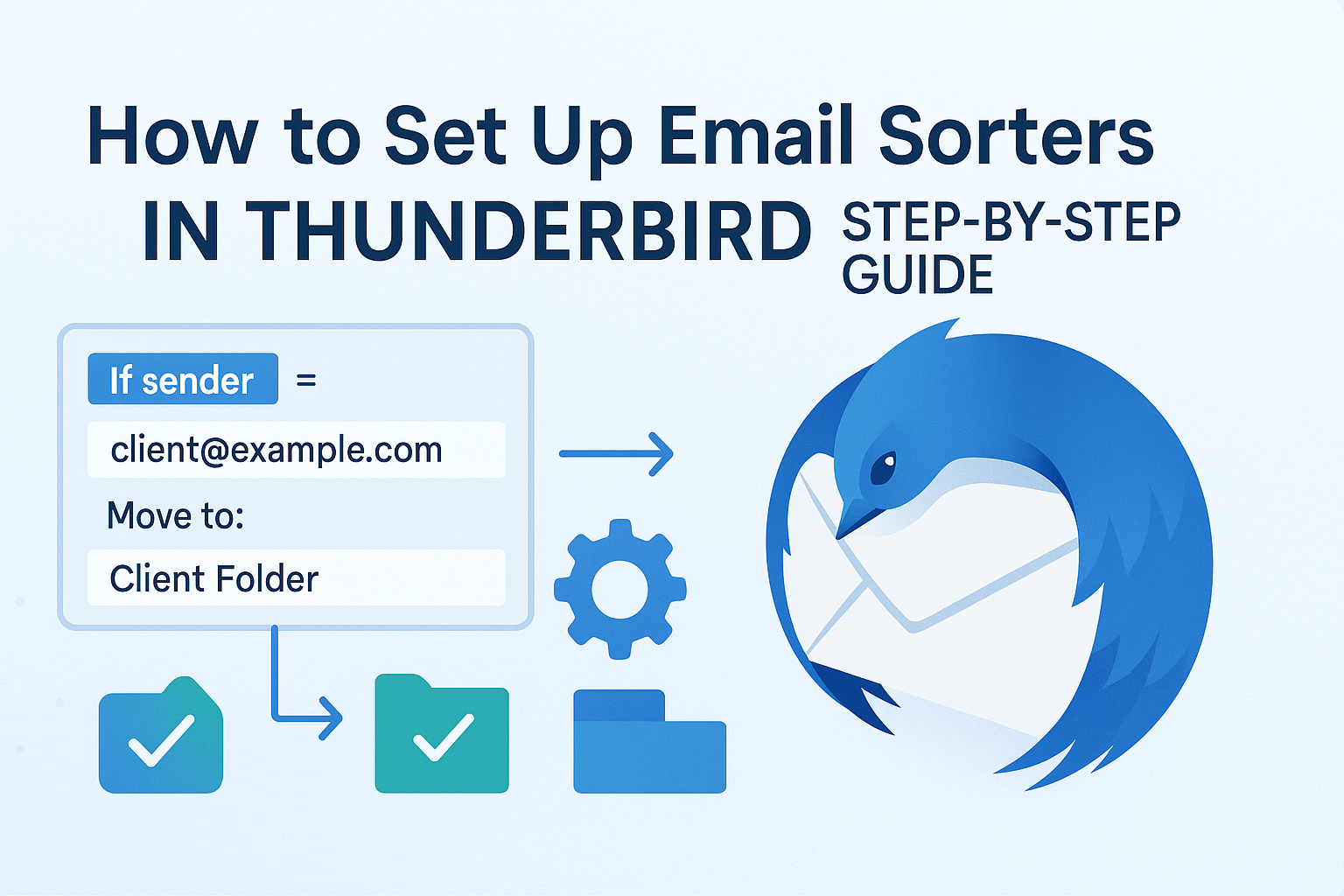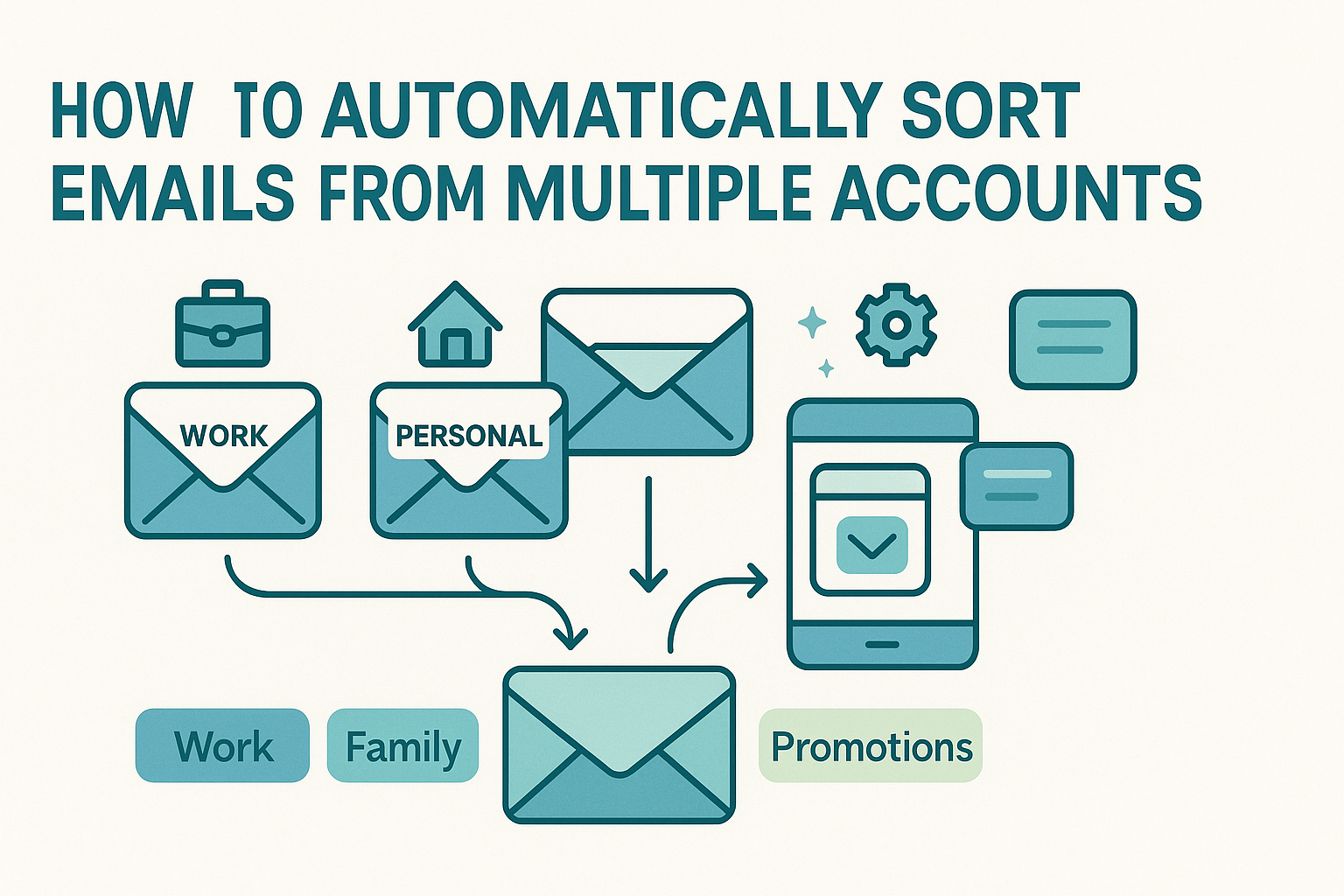Email Sorting Glossary helps you understand the key words that make email management easier. If your inbox feels like a never-ending flood of messages, or if you waste time searching through clutter, this guide is here to help. Many people use email every day but don’t know the simple terms that can make organizing faster and less stressful.
This glossary is designed for beginners who want to get control of their inbox without confusion. You’ll learn the basics of sorting, filtering, labeling, and more, all in plain language.
By the time you finish, you’ll know how your email works behind the scenes and feel confident using tools that keep your inbox clean and smart. No matter if you use Gmail, Outlook, or another service, these terms will help you handle email like a pro.
Foundational Concepts
Before we get into the terms themselves, it’s important to define the core idea behind email sorting.
An email sorter is a system, manual, automated, or AI-powered, that organizes your incoming messages based on rules, categories, or labels. It can be as simple as dragging a message into a folder or as advanced as an algorithm scanning content for intent and urgency. If you’re completely new to this, check out our guide to the email sorting basics, which breaks down the mechanics in simple terms.
Now, when we talk about categorizing emails, we’re usually referring to grouping messages under broad themes, think “Work,” “Personal,” or “Promotions.” Tagging, on the other hand, is more like adding metadata: extra labels that help you slice and dice information in a flexible way. Curious about how they compare? Our article on categorization vs tagging explores this in more detail.
By getting a solid grip on these foundational ideas, you’ll be better prepared to understand the rest of the terms in this glossary. And if you’ve ever asked, “Why does my inbox feel chaotic even with folders?”The answer probably lies in how these core systems are, or aren’t, working together.
Email Sorting vs Other Tools

It’s easy to confuse email sorting with email filtering, especially since both seem to deal with message organization. But they’re not quite the same thing.
Sorting is about where a message goes and how it’s grouped. It focuses on the structure of your inbox: labels, folders, archives, and so on. You might sort by date, sender, subject, or custom labels. It’s largely a user-facing, visible process.
Filtering, on the other hand, usually happens behind the scenes. Filters are rules or algorithms that automatically detect spam, flag sensitive content, or redirect messages before you even see them. Filters decide if an email lands in your inbox, sorters decide where it lands once it does.
To clear up the differences further, our guide on email filtering offers side-by-side comparisons, examples, and use cases for both approaches. Understanding the distinction helps you choose the right tools for the job and avoid misusing features that don’t deliver what you expect.
Email Sorting Glossary: 20 Must-Know Terms
Let’s jump into the actual glossary. These terms are grouped by how commonly they’re used and how crucial they are for everyday email management.
Inbox
Your inbox is the digital front door to your communication world. It’s where all your incoming messages first arrive, unless rerouted by a rule or filter. Think of it as your main desk pile, where everything lands before being sorted.
Most people interact with the inbox daily but rarely realize how flexible it can be. Modern email systems let you customize your inbox view, split it into tabs, enable priority inbox, or apply filters right at the entry point. This makes it more than just a dumping ground for unread messages.
One helpful tip: if you’re constantly overwhelmed by the number of emails in your inbox, it may be time to introduce folders or smart rules that automatically reroute non-essential messages. We’ll cover these tools shortly.
Archive
Archiving is often misunderstood. Unlike deleting, archiving doesn’t remove the email from your account; it simply removes it from your inbox. It’s a digital way of saying, “I don’t need to see this right now, but I might want it later.”
Archived messages remain searchable and accessible but are hidden from your primary view. Think of them as stored in the attic—out of sight but not gone. Many people use archiving as a way to declutter without making irreversible decisions. In Gmail, for example, you can archive with a single click and retrieve messages through search at any time.
Archiving becomes even more powerful when paired with other tools like labels or rules. For instance, a smart rule might automatically archive receipts after labeling them, keeping your inbox clean while ensuring you still have records of your purchases.
Priority
Email clients are getting better at helping users focus, and priority is a concept designed to support that. Priority emails are usually marked based on sender behavior, frequency of interaction, or flagged keywords.
Google’s Priority Inbox is a good example. It uses algorithms to determine which messages are important, surfacing them to the top. You can train it by marking messages as important or not, helping the system learn over time. Microsoft’s Focused Inbox works similarly.
Why does priority matter? Because not all emails deserve your attention immediately. By filtering out newsletters, promotions, or low-priority communications, you can respond faster to what actually matters. This kind of sorting doesn’t just organize your inbox—it makes you a faster, smarter communicator.
Star/Flag
The star (in Gmail) or flag (in Outlook) is a simple yet powerful visual marker used to highlight emails for later action. Think of it as a sticky note you slap onto a message that says, “Don’t forget me.” It doesn’t move the email or change its status, but it sets it apart visually so you can find it quickly in a sea of messages.
You can use stars or flags for different meanings—some mark urgent emails, others mark follow-up items or invoices. Gmail even allows multiple types of stars (different colors and icons), which lets you build a mini system of categorization within your inbox. Outlook’s flags come with optional reminders, which turn flagged messages into tasks with deadlines.
A practical way to use this feature is to combine it with archiving. For instance, once you’ve flagged a message, you can archive it to remove it from your inbox clutter—then retrieve all flagged emails later in one clean view. It’s a hybrid tactic that boosts focus while preserving action items.
Folder
Folders are one of the oldest and most familiar tools in email management. They work just like physical folders in a file cabinet: you drag messages into a folder to separate them from the rest of your inbox. While straightforward, folders have limitations—especially when an email could logically belong to multiple categories.
Most email clients let you create nested folders, meaning folders within folders. This adds structure, but if overused, it can slow you down. Too many layers can make messages hard to retrieve without searching, especially if you’re unsure where you put something.
Another limitation? Most platforms allow an email to live in only one folder at a time. That’s why many people eventually switch to using labels, which allow one email to have multiple tags. Still, if you’re a fan of tidy, one-place-for-everything systems, folders might be a great start for your sorting strategy.

Label
A label is like a virtual sticky note you can attach to a message—and unlike folders, you can apply multiple labels to a single email. Gmail was one of the first platforms to popularize labels, and they’ve since become essential for users who want flexible, overlapping systems of organization.
Let’s say you get an email that’s both a client update and a billing issue. With labels, you can tag it as both “Clients” and “Finance,” ensuring it appears in both searches. This multidimensional sorting system is a game-changer for people dealing with complex communication threads.
Labels also integrate beautifully with smart rules and automation. You can set up rules that automatically label incoming messages based on sender, subject, or even keywords.
Threading
Threading is the method by which email platforms group related messages together into a single conversation. Instead of seeing each message in a chain individually, the threaded view collects replies and forwards into one expandable unit. This keeps your inbox clean and helps you follow the flow of a conversation without jumping around.
Gmail, Apple Mail, and many other platforms enable threading by default, though you can usually disable it if you prefer. Threading helps prevent context loss, especially in back-and-forths with multiple participants. But it can get confusing when subject lines change or when multiple threads accidentally get combined.
While useful, threading isn’t perfect. Sometimes replies with different topics get bundled together, or attachments from older emails get buried. Still, it’s generally more helpful than harmful, especially when paired with labels or flags to signal which threads need action or review.
Rules
Rules (sometimes called filters or workflows) are user-defined actions that tell your email platform how to handle certain messages. For example, you can create a rule that says, “If a message is from my boss and includes the word ‘urgent,’ mark it as important and forward it to my phone.”
Rules are the backbone of automated email sorting. They allow you to move beyond manual organization and into a semi-autonomous system. Gmail’s filter settings, Outlook’s rule builder, and Apple Mail’s rule interface all let you customize these flows based on sender, subject, date, and more.
Rules don’t just sort messages, they can delete spam, label receipts, archive newsletters, or forward documents. Combined with labels and folders, they form the engine of a clean, streamlined inbox. For beginners, setting up even a few basic rules can significantly cut down on inbox stress.
Filters
While similar to rules, filters are typically more automatic and apply universally across your inbox based on system-defined or user-created criteria. They’re used to screen incoming messages, often in real time, and decide how to process them.
For instance, a spam filter checks incoming emails for known spam signatures or blacklisted IP addresses and reroutes them to your junk folder. You can also create custom filters that act on certain keywords or senders. This is a lifesaver for sorting out newsletters, promotions, or emails from specific clients.
Filters are especially useful when paired with archiving or labeling. Want every invoice from your accounting system to skip the inbox, get labeled “Finance,” and land in a folder? Filters make that happen with zero manual work. They act like mini security guards or sorters at the email “entrance,” allowing only relevant messages into your main workspace.
Rules Engine
A rules engine is the behind-the-scenes logic that powers your email sorting workflows. While “rules” refer to the specific commands (e.g., “Mark as Read”), the engine is the system that executes them consistently and in the right order.
In some platforms, this engine is very simple, triggering one rule at a time based on predefined order. In more advanced systems, like those offered in enterprise email management tools, the engine supports nested rules, priorities, and even integrations with calendar apps or CRMs.
Think of the rules engine as your inbox’s brain. It connects your intent (“I want invoices out of my inbox”) with action (“Move emails from billing@example.com to Finance folder and mark as read”). It saves time and ensures consistency—even when your own habits aren’t.
Combining a strong rules engine with features like threading and smart labeling can turn a chaotic inbox into a finely-tuned dashboard.
Smart Rule Workflows
Smart rule workflows are structured sequences of rules and actions that create complex, automated processes in your inbox. Unlike standalone rules, smart workflows combine multiple steps and conditions into one seamless routine.
Let’s say you want all client emails with attachments to be labeled “Client Docs,” saved to a folder, and marked as high priority. A smart workflow can do all that the moment the email arrives, without you lifting a finger.
These workflows are especially useful in environments where high email volume is the norm. Instead of manually sorting 100+ messages a day, you create smart sequences that mimic your decision-making process. Some platforms even allow visual builders to make this setup easier for non-tech users.
Spam Detection
Spam detection is one of the most critical forms of email filtering. It refers to the automatic identification and redirection of unwanted, malicious, or irrelevant messages—often without the user ever seeing them.
This process relies on a mix of blacklisted domains, sender behavior, content analysis, and metadata to determine what counts as spam. Most email providers (Gmail, Outlook, Yahoo) have built-in spam filters that operate at the server level, well before the message hits your inbox.
Spam detection keeps inboxes clean and secure. Without it, users would spend hours each week deleting junk. However, spam filters can sometimes overcorrect, shuffling important messages into the junk folder. That’s why it’s important to review your spam folder occasionally and whitelist trusted senders when needed.
Spam detection also interacts with other sorting systems. For example, if a spam-marked email passes a filter or rule, it might still land in a labeled folder instead of getting deleted. Understanding how spam detection fits into the overall sorting framework will help you build smarter, safer workflows.
AI Sorting
AI sorting is changing the game for inbox management. Instead of relying only on manual rules or keyword triggers, AI-driven sorters analyze email content, sender behavior, and even historical actions to automatically decide how to categorize and prioritize messages.
This form of sorting adapts over time. If you always open emails from your team lead first and archive promotional emails without reading them, the AI picks up on that and adjusts how future emails are displayed or handled. Some tools go even further, suggesting replies, summarizing threads, or scheduling responses.
AI doesn’t just save time, it improves decision quality by learning your preferences and replicating them consistently. It’s especially helpful in high-volume environments or when managing shared inboxes across teams.
Curious about how this technology works and what platforms offer it? We’ve put together a comprehensive overview in AI sorting, where you’ll see real-world examples and learn how to set up AI tools that match your inbox habits.

Machine Learning
Machine learning plays a key role in modern email sorting systems. It’s the technology that enables programs to learn from user behavior, what you open, ignore, label, or delete—and then apply that learning to future emails. This means your email client starts adapting to how you think and sort, not just how it’s programmed.
Let’s say you frequently move emails from a certain client into a “High Priority” folder. Over time, machine learning can automate that action without a manual rule. Platforms like Gmail use this to improve spam detection and suggest inbox actions. The more consistent your interactions, the smarter the system becomes.
It’s important to note that machine learning is different from AI in scope. While AI is the broader umbrella, machine learning is the technique that fuels intelligent behavior in email clients. Together, they power personalized inboxes, predictive sorting, and enhanced workflows.
Natural Language Processing
Natural language processing (NLP) helps email systems understand the actual content of your messages. Instead of relying only on metadata like sender or subject, NLP can scan body text and detect patterns, like identifying receipts, meeting invites, or customer complaints.
NLP is what allows an AI email sorter to detect urgency based on phrasing (“ASAP,” “Please respond today”) or categorize emails based on tone and context. It also supports auto-labeling and smart reply suggestions, which are becoming standard in many platforms.
For users, NLP means less time digging through emails or creating overly rigid filters. The system understands enough about language to sort dynamically. It’s particularly powerful when paired with machine learning, allowing your inbox to truly adapt to how you communicate.
Accuracy
Accuracy in email sorting refers to how well your system places emails where they should go. If your filters and rules are working correctly, most of your important emails show up where you expect them—and spam stays out of sight.
High accuracy means less manual cleanup. It’s a reflection of both the quality of your sorting setup and the intelligence of the platform you’re using. Problems with accuracy often appear as false positives (good messages sent to spam) or missed labels. Regularly reviewing your sorting rules and adjusting thresholds can boost performance.
Accuracy isn’t just a technical metric—it’s a productivity metric. The more reliable your system, the less time you waste hunting for emails or re-sorting misfiled ones.
Precision and Recall
These are two sides of the same sorting coin. Precision measures how correct your system is when it decides an email belongs to a category. Recall measures how comprehensive it is—how many relevant emails were caught and categorized correctly.
For example, if your rule for tagging “Invoices” is precise but not comprehensive, you might only catch emails with the word “Invoice” in the subject, missing those with similar content phrased differently. High precision avoids false positives, while high recall avoids false negatives.
You want a balance of both. Too much of one and not enough of the other can lead to inbox chaos. Smart sorting systems—and especially those using AI or NLP—work to optimize this balance.
False Positives/Negatives
In sorting terms, a false positive is when a message is incorrectly marked (like important emails flagged as spam), and a false negative is when the system misses something it should have caught (like spam left in your inbox).
These errors are common in automated sorting systems, especially early in setup. Over time, as filters and machine learning improve, the rate of these mistakes tends to drop. Still, monitoring and feedback loops—like marking spam or labeling missed emails—are essential for system improvement.
Understanding false positives and negatives helps you tweak your sorting logic and choose more reliable tools.
Scalability
Scalability refers to how well your email sorting system handles growing volumes of messages. A system that works for 20 emails a day might fall apart with 200. Scalability ensures your inbox remains manageable even as your communication load increases.
Features like batch processing, rule stacking, and AI-based sorting contribute to scalability. If you’re running a team inbox or receiving dozens of client threads daily, scalable tools and systems are essential. Without them, even good habits can collapse under pressure.
Applying the Glossary to Real Email Management

Knowing these terms is one thing; using them is another. Begin by reviewing your inbox and identifying the features you currently use. Are you flagging emails? Do you rely on folders, or are labels more your style? From there, pick one new concept, maybe smart rules or AI sorting, and test it out.
Avoid overbuilding your system from the start. Instead, layer new elements gradually. Begin with filters, then add folders or labels, and only bring in advanced tools once you’re confident your foundation is solid. Also, remember to revisit and revise rules. As your work or habits change, so should your sorting structure.
If you’re still using your inbox as a catch-all, these glossary terms are your first step to a smarter, calmer digital workspace.
Frequently Asked Questions
What is the difference between an email sorter and an email filter?
A sorter organizes messages within your inbox (e.g., folders, labels), while a filter decides whether the message even enters your inbox. They serve different but complementary roles.
Do I need to know all these terms to manage my inbox well?
Not all at once. Start with basic ones like folders, rules, and labels, then expand into AI and automation as your needs grow.
How can I set up smart rules without tech skills?
Most platforms have user-friendly interfaces. Our [smart rules] guide breaks down each step with examples and screenshots.
Can AI sorters replace manual tagging completely?
For some users, yes. AI gets smarter over time, but for precision, many people still combine AI with manual systems.
Are these email sorting terms universal across platforms?
The core ideas are the same, but terminology varies. Gmail uses “labels,” while Outlook prefers “folders” and “rules.” The functionality is often similar.