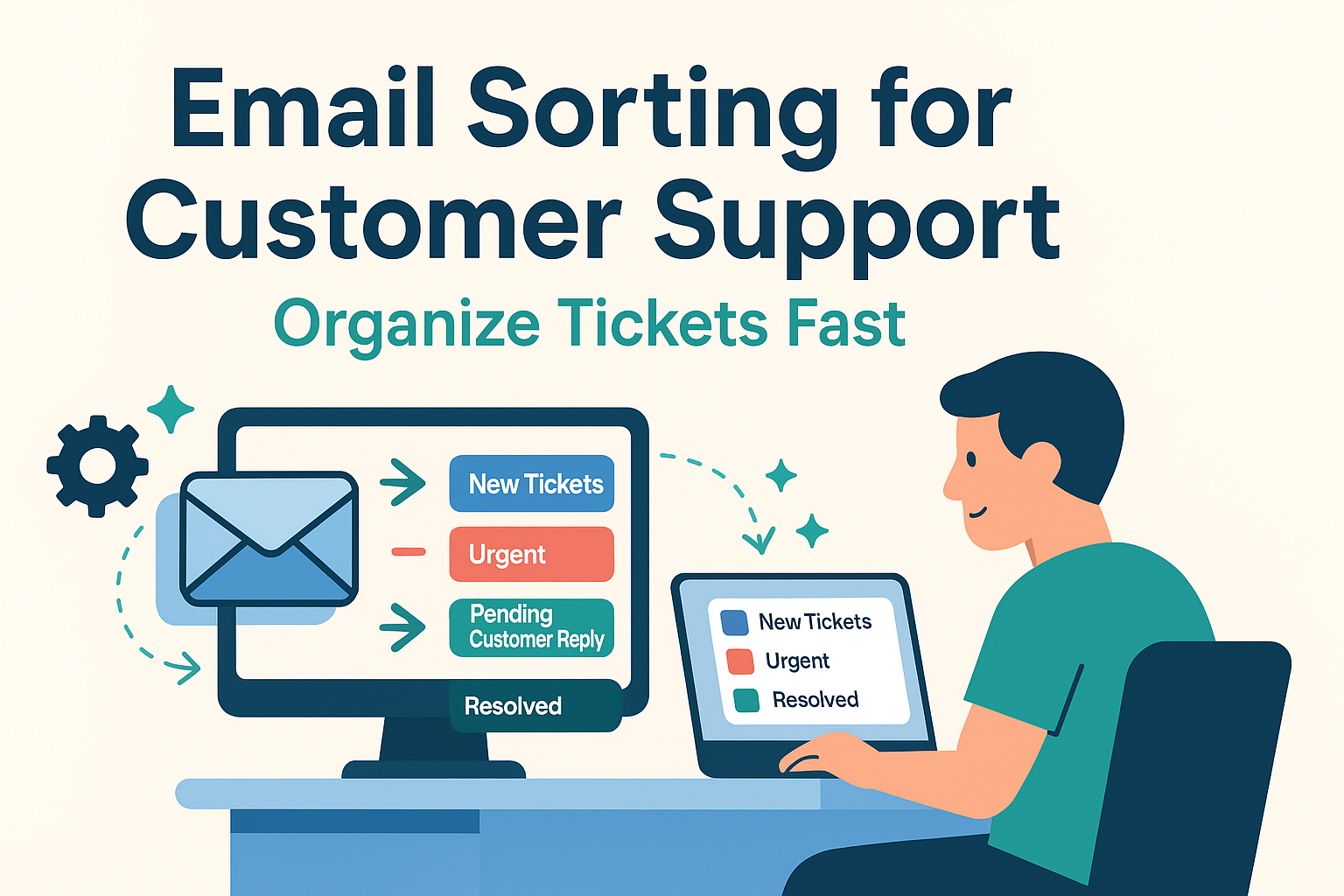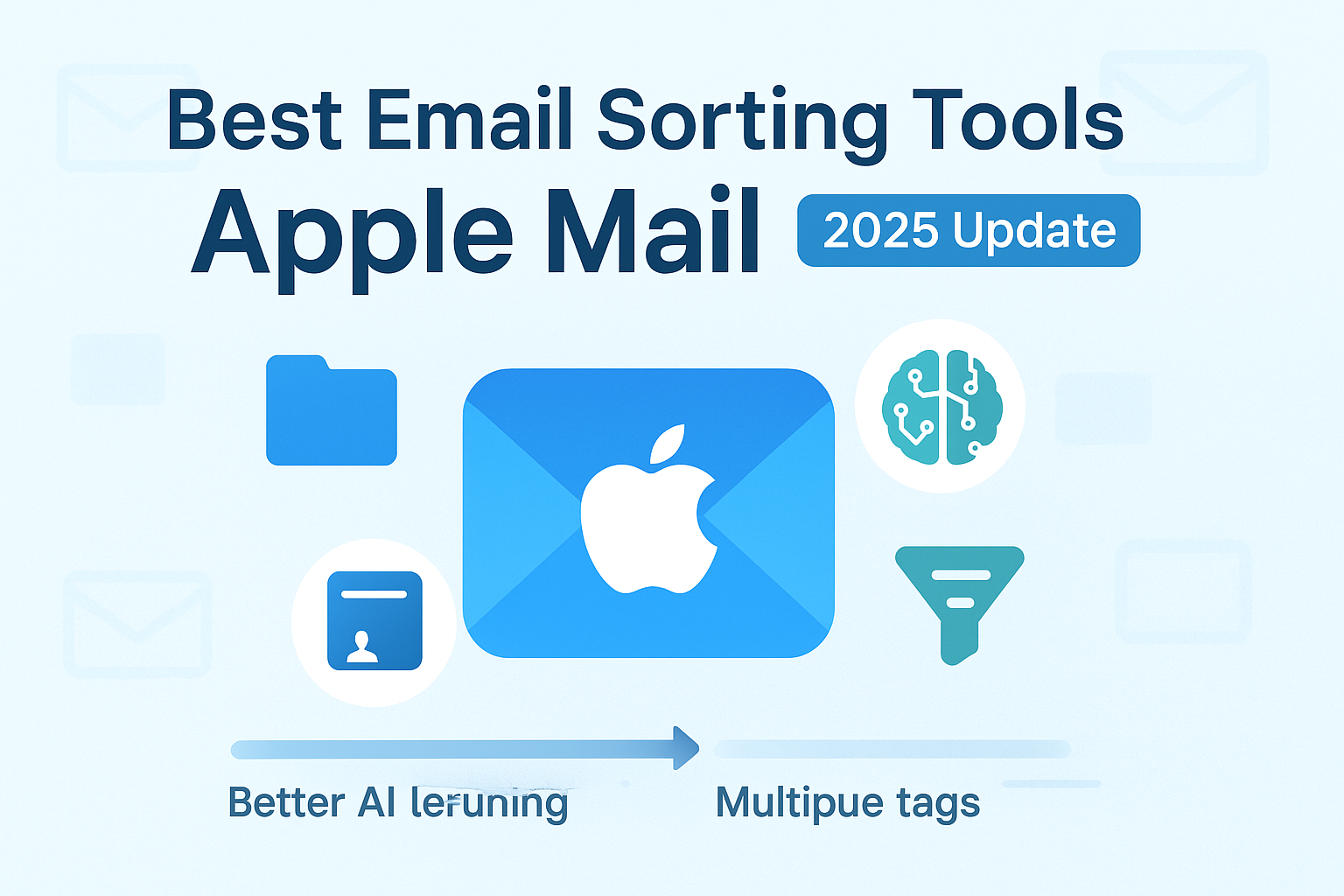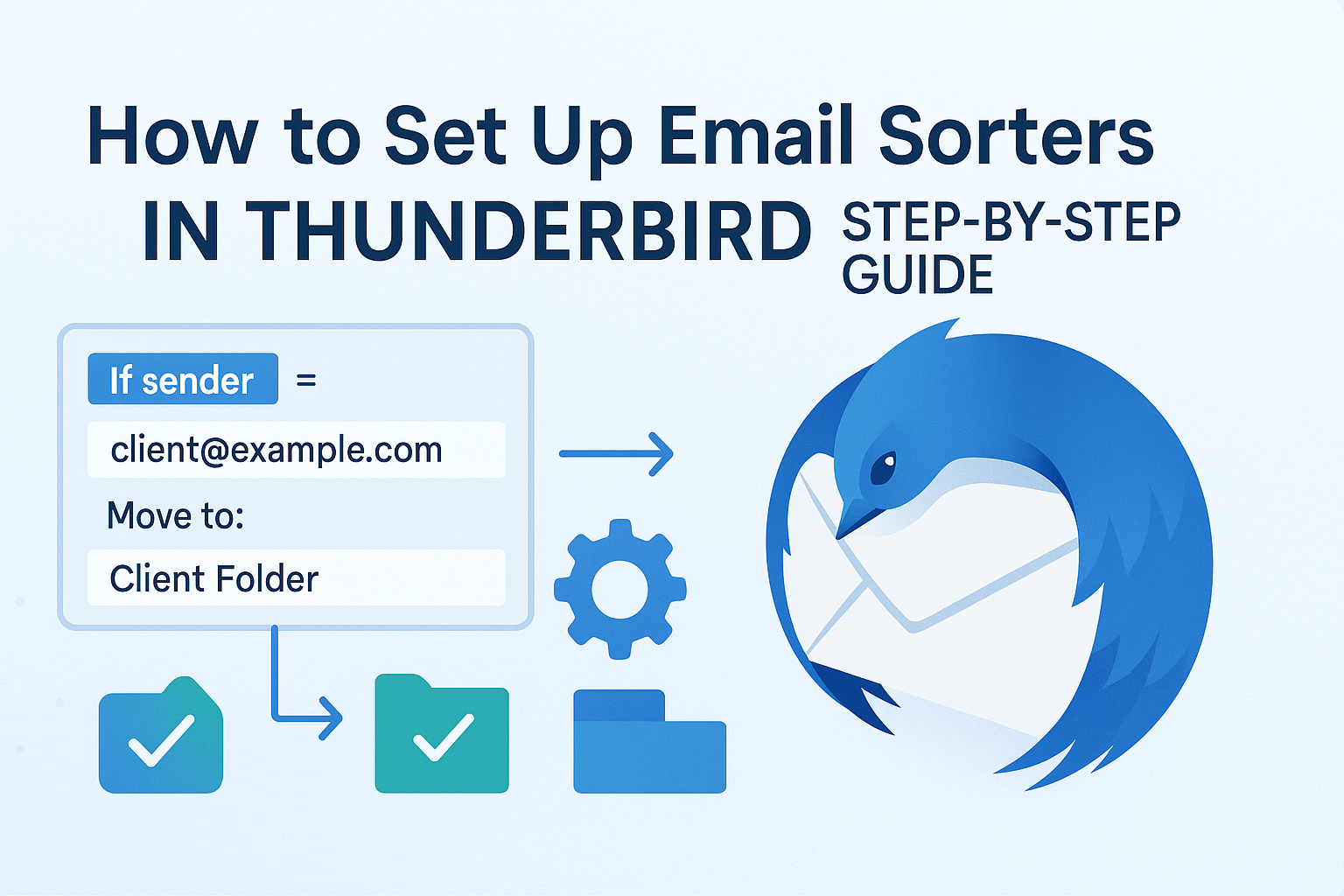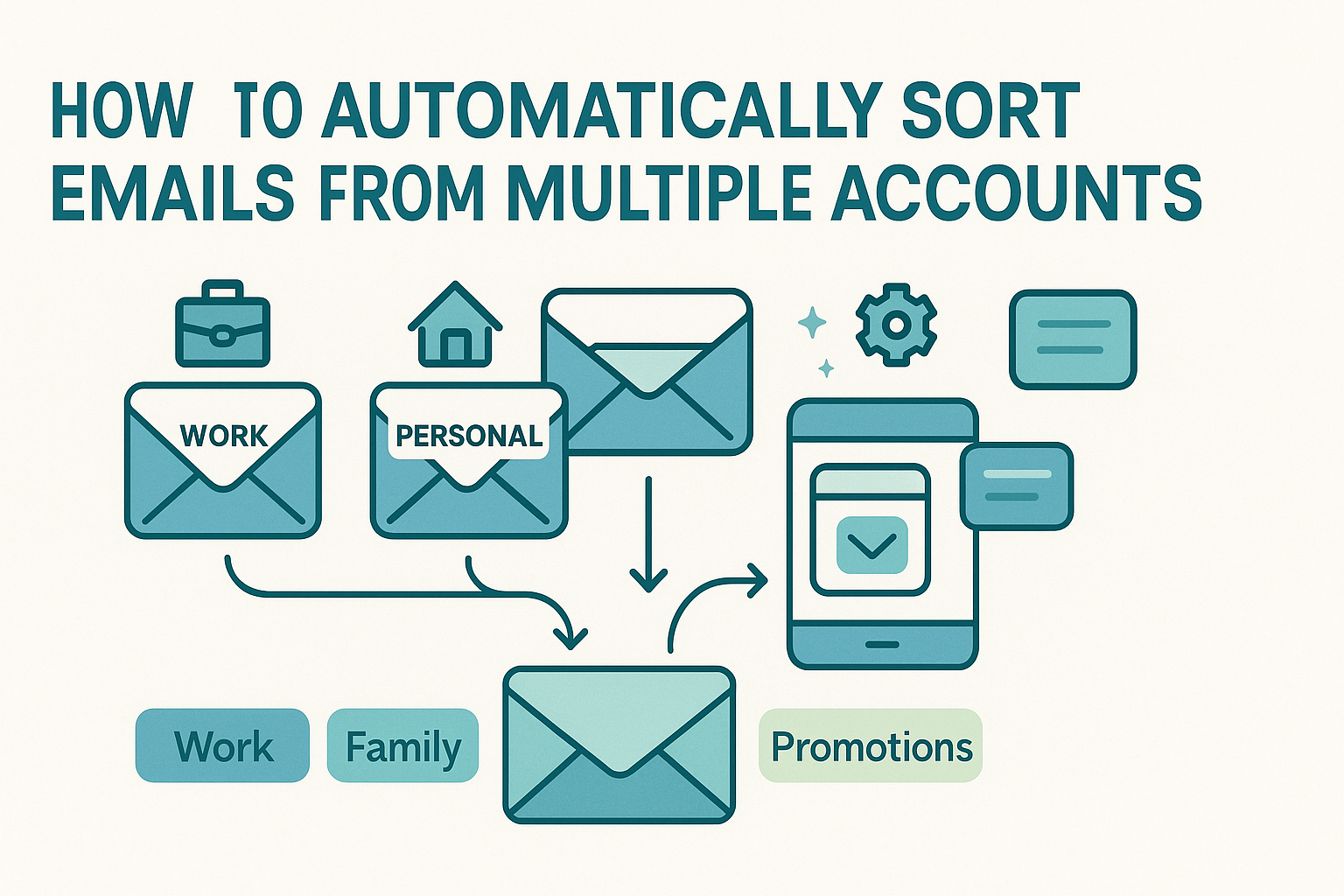Email sorting for customer support is essential for managing high volumes of customer inquiries, support tickets, and issue escalations efficiently. As email remains a core support channel, teams often struggle with overflowing inboxes, delayed response times, and missed priority tickets, leading to frustrated customers and lower satisfaction scores.
By using smart inbox automation and support ticket management tools, support teams can automatically tag, prioritize, and assign incoming emails based on subject lines, keywords, or customer status. This not only improves response time but also ensures that no message gets overlooked, no matter how busy your support queue becomes.
In this guide, you’ll learn how to implement a scalable, automated email sorting system that streamlines your workflow, reduces manual triage, and helps deliver fast, consistent customer service.
Foundations of Email Sorting for Support
The foundation of any effective email sorting system lies in establishing the right logic—with filters and rules built around your business needs. The first step is observing ticket patterns: questions about billing, technical reports, order statuses, refund requests, or feature requests each deserve unique treatment paths. By defining folders or labels with names like “Billing,” “Technical,” “Urgent,” or “New,” and by mapping out your typical ticket flow, you can build filters that detect key signals and automatically route messages.
These logic rules use criteria like sender address, subject line keywords, or attachment presence to decide where to send each email. For example, an incoming message containing the word “bug” might get moved into the Technical folder, while one with “invoice” goes straight to Billing. Filtering tools can also tag messages as urgent based on all-caps words like “ASAP” or “URGENT,” ensuring those tickets are visible at the top of an agent’s inbox. This kind of sorting transforms a generic inbox into a triage center that surfaces important tickets immediately and frees support agents from first-step categorization every time a message arrives.
Effective foundational sorting is the backbone of fast resolution and consistent customer support, and it dramatically reduces response time by automating the decision-making usually done during review. With that buildout in place, you’ll see faster reaction times, fewer missed tickets, and more satisfied customers.
Designing a Ticket-Based Folder and Label System
A well-structured folder or label hierarchy plays a crucial role in maintaining visibility and workflow efficiency in high-volume support environments. Begin by establishing a consistent taxonomy your support team can understand and navigate, from the moment an email arrives, all tickets must fall clearly into defined categories like “New,” “Urgent,” “Billing,” or “Technical.” Some teams enhance granularity by adding sub-folders like “Technical → Bug Reports” or “Billing → Refunds” to streamline specific workflows and ease handoffs to domain experts or different shifts.
Uniform labeling is equally important. When agents mark emails as “Awaiting Customer Reply,” “Resolved,” or “Escalated,” it signals both the ticket state and its placement in workflow queues. This type of visibility is essential when multiple agents share responsibility. Creating these categories also makes it easier to monitor backlog and agent load, and fosters accountability across distributed teams.
Consistency across platforms must be a priority. Whether your team uses Gmail, Microsoft 365, or a hybrid setup, use common naming conventions spelled identically, including capitalization and spacing. A “Technical” folder on one system must match exactly with its counterpart on another. In shared inboxes, this consistency prevents ticket misplacement or duplication. Inconsistent folder structures might cause tickets to fall through the cracks or prevent automated rules from firing.
Speeding Response with Auto-Replies
When dealing with a high ticket influx, a rapid acknowledgment can make all the difference, even if you don’t resolve the issue immediately. An automated, templated response assures customers that their message has been received and sets expectations. You can craft tailored auto-replies, such as billing acknowledgments that include invoice numbers or a response for technical issues requesting troubleshooting details, like “Please send screenshots of the error.”
By triggering auto-replies when email arrives in a designated folder like “New,” you set a baseline level of responsiveness while giving agents time to review and resolve the issue. This consistent acknowledgment builds credibility and boosts customer satisfaction.
Many email sorters now include email sorters with auto-reply capabilities, which combine filter logic and response templates into a unified setup. By creating responses for common inquiries and routing messages simultaneously, teams streamline both categorization and communication, all with minimal manual work.
Smart Routing and SLA-Based Ticket Assignment
Efficient ticket resolution isn’t just about speed, it’s about ensuring the right team member handles the right issue at the right time. Advanced sorting systems let you define rules that automatically route emails based on factors like sender, keywords, or priority. For instance, you can send “billing” inquiries to one team and “technical” issues to another, while routing time-sensitive messages, marked with “urgent,” “error,” or “as soon as possible”, directly to agents on the early shift. This kind of intelligent routing mirrors the precision found in modern sales processes, where solutions are managed by lead routing for sales teams, ensuring that each email lands in the inbox of the most qualified responder.
Service-level agreement (SLA) conditions can be embedded into these routing rules as well, categorizing emails based on age or urgency. For example, tickets older than two hours without a reply might automatically be flagged “Urgent” and escalated to a senior agent. This approach ensures that no request remains unanswered beyond the target timeline, and supports fair distribution of workload across support staff.
By combining keyword-based filters with agent availability and SLA triggers, support teams automate ticket distribution, reducing manual triage and minimizing delays. The result is faster response times and a system that adapts dynamically to workload and business rules.
Team Collaboration with Shared Inboxes
A shared support inbox is a powerful tool for distributed teams, but without proper structure, it can become a bottleneck of unassigned tickets and duplicated efforts. That’s why shared inbox email sorting is essential for high-performing support environments. With this setup, emails are auto-categorized into predefined folders, and ownership is assigned as soon as an agent picks up a ticket. Tags like “Assigned to Jane,” “In Progress,” or “Escalated” help the entire team stay aligned.
Shared-inbox sorting also helps prevent collisions, one agent accidentally responding to a ticket another has already handled. An email sorting tool configured for this context will automatically archive or move messages flagged as “claimed,” so they no longer appear in the shared queue. The result is clearer responsibilities, transparent handoffs, and reduced friction between colleagues.
Combined with shared sorting rules and agent-level tagging, this setup supports collaboration across locations, shifts, and even languages, creating a system where everyone knows what’s being worked on and what needs attention next.
High-Volume E-commerce Email Sorting for Customer Support Scenarios
E-commerce businesses often experience a sudden deluge of emails, order confirmations, returns, shipping inquiries, product complaints, and promotional questions, all arriving simultaneously. Sorting through this flood manually is impractical, which is why many e-commerce teams rely on automation to stay organized. In these environments, email management functions almost like a ticketing system built on top of email.
Using filters that categorize messages based on keywords like “order,” “refund,” or “shipping,” emails are quickly routed into dedicated folders. Teams can then prioritize by urgency, customer satisfaction taking precedence over routine updates, ensuring that high-impact queries don’t get lost in the noise. This kind of specialized workflow mirrors what’s described in email sorting for e-commerce, where tools need to manage large volumes fast and accurately.
Scaling with Cloud-Based Email Sorters
Local inbox sorting tools have clear limits when your team expands across multiple locations or platforms. Cloud-based email sorters tackle these challenges by centralizing rule management. They allow you to define universal sorting logic that applies regardless of device or email provider. Whether agents are using Outlook, Gmail, or mobile apps, every message is automatically categorized before it even reaches the inbox, ensuring consistency and scalability.
These tools often include features like browser-based dashboards, real-time updates, and team-level settings, all without needing server-side setup or local configurations. If you’re part of a distributed support team, you’re likely to benefit from cloud-based email sorters, which let teams share, manage, and refine rules collectively while ensuring tickets are sorted uniformly across all touchpoints.
Measuring Support Efficiency with Metrics
Sorting emails effectively is only part of the equation. To improve your support workflows over time, you need to measure performance. Key metrics provide insight into how well your system is working.
First Response Time (FRT) shows how quickly tickets are acknowledged; a fast response improves customer perception. Resolution Time reveals how efficiently issues are closed, and backlog size indicates whether your sorting and assignment processes need adjustments.
Some email tools include internal analytics, showing ticket counts per category or average time spent in each folder. Comparing these insights over weeks or months will help you identify bottlenecks or rule misclassifications. To better understand which indicators to track and why, refer to email sorting success metrics, which guide support teams toward continuous improvement.
Comparing the Top Email Sorting Platforms
Choosing the right email sorting tool for support teams requires balancing robust features and ease of use. Platforms vary significantly, some include built-in analytics and templating, while others specialize in shared inbox collaboration or advanced automation. When evaluating options, consider how well each provider supports auto-replies, tagging, team-level rule sharing, and SLA-based routing. For a comprehensive side-by-side comparison, including features, pricing tiers, integrations, and scalability, be sure to consult our in-depth review of top email sorting software. This resource helps you align your support team’s requirements with each platform’s capabilities, ensuring you choose a solution that scales with your team’s growth and complexity.
Best Practices for Support Email Sorting
Optimizing an email sorting system is a continuous process. Begin with a clear folder or label structure that reflects your support volumes and ticket types. Craft your auto-reply templates to include helpful context such as ticket numbers or expected resolution windows. Next, implement shared inbox sorting rules that include assignment tags and archive mechanisms to prevent duplication.
Keep filters specific, broad keyword filters may misroute emails, whereas precise conditions reduce errors. Maintain consistency by standardizing folder names and rules across teams and platforms.
Regularly review analytics, tracking response and resolution times, to identify when rules need tweaking. As your support volume grows, maintain documentation of rules and templates, and onboard new team members with training sessions and clear process guidelines.
Troubleshooting Common Pitfalls
Even top-tier sorting systems can falter. Filter overlap can result in messages landing in multiple folders, creating confusion or duplicate responses. Misnamed folders or typos in rule conditions can cause automation to fail silently, leaving tickets stranded in the inbox. Broad auto-reply triggers may send acknowledgments inappropriately or throttle agent notifications. Shared inbox systems might also assign a ticket to multiple agents simultaneously without clear ownership.
To resolve these issues, start by auditing active rules and their execution order, verifying folder paths across platforms, and testing triggers on sample emails. Use monitoring dashboards to identify abnormal ticket queues or response delays. For shared inbox environments, clearly define assignment logic and employ visual indicators, such as tags or colors, to signal ownership and prevent overlap.
Conclusion
Email sorting is a core part of efficient customer support. A structured system helps teams respond quickly, balance workloads, and ensure no message gets missed. Whether you’re using simple filters or advanced ticket routing tools, the goal is to turn your inbox into a reliable support channel that organizes, assigns, and prioritizes messages with minimal manual effort.
To improve your workflow:
- Define ticket categories like “Billing,” “Technical,” or “Urgent”
- Set up auto-replies and routing rules to guide and acknowledge incoming requests
- Use shared inbox tools and assignment indicators for better team collaboration
- Track performance metrics such as response time, resolution rates, and open ticket volume
- Adjust filters and rules regularly based on real email patterns
With a consistent sorting process in place, your team can stay organized, respond faster, and provide dependable support, no matter how many emails come in.
Frequently Asked Questions
How do I integrate email sorting with my existing ticketing system?
Email sorting tools can complement or replace parts of a ticketing system. By applying rules that label or route messages into specific folders, emails can be forwarded or synced into helpdesk platforms. Look for tools that support forwarding rules or direct integrations through API connectors.
Can auto-replies be customized per ticket type?
Yes. Most advanced email sorting tools allow condition-based auto-replies, enabling different templates for billing inquiries versus technical support tickets. Ensure reply logic includes parameters like ticket ID, expected wait time, or relevant links.
What safeguards prevent duplicate responses?
Shared inbox workflows use assignment tags and archiving rules to prevent multiple agents from replying to the same ticket. Adding visible owner labels or moving messages out of the queue once claimed helps maintain clarity.
Is cloud-based sorting secure for customer data?
Reputable platforms offer enterprise-grade encryption, secure storage, and compliance with privacy regulations. Verify provider certifications (e.g. SOC 2, GDPR) and review security documentation.
How often should I review and update sorting rules?
A quarterly review cycle is recommended. Monitor performance metrics like backlog trends, misfile rates, and response times. If response time increases or ticket categories shift, update your rules to reflect evolving needs.