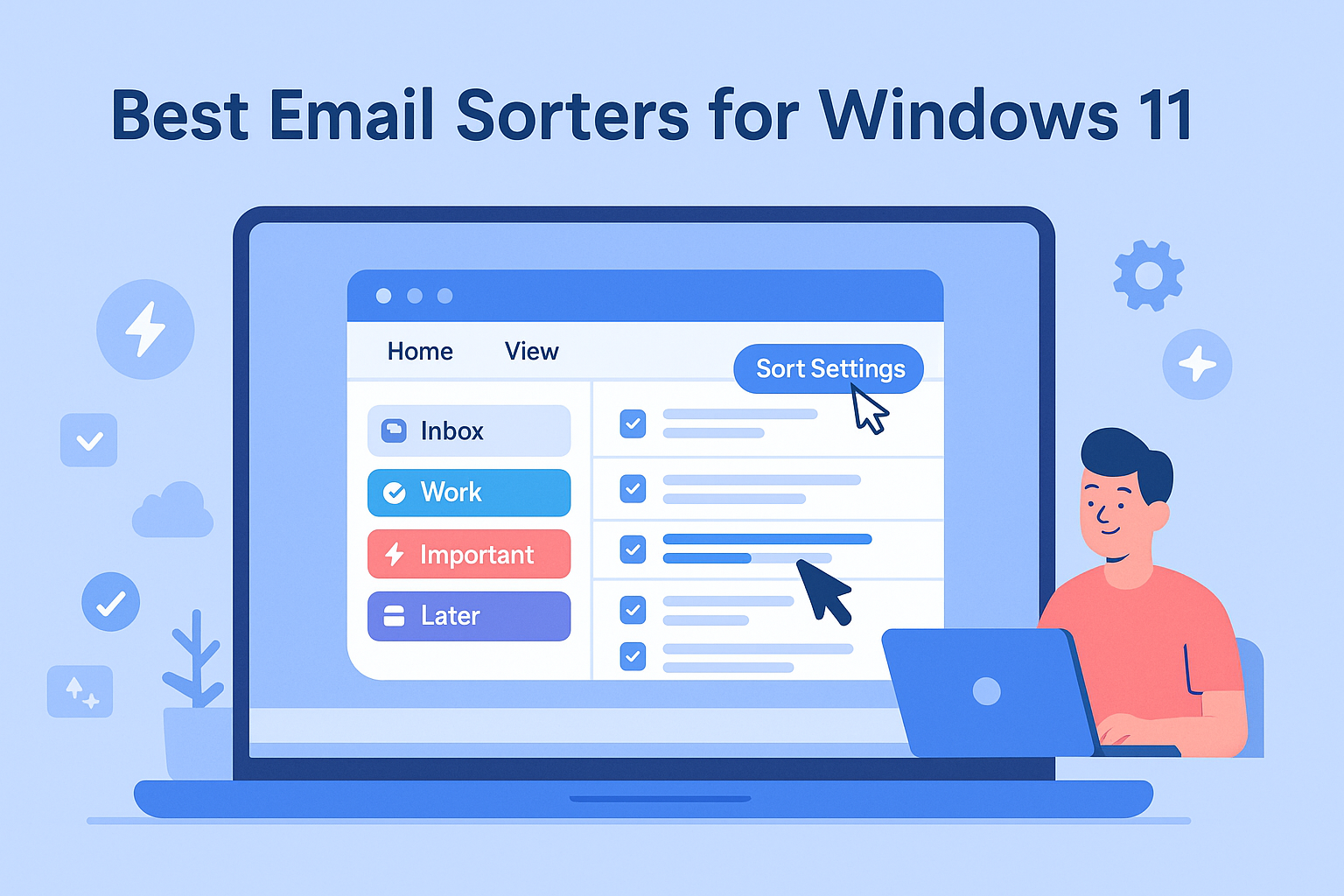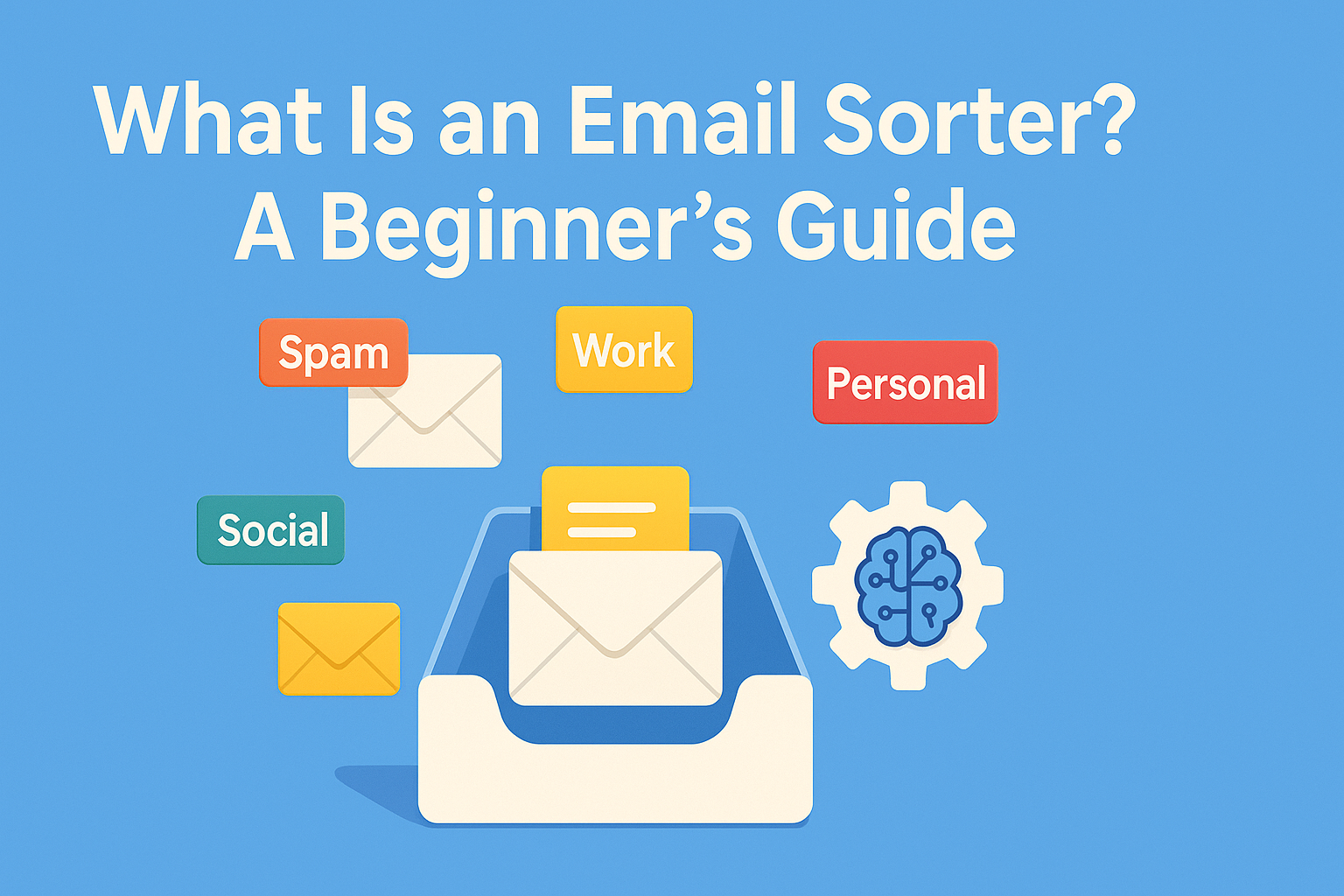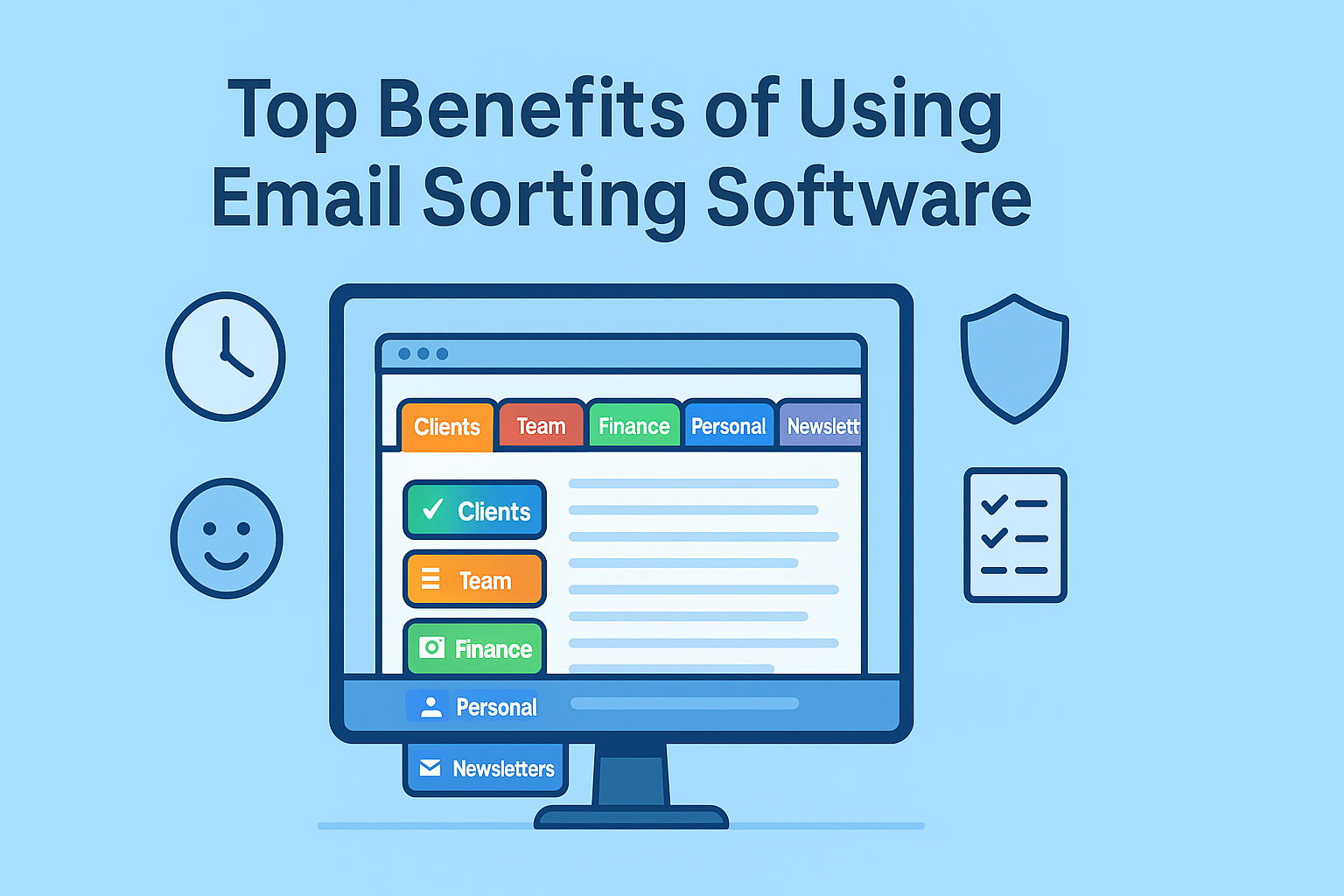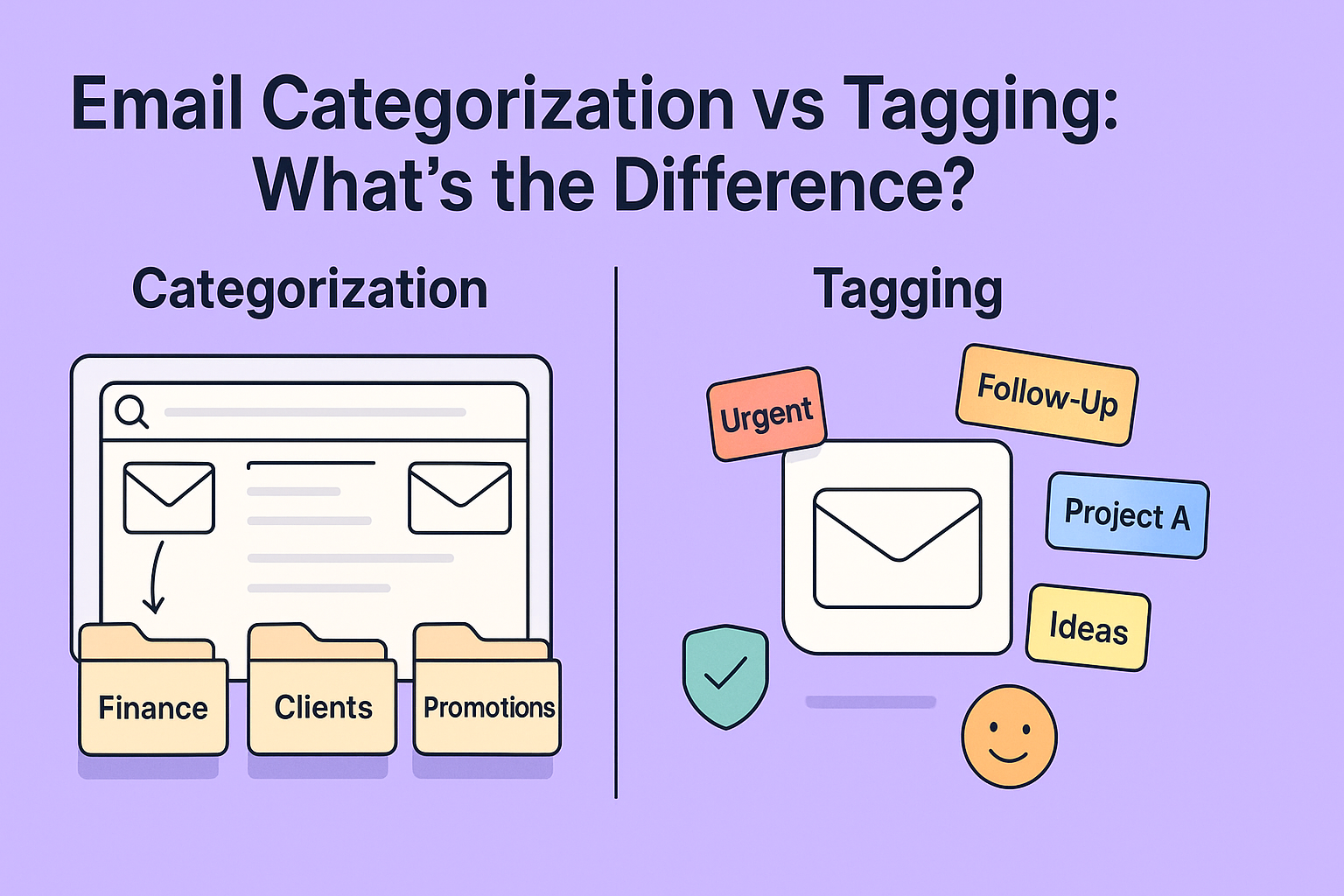If you’re using Windows 11, chances are you’re juggling emails across personal, work, and maybe even side-hustle accounts. The interface is smooth, the experience modern, but your inbox? Still messy. That’s where an email sorter steps in. Whether you’re looking to streamline a few folders or manage hundreds of messages a day, choosing the right email sorter can save you hours and boost your productivity.
With so many tools available, the best one for you will depend on how you manage email, the apps you use, and how deeply you want your automation to go. Some people just want basic filtering. Others want full-on inbox workflows. Either way, if you’re on Windows 11, you’ve got solid options, both built-in and third-party, that make email a whole lot less annoying.
The Volume Problem in Daily Inbox Management
We’ve all been there. You check your inbox in the morning and boom — 78 unread emails. And that’s not even counting spam. With every newsletter, invoice, event invite, or reply from a coworker, your focus takes a hit. You spend the first hour of your workday just clearing digital clutter.
That’s where sorting changes the game. Instead of manually sifting through messages, an email sorter applies rules for you: filing away receipts, marking priority contacts, deleting what doesn’t matter. It turns your inbox into a dashboard instead of a dump pile.
On Windows 11, especially if you’re multitasking across apps, staying organized makes everything feel less overwhelming. One clean inbox can reset your entire workflow.
What Sorting Can Actually Do for You
An email sorter does more than tidy up. It acts like a digital assistant that handles repetitive tasks — like labeling, archiving, or forwarding specific messages. For busy professionals, it’s the difference between inbox stress and inbox flow.
Plus, with today’s smarter sorters, you can go beyond sender or subject lines. Want to filter emails that include attachments and contain the word “invoice”? Done. Want to move job alerts to a specific folder if they mention “remote”? You can do that too.
The goal isn’t perfection. It’s to make sure your inbox highlights what matters and hides what doesn’t.
What Makes a Good Email Sorter for Windows 11?
A good email sorter for Windows 11 should be easy to use and work smoothly with your email app, like Outlook. It should let you create clear rules to organize emails automatically by sender, subject, or keywords. The sorter needs to handle a large number of emails without slowing down your computer. It’s helpful if it offers features like flagging important emails, moving messages to folders, and even tagging or labeling emails for quick search. A good sorter should also keep your data safe and respect your privacy.
Speed, Simplicity, and Integration
You want a tool that’s easy to set up, runs in the background, and just works. Bonus points if it plays nice with the apps you already use — like Outlook, Gmail, or your default Mail app. On Windows 11, performance matters. You don’t want a sorter that hogs resources or forces you to use a separate client unless it’s worth the trade-off.
The ideal sorter for Windows will integrate directly with your accounts via IMAP or Exchange, allow custom rules, and ideally, offer some cloud syncing for consistency across devices. It should also give you control without needing to dig through tech jargon or cluttered settings pages.
Desktop Clients vs. Cloud Sync Tools
Some sorters are built right into your email app. Others are web-based or run as background processes connected to your accounts. Both approaches have their pros. Desktop sorters give you speed and privacy. Cloud-based tools offer automation that runs 24/7, even when your computer is off.
If you’re working mostly from your desktop, a local tool that integrates into Windows 11 might be all you need. But if you check email on your phone, tablet, or another OS, you’ll want something that syncs rules across platforms.
Built-In Options Worth Exploring First
Before looking for extra tools, it’s smart to try the built-in email sorting options that come with your email app or Windows 11. For example, Outlook has powerful rules you can set up to automatically move, flag, or categorize emails based on who they’re from or what the subject says. Windows Mail app also offers basic filters and folders to help organize your inbox. These built-in options are easy to use, don’t require extra software, and work well with your existing setup. Starting here can save time and often covers most sorting needs before you explore more advanced tools.
Using Mail App Rules in Windows 11
Windows 11 includes a built-in Mail app that connects easily with Outlook, Gmail, Yahoo, and more. While it’s not loaded with advanced sorting features, it does offer simple rules — like moving messages from certain senders or setting up folders to organize incoming mail.
If you’re looking for the basics, and your email habits aren’t too complex, this is a good place to start. It’s lightweight, easy to use, and doesn’t require third-party downloads.
For people who just need to keep newsletters out of their primary inbox or route messages from different accounts into separate folders, the built-in Mail app might be enough.
Microsoft Outlook Filtering and Focused Inbox
If you’re using Microsoft Outlook, you already have one of the most powerful email sorting systems available for Windows. Between Rules, Categories, Focused Inbox, and Quick Steps, you can build a surprisingly detailed workflow.
You can automatically move or categorize emails by keywords, sender, time of day, or even flag messages for follow-up. Outlook on Windows 11 also supports scripting and add-ons for even deeper automation.
It’s a great setup if you’re all-in on the Microsoft ecosystem — especially if you’re also using OneDrive, Teams, or SharePoint.
Third-Party Email Sorters That Work Well on Windows
If you want more advanced ways to organize your inbox on Windows, third-party email sorters can help. These tools offer extra features like smarter rules, bulk cleaning, and better folder management. They work alongside your current email app to make sorting emails faster and easier.
Clean Email, SaneBox, Mailbird, and Others
Sometimes built-in just isn’t enough. That’s when you turn to tools like Clean Email, which lets you sort and automate in bulk with intuitive controls and smart suggestions. It’s cloud-based, which means your rules work even when Windows is off — and it supports multiple accounts, from Gmail to Outlook to Yahoo.
SaneBox is another strong contender. It analyzes your email behavior and auto-sorts messages into folders like “Later,” “News,” and “No Reply.” You get fewer distractions and more focus — without having to lift a finger after setup.
For users who prefer an all-in-one desktop email experience, Mailbird combines powerful sorting features with a clean interface and support for apps like WhatsApp and Slack. It’s built for Windows and plays beautifully with Windows 11’s design.
These tools offer more flexibility, smarter automation, and — in many cases — better visual feedback on how your inbox is behaving.
Cross-Platform Compatibility and Alternatives
When choosing an email sorter, it’s good to think about cross-platform compatibility. This means the tool should work well not just on Windows, but also on your phone, tablet, or other computers. That way, your emails stay organized no matter where you check them. Some email sorters offer apps for Android and iOS or work through web browsers, giving you flexibility. If your main tool doesn’t fit all your devices, there are alternatives that work across different platforms, so you can pick one that matches how you like to work and stay organized everywhere.
Tools That Work Across Windows, macOS, and Mobile
While Windows 11 is the focus here, it’s worth noting that most people use more than one device. You might manage email on a Windows laptop during the day and a MacBook or smartphone in the evening. That makes cross-platform compatibility a major plus when choosing an email sorter.
Fortunately, many of the top sorters available for Windows — including Clean Email and SaneBox — are platform-agnostic. That means your filters, folders, and tags apply everywhere, regardless of device or operating system. It’s especially useful for people in mixed-device households or remote teams using different setups.
If you happen to switch between platforms, or you work in an environment where macOS is also common, you might want to look into email sorters for Mac as well. The sorting landscape on macOS has its own quirks and strengths, and understanding those options can help you pick tools that feel consistent across both systems.
That continuity makes a big difference in how confidently you can rely on your inbox automation, especially when hopping between devices throughout the day.
Best Email Sorters for Popular Clients on Windows
Here are some of the best email sorters designed for popular email clients on Windows:
- For Outlook: SimplyFile and Clean Email are great options. They add smart sorting features and help you file emails quickly.
- For Gmail on Windows: Tools like SaneBox and Mailbird work well with Gmail accounts and offer powerful sorting and organization features.
- For Windows Mail app: While it has basic sorting built-in, apps like eM Client provide more advanced rules and folder management.
Thunderbird and Evolution for Power Users
If you’re someone who likes open-source tools or wants granular control, Mozilla Thunderbird is one of the most robust options out there. Available on Windows 11 and other platforms, it supports rule-based sorting, tagging, and folder organization right out of the box. You can set rules by sender, keyword, size, or even date, and apply them automatically as new messages arrive.
Evolution is another lesser-known but feature-rich client that brings enterprise-level filtering to personal email setups. While it’s often associated with Linux, Evolution is available for Windows and handles sorting with impressive precision — great for users who manage complex workflows.
These tools may not have the sleek UI of some commercial products, but they’re powerful, reliable, and deeply customizable. They’re ideal if you’re comfortable digging into settings and want something you can tailor precisely to your workflow.
For users more embedded in the Google ecosystem, it’s also worth considering how your sorter handles web-based clients. Gmail, for instance, has its powerful filter system, but not all local clients or third-party tools work smoothly with it. That’s why it helps to explore some of the best email sorters for Gmail, especially if you’re using Google Workspace or managing multiple Gmail accounts on Windows.
Understanding what works best with your preferred email provider makes the entire sorting process much smoother and more effective.
Creating Smarter Inbox Automation with Windows Tools
Creating smarter inbox automation with Windows tools means using built-in features and apps to organize your emails without much effort. For example, in Outlook on Windows 11, you can set up rules that automatically move emails to folders, flag important messages, or even forward emails to teammates. The Windows Mail app also offers simple filters to sort emails as they arrive. By combining these tools with features like Focused Inbox, you can make sure the most important emails get your attention first. Using these built-in options helps keep your inbox tidy and saves time every day.
Rule Engines That Work with Any Email Account
Not every email provider supports advanced sorting out of the box. That’s where third-party rule engines come in. These tools let you build complex “if-this-then-that” logic, regardless of where your emails are hosted. Whether it’s forwarding messages with certain keywords, auto-responding based on subject lines, or archiving messages older than a month, smart rules allow you to take control of your inbox without relying on one specific platform.
On Windows 11, these rule engines work especially well because the OS supports a wide range of third-party integrations. You can run tools like AutoHotKey for deeper system-level triggers, or link your email sorter to automation platforms like Zapier or Power Automate to create multi-step workflows triggered by specific types of email.
If you’re serious about inbox automation, diving into smart email rules can open up a whole new level of efficiency. These aren’t just filters — they’re systems that understand context and help route emails based on behavior, timing, or even natural language cues.
Smart rules are the secret weapon for users who need more than just folders and filters. They help make email feel less like a constant to-do list and more like a well-managed pipeline of information.
Privacy and Local Data Handling in Windows Sorters
When using email sorters on Windows, it’s important to think about privacy and how your data is handled. Good email sorters keep your emails safe by processing your data locally on your computer instead of sending it to outside servers. This means your messages and personal info stay private and under your control. Before choosing a sorter, check if it offers local data handling or strong encryption to protect your information. Being careful about privacy helps you use email sorting tools with confidence and keeps your data secure.
Pros and Cons of Local vs. Cloud Processing
Privacy matters, especially when dealing with sensitive communications. One of the benefits of using a local email sorter — like Thunderbird or Mailbird — is that your data stays on your machine. Nothing gets sent to a remote server unless you explicitly choose to connect to cloud features. That’s peace of mind for users who want to keep control over their inbox without involving a third-party cloud provider.
On the other hand, cloud-based sorters like SaneBox or Clean Email offer convenience and 24/7 rule application — even when your computer’s off. But that means trusting your email data, at least temporarily, to a remote service. These tools generally use encrypted connections and adhere to strict privacy standards, but it’s still a trade-off.
If your work involves confidential data, consider checking whether the sorter offers end-to-end encryption or stores any metadata. Many companies outline this in their documentation, so it’s worth a quick look before setting things up.
Windows 11, with its focus on security and privacy enhancements, supports both local and cloud sorters equally well. You just need to choose based on your comfort level and how much control you want over your data.
How to Pick the Right Sorter for Your Setup
To pick the right email sorter for your setup, start by thinking about what email app you use and how many emails you get each day. Choose a sorter that works well with your email program, like Outlook or Gmail, and fits your device, whether it’s a Windows PC, phone, or both. Look for easy-to-use tools that match your skill level, whether you want simple automatic sorting or more advanced rules. Also, consider privacy—make sure the sorter keeps your data safe.
Matching Your Workflow and Volume
There’s no one-size-fits-all answer when it comes to choosing the best email sorter for Windows 11. What works for a freelancer juggling three inboxes won’t cut it for a small business handling customer support and team communications.
Start by thinking about your pain points. Are you drowning in newsletters? Getting bogged down by CCs? Missing invoices in the clutter? Once you know what’s slowing you down, you can find a tool with rules and automations that specifically solve those problems.
Light users might do fine with built-in Mail app filters or Outlook rules. Power users will appreciate the depth of Thunderbird, while those needing cross-device automation might lean into cloud-based sorters like SaneBox.
The best sorter is the one you can trust to do the work for you, so you don’t have to keep sorting through the same messages again and again.
Wrapping Up
A cluttered inbox isn’t just a minor inconvenience, it’s a drain on your time, focus, and productivity. If you’re on Windows 11, you’ve got access to a wide range of email sorters that can help keep things under control. Whether you stick with native tools like Outlook, go all-in with powerful open-source options like Thunderbird, or tap into smart automation through cloud-based services, there’s a solution for every kind of user.
The goal isn’t perfection, it’s clarity. With the right email sorter, your inbox can shift from something you dread opening to a space that helps you stay on track.
And remember, if you use multiple platforms or share accounts across devices, check out tools that work well everywhere. Understanding cross-platform tools, like those covered in email sorters for Mac, can help maintain a seamless inbox experience across both operating systems.
Don’t just clean your inbox once and forget it. Automate the cleanup. Teach your email how to work for you, not the other way around.
FAQs
Can Windows 11 sort emails automatically?
Yes, both the built-in Mail app and Microsoft Outlook support automatic sorting through basic rules or advanced filtering systems like Focused Inbox. For more advanced needs, third-party tools add smarter automation.
Are third-party sorters safe to use?
Most reputable sorters use encryption and do not permanently store your email content. Still, always review their privacy policies before connecting your account.
What’s the best free sorter for Outlook?
Outlook’s built-in Rules and Focused Inbox are a solid start. If you want more, tools like Clean Email and SaneBox offer limited free versions that work well with Outlook.
Do sorters work with multiple accounts?
Yes. Most sorters let you manage multiple accounts, often in a unified dashboard. This is especially useful for users juggling personal and professional inboxes.
Can sorting rules sync across devices?
They can — but only if you’re using a cloud-based sorter or a client that supports server-side filtering. Otherwise, rules created locally may not follow you from one device to another.