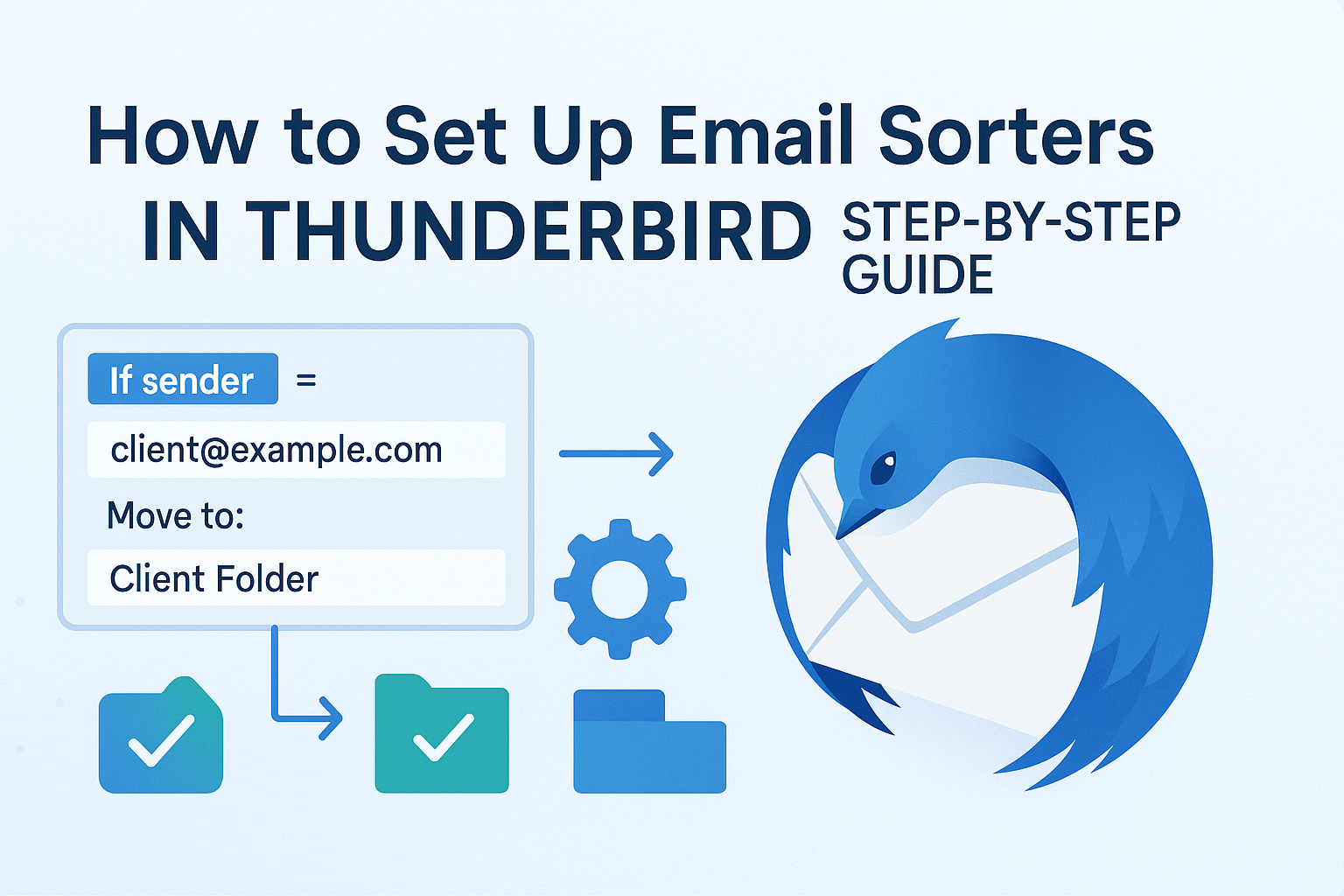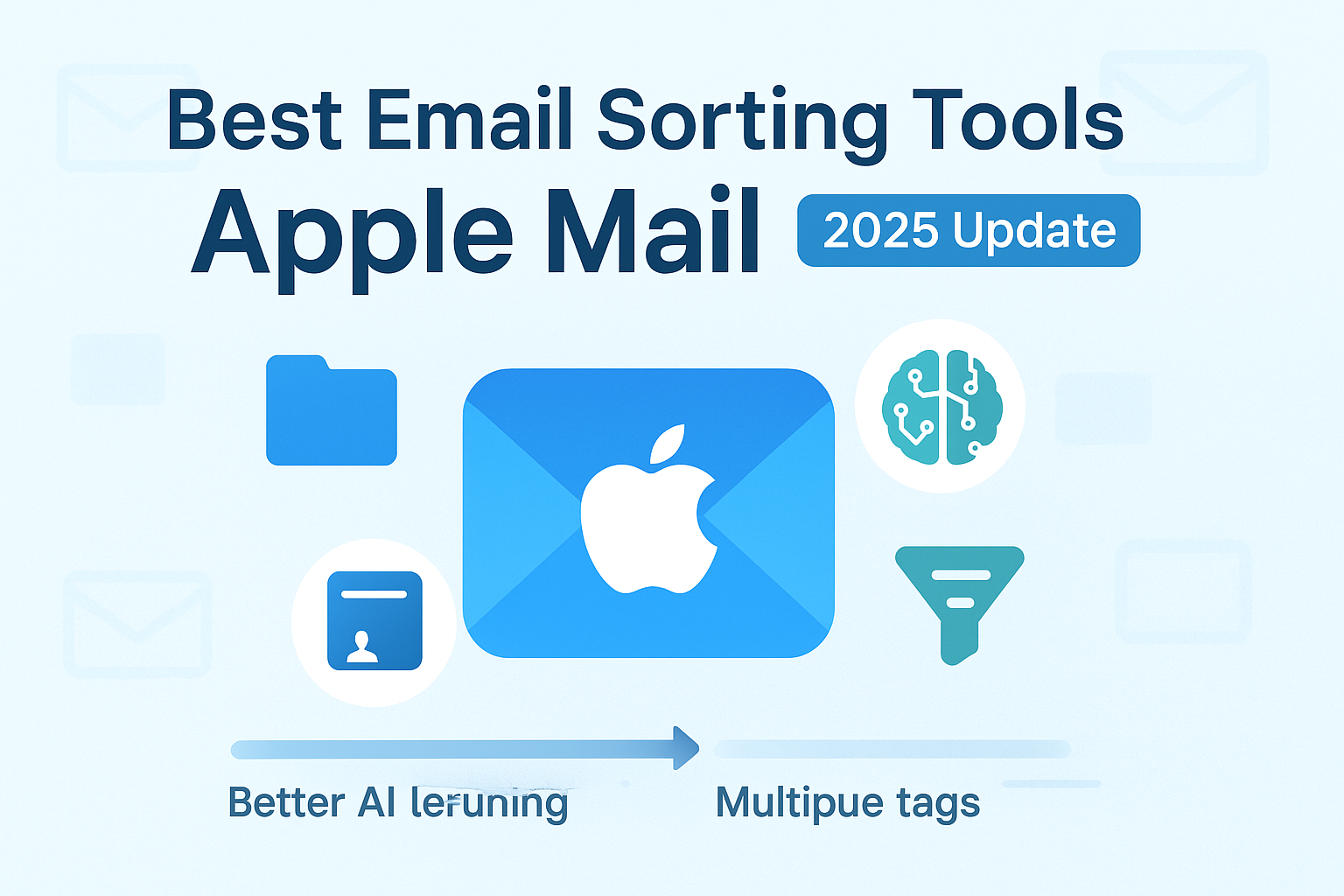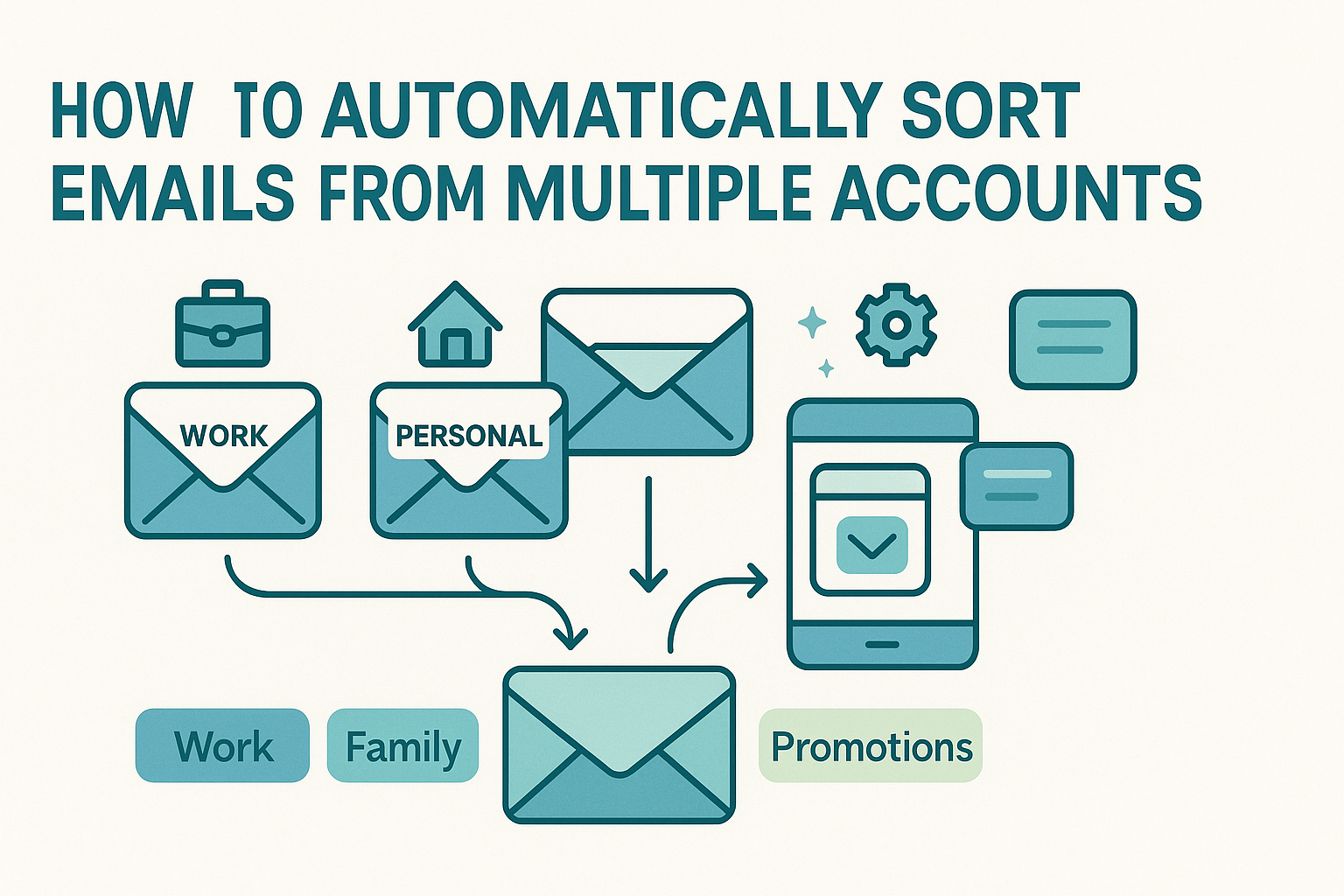How to Set Up Email Sorter in Thunderbird Step by Step – Want to clean up your inbox fast? Mozilla Thunderbird makes it easy. It’s free, open-source, and trusted by developers, power users, and privacy-focused professionals. No hidden fees. No feature limits.
One of its best tools is the email filtering system. You can automatically organize emails, separate newsletters, sort client messages, or flag important updates, without lifting a finger. It’s perfect for anyone who wants to manage email better.
In this quick guide, you’ll learn how to create Thunderbird email rules, build smart filters, and streamline your inbox. We’ll cover everything from basic filter setup to advanced sorting rules, step by step.
Get ready to take control of your email and stop wasting time on clutter.
What Is The Email Sorter in Thunderbird
Email sorting in Thunderbird is handled through what the platform calls “Message Filters.” These filters let you create a rule-based system where emails are automatically categorized, moved, flagged, or tagged based on criteria that you set. While some users stick to simple filters like moving newsletters into folders, Thunderbird can do much more.
What sets Thunderbird apart from many modern clients is that it doesn’t force users into predefined categories or AI-based sorting without control. Instead, it puts rule-building entirely in your hands. You define what emails get filtered, how they are handled, and what exceptions apply. That means it works great for structured professionals who know exactly how they want their messages treated.
Each filter can consist of multiple conditions (e.g., sender contains “billing@”) and actions (e.g., move to “Invoices” folder, mark as read). These filters can be triggered on new mail, manually, or even retroactively applied to existing folders. If you’ve used filters in other email clients, you’ll find Thunderbird’s approach refreshingly precise and transparent.
Step 1: Accessing and Navigating the Filter Menu
To get started with sorting your email in Thunderbird, the first step is locating the Message Filters menu. Thunderbird separates filters by email account, which means each account has its own set of rules. This allows for highly specific customization, but also requires you to configure filters separately for each account.
To find the filter controls, open Thunderbird and select the inbox for the email account you want to manage. Then, from the top menu, navigate to Tools > Message Filters. If you’re using a newer version or a different OS, you may need to find this under the application menu icon (three horizontal lines) and then locate the Message Filters option from there.
Once opened, you’ll see a window listing all existing filters associated with that account. From here, you can create new filters, edit existing ones, or copy them between accounts. Each filter is listed by name and shows whether it’s currently enabled. You’ll also find buttons to run filters manually, which is especially useful when applying rules to existing mail that wasn’t sorted when it arrived.
This central dashboard is where all your sorting logic begins. Whether you’re building a single rule to move client emails or a layered system that handles dozens of categories, this is the control center.
Step 2: Creating a Basic Email Sorting Rule
Once you’ve accessed Thunderbird’s message filter panel, creating your first rule is straightforward. Begin by clicking the “New…” button to open the filter creation window. This is where you define the logic that Thunderbird will use to sort your emails automatically. Start by giving your rule a descriptive name, something like “Move Client Emails” or “Sort Newsletters.”
Next, select when this rule should run. You’ll typically want it to apply when new mail arrives, but you can also have it run manually or after a mail fetch. Thunderbird then prompts you to define your conditions. You might say: if the sender’s address contains “@clientdomain.com,” then take action.
Now you specify what Thunderbird should do when the condition is met. Popular actions include moving the message to a specific folder, applying a tag like “Important,” or marking the email as read. Once your condition and action are defined, click “OK,” and your new rule is active. It will automatically apply to any new emails matching the criteria.
This simple rule is just the start. Thunderbird supports multiple conditions per filter, as well as logical operators like “AND” and “OR.” This allows you to craft rules that go beyond basic filtering. For example, you could create a rule that moves emails to a folder only if they come from a specific sender and contain a keyword in the subject line.
To dig deeper into creating powerful multi-step logic, check out our guide on smart rules. It offers examples of how to build filters that respond to multiple conditions at once, ideal for users who want precision automation that mirrors their daily workflow.
Step 3: Using Email Sorter in Thunderbird for Cost-Effective Inbox Management
One of the most appealing aspects of Thunderbird is its cost: it’s completely free. Unlike many other email platforms that charge for advanced sorting or automation, Thunderbird includes a robust rule engine at no cost, making it ideal for budget-conscious users, students, small teams, or anyone who simply prefers open-source software.
This affordability doesn’t mean you’re compromising on quality. Thunderbird’s sorting tools are flexible, reliable, and updated regularly thanks to a passionate community of contributors. You can manage dozens of filters, import and export your setup, and customize everything from folder structure to tag names, all without hitting a paywall.
If you’re the kind of user who values function over flashy design, Thunderbird is especially compelling. And if you’re exploring no-cost sorting options beyond Thunderbird, maybe to use alongside webmail or mobile clients, you might appreciate our list of free sorters. It highlights additional tools that offer strong email automation without monthly fees, giving you a wider range of inbox control strategies.
For users who want to build a powerful, low-cost email system that works on their terms, Thunderbird is hard to beat.
Step 4: Setting Up Cross-Device Rule Consistency
Thunderbird users often work across multiple machines, perhaps a desktop at the office, a laptop for travel, or a personal computer at home. Unfortunately, Thunderbird does not sync sorting rules automatically across these devices by default. Filters and sorting logic are stored locally, which means if you set up a powerful system on one machine, it won’t automatically carry over to another installation.
However, Thunderbird does allow you to export and import your filters, which makes it relatively easy to duplicate your setup manually. By accessing your profile folder, you can find the msgFilterRules.dat file for each account. Copying this file into the corresponding folder on another device ensures your filters are mirrored exactly. This method works across macOS, Windows, and Linux as long as the Thunderbird version and folder structure are compatible.
It’s a bit of a manual process, but it gives you full control, and it’s far better than having to recreate complex filters from scratch. To streamline this, Thunderbird users often set up periodic sync routines using cloud storage or external drives.
If you’re managing sorting systems on multiple devices and want a full walkthrough of syncing methods, check out our guide on syncing across devices. It provides practical advice for making your email sorting logic portable and consistent, no matter where you’re working.
By syncing your filters across devices, you ensure that Thunderbird continues to serve as a seamless sorting assistant wherever you are, without duplicating work or risking misfiled emails on the go.
Step 5: Creating Advanced or Nested Rules
As your email flow becomes more complex, basic filters may not be enough. That’s where Thunderbird’s support for layered rule logic comes into play. Using combinations of conditions, you can create nested rules that mirror advanced workflows found in enterprise-level systems.
Nested rules allow you to define multiple conditions and chain them together logically. For example, you might set up a rule that says: “If the sender is from @project.com and the subject contains ‘urgent’ or the message is marked high priority, then move it to the ‘Critical Projects’ folder and tag it as ‘To Do.’” This type of logic is more than just helpful; it’s strategic, ensuring that messages are not just sorted, but intelligently prioritized based on multiple layers of criteria.
Thunderbird doesn’t label this feature as “nested rules,” but it supports the concept by letting you build rule sets with AND/OR logic and specify multiple criteria and actions within a single filter. With thoughtful design, these rules can replicate extremely nuanced workflows, especially useful for people juggling multiple clients, departments, or personal projects.
If you’re ready to structure complex email automation workflows, our guide on nested rules dives into advanced configurations and strategies. It explains how to combine filters, avoid rule conflicts, and build logic trees that adapt to your evolving inbox needs.
By leveraging nested logic, Thunderbird becomes not just a sorting tool, but a smart extension of your own decision-making process, quietly organizing your email behind the scenes with precision and reliability.
Testing and Maintaining Sorting Rules
Once your filters are set up in Thunderbird, it’s important to test them and monitor their performance regularly. While Thunderbird allows filters to run automatically as new emails arrive, you can also apply them manually to existing folders. This feature is especially useful when you’re refining a new rule or migrating emails into newly created categories.
To test a filter, return to the Message Filters panel, select the rule you want to apply, and click “Run Now.” Thunderbird will scan the selected folder or inbox and execute the rule on any matching messages. If a rule doesn’t behave as expected, double-check your conditions and actions, sometimes, a simple mismatch in sender format or folder path can disrupt the entire process.
Over time, you’ll want to revisit your filter list to make adjustments based on how your email patterns evolve. Perhaps a project has ended, a contact’s email address has changed, or you now receive new types of emails that deserve their own category. Thunderbird allows you to reorder rules, disable them temporarily, or delete obsolete ones to keep things tidy and relevant.
Keeping your rules up to date ensures that Thunderbird continues to function as an intelligent assistant rather than an outdated sorting mechanism. A few minutes of review each month can save you hours of future inbox cleanup.
Conclusion Email Sorter in Thunderbird
Thunderbird offers an outstanding balance of control, performance, and cost-effectiveness, especially when it comes to email sorting. With its detailed rule engine, customizable filters, and full local control, it gives users the power to create an inbox that reflects their personal or professional priorities. Whether you’re just beginning to experiment with filters or building multi-layered rule sets with logical conditions, Thunderbird’s system can handle it.
It also remains one of the most efficient email platforms available for low-resource systems. Combined with its open-source nature and community support, it’s a top pick for anyone who values privacy, flexibility, and efficiency. If you’re working with older machines or tight performance limits, consider pairing Thunderbird with one of the lightweight sorters for optimal results on aging hardware.
Whether you’re syncing across devices, building out smart rules, or exploring nested rules to replicate advanced workflows, Thunderbird gives you room to grow. With a few thoughtful setups and regular updates, your inbox can become less of a burden, and more of a well-organized, self-managing tool.
Frequently Asked Questions Email Sorter in Thunderbird
Can I create filters for multiple accounts in Thunderbird?
Yes, Thunderbird allows you to create separate filter sets for each email account. This lets you tailor sorting logic to the context of each inbox without interference.
How do I apply filters retroactively to old emails?
Open the Message Filters panel, select the rule you want to apply, and click “Run Now.” You can also choose the folder where you want to apply the rule manually.
Are Thunderbird rules the same as smart rules in other apps?
They’re similar but not identical. Thunderbird’s filters are highly customizable and support multi-condition logic, which aligns closely with smart rules found in more advanced apps.
What should I do if my filters stop working after an update?
First, confirm that all folders referenced in your rules still exist and that no syntax errors have been introduced. If needed, recreate the rule or consult Thunderbird’s error console for insights.
Can I sync filters between Linux and Windows Thunderbird installs?
Yes, you can manually copy the msgFilterRules.dat file between installations. For full guidance on syncing your inbox rules, refer to our sync across devices guide.