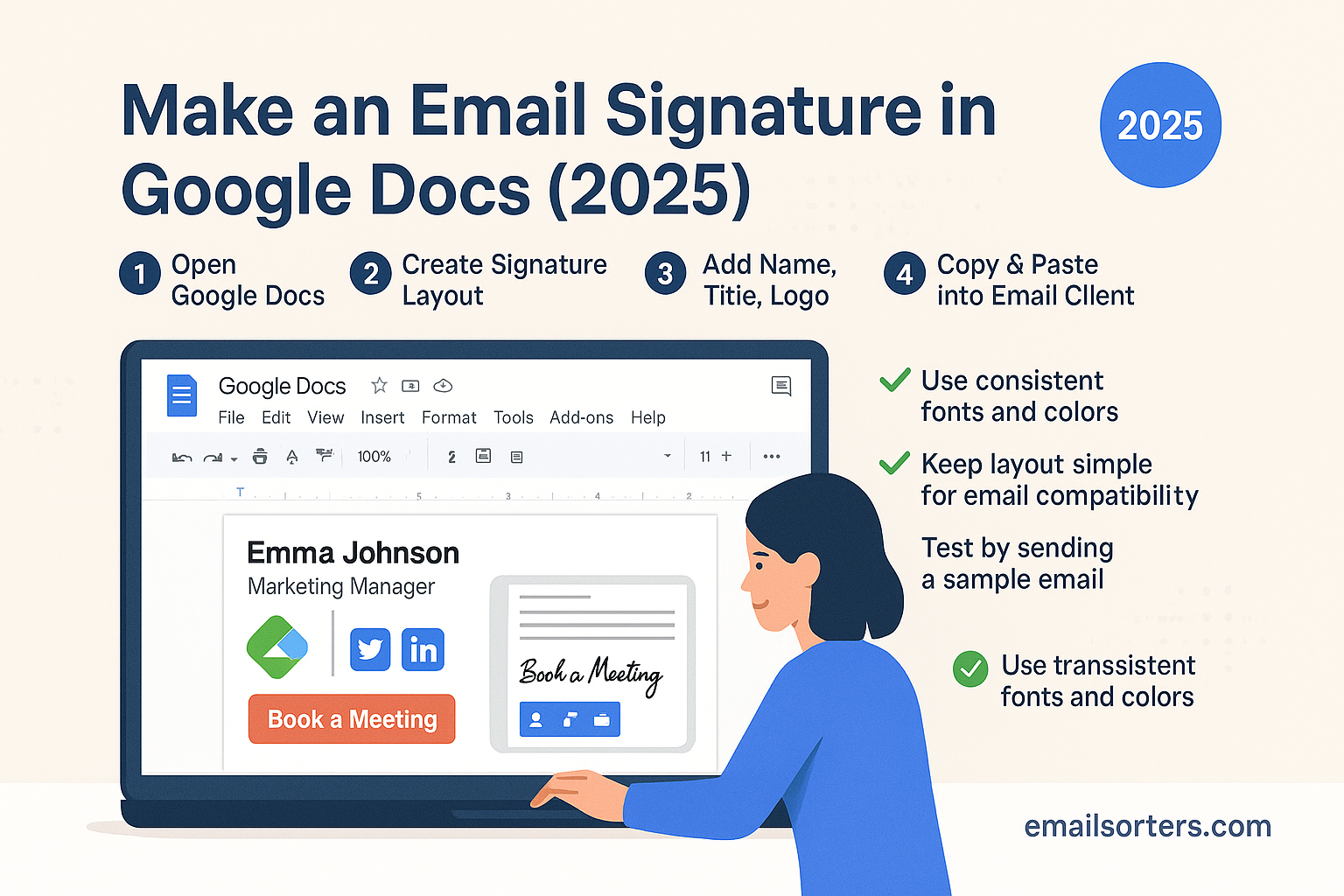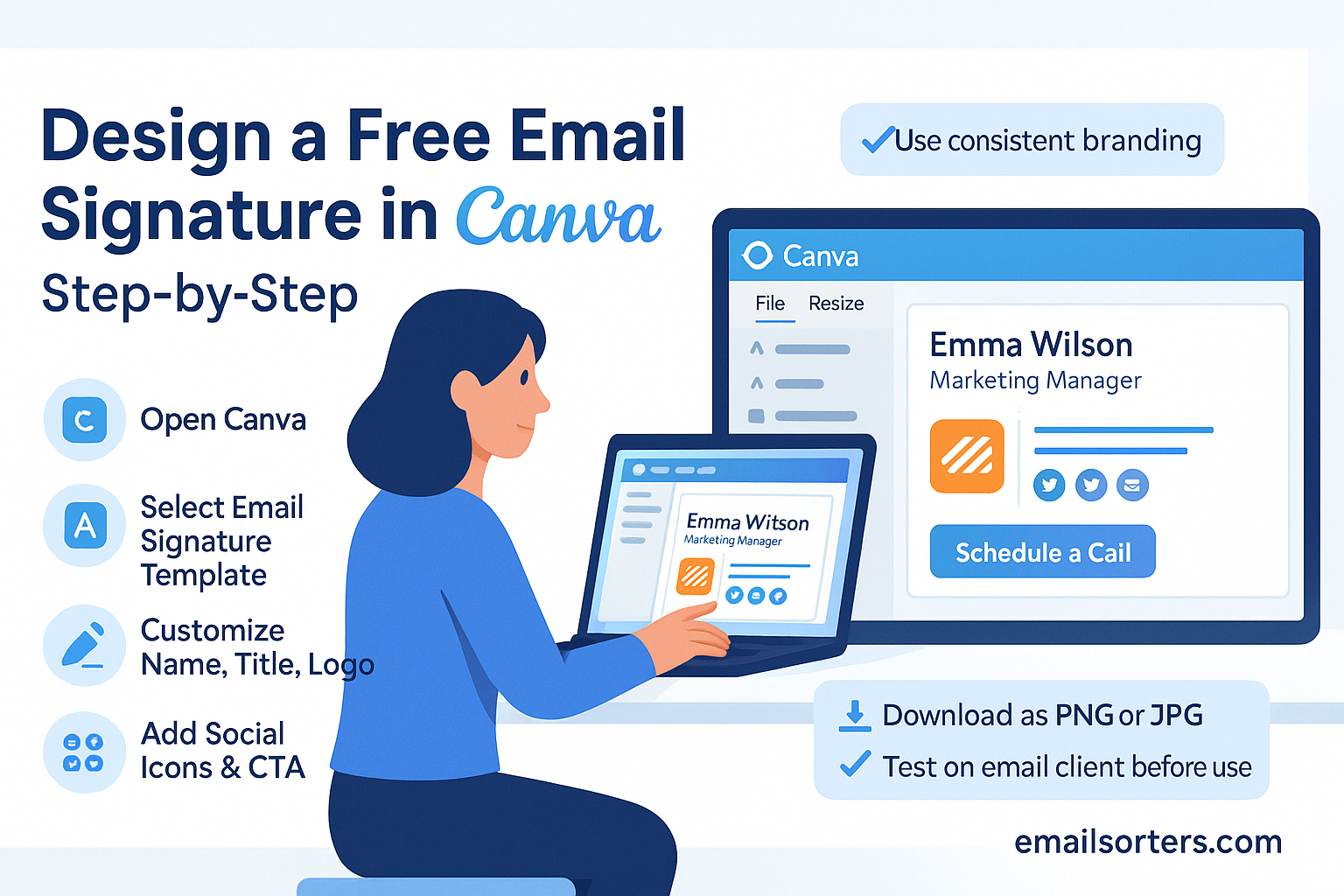Email signatures are like digital business cards, shaping the last impression you leave in every message. While Gmail and other email clients have built-in signature editors, their customization is limited. That’s where Google Docs comes in—it’s free, versatile, and perfect for designing a professional email signature in 2025.
This guide will walk you through how to create a polished, clickable email signature in Google Docs and then use it in Gmail, Yahoo, or Outlook.
Why Use Google Docs for an Email Signature?
Free and Accessible Design Tool
Google Docs is completely free and accessible from any device with internet access. Unlike paid design platforms, it doesn’t require subscriptions or advanced technical knowledge. This makes it an excellent option for professionals, small businesses, and freelancers who want a sleek signature without extra costs.
More Flexibility Than Gmail’s Built-In Editor
Gmail’s signature editor is functional but limited. With Google Docs, you can insert tables for perfect alignment, add images and icons, and format text with more control. You can also design a signature that matches your branding more effectively.
Perfect for Collaborative Editing and Updates
Another advantage of using Google Docs is collaboration. If your company needs a standardized signature for all employees, you can create one template in Docs and share it with the team. Everyone can copy and paste the same design, ensuring brand consistency across emails.
Key Elements of a Professional Email Signature
Essential Contact Information
The foundation of your signature is clear, easy-to-read contact information. At minimum, include:
- Full Name
- Job Title
- Company Name
- Phone Number
- Website URL
Adding a Logo or Headshot
Visual elements increase recognition and trust. A company logo works well for business professionals, while freelancers often prefer using a professional headshot. Make sure the image is high quality and appropriately sized so it doesn’t distort in emails.
Including Social Media and Website Links
Adding clickable icons for LinkedIn, Instagram, or your portfolio can make your signature interactive. Don’t overload with every platform—stick to the most relevant ones.
Adding Calls-to-Action (CTA)
In 2025, email signatures aren’t just informational—they’re engagement tools. A short line like “Schedule a Meeting” or “Check Out My Portfolio” linked to your calendar or website can make your signature more effective.
Preparing to Create an Email Signature in Google Docs
Setting Up the Page for Signature Design
Before you start, change your Google Docs page settings for easier designing. Go to File → Page Setup, then reduce margins to 0.5 inches to give yourself more space. This makes the design look compact when copied into an email.
Choosing the Right Fonts and Colors
Stick to simple, professional fonts like Arial, Calibri, or Verdana. Avoid overly decorative fonts that might not display well in all email clients. For colors, use one or two from your brand palette. Highlight your name in bold or a different color for emphasis.
Gathering Necessary Assets (Logos, Links, Images)
Before starting, collect your headshot or logo, social media icons, and any relevant URLs. Having everything ready speeds up the process and ensures a consistent design.
Step-by-Step Guide to Making an Email Signature in Google Docs
Step 1 – Open Google Docs and Create a New Document
Go to Google Docs and open a blank document. Rename it something like Email Signature Template for easy reference.
Step 2 – Insert a Table for Structured Layout
To keep elements aligned, insert a 2×1 table (two columns, one row). You can use one side for your logo or photo and the other for your text details. Remove table borders by right-clicking, choosing Table properties, and setting borders to 0 pt.
Step 3 – Add Your Contact Information
In the right-hand column, type your name, job title, phone number, website, and any other details. Use bold for your name and lighter formatting for secondary info.
Step 4 – Insert Your Logo or Headshot
Click inside the left-hand column and go to Insert → Image → Upload from Computer. Resize the image so it fits neatly with your text without overpowering it.
Step 5 – Add Social Media Icons and Links
Upload small social media icons (e.g., LinkedIn, Twitter, Instagram). After inserting them, click each icon, press Ctrl+K (or Cmd+K on Mac), and paste the appropriate URL. This makes the icons clickable in your email.
Step 6 – Customize Fonts, Colors, and Spacing
Highlight your name with a different font size or color, align everything neatly, and ensure proper spacing. This gives your signature a professional and polished look.
Step 7 – Copy and Paste Your Signature into Gmail
Once satisfied, highlight the entire table and copy it (Ctrl+C / Cmd+C). Go to Gmail settings, scroll to the Signature section, and paste it (Ctrl+V / Cmd+V). Save changes, then send yourself a test email to confirm formatting.
Adding Your Google Docs Signature to Email Clients
Using It in Gmail
Once your signature is ready in Google Docs, copy the entire design (including the table, icons, and text) and head to Gmail. Open Settings → See all settings → Signature, then click Create new. Paste your copied signature into the editor using Ctrl+V (Windows) or Cmd+V (Mac). Adjust spacing if needed and make sure your social icons and website links remain clickable. Save changes, then send yourself a test email to verify the formatting. Gmail usually preserves Google Docs formatting well, but double-check alignment and mobile responsiveness.
Adding It to Yahoo Mail
In Yahoo Mail, open Settings → More Settings → Writing email, and enable the signature option. Paste your signature from Google Docs directly into the editor. If your images don’t display correctly, try resizing them in Google Docs first before copying again. Send a test email to ensure the links and images appear correctly.
Using It in Outlook
For Outlook, go to File → Options → Mail → Signatures, then create a new signature. Paste your Google Docs design into the editor. Outlook sometimes distorts formatting, so preview the email on both desktop and mobile before finalizing. If necessary, simplify the layout to ensure compatibility.
Advanced Tips for a Standout Google Docs Signature
Creating Clickable Social Media Icons
Clickable icons are essential for a modern email signature. To do this in Google Docs, upload small social media icons, select each image, then use Insert → Link to paste your profile URL. This ensures that when you paste the signature into Gmail or Yahoo, the icons remain interactive.
Using Custom Branding Colors
If your company has a brand kit, match your email signature colors with it. For example, use your brand’s primary color for your name and accent color for CTAs. This subtle consistency reinforces brand identity every time you send an email.
Adding Disclaimers or Legal Notes
In industries like law, healthcare, or finance, disclaimers may be necessary. In Google Docs, add a small-font disclaimer below your contact details, such as: “This message is confidential and intended only for the recipient.” Format it in a lighter color so it’s present without drawing too much attention.
Testing Your Signature Across Devices
Before using your signature for all communications, send test emails to yourself and check them on multiple devices: desktop, tablet, and mobile. Also, test in both light and dark mode to ensure readability. Some colors may appear differently in dark mode, so adjust if necessary.
Common Mistakes to Avoid When Creating Signatures in Google Docs
Overloading the Signature with Too Much Info
It can be tempting to include every possible detail—multiple numbers, full addresses, long quotes—but that overwhelms recipients. Stick to essential details: name, role, company, phone, and one or two links.
Using Poor-Quality Images
Blurry logos or oversized photos can ruin an otherwise professional signature. Always use high-resolution PNG or JPEG files and resize them properly in Google Docs to maintain quality.
Ignoring Mobile Optimization
Since most emails are opened on smartphones in 2025, failing to optimize for mobile is a critical mistake. If your signature looks too wide or the text wraps awkwardly, adjust your table layout in Google Docs before pasting it into your email client.
Inspiring Examples of Google Docs Email Signatures (2025)
Minimalist Corporate Signature
A professional from a Fortune 500 company might create a sleek Google Docs signature with just a logo on the left and essential contact details on the right. The design uses brand colors sparingly—blue for the name, black for other text. This minimalist approach ensures a clean and authoritative look.
Creative Freelancer Signature
A freelance designer or writer could use a Google Docs template that includes a circular headshot, bold name in brand colors, and icons linking to a portfolio and LinkedIn. The layout reflects creativity without compromising professionalism, making it memorable for potential clients.
Sales and Marketing Signature with CTAs
A sales professional might design a Google Docs signature with a bold CTA like “Schedule a Free Demo” linked to a booking page. Paired with clickable social icons, this type of signature turns every email into a potential conversion tool.
Conclusion
Creating an email signature in Google Docs is one of the most effective ways to stand out in your digital communications in 2025. It combines the flexibility of a design tool with the convenience of easy integration into Gmail, Yahoo, and Outlook.
By including essential details, adding visuals, and optimizing for mobile, you’ll design a signature that not only looks professional but also encourages engagement. Whether you go minimalist, creative, or sales-driven, a well-crafted signature ensures every email you send leaves a polished final impression.
FAQs
Can I make clickable links in Google Docs email signatures?
Yes. You can insert clickable links into text or icons using Insert → Link in Google Docs. They remain clickable when pasted into Gmail, Yahoo, or Outlook.
What’s the best layout for a Google Docs signature?
A 2×1 table (logo/photo on one side and contact details on the other) provides the best balance between structure and readability.
Does a Google Docs signature work on mobile?
Yes, but only if you optimize the design for a single-column layout and test it across devices before finalizing.
Can I share my Google Docs signature with my team?
Absolutely. You can share the Google Docs template with your team, allowing everyone to copy and paste the same professional design into their email accounts.
How often should I update my Google Docs email signature?
Review and update your signature every six months, or whenever your role, contact information, or branding changes.