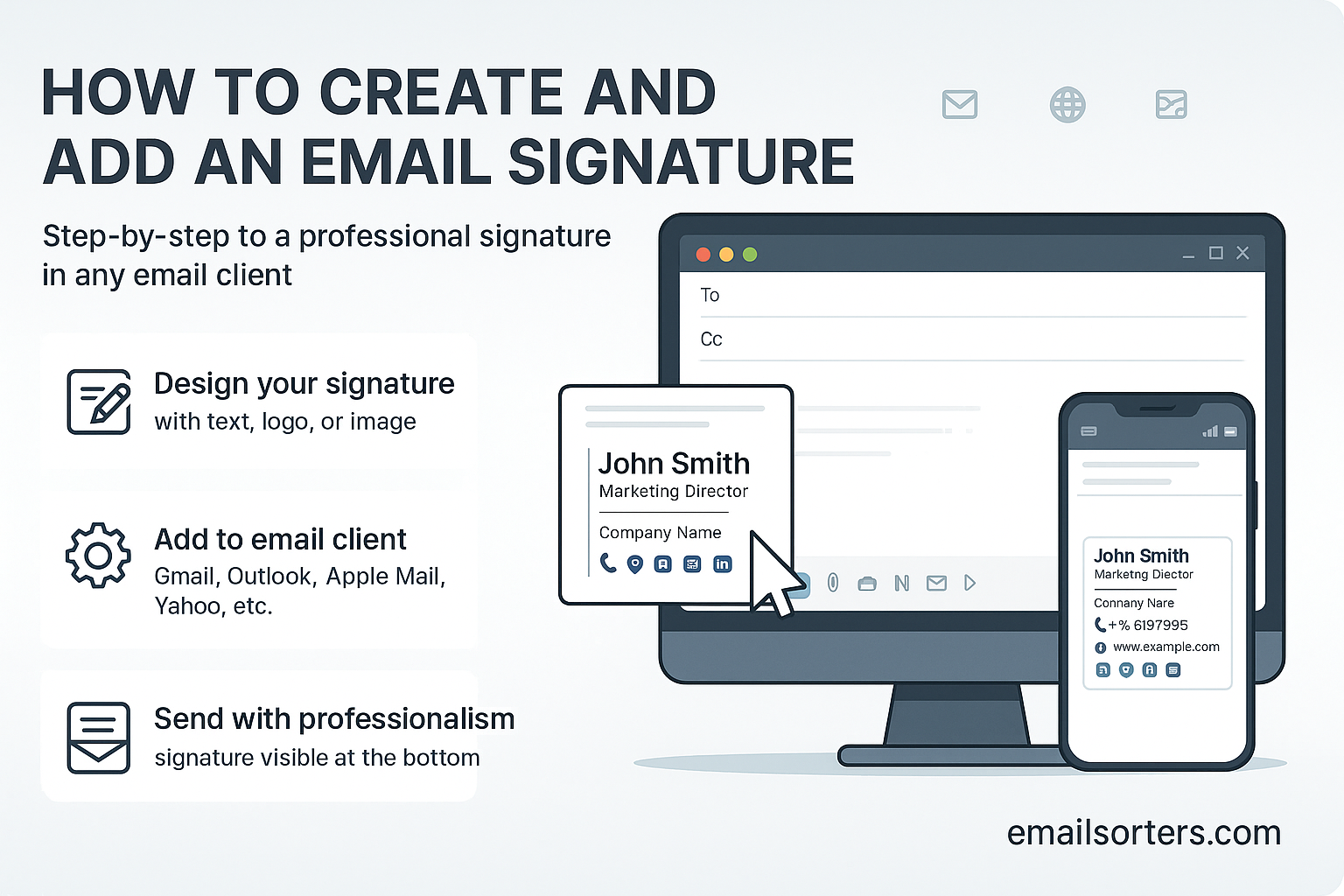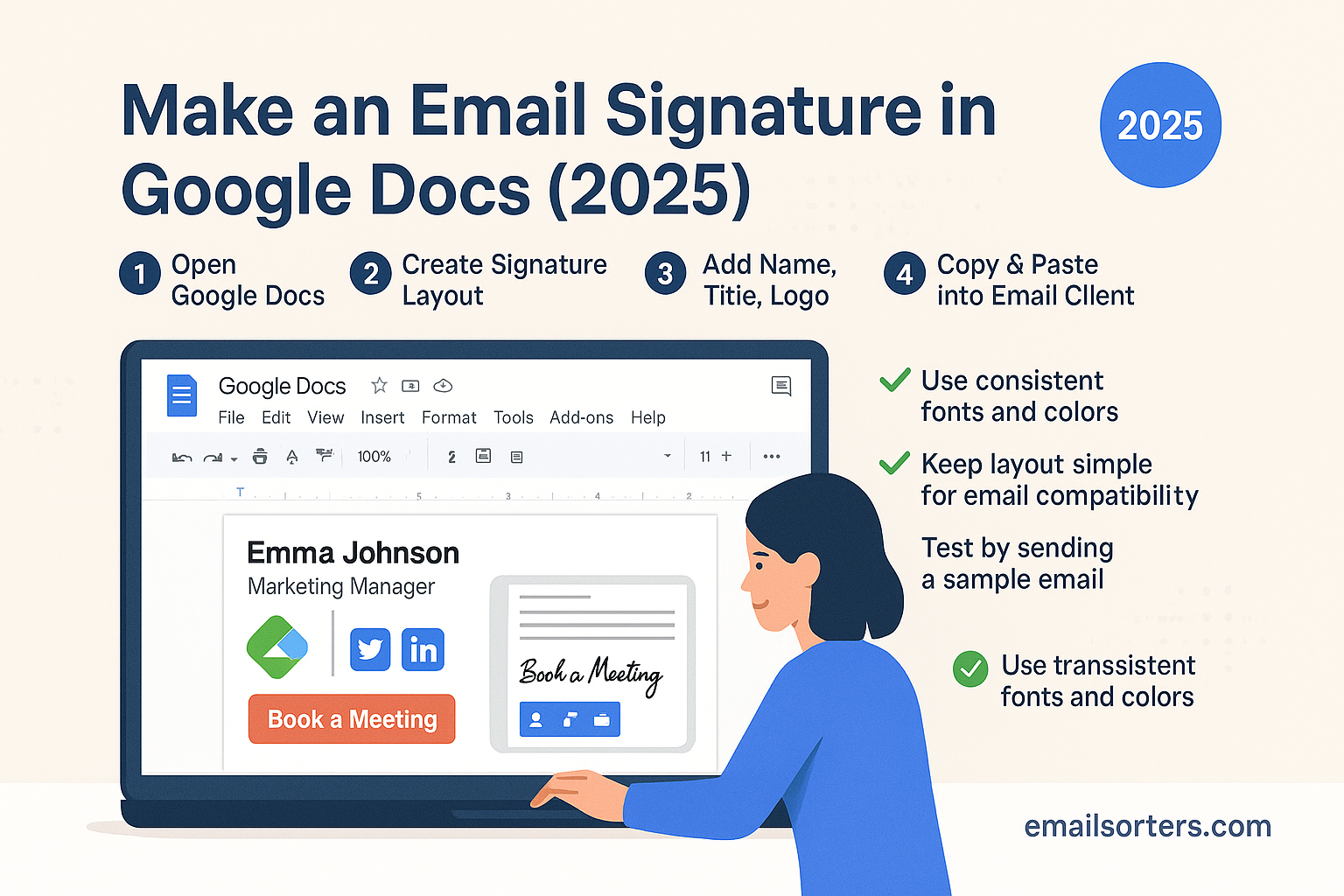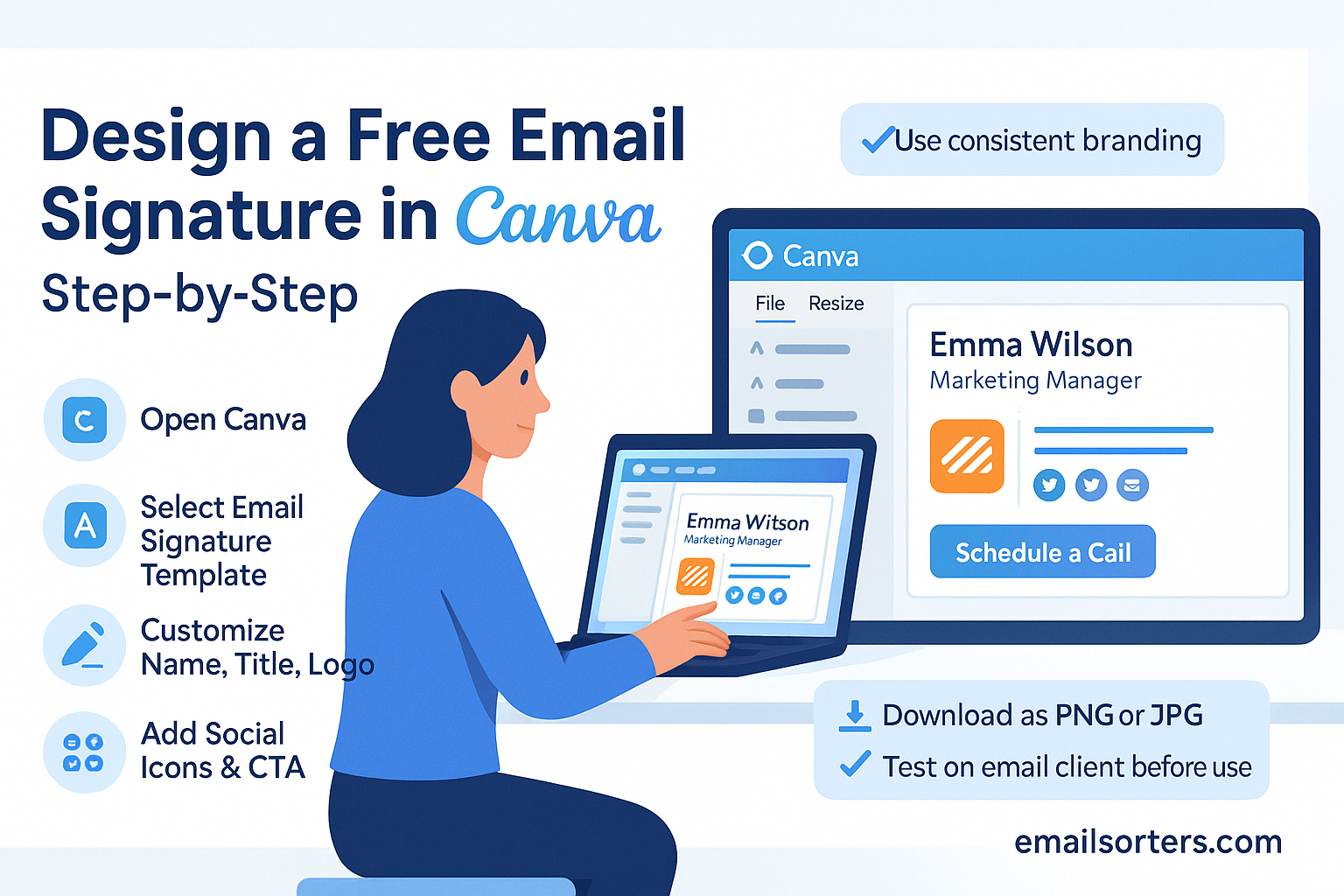An email signature is more than just a name at the end of a message, it’s a digital business card. A well-crafted signature gives every email a professional finish, reinforces your brand, and makes it easy for recipients to connect with you. From basic contact details to clickable links, social icons, and even promotional banners, your signature can do a lot of quiet but powerful work.
The best part? Setting up an email signature is simple. Whether you’re in Gmail, Outlook, Apple Mail, or another platform, you can create a signature that’s polished, consistent, and aligned with your goals.
In this guide, we’ll cover what makes a strong email signature, share examples you can copy, and walk you through how to set one up across popular email clients. By the end, you’ll know how to turn a simple sign-off into a professional tool that builds trust and drives action.
What is an Email Signature?
An email signature is like a digital business card that appears at the bottom of your emails. It usually contains your name, job title, company, and contact details. But in today’s professional world, it goes beyond just contact information. A well-crafted signature reinforces your personal or business brand, makes your emails look more credible, and helps recipients know exactly who you are and how to reach you.
Think of it this way: if your email is a letter, the signature is your stamp of authenticity. Without it, you risk looking unprofessional or even anonymous.
A modern email signature might include clickable links to your website, social media profiles, or even promotional banners. When used strategically, it becomes a powerful marketing tool that works every time you hit “Send.”
Why You Need an Email Signature
In the digital age, first impressions often happen in the inbox. An email signature gives you a chance to stand out and leave a lasting mark. Here’s why having one is essential:
- Professionalism – It shows you’re serious and organized.
- Branding – A signature with your logo and brand colors makes your emails instantly recognizable.
- Credibility – Recipients are more likely to trust an email that includes full contact details.
- Convenience – Instead of typing out your phone number or website repeatedly, your signature does the work for you.
- Marketing Value – Adding a banner or call-to-action can drive traffic to your latest offer, event, or content.
Imagine sending hundreds of emails a month. With the right signature, every single one becomes a mini advertisement for you or your business.
Key Elements of a Professional Email Signature
Basic Contact Information
The foundation of any email signature is your essential contact information. At a minimum, include:
- Your full name
- Job title and department
- Company name
- Phone number
- Professional email address
- Company website
Adding too much information can overwhelm the reader. Stick to the basics so your email stays clean and easy to read.
For example, a simple but effective layout could look like this:
John Doe
Marketing Manager | XYZ Solutions
📞 (123) 456-7890 | 🌐 www.xyzsolutions.com
✉️ john.doe@xyzsolutions.com
Adding Branding Elements
Branding your email signature helps reinforce your company identity. Some ways to do this include:
- Logo – Place your company logo beside your name or below your contact info.
- Brand Colors – Use your official color palette for text or dividers.
- Tagline – Add a short slogan that reflects your brand’s mission.
Remember to keep the design balanced. Too many colors or oversized logos can make your signature look cluttered instead of professional.
Legal Disclaimers and Compliance
Depending on your industry, you may need to include disclaimers. For example:
- Confidentiality Notices – Common in legal and financial industries.
- GDPR Compliance Statements – If you handle EU data.
- Tax or Financial Disclosures – For accountants and financial advisors.
Placing these in smaller text at the bottom keeps your signature compliant without distracting from your main information.
Designing an Effective Email Signature
Choosing the Right Layout
The layout is the backbone of a professional email signature. A well-structured layout ensures clarity and readability. There are a few common styles:
- Horizontal Layout – Best for short, simple signatures with a logo on the side.
- Vertical Layout – Ideal if you have multiple contact details or links.
- Hybrid Layout – A mix of text and visuals, often with a logo at the top and contact info beneath.
Choose a layout that reflects your role. For instance, a creative professional might use a more dynamic design, while a lawyer may stick to a traditional, text-focused format.
Fonts, Colors, and Styling Tips
Your choice of font and colors can make or break your signature’s readability.
- Font Style: Use clean, web-safe fonts like Arial, Verdana, or Calibri.
- Font Size: Keep text between 10–12px for easy reading.
- Colors: Stick to two or three colors maximum, ideally matching your brand.
- Dividers & Spacing: Use lines or spacing to separate sections neatly.
A cluttered signature can overwhelm the reader, so always aim for a clean, minimalistic design.
Adding Images, Logos, and Social Media Icons
Images can make your signature more engaging, but they should be used wisely.
- Logos: Keep them small (under 100px in height) so they don’t dominate the signature.
- Profile Photos: Adding a headshot can make your emails feel more personal.
- Social Media Icons: Use clickable icons instead of long URLs to keep the design neat.
Pro tip: Always host images on a reliable server or embed them properly to avoid “missing image” errors.
Tools to Create Email Signatures Easily
Free Online Email Signature Generators
If you’re not a design expert, don’t worry. Several free tools make creating email signatures a breeze. Popular options include:
- Wisestamp – Offers templates with logos, banners, and social icons.
- HubSpot Email Signature Generator – Simple and professional designs.
- MySignature – Customizable with branding options.
These tools usually let you copy-paste the HTML signature directly into your email client.
Designing Manually with HTML
If you want full control, coding your Gmail HTML signature is the way to go. This method is ideal for companies that need custom branding or want interactive elements like banners and clickable CTAs.
- Pros: Unlimited customization, perfect for corporate teams.
- Cons: Requires some coding knowledge and testing across devices.
Using Email Clients’ Built-In Tools
Most popular email clients, like Gmail, Outlook, and Apple Mail, have built-in signature editors. These allow you to add text, images, and links without third-party tools. The only downside is limited customization compared to HTML or advanced generators.
How to Add an Email Signature in Popular Email Clients
Adding a Signature in Gmail
Gmail makes it simple to create and manage multiple signatures. Here’s how:
- Click the gear icon in the top-right and go to See all settings.
- Navigate to the General tab.
- Scroll to Signature and click Create new.
- Add your details, including images and links.
- Choose whether to apply it to new emails, replies, or both.
- Save changes.
You can even create different signatures for different email addresses linked to the same account.
Adding a Signature in Outlook
Outlook provides both desktop and web versions, and the process varies slightly depending on the platform.
On Outlook Desktop App (Windows or Mac):
- Open Outlook and go to the File menu.
- Select Options, then Mail.
- Click on Signatures.
- Choose New, and name your signature.
- Enter your details, add images, and format the text.
- Select whether to apply it to new messages and/or replies/forwards.
- Save and close.
On Outlook Web App (Outlook.com):
- Click the gear icon in the top-right corner.
- Select View all Outlook settings.
- Navigate to Mail → Compose and reply.
- Enter your signature in the editor.
- Choose when to use it, then click Save.
Outlook also allows you to use HTML code, giving you flexibility if you want a branded design with logos and banners.
Adding a Signature in Apple Mail
Apple Mail offers a simple but effective signature editor.
- Open Apple Mail and go to Mail > Preferences.
- Click the Signatures tab.
- Select the email account you want to add a signature to.
- Click + to create a new signature.
- Type or paste your signature, then format it as needed.
- Choose whether to automatically use it for new emails and replies.
Apple Mail syncs signatures across devices if you use iCloud, which is a huge plus for Apple ecosystem users.
Adding a Signature in Yahoo Mail
Yahoo Mail also provides an easy editor:
- Click the gear icon and select More Settings.
- Navigate to Writing email.
- Toggle the Signature option to On.
- Enter and format your signature in the editor.
- Save changes.
Yahoo supports clickable links and images, but formatting options are more limited compared to Gmail and Outlook.
Adding a Signature in Mobile Email Apps
Most mobile email apps support signatures, but some are plain-text only.
Gmail Mobile App:
- Open the app and go to Settings.
- Select your account.
- Tap Mobile Signature.
- Enter a simple version of your desktop signature.
Outlook Mobile App:
- Open the app and tap the profile icon.
- Go to Settings → Signature.
- Enter your signature (note: supports only limited formatting).
Apple Mail on iPhone/iPad:
- Go to Settings → Mail → Signature.
- Choose “All Accounts” or select per account.
- Paste or type your signature.
For mobile devices, it’s best to keep your signature simple and minimalistic since images and complex formatting may not display correctly.
Best Practices for Email Signatures
Keep It Concise and Professional
Your email signature should give recipients the key information they need without overwhelming them. Stick to the essentials: name, role, company, phone, and website. If you include extras like social media links, keep them in icon form rather than long URLs.
Think of it like a handshake—you want it to be firm, professional, and leave a good impression, but not overstay its welcome.
Optimize for Mobile Devices
Over 60% of emails are opened on mobile devices. That means your signature must be mobile-friendly. To ensure this:
- Use a single-column design (no wide layouts).
- Keep font size readable (12–14px for mobile).
- Use small logos and icons to prevent scaling issues.
- Test your signature on both iOS and Android devices.
A desktop-only signature can look messy on a phone, so always preview before finalizing.
Avoid Common Mistakes
Even a great-looking signature can backfire if you make these mistakes:
- Using too many fonts or colors – It looks unprofessional.
- Adding oversized images – Can slow down email loading.
- Including personal quotes – Unless relevant, they may appear unprofessional.
- Ignoring plain-text fallback – Some email clients don’t render HTML well, so provide a clean plain-text version.
A polished signature avoids clutter and focuses on clear communication.
Advanced Email Signature Tips
Using Interactive Elements (Clickable Banners & CTAs)
Your email signature can be more than just static text. Adding clickable banners or calls-to-action (CTAs) can turn it into a subtle marketing tool. Examples include:
- A banner promoting an upcoming event.
- A clickable button leading to your latest product.
- A “Book a Meeting” link connected to your calendar.
Make sure interactive elements are not too flashy, or they could distract from your main message.
Tracking Links in Your Signature
If you want to measure how effective your signature is, you can use trackable links. Tools like UTM parameters in Google Analytics help you see how many clicks come from your email signature.
This is especially useful if you’re running campaigns where every click counts.
Creating Multiple Signatures for Different Purposes
You don’t need just one signature. Consider creating different ones for different situations:
- Formal Signature – For business communications.
- Networking Signature – Includes social links and a photo.
- Promotional Signature – Adds banners or CTAs for campaigns.
Switching between signatures ensures you always match the tone of your message.
Email Signature Examples and Templates
Corporate Professional Signature Template
lessCopyEdit[Your Name]
[Your Job Title] | [Company Name]
📞 [Phone Number] | 🌐 [Website]
✉️ [Email Address]
[Company Logo] | [LinkedIn Icon] [Twitter Icon]
Freelancer/Personal Branding Signature Template
lessCopyEdit[Your Full Name]
Freelance [Your Profession]
📞 [Phone Number] | 🌐 [Portfolio Website]
✉️ [Email Address]
[Headshot] | [Behance Icon] [Dribbble Icon] [LinkedIn Icon]
Minimalist Design Template
lessCopyEdit[Your Name]
[Your Position] | [Company]
📞 [Phone] | 🌐 [Website]
[Social Media Icons]
These templates can be customized using email signature generators or coded in HTML for a polished look.
Conclusion
A well-designed email signature is more than a digital sign-off—it’s a personal brand ambassador that works for you every time you send an email. Whether you keep it simple with just contact details or elevate it with branding, banners, and CTAs, your signature can significantly boost your professionalism and marketing efforts.
Remember: clarity, simplicity, and mobile optimization are key. Start with the basics, then build on them with branding and interactive elements. With the right design and strategy, your email signature becomes a powerful communication and marketing tool.
FAQs
1. Should I include my photo in my email signature?
Yes, but only if it’s professional. A clean headshot can make your emails feel more personal and trustworthy.
2. Can I use GIFs in my email signature?
Technically yes, but it’s not recommended. Many email clients don’t support animated GIFs, and they may slow down loading.
3. How often should I update my email signature?
At least once a year or whenever your job title, branding, or contact information changes.
4. Do email signatures work on all devices?
Most do, but always test across desktop, mobile, and tablet to ensure proper formatting.
5. What is the ideal size for an email signature?
Keep it under 650px wide and less than 100KB in file size to avoid display and loading issues.