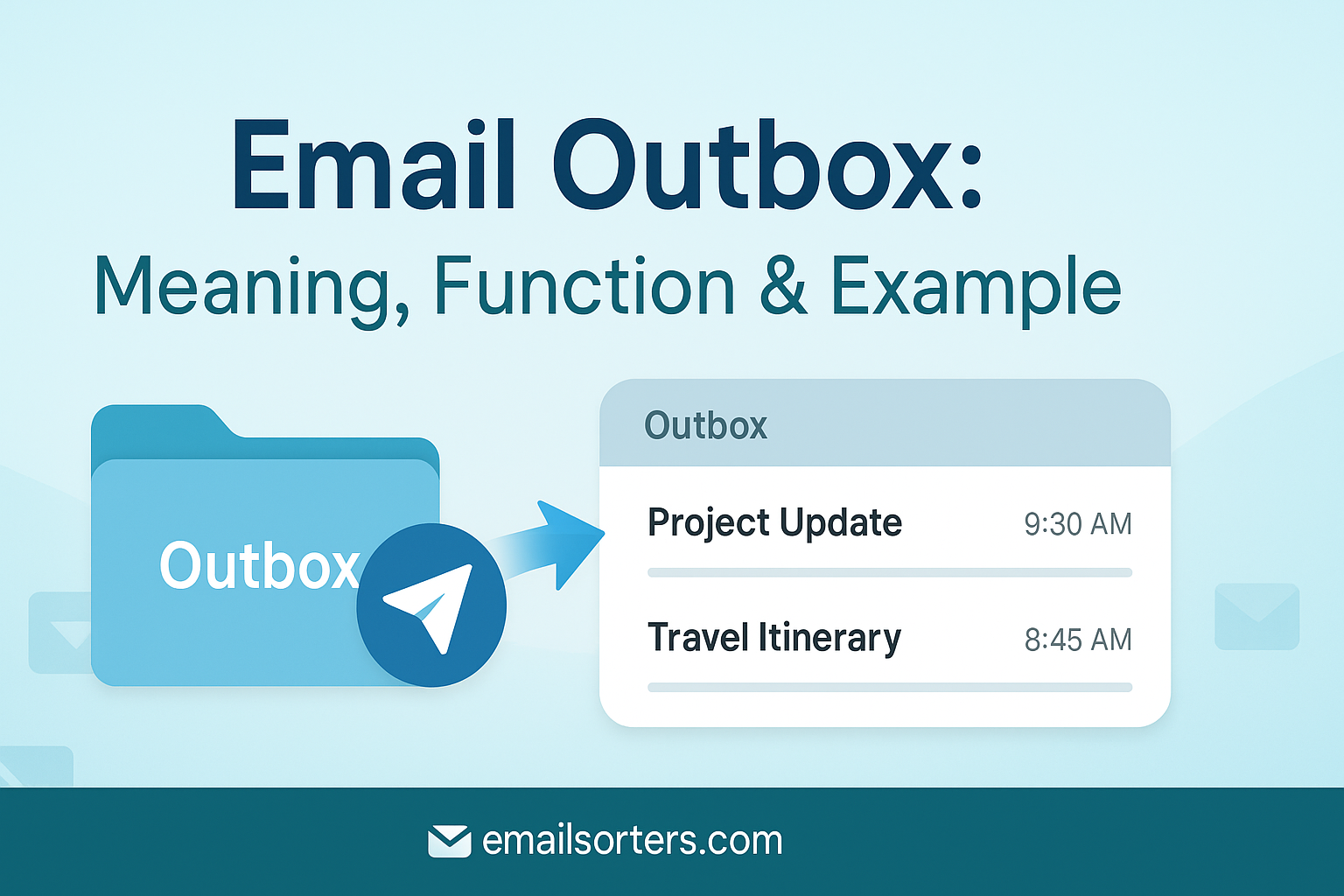The email Outbox is one of those folders you don’t really notice, until something goes wrong. Ever hit “send” and your message just… sits there? Stuck. Not going anywhere.
Yep, that’s the Outbox in action.
But what is the Outbox, exactly? Why do emails end up there? And what does it mean when your message won’t leave?
In this post, we’ll break down the meaning of the Outbox, how it works, and share a real-world example so you know what to do when your email refuses to send.
Let’s take the mystery out of the Outbox, and make sure your messages get delivered.
What Is an Outbox in Email Systems?
In the realm of email communication, the term “Outbox” refers to a temporary holding folder used by email applications to store messages that are on their way out but haven’t yet been successfully delivered. It serves as a buffer, capturing outgoing messages as soon as you hit the “Send” button, especially when immediate transmission isn’t possible.
The Outbox plays a key role in ensuring smooth email delivery. Whether due to slow internet, offline status, or server wait times, your email doesn’t vanish into cyberspace instantly. Instead, it waits—neatly queued in the Outbox—until all the technical requirements for sending are met.
For the average user, the Outbox is mostly invisible. It only becomes relevant when something goes wrong: when an email isn’t send, or when you notice it sitting there longer than expected. But behind the scenes, this folder does critical work, acting as a staging ground before your message is transferred to the recipient.
Importance of the Outbox in Email Communication
Why is the Outbox so essential? Because email sending isn’t always instantaneous. Whether you’re on a desktop app like Outlook or a mobile app syncing over weak Wi-Fi, the Outbox ensures your message isn’t lost in the void. It waits patiently, monitoring conditions like:
- Is there an internet connection?
- Is the mail server accepting requests?
- Has authentication succeeded?
Without the Outbox, sending emails would require perfect conditions every time. One brief network drop or server hiccup could mean lost data. The Outbox safeguards against that, making email a reliable form of communication even in imperfect environments.
The Outbox also gives users a window of control. If you catch an error seconds after sending, wrong recipient, wrong file, you may have a chance to stop the message before it leaves the Outbox. That’s a layer of flexibility not available once an email hits the “Sent” folder.
How the Outbox Works in Modern Email Clients
Step-by-Step Process from Outbox to Recipient
Let’s walk through what happens after you click “Send” on an email.
- Message Creation: You compose and finalize your message, then hit send.
- Outbox Placement: The email client places the message in the Outbox.
- Connection Check: The client checks for internet access and server availability.
- SMTP Handshake: The message is handed off to the SMTP server (Simple Mail Transfer Protocol).
- Relaying Begins: SMTP relays the email to the recipient’s mail server.
- Final Delivery: If all goes well, the message is accepted and moved from the Outbox to the Sent folder.
At every stage, the Outbox acts as a middle ground. It’s not the start of the journey—that’s your inbox or compose window—and it’s not the end either. But it’s the launch pad from which all emails must pass.
The Role of SMTP in the Sending Chain
SMTP, or Simple Mail Transfer Protocol, is the backbone of email sending. Your email doesn’t leave your Outbox until it passes through this protocol. Once your email client connects to the SMTP server, it performs a series of checks:
- Is the sender authenticated?
- Is the recipient address valid?
- Is the message size acceptable?
Only then does SMTP accept the message for delivery. If there’s a failure at this stage—like incorrect server credentials or blocked ports—the message stays in the Outbox until the problem is resolved.
So, the Outbox isn’t just a waiting room. It’s the bridge between you and the complex world of email servers, and SMTP is the gatekeeper.
Temporary Storage Before Final Dispatch
One of the most practical aspects of the Outbox is its function as temporary storage. If your email client detects any barrier to immediate delivery—say, you’re disconnected from Wi-Fi—it won’t discard the message or try endlessly to send it. Instead, it simply holds it in the Outbox.
The message may sit there for seconds or minutes, depending on how quickly the issue resolves. Most email clients automatically retry sending at regular intervals. Some provide visual cues, like a red exclamation point or clock icon, to signal that the message is still pending.
This design prevents lost messages, ensures better reliability, and allows users to maintain trust in their email systems, even when conditions aren’t ideal.
Primary Functions of the Outbox
Buffer During Internet Downtime
The Outbox shines when you’re temporarily disconnected from the internet. Maybe you’re traveling on a train with patchy Wi-Fi or working from a location with unstable connectivity. When you hit “Send,” your email doesn’t vanish or throw an error. It smoothly moves into the Outbox.
This buffer behavior is crucial. It means you can continue working and composing emails while offline, confident that your messages are safely queued for dispatch once the connection is restored. The Outbox effectively decouples your composing activity from the actual act of sending, giving you the flexibility to stay productive regardless of your online status.
Without this buffer, sending emails offline would result in error messages or lost drafts. The Outbox’s silent presence protects your outgoing messages and ensures they’re not sent until all the right conditions are met.
Holding Area for SMTP Authentication
Before your email leaves your device, it must be authenticated via the SMTP server. This ensures that you’re a trusted sender and not attempting to spoof or spam. During this process, your message remains in the Outbox, awaiting validation.
If authentication succeeds, the email moves to the Sent folder. If it fails—perhaps due to incorrect login credentials or server settings—the email stays in the Outbox. Some email clients will display a notification, while others rely on you to notice the unsent status.
This function makes the Outbox a critical checkpoint in your email’s life cycle. It’s the waiting area where credentials are verified and security measures enforced, ensuring that your communications maintain integrity and legitimacy.
Opportunity to Edit or Cancel Emails
An often-overlooked benefit of the Outbox is the brief window it gives you to change your mind. Unlike messages in the Sent folder, emails in the Outbox can often still be edited, deleted, or rescheduled—depending on the client and sending conditions.
This is particularly useful in time-sensitive or error-prone environments. Maybe you forgot an attachment or addressed the wrong recipient. If the message hasn’t yet left the Outbox, you can open it, make corrections, and re-save it.
This safety net isn’t always available in webmail clients, but it’s a common feature in apps like Outlook, Thunderbird, or Apple Mail. It provides a layer of human error protection, especially in high-stakes communication.
Real-World Example: Sending Email While Offline
Scenario in Microsoft Outlook
Let’s say you’re using Microsoft Outlook to send a client a time-sensitive document while working remotely without a stable connection. You click “Send” on an email with a 20MB PDF file attached. Because Outlook detects no active internet connection, the email doesn’t attempt immediate delivery.
Instead, it places the email in the Outbox folder, clearly marked as pending. You continue working, knowing your message is safely queued. Once your internet connection is restored, Outlook attempts to connect to your SMTP server.
As soon as the authentication completes and the server responds positively, the email is sent. It’s then moved automatically to your Sent folder, with no manual action required.
This workflow highlights how the Outbox helps bridge offline and online activity, allowing you to work seamlessly regardless of your connection status.
Email Behavior When Connection Resumes
When your email client detects that the internet connection is restored, it automatically scans the Outbox for messages that are ready to be sent. Each message is processed through the configured SMTP server, and any authentication or server-side checks are applied at that point.
If all goes well, the email is transmitted and disappears from the Outbox. If errors occur, such as a file exceeding the size limit or a misconfigured SMTP address, the email remains in the Outbox, and a message is shown alerting you to the problem.
This automatic retry and status-checking process is a cornerstone of modern email reliability. It ensures that once you hit send, you don’t need to babysit your message. The Outbox does the waiting, checking, and retrying for you.
How It Differs from Server-Level Queued Email
It’s important to distinguish between the Outbox and Queued Email. While both involve waiting messages, they operate on different levels.
The Outbox is client-side. It’s local to your device and email application. You can see, edit, or delete messages in the Outbox.
Queued Email, on the other hand, occurs at the server level. It refers to messages that have left your Outbox but are temporarily held on your email provider’s server due to throttling, recipient delays, or server backlog. You generally don’t see queued emails unless you have administrative access to your mail server or use special monitoring tools.
Understanding this distinction helps when troubleshooting. If an email is in the Outbox, the issue is usually on your side. If it’s queued on the server, the delay is likely external or systemic.
Common Outbox-Related Issues
Server Misconfigurations Causing Stuck Emails
One of the most frustrating problems email users face is an email getting stuck in the Outbox. Often, this is due to incorrect SMTP server settings. If the outgoing mail server address is wrong, the port is misconfigured, or encryption settings don’t match the provider’s requirements, your message will not leave the Outbox.
This is common in self-managed email setups or when migrating to a new host. Even a slight mismatch, such as using SSL on the wrong port—can cause transmission failure. The email client tries and fails repeatedly to establish a connection, keeping your message in a holding pattern.
In this situation, it’s essential to review your SMTP configuration, including:
- Outgoing server name
- Port number (typically 587 for TLS, 465 for SSL)
- Username and password credentials
- Encryption method
If you’re using an email service provider like Gmail or Outlook, refer to their setup guides to confirm correct values. Solving these misconfigurations can instantly release stuck emails from the Outbox.
Large Attachments Not Leaving the Outbox
Modern email clients impose limits on the size of attachments—typically around 20–25MB for most services. If your message includes files larger than the allowed size, it won’t be sent, and it will remain stuck in the Outbox indefinitely.
Worse, you may not get an explicit error message. The email client may simply keep retrying, especially if the connection drops mid-send.
In these cases, your best option is to:
- Compress the attachment into a smaller file
- Upload the file to a cloud storage service like Google Drive or OneDrive
- Send a link to the file instead of attaching it directly
This allows your email to bypass size restrictions and still deliver the required content.
Large attachments don’t just cause delays, they can trigger server-side filters or rejections, increasing the chance of bounces or reputation issues. Always be mindful of attachment size before sending critical messages.
Authentication Failures and SMTP Blocks
Another common cause for emails getting stuck in the Outbox is SMTP authentication failure. If your login credentials are outdated or incorrect, or if your mail provider detects suspicious activity, it may block outgoing mail.
Authentication issues can stem from:
- Expired or changed passwords
- Two-factor authentication not being supported by your client
- Account limits exceeded
- IP-based restrictions from your mail host
You may receive error messages like:
- “Cannot connect to SMTP server”
- “Authentication failed”
- “Relaying denied”
When this happens, the Outbox becomes the holding pen while your client continues to retry. To fix it, update your email password in the client or generate an app-specific password if using Gmail with 2FA enabled.
SMTP blocks can also be temporary. Some providers throttle connections after too many failed attempts. In that case, wait, correct the issue, and resend from the Outbox once the block is lifted.
How to Troubleshoot Outbox Problems
Internet Connection Checks
Before diving into complex configurations, always check your internet connection. A weak or disconnected network will cause emails to linger in the Outbox without sending. Wi-Fi drops, airplane mode, or switching networks mid-send can all interfere with the process.
Restart your router, switch to a stable network, and retry sending. Many mobile devices queue messages during downtime and push them out automatically once a connection resumes.
If you’re on a corporate VPN or firewall-restricted network, ensure that SMTP ports (like 587 or 465) are not blocked.
Reviewing SMTP Server Settings
Incorrect SMTP settings are a major culprit behind Outbox issues. Double-check:
- The outgoing server address (e.g., smtp.yourdomain.com)
- The authentication credentials
- The correct SMTP port
- SSL or TLS settings
You can usually find these under “Account Settings” in your email client. If you’re using Gmail, Outlook, Yahoo, or another major provider, consult their official support pages for verified settings.
Removing or Compressing Attachments
Large or unsupported attachments can prevent emails from being sent. If a message has been sitting in your Outbox for a while, open it and review the file size.
Use the following approaches:
- Compress files into a .zip folder
- Split content across multiple emails
- Replace attachments with cloud storage links
This ensures smoother transmission and avoids exceeding the size limits enforced by many mail servers.
Checking for Email Client Updates
Sometimes, the issue isn’t with your internet or your configuration—but with the email client itself. Outdated versions of Outlook, Thunderbird, or Apple Mail can suffer from bugs or incompatibility with newer security protocols.
Make sure you’re using the latest version. Check your client’s update manager or download patches directly from the official website. New updates often include SMTP fixes, better queue handling, and improved Outbox management.
Differences Between Outbox and Queued Email
Outbox at Client-Level vs. Server Queue
While they sound similar, the Outbox and Queued Email represent different stages in the sending journey.
The Outbox exists locally within your email client. Messages here are still under your control—they haven’t left your device yet. You can open, edit, delete, or retry them manually.
Queued Email, however, is server-side. It applies to messages that have already left your device and are waiting to be relayed by your SMTP server due to throttling, high load, or destination errors. You typically don’t have access to these unless you manage your own mail server.
Understanding this distinction helps troubleshoot delivery problems effectively. If the message is in your Outbox, check your local settings. If it’s stuck on the server, it’s likely an issue of throttling, DNS resolution, or recipient availability.
Outbox and Its Connection to Email Protocols
Relationship with SMTP, POP3, and IMAP
The Outbox functions in close connection with common email protocols like SMTP, POP3, and IMAP. While SMTP governs the sending of messages, POP3 and IMAP manage how messages are retrieved or synced from the mail server to your inbox.
Here’s the relationship breakdown:
- SMTP: Sends emails from the Outbox to the recipient’s mail server.
- POP3: Downloads incoming messages to your local device; it doesn’t influence the Outbox.
- IMAP: Syncs mail across devices, allowing Outbox content to update in real time when using cloud-based platforms.
When you click “Send,” the Outbox hands the message off to the SMTP protocol. Once accepted, the email disappears from the Outbox and moves to the Sent folder, synchronized via IMAP or stored locally through POP3. This interplay ensures efficient sending and syncing across platforms.
When Messages Skip the Outbox
Not all email clients display or use the Outbox the same way. In some cloud-based apps like Gmail, the message goes straight from the Draft folder to the Sent folder without appearing in an Outbox. That’s because Gmail is constantly connected and sends messages almost instantly upon clicking “Send.”
However, in desktop applications or during offline use, the Outbox becomes more visible and functional. If you don’t see your email pause in the Outbox, it likely means:
- You’re online with stable connectivity.
- Your SMTP authentication passed instantly.
- The message was small and processed rapidly.
Nonetheless, even cloud-based systems use a form of Outbox in the background—it’s just hidden from user view and processed server-side.
Role of Synced Devices and Cloud Clients
With multiple devices syncing to the same email account, Outbox behavior can become complex. For example, you might compose an email on your laptop while offline, while your phone remains connected. Depending on your sync settings and email protocol (usually IMAP), the email may remain in the Outbox on your laptop until you reconnect.
In some cases, an email sent from one device can appear to “fail” if the sync doesn’t update promptly. This is especially true with mobile apps and cloud-based platforms where data is cached.
Understanding which device controls your Outbox, and how that syncs with the server, is essential for diagnosing why a message hasn’t been sent. Regular syncs, unified account setups, and cloud backup support make modern email Outbox behavior more seamless—but not error-proof.
The Role of Outbox in Email Troubleshooting
Early Detection of Sending Errors
The Outbox is often the first indicator that something’s wrong. If a message lingers there longer than a few seconds, something is blocking the sending process. Whether it’s a connectivity issue, authentication failure, or server timeout, the Outbox helps you spot the issue before it escalates into a full delivery failure.
Checking your Outbox periodically, especially during high-volume sending or poor network conditions, helps you stay ahead of problems.
Preventing Delays with Manual Intervention
When emails stick in the Outbox, manual intervention may be required. This could include:
- Re-entering SMTP credentials
- Restarting the client or device
- Editing attachments or message content
- Switching to a different network
Without the Outbox acting as a visual indicator, these issues might go unnoticed until emails are lost or forgotten. For professionals sending time-sensitive material, the ability to intervene immediately can be mission-critical.
Monitoring for Bounce Triggers
The Outbox helps you catch potential bounce triggers before the email reaches the server. For instance, if your attachment is too large or the recipient’s address is invalid, the message may fail to send altogether and remain stuck.
This pre-flight pause gives you a chance to correct errors that might otherwise result in non-delivery or bounce reports, preserving your reputation and ensuring reliable communication.
Conclusion
The Outbox is a crucial, though often overlooked, component of every email system. Acting as a temporary holding zone, it ensures messages are queued properly before reaching the recipient’s inbox. It bridges offline and online communication, allows for last-minute edits, and acts as a diagnostic checkpoint when things go wrong.
Whether you’re dealing with authentication issues, large attachments, or misconfigured servers, the Outbox is your first clue that something isn’t working as expected. It also offers you a second chance to catch and correct mistakes before your email takes off.
Understanding how the Outbox interacts with protocols like SMTP, POP3, and IMAP empowers users to resolve issues quickly, avoid delays, and maintain communication flow. In modern communication—where time and reliability matter—the Outbox serves as both a safety net and a springboard.
FAQs
1. Why does my email stay in the Outbox and not send?
This usually happens due to issues like no internet connection, incorrect SMTP settings, oversized attachments, or authentication problems. Check your connection first, then review your email settings for errors.
2. Can I delete an email from the Outbox before it sends?
Yes. If the message hasn’t been sent yet, you can open it from the Outbox, edit it, or delete it entirely. Once it’s sent, it will move to the Sent folder and can no longer be modified.
3. Does the Outbox exist in web-based email like Gmail?
Web-based email platforms use a background version of the Outbox, but it’s typically not visible. Gmail sends emails almost instantly, so most users never interact directly with an Outbox folder.
4. Is the Outbox the same as the Sent folder?
No. The Outbox holds emails temporarily before they’re successfully sent. The Sent folder stores emails that have already been delivered or handed off to the mail server.
5. What happens if I close my email client while a message is in the Outbox?
If your email client is closed before the message is sent, it will remain in the Outbox. When you reopen the client and reconnect to the internet, it will attempt to send the message again.