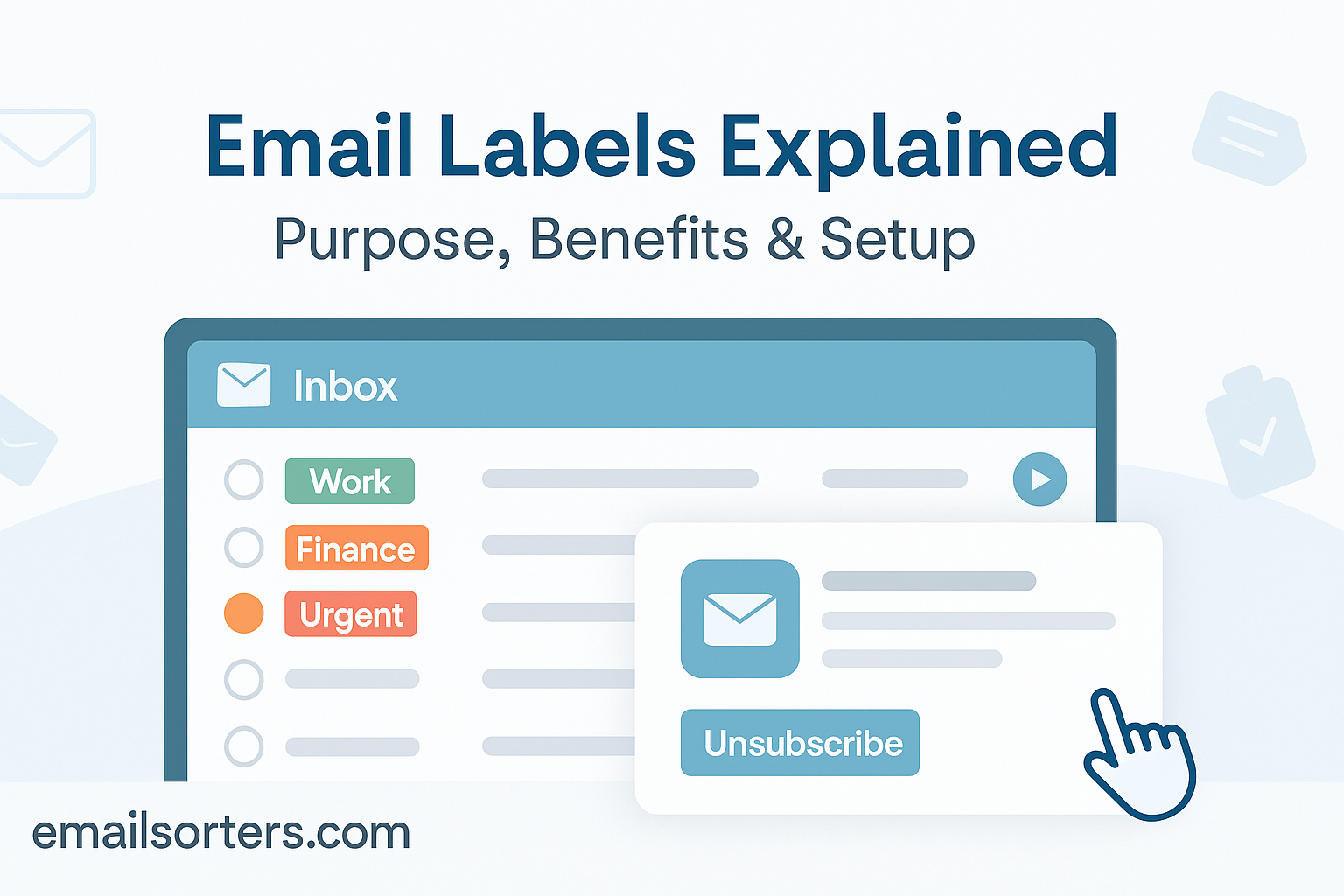Email labels are one of the easiest ways to organize your inbox, but many people still don’t use them to their full potential.
Think of labels like digital folders, but smarter. You can tag emails by topic, priority, project, or anything else that helps you stay organized. And unlike folders, one email can have multiple labels, so nothing gets lost.
In this post, we’ll explain what email labels are, their purpose and benefits, and exactly how to set them up for a more efficient inbox.
Ready to take control of your email chaos? Let’s get started.
What Are Email Labels and Why Do They Matter?
Email labels are a simple yet powerful way to organize your inbox without the rigid limitations of traditional folders. Instead of moving emails into a single designated place, labels let you tag messages with relevant categories, making them easier to locate, prioritize, and manage. Think of them like digital sticky notes or highlighters that you attach to your emails, only smarter and more dynamic.
With inboxes overflowing daily, labels help users avoid the chaos of lost or overlooked messages. They let you assign meaning, context, and purpose to your communication, whether it’s a deadline reminder, a billing notice, or a client proposal. For professionals, students, or anyone handling multiple communication threads, labels transform your inbox into a neatly organized workspace.
Unlike folders that bury your email in a single location, labels allow multiple associations. One message can have several labels, showing up in multiple categories without duplication. This flexibility is what makes labels superior for modern inbox workflows, where messages often touch multiple projects or themes.
How Labels Differ from Traditional Folders
The key difference between labels and folders lies in how they manage visibility and access. Folders are like filing cabinets—you can move an email into one folder at a time. Once it’s moved, it’s out of sight from the main inbox and other folders unless you drag it elsewhere. That works fine for basic categorization but breaks down when emails span more than one topic.
Labels, on the other hand, work more like tags. You can apply several labels to the same email, allowing it to appear in multiple views. This multi-dimensional approach improves searchability and flexibility, especially for users dealing with overlapping tasks or responsibilities.
For example, a project proposal sent by your manager could be labeled as “Project A,” “Finance,” and “Urgent.” It will show up under all three labels without having to create duplicate messages or sort manually. That’s the organizational edge labels offer—and why they’re a cornerstone feature in systems like Gmail.
What Are Email Labels?
Email labels are essentially customizable tags or markers that you assign to your messages to help categorize and retrieve them efficiently. They act as visual and functional identifiers for sorting emails by purpose, type, or urgency. In platforms like Gmail, labels appear in the left-hand navigation panel, functioning similarly to folders but without the one-location restriction.
Labels are entirely user-defined. You decide what they’re called, how they’re used, and which colors or filters apply to them. You can label emails as “Personal,” “Invoices,” “Follow-up,” “Marketing,” or anything else that makes sense to you. These labels become visible markers that help you quickly scan, organize, and act on messages.
The beauty of email labels lies in their adaptability. You can apply them manually, create rules to apply them automatically, or use them in conjunction with other features like search filters, auto-sorting, and even priority views. Whether you’re dealing with a few emails or thousands, labels bring order to digital chaos.
Comparing Labels to Email Folders
Folders operate on a one-email-one-folder principle. Once you move an email to a folder, it no longer appears in the inbox or other folders unless you move it back. This can be limiting for users managing complex projects or overlapping responsibilities.
Labels, in contrast, don’t move the email—they tag it. An email can live in your email inbox and simultaneously carry multiple labels like “HR,” “Urgent,” and “Internal Review.” You can retrieve it using any of these labels, or by searching keywords tied to them. This system promotes versatility and efficiency.
Additionally, labels make it easier to track emails across categories. Instead of digging through a maze of nested folders, you can use label filters to instantly locate related messages. This is especially valuable in professional settings where emails often pertain to multiple departments or action items.
Purpose of Using Email Labels
Organizing Emails by Project or Category
The primary purpose of email labels is to create structure where there is none. When emails pile up with no form of organization, finding specific messages becomes a frustrating task. Labels offer a way to impose order, allowing you to segment your inbox into meaningful categories. Whether it’s sorting by client, department, topic, or urgency, labels act as the roadmap to your digital correspondence.
For instance, a marketing consultant may use labels like “Client A,” “Content Calendar,” “Pending Approval,” and “Paid Invoice.” With these in place, every message is neatly tagged for reference. Need to revisit all conversations related to a particular client or campaign? Just click the relevant label and you’re there.
Labels also encourage better prioritization. Emails marked as “Follow-up Today” or “Needs Review” stand out in the clutter, giving you clear visual cues to take action. This structured approach saves time, reduces stress, and ensures nothing falls through the cracks.
Integration with Priority Inbox and Tagging Systems
Many modern platforms, especially Gmail, offer a priority inbox feature. This system uses machine learning to decide which emails matter most and places them at the top. Labels enhance this functionality by letting you further tag those messages based on context, urgency, or task.
For example, you can label incoming client emails as “Urgent” or “Top Client” and create filters that place them directly into the priority inbox. This layered categorization ensures high-priority emails are never missed while still keeping everything neatly organized.
Labels also work well with tagging systems in collaborative environments like Google Workspace or Microsoft Outlook for Business. These tags can reflect project stages like “Draft,” “Reviewed,” or “Completed,” streamlining teamwork and version control. Integrating labels into these workflows not only improves email navigation but strengthens the entire communication chain.
Benefits of Email Labels in Daily Workflow
Faster Email Retrieval and Searching
One of the standout benefits of email labels is how dramatically they speed up email retrieval. Instead of scrolling endlessly or typing vague search terms, you can click on a specific label and instantly pull up every email tagged under it. This is particularly useful for professionals juggling multiple tasks, clients, or deadlines who need access to specific conversations without the hunt.
Let’s say you’re managing a campaign for multiple clients. You receive dozens of emails daily—some about Client A’s social ads, others about Client B’s landing pages. Without labels, those messages get buried under a sea of generic updates. But with labels like “Client A Ads” and “Client B Web,” you can zero in on the exact information in seconds.
Labels also enhance the email client’s search capabilities. When you search a keyword within a labeled category, you’re narrowing the scope of your search, which brings up more accurate results faster. This level of organization reduces frustration and keeps your workflow smooth and uninterrupted.
Reducing Inbox Stress with Visual Cues
A cluttered inbox often causes mental fatigue and stress. When every message looks the same, urgency and importance blur together, and decision-making slows down. Labels bring visual relief. They break the inbox into colorful, recognizable categories that guide your attention intuitively.
By assigning colors to different labels, you create a visual map of your inbox. Urgent messages could be red. Financial emails might be green. Project updates could be blue. These visual distinctions make it easier to process what needs attention at a glance.
Beyond visuals, labels also offer psychological relief. Knowing your inbox is structured and everything has a place reduces the overwhelm. It creates a sense of control over your digital space, which translates into better productivity and less stress during your workday.
Enhancing Auto-Sorting and Email Triage Processes
Labels pair beautifully with Auto-Sorting and Email Triage systems. Auto-sorting involves using filters or rules to automatically apply labels to incoming emails based on sender, subject, or keywords. For instance, emails from “@paypal.com” can be instantly labeled “Finance.” This eliminates the need for manual sorting and keeps your inbox tidy.
Email triage—the practice of quickly sorting through emails and deciding what to read, defer, or delete—is also simplified with labels. When emails are pre-labeled, you can immediately assess which need action, which can wait, and which can be archived. Labels like “Respond Today,” “Needs Review,” or “Reference Only” streamline this decision-making process.
In fast-paced roles or busy inboxes, automation and triage are life savers. They reduce time spent on email management and improve response times. When labels are integrated into this system, they add clarity, speed, and consistency to your communication workflow.
Step-by-Step Guide to Setting Up Email Labels
Creating and Naming Labels in Gmail and Other Clients
Setting up email labels is straightforward, especially in Gmail. On the left sidebar, you’ll find an option labeled “More.” Click it, then scroll to “Create new label.” Enter a name that clearly defines the category—like “Client Invoices” or “Internal Notes.” You can even nest labels under parent categories to build a hierarchy, such as “Projects” with sub-labels like “Project Alpha” and “Project Beta.”
In Outlook, labels are typically managed as folders or categories, depending on the version. You can assign colors and names in the “Categories” section and apply them to messages in a similar way.
For other email clients like Apple Mail or Thunderbird, labeling systems may be called “Tags” or “Categories,” but the setup process remains similar: create, name, and apply.
Applying Labels to Incoming and Existing Messages
Once created, labels can be applied to both incoming and already-received emails. In Gmail, just open an email, click the label icon (it looks like a tag), and choose the label you want. You can select multiple labels for a single message, allowing it to appear in various views.
For existing messages, use bulk actions by selecting multiple emails and applying a label all at once. This is handy when cleaning up or reorganizing an old inbox.
You can also create filters that automatically apply labels. For example, you can instruct Gmail to label all messages from “@linkedin.com” as “Networking.” This automation saves time and ensures consistency.
Automating Labeling with Rules and Filters
Automation is where labels become truly powerful. In Gmail, click the gear icon and go to “See all settings.” Under the “Filters and Blocked Addresses” tab, you can create new filters based on sender, subject line, or keywords. After defining the criteria, choose “Apply the label” and select one from your list.
In Outlook, similar automation can be set up through the “Rules” feature. You can specify that emails from a specific domain or with certain keywords be flagged with a color category, effectively labeling them as they arrive.
This kind of setup is ideal for high-volume inboxes, where manually tagging every message isn’t realistic. Automation keeps things flowing and your inbox organized without daily effort.
Color-Coding Labels for Better Visual Organization
Adding colors to your labels boosts recognition and speeds up your triage process. In Gmail, hover over any label on the sidebar, click the three dots, and choose “Label color.” Assign distinct colors to categories like “High Priority,” “Invoices,” or “Meeting Notes.” Just make sure to keep the color scheme consistent so your brain can associate certain types of messages with specific hues.
In other clients, you may use icons, flags, or highlight systems depending on the interface. The point is the same: make important things stand out, and use color as a quick filter for your eyes.
Combining Labels with Smart Email Management
Labels are even more effective when used in tandem with broader Email Management practices. Pair them with scheduled inbox reviews, batching time to handle emails, and regular cleanups. Combine labeling with archiving strategies to maintain a decluttered inbox while still keeping vital records easily accessible.
Smart email management means not just reacting to emails but designing a system that helps you process them faster and smarter. Labels are a foundational part of that system, offering the structure and visibility needed for calm and efficient communication.
Real-Life Example: Using Labels in a Business Setting
Client Proposal, Invoices, and Meeting Notes Workflow
Let’s take a real-world scenario to see how labels improve productivity. Imagine Sarah, a freelance consultant managing several clients at once. Her inbox is constantly buzzing with client proposals, invoices, contract updates, and meeting notes. Without a system in place, important messages often slip through the cracks. She spends too much time hunting through her inbox to locate one document or confirm one date.
To fix this, Sarah sets up a labeling system in Gmail. She creates parent labels for each client—like “Client A,” “Client B,” and “Client C.” Under each, she creates sub-labels for “Proposals,” “Invoices,” “Meetings,” and “Deliverables.” She also sets up filters to automatically label messages based on sender address and subject line keywords like “invoice” or “proposal.”
Now when a message comes in from Client A’s accounting department, it’s instantly labeled “Client A > Invoices.” If a meeting summary arrives from a project manager, it’s tagged “Client B > Meetings.” This setup allows Sarah to access all related communications with just one click, and easily provide documentation when needed for billing, reporting, or reference.
Color-coding also plays a key role. Sarah assigns different colors to each client, making it easier to scan her inbox visually. She knows at a glance which emails require her attention and from whom. This system drastically reduces her response time, minimizes missed tasks, and gives her peace of mind that nothing’s being overlooked.
Label Visibility and Shared Access in Organizations
It’s important to note that labels are usually private—only the account holder can see them. If you apply a label in your Gmail account, it won’t be visible to someone else on the same thread. This makes labels a personal organization tool rather than a collaborative one.
However, in some business environments—especially those using Google Workspace or Microsoft 365—shared labels or organizational tags can be used. These are set up by administrators and applied across teams, making it easier to manage shared inboxes, customer service queues, or cross-functional projects.
For example, a customer support team might use shared labels like “Pending Response,” “Escalated,” and “Resolved.” This ensures everyone on the team can track the status of a message and take action without confusion. But in general, personal labels stay personal unless explicitly configured otherwise.
Frequently Asked Questions
Can I apply multiple labels to one email?
Yes, one of the biggest advantages of labels over folders is the ability to apply multiple labels to a single email. This allows you to categorize an email under different themes or projects. For instance, a contract email might be labeled as both “Client B” and “Legal Docs.” It will show up in both categories, making retrieval easier and more flexible.
Do labels work across devices and apps?
Absolutely. As long as you’re using the same account, labels sync across devices and platforms. Whether you’re on Gmail via web, mobile app, or a connected desktop client, the labels you create and apply will remain consistent. Some third-party email apps may display labels differently, but the core functionality usually carries over seamlessly.
Are labels visible to others in shared threads?
Generally, no. Labels are private and only visible to the account holder. If you label a message “Urgent” or “To Follow Up,” only you will see that tag, even if the email is part of a group thread. In business environments with shared inboxes, administrators can create shared labels visible to team members, but this must be set up intentionally.
How do labels affect search and filters?
Labels improve search accuracy by acting as searchable tags. You can search within a specific label or include label names in your search queries to narrow results. Labels also enhance filters by allowing automated rules—like applying a label when a message comes from a certain domain or contains a keyword in the subject line.
What’s the best way to name email labels?
Effective labels are short, descriptive, and consistent. Use names that reflect categories you’ll remember and recognize, such as “Clients,” “Invoices,” “Leads,” or “Follow Up.” Avoid vague names like “Stuff” or overly complex hierarchies. If you’re managing multiple projects or clients, consider nesting sub-labels under broad parent categories for better organization.