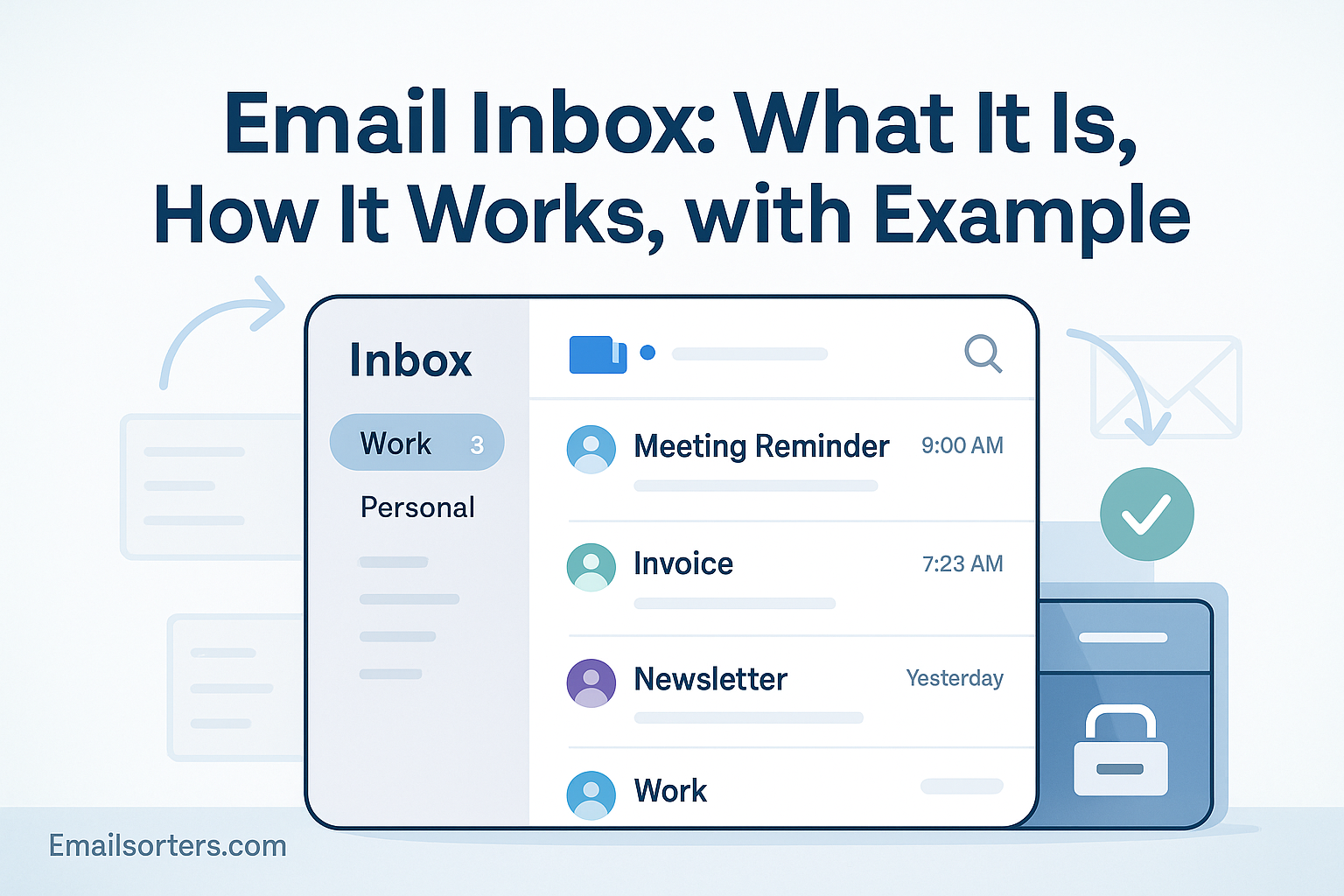Email inbox, it’s where your digital life lands every day, whether you like it or not. From work updates to flight tickets and the occasional “you won a million dollars” spam, your inbox is the command center of your online world.
But what actually happens behind the scenes when an email arrives? And how do inboxes manage to organize, or totally mess up, your flow?
This guide unpacks what an email inbox really is, how it works (in plain English), and shows a quick example to make it all click. Let’s tidy up the confusion, scroll down and take control of your inbox life.
Why the Inbox Is the Heart of Your Email
The email inbox stands as the digital gateway to your communication world. It is the first space you interact with upon opening your email, serving as the central hub where all incoming messages arrive. Whether you’re receiving an update from a colleague, a newsletter from your favorite brand, or a login verification code, it all begins in the inbox. In essence, your inbox is the default catch-all location that holds the power to either streamline your productivity or derail your day through disorder. As the volume of digital communication increases, the role of the inbox becomes ever more essential—not just as a storage space, but as a control center for everything you do online.
It actively shapes how we manage tasks, respond to obligations, and track conversations. Whether it’s syncing with your calendar or being connected to your mobile notifications, your inbox determines the rhythm of your digital life. Mastering its use can mean the difference between calm control and chaotic communication overload.
First Point of Contact in Digital Communication
Every interaction begins with your inbox. From the moment an email is received, it becomes a decision point. Will you open it? Ignore it? Respond right away or save it for later? This makes the inbox more than a container—it becomes a workflow manager. It reflects not only what others send to you but also how you choose to respond, organize, and prioritize information. That’s why understanding the inner workings of your inbox is vital for both professional and personal productivity. In most platforms, it’s where smart features like filters, labels, and sorting rules begin to take shape, influencing what you see and when you see it.
What Is an Email Inbox?
An email inbox is the default folder within an email account where all incoming messages land unless directed elsewhere by filters or sorting rules. It’s essentially the front desk of your digital post office, a place that receives, holds, and organizes your messages as they arrive. Whether you’re using Gmail, Outlook, Yahoo Mail, or another service, every email platform comes with an inbox that acts as the initial landing zone for all correspondence.
At its most basic level, the inbox is where emails come in. But on modern platforms, it’s much more than that. It also includes features for sorting unread messages, marking items as important, and segmenting communications into various folders or categories.
The inbox is dynamic, it updates in real-time and interacts with various tools to support your daily communication workflow. While older systems treated the inbox as a static list of messages, today’s inbox is a smart, responsive interface built to adapt to your communication style.
Core Functions of an Inbox
The email inbox allows for a wide range of actions beyond just receiving messages. From the inbox, you can read emails, reply or forward them, archive messages you might want to revisit later, delete unnecessary items, or use labels to tag conversations for quick access. Each of these functions helps maintain order and relevance in your inbox. More advanced inboxes also integrate features like snooze buttons to temporarily remove emails from view until a later time or AI-based sorting that predicts which messages are most important.
Modern inboxes are designed to be interactive and efficient. When you archive a message, it’s removed from the inbox but still accessible through search. When you delete, it goes to a trash folder where it can still be retrieved for a limited time.
Labels allow users to tag and group emails by category, think of them like digital Post-it notes that help you stay organized. Together, these tools transform the inbox from a basic receptacle into a powerful productivity space that serves as the brain of your email environment.
How an Email Inbox Works
The process behind how an inbox works may seem simple on the surface, but it involves a structured sequence of actions. When someone sends you an email, their server first routes the message through the internet to your email provider’s server. Once received, the server checks the message for spam indicators, viruses, and authentication before finally delivering it to your email inbox.
Your inbox then presents the email according to the default or customized view—typically with the most recent messages on top. The inbox interface shows the sender, subject, preview snippet, and timestamp, allowing you to quickly assess the message’s relevance. Behind the scenes, many inboxes are also ranking the message’s priority based on sender history, keywords, and even your prior interactions with similar emails.
This display logic is crucial because it determines how quickly and easily you can locate the emails that need your attention. The moment the message arrives, it becomes part of your task list—implicitly or explicitly—until it is read, filed, responded to, or deleted. In short, your inbox is both the storage and navigation tool for your daily digital communications.
Tools Available Inside the Inbox: Reply, Archive, Delete, Label
Inside every inbox, there are a set of tools designed to help you take action on the emails you receive. The most commonly used features are reply and forward, which let you respond to messages or send them along to others. These actions are usually accompanied by formatting options, attachments, and inline replies that keep conversations flowing smoothly.
The archive function is used when you want to remove an email from your primary view but still keep it for future reference. Archived messages disappear from the main inbox but remain accessible via search or in the All Mail folder, especially in platforms like Gmail. On the other hand, delete removes the message completely—typically moving it to the Trash folder, where it remains for a set period before permanent deletion.
Another vital tool is labeling, which allows users to tag emails with custom identifiers such as “Finance,” “Clients,” or “To-Do.” Labels work like digital folders, except emails can have multiple labels attached, making it easier to categorize and retrieve information. These tools collectively ensure that your inbox is not just a storage area but a highly interactive workspace that supports effective Inbox Management.
Categorizing Messages into Tabs (Promotions, Social, Primary)
Modern email systems have evolved far beyond a single stream of incoming messages. Today, platforms like Gmail use Auto-Sorting to automatically categorize messages into separate tabs. These typically include Primary, Social, and Promotions—each representing different types of communication. This layered approach improves user efficiency by allowing emails to be grouped and reviewed based on context and importance.
For instance, Primary Email contains direct communications such as client inquiries, team updates, or family messages. The Social tab includes notifications from social networks like LinkedIn or Instagram, while Promotions captures sales announcements, newsletters, and marketing content. By separating these categories, the system reduces the need for manual sorting and enables users to focus on high-priority emails first.
Auto-sorting uses algorithms that analyze sender reputation, message content, and user behavior to place emails where they belong. If you frequently open certain newsletters, for example, Gmail might promote those to your Primary tab. This built-in intelligence helps users stay organized even when receiving dozens of emails daily. It’s not just a convenience—it’s a necessity for efficient communication in an age of information overload.
Role of Filters and Automated Rules
In addition to tabs, filters and rules provide another layer of automation. Filters allow users to create conditions under which emails are labeled, archived, deleted, starred, or forwarded automatically. For example, a user might set a rule to label all emails from a specific client as “Important” and move them to the top of the inbox.
Filters work in real time, applying actions to emails as they arrive, while rules can be more expansive, affecting not just new but also existing emails. This system significantly enhances the inbox experience by reducing manual effort. It ensures that important messages are never buried under promotional clutter and helps streamline the user’s interaction with their inbox.
These auto-sorting mechanisms are vital tools in keeping your email experience efficient and manageable, especially as email volumes continue to grow across both professional and personal accounts.
What Is a Focused Inbox?
A Focused Inbox is a feature found in platforms like Outlook and Yahoo Mail, designed to separate important messages from less critical ones automatically. Unlike traditional auto-sorting, which categorizes by topic or sender type, a Focused Inbox learns from your behavior. It uses AI to detect which emails you read, reply to, or mark as important, and then groups those into a “Focused” view while placing less urgent messages in an “Other” tab.
This helps reduce the noise in your inbox and ensures your attention is directed toward conversations that truly matter. The feature is particularly helpful for users who receive a mix of high-priority and low-value messages throughout the day. By highlighting the most relevant content first, the Focused Inbox minimizes distractions and enhances your ability to respond promptly.
In a world where time is a premium, especially in fast-paced industries or remote work environments, the ability to see only what’s most relevant can be a game-changer. It supports a more streamlined and stress-free email routine.
How Focused Inbox Enhances Efficiency
Focused Inbox doesn’t just change the way emails are displayed—it transforms how users interact with their inbox altogether. By bringing important messages to the top, users can act quickly on the most pressing issues without sifting through less critical emails. This eliminates the common problem of missing vital communications buried under promotional or social clutter.
The system also continues to learn over time. If you consistently open emails from a specific sender, the algorithm adapts, treating those messages as more important. Similarly, if you frequently ignore certain types of emails, they will be demoted to the “Other” tab. This ongoing refinement ensures the feature stays relevant to your habits and preferences.
Ultimately, Focused Inbox becomes your digital assistant—managing the flow of information in a way that saves time and boosts productivity. It’s an essential feature for users aiming to keep their Primary Email experience focused, fast, and frustration-free.
How a Business User’s Inbox Is Structured
Consider a typical business user named Rachel, who works as a project manager in a tech firm. Her Primary Email inbox is the first place she checks every morning. It’s where client communications, team updates, scheduling requests, and project milestone alerts land. These emails are usually marked important either by her directly or automatically through her email client’s learning algorithms.
Rachel’s inbox is segmented for clarity. Her Primary tab contains emails from her direct reports and key clients. Her Promotions tab is filled with webinar invites and software tool updates she occasionally glances at during breaks. The Social tab catches notifications from platforms like LinkedIn or Slack, which she checks once a day.
Because Rachel has set up filters and labels, her inbox is self-organizing. All client emails carry a “Client A” or “Client B” label, and messages that contain the keyword “Deadline” are flagged for urgent review. With these smart tools in place, Rachel doesn’t waste time sifting through irrelevant messages. She can go straight to what matters and act promptly.
The Value of Separate Tabs and Labeling
This example highlights the real-world utility of combining Auto-Sorting with labels. The inbox becomes a tailored communication dashboard instead of a generic message dump. Rachel’s workflow illustrates how separating promotional content from work-related emails ensures she stays focused and minimizes distractions.
With proper labeling, she doesn’t even need to search for emails manually—her system automatically routes project-specific updates to their designated folders. It’s this structure and clarity that make a well-maintained Primary Email inbox an essential tool for any professional.
This approach doesn’t just improve communication; it optimizes her entire workday. The inbox becomes a tool for action rather than a source of stress, and that’s only possible with a clear structure built on smart inbox practices
Labels vs. Folders: What’s the Difference?
Many users confuse labels with folders, especially when transitioning from older email systems. While folders require you to move an email from one location to another, labels in platforms like Gmail act more like tags that can be layered across messages. One email can carry multiple labels at once, allowing for more dynamic categorization.
For example, an email discussing a client invoice and an upcoming meeting could be labeled both “Finance” and “Meetings.” In a folder-based system, you’d have to choose one over the other. This flexibility is what makes labels a superior tool for organizing high-volume inboxes in modern workflows.
Labels make retrieval easier. They integrate with search functions, so you can instantly pull up all emails labeled “2025 Q2 Reports” or “Recruiting.” They can also be color-coded and nested, creating a visual and structural system that simplifies navigation.
Enhancing Search and Organization with Labels
Labels do more than sort—they empower. When used strategically, they can help users manage email Triage, automate workflows, and maintain long-term records. You can pair labels with filters so that any email meeting your criteria is automatically tagged, sorted, and archived if needed.
This system not only keeps your inbox clean but also enhances your ability to retrieve relevant messages with minimal effort. Instead of scrolling endlessly or searching vague terms, you can go straight to the labeled thread and pick up exactly where you left off.
Whether you’re managing team correspondence, sales inquiries, or billing notices, labels provide a methodical way to stay on top of your inbox without becoming overwhelmed. They are the scaffolding that supports modern inbox management.
What Is Email Triage?
Just as hospitals prioritize patients based on urgency, email triage is the process of evaluating and sorting emails based on their importance and required response. It involves quickly scanning new emails and assigning them an action: reply now, reply later, archive, or delete.
Triage is especially useful for professionals who receive dozens or hundreds of emails a day. It ensures that important messages are never missed and that low-priority ones don’t distract from higher-value tasks.
The goal isn’t to respond to every email immediately but to categorize and act on them efficiently. It’s a decision-making system, not a reactionary one, and it helps users avoid the trap of spending all day in their inbox.
Preventing Inbox Overload through Prioritization
By combining triage with Auto-Sorting and labels, users can create a resilient inbox system that almost manages itself. New emails are automatically categorized, urgent ones are flagged, and routine messages are dismissed or archived without taking up mental bandwidth.
Inbox overload happens when there’s no structure—every message looks equally important. Triage fights that by introducing order. As part of a regular routine—say, triaging every morning and mid-afternoon—it helps users stay productive without feeling tethered to their inbox all day.
This method not only prevents stress but also boosts productivity. You become proactive instead of reactive, focusing on tasks that matter rather than constantly firefighting irrelevant messages.
Why a Well-Managed Inbox Matters
A cluttered inbox can derail your workflow, delay your response time, and cause important communications to slip through the cracks. Conversely, a well-managed inbox enhances your ability to respond swiftly and professionally, improving your overall communication efficiency.
This isn’t just about being organized—it’s about projecting competence, especially in professional environments. Clients, colleagues, and stakeholders form impressions based on how quickly and effectively you respond. A tidy inbox ensures nothing gets lost in the chaos and that every message receives timely attention.
Whether you’re a solo entrepreneur or a team leader, inbox efficiency directly correlates to productivity. You gain back hours each week, reduce the risk of missed opportunities, and enhance your capacity to focus on deep work.
Reducing Stress and Missed Opportunities
Email stress is real. When users feel buried under unread messages or constantly distracted by new ones, it impacts both their mental health and job satisfaction. A disorganized inbox becomes a source of daily anxiety—a mountain that keeps growing.
But a well-maintained inbox offers peace of mind. With clear labels, filters, and triage systems, you know everything is in its place. You’re confident that urgent emails are handled, and nothing important has been overlooked.
This clarity reduces cognitive load and creates a more focused, less reactive digital environment. In turn, that leads to improved performance and reduced burnout.
Conclusion
The email inbox may seem like a simple tool, but in reality, it’s the nerve center of digital communication. Understanding how it works—and learning to manage it effectively—can dramatically improve your workflow, reduce stress, and sharpen your communication skills.
From basic functions like reading and replying to advanced features like Auto-Sorting, Focused Inbox, Labels, and Triage, the modern inbox is built to support both efficiency and clarity. It’s no longer just a digital mailbox—it’s a command center for personal and professional life.
By mastering these tools, you can take control of your digital space and turn your inbox from a source of chaos into a well-oiled productivity machine.
FAQs
1. How do I organize my inbox efficiently?
Use a combination of filters, labels, and auto-sorting rules. Regularly triage your emails, and archive or delete anything that doesn’t require action.
2. Can I create more than one inbox in my email account?
Yes, some platforms allow you to use aliases or create multiple folders and tabs that act like inboxes. Gmail, for example, uses categories like Primary, Social, and Promotions.
3. What happens to deleted emails?
Deleted emails usually move to a Trash or Bin folder, where they remain for a set period (e.g., 30 days) before being permanently deleted.
4. Is a focused inbox available on all email platforms?
No, it’s available primarily in platforms like Outlook and Yahoo Mail. Gmail uses tabbed categories instead of a focused inbox but achieves a similar result.
5. What’s the difference between an archive and delete function?
Archiving removes the email from your inbox but keeps it in storage for future reference. Deleting moves the email to Trash and will eventually remove it permanently.