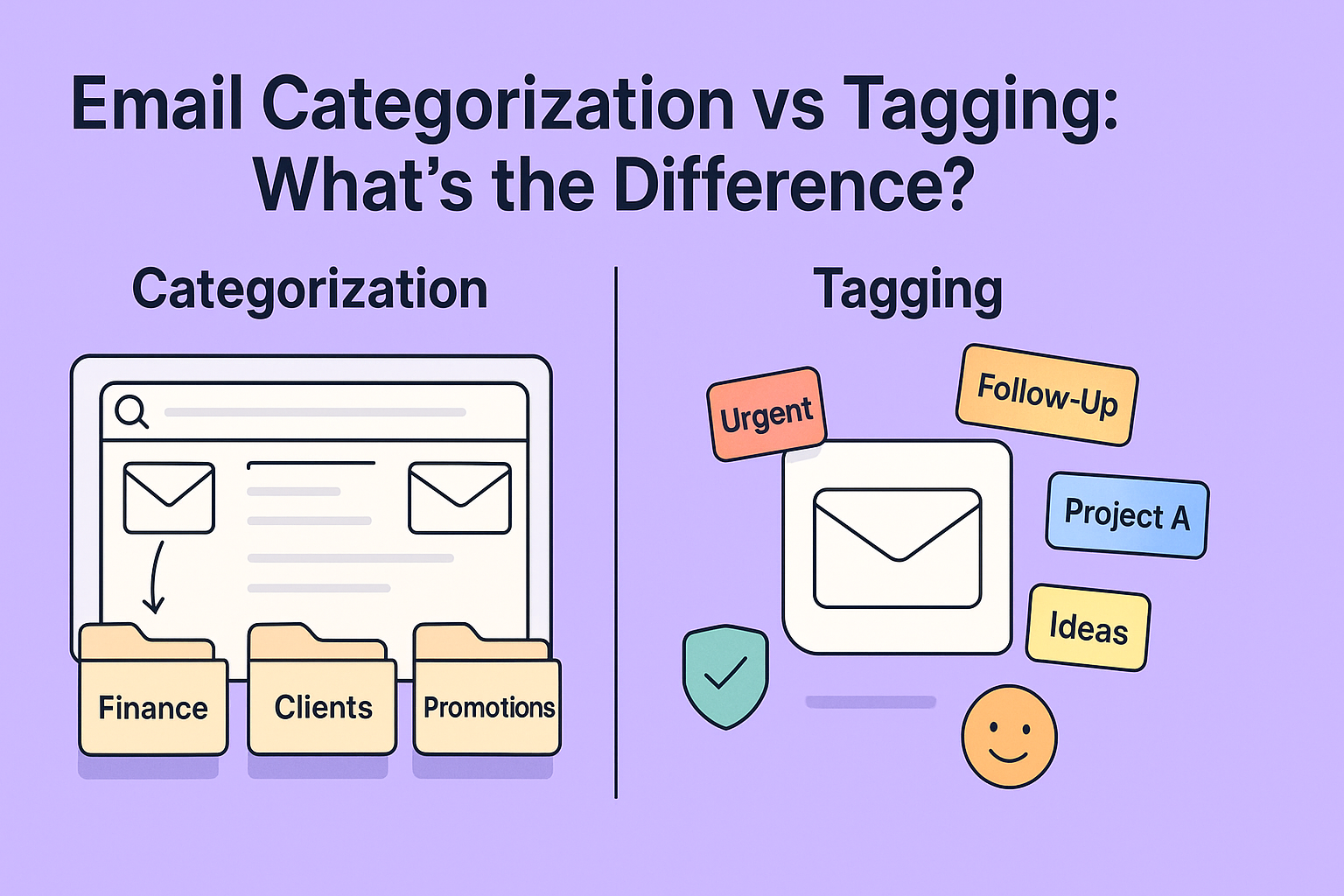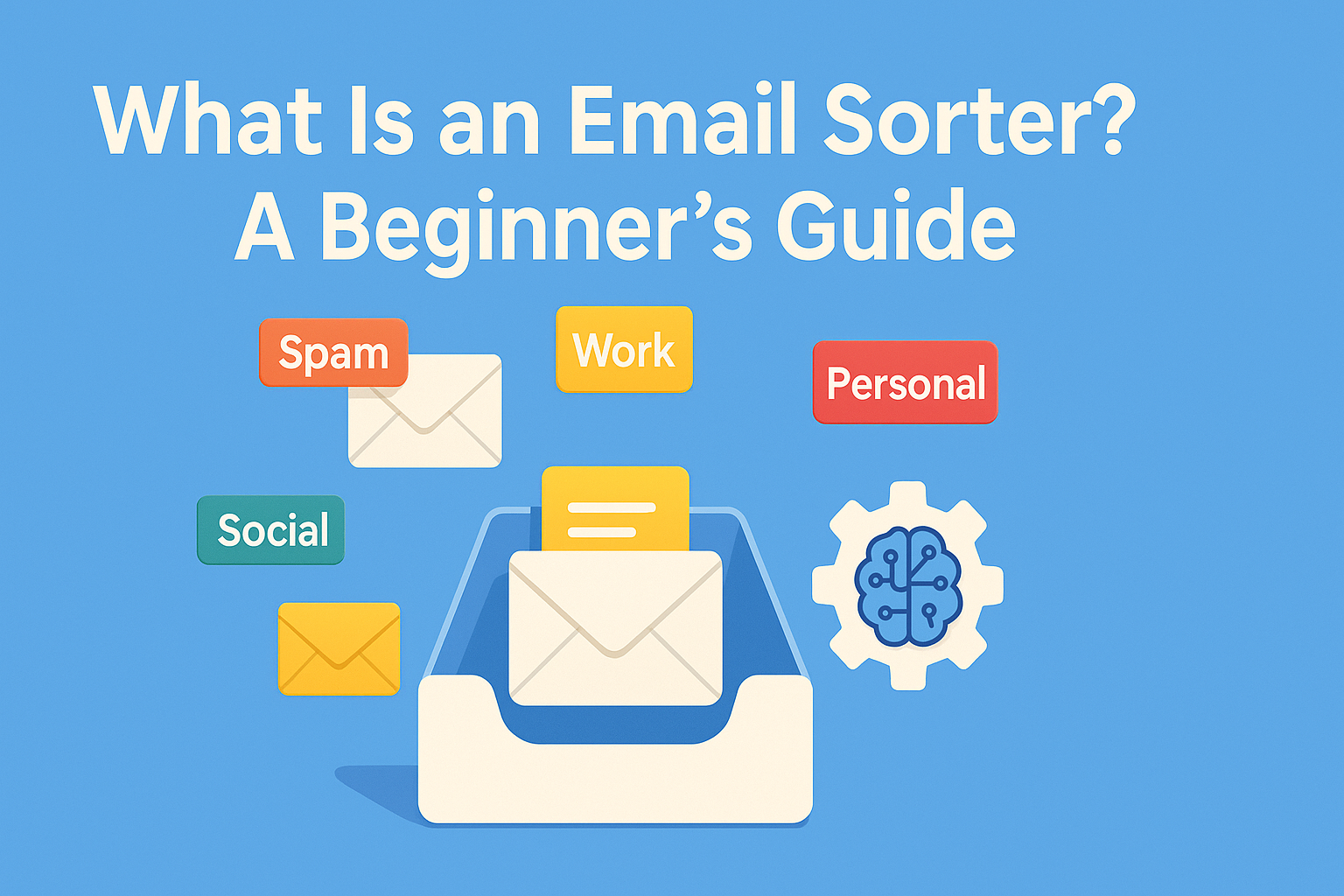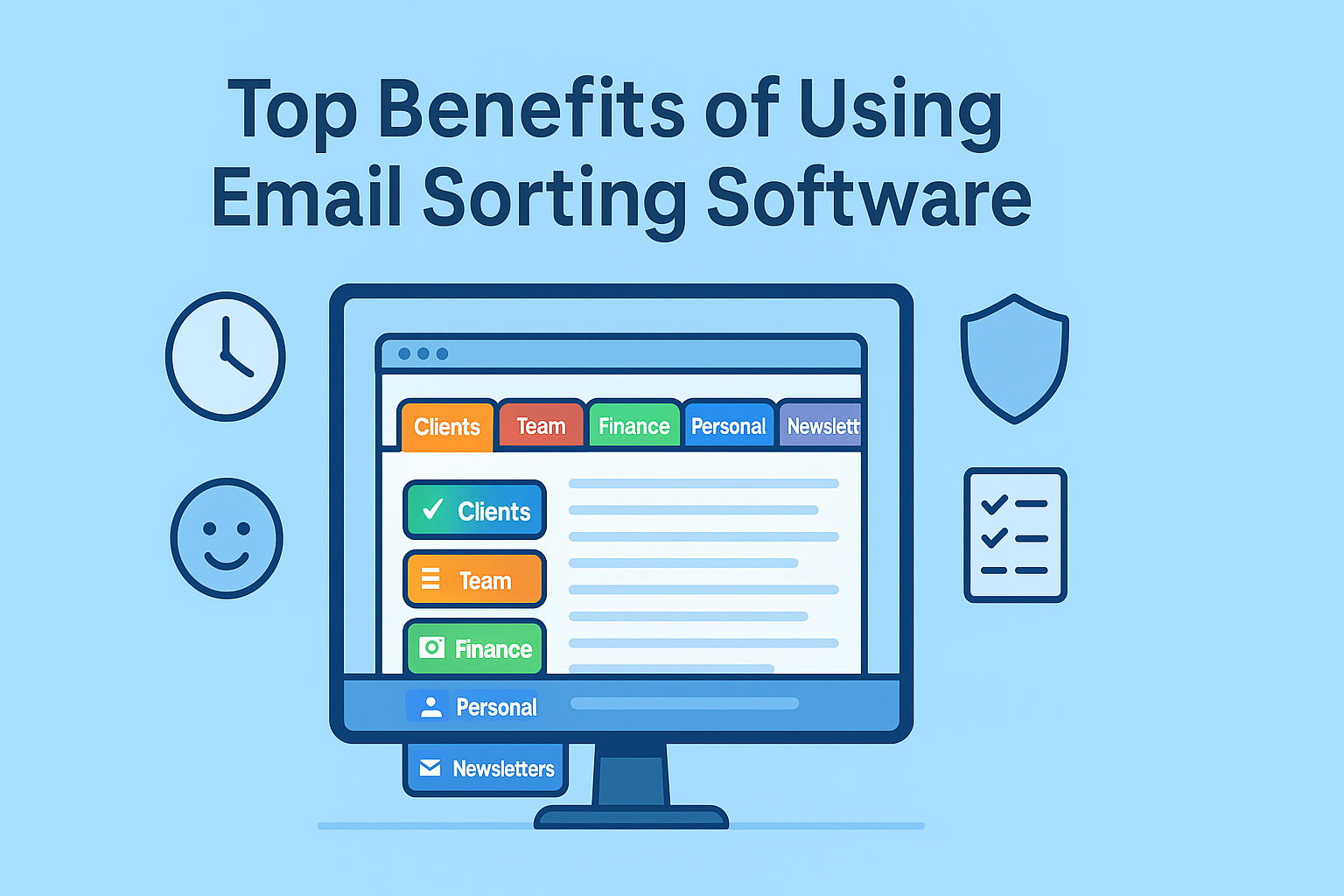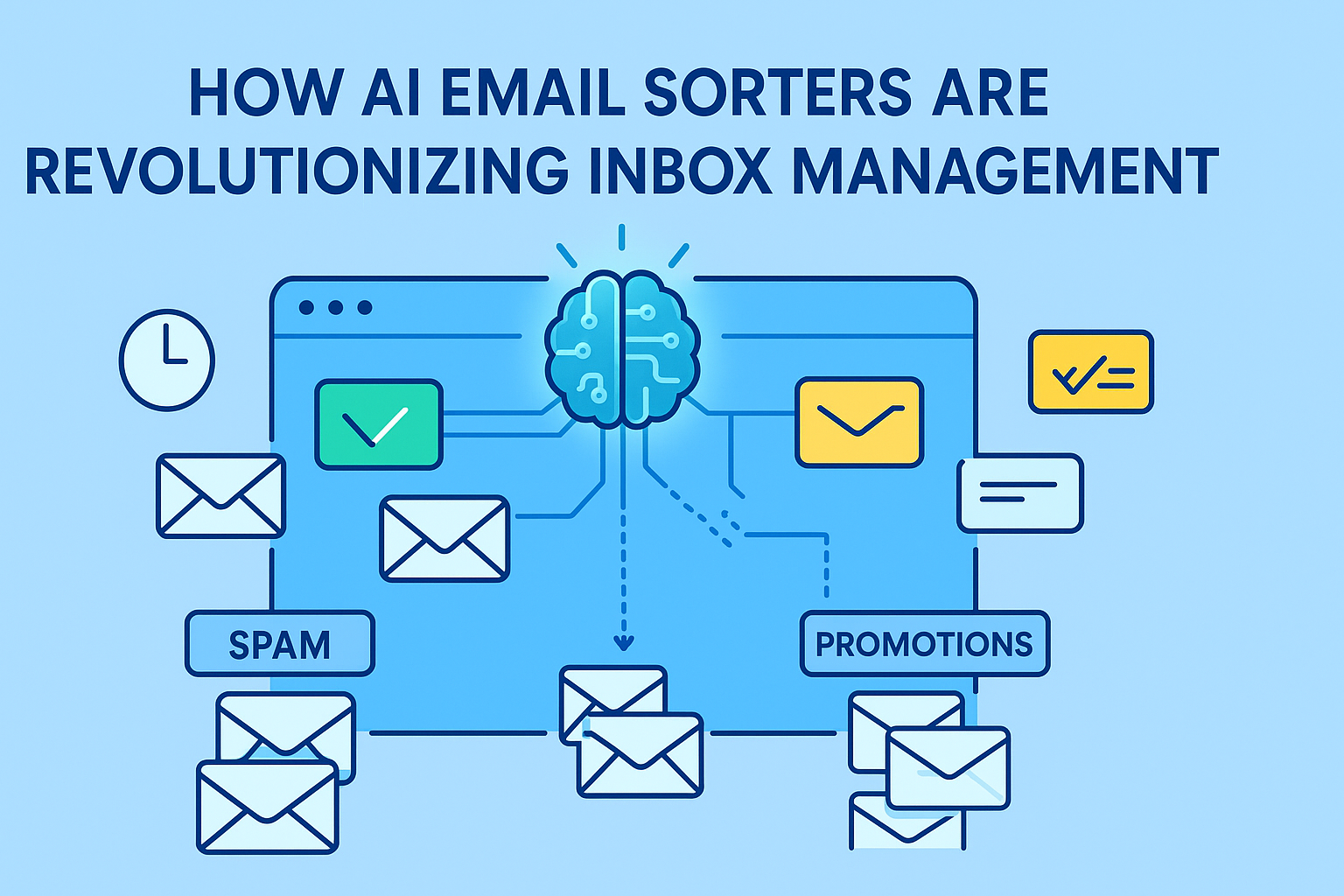Ever stared at your inbox wondering how to keep it from turning into a total mess? Email categorization and tagging both promise to help, but what’s the real difference between them? It’s easy to get confused since they sound pretty similar, yet they work in very different ways.
Knowing which method to use can totally change how you manage your emails and save you tons of time and stress. Stick around, and I’ll break down exactly what sets them apart and how picking the right one can make your inbox way more manageable.
Ready to finally take control of your emails? Let’s dive in!
The Growing Challenge of Organizing Emails
Managing email is like managing a fast-flowing river. Every day, new messages pour in, some urgent, some routine, others irrelevant. Without a system, your inbox can quickly become overwhelming. That’s why organizing emails is more than just a productivity tip, it’s a necessity. The right system saves time, helps you find messages faster, and makes your communication more intentional.
But not all organization methods are created equal. Two of the most commonly used strategies are categorization and tagging. While they might seem similar on the surface, they serve very different functions and can lead to very different outcomes if not understood correctly.
These two tool categorization and tagging are designed to help you sort through the clutter. Yet, depending on how you work, one may suit you better than the other. Or you might benefit from combining both. Before diving in, it’s crucial to understand what each method really means and how it operates within your email system.
Why Knowing the Difference Between Categorization and Tagging Matters
It might seem like a minor distinction, but knowing the difference between categorizing and tagging your emails can change the way you work. Think of categorization as placing your messages into set folders or bins. Tagging, on the other hand, acts like sticking color-coded notes on a message so you can recognize it in multiple contexts.
This distinction shapes how quickly you can retrieve a message, how intuitively you can navigate your inbox, and how much control you maintain over your digital communication. Whether you’re using email for client communication, personal tasks, or team collaboration, understanding these tools will help you work smarter and reduce email stress.
What Is Email Categorization?
Email categorization is a method of sorting messages into predefined or user-created categories. It’s a way of grouping emails into broad, often exclusive groups based on their type, source, or subject. Think of it like a filing cabinet where each drawer holds one type of document: invoices in one, customer feedback in another, newsletters in a third.
The goal here is to create a structured inbox where similar types of messages are grouped together for quick access. Some email services like Outlook and Gmail have built-in categories such as “Social,” “Updates,” and “Promotions.” You can also create your own based on how you want to manage your flow of communication, maybe “Clients,” “Finance,” or “Internal Team.”
Unlike tags, which can be added in multiples, categories typically work on an either/or basis: an email belongs to one category at a time. This approach is clean and minimal, helping those who prefer strict compartmentalization.
How Email Clients Use Categorization
Most modern email platforms include some form of categorization. Gmail uses automatic tabs like “Primary,” “Promotions,” and “Social.” Microsoft Outlook allows users to apply color-coded categories to emails, calendar events, and tasks.
Here’s how categorization usually works:
- The email platform scans incoming messages.
- Based on sender, keywords, and other criteria, it assigns a category.
- The email lands in a specific folder or gets a visual marker based on that category.
Some systems allow rules to be set so that, for example, all emails from a particular sender are always marked “Finance.” These rules are particularly useful in work settings where predictability and structure are priorities.
Common Use Cases for Categorization
Categorization shines when your emails fall into clear, broad groups. Here are some typical situations where it works well:
- Work vs. Personal: Easily separate job-related messages from family emails.
- Departmental Sorting: In companies, you might categorize messages by department Sales, Support, Marketing, etc.
- Client-Specific Folders: Freelancers or consultants often create categories for each client.
This method helps keep your inbox visually clean and makes it easy to review a specific group of messages quickly, especially when you’re preparing for a meeting or tracking a project.
What Is Email Tagging?
Email tagging is a way to organize your emails by adding labels or “tags” to each message. Think of tags like colorful sticky notes you can stick on emails to mark what they’re about, like “Urgent,” “Project A,” or “Follow Up.” Unlike folders, where an email can only live in one place, tagging lets you assign multiple tags to a single email, making it easier to find later based on different themes or tasks.
Tags help you quickly spot and group related emails without moving them around, so your inbox stays flexible and searchable. It’s a simple but powerful way to keep track of what matters without the hassle of sorting everything into rigid categories.
Differences in Application Across Email Platforms
Not all email platforms handle tagging the same way. Gmail, for example, uses labels, which act much like tags. You can apply multiple labels to an email, and these labels can be color-coded or nested. Outlook uses categories more than tags, but you can simulate tagging by using multiple color-coded categories.
Other tools like Thunderbird or third-party apps allow actual tag-based sorting with high degrees of customization. Tags are also common in productivity platforms like Trello and Notion, making them more familiar to users who prefer customizable systems.
The key advantage is that tags create a multi-dimensional sorting system. You’re not locked into a single view, and you can slice your inbox in whatever way suits your task at hand.
Real-World Scenarios Where Tagging Excels
Tagging is particularly powerful in environments where emails often relate to multiple themes or where tasks and responsibilities overlap. Some real-world examples include:
- Project Management: Tag emails by project, team member, and deadline.
- Sales and CRM: Label emails with stages of the sales funnel, lead, prospect, follow-up, closed.
- Customer Support: Use tags like “Bug,” “Feature Request,” or “Complaint” for issue tracking.
The ability to layer tags gives you a more dynamic and responsive way to handle messages, making it easier to find what you need when you need it.
Key Differences Between Categorization and Tagging
Here’s a detailed comparison table showing the key differences between email categorization and tagging in a clear and structured format:
| Feature | Categorization | Tagging |
| Basic Concept | Places emails into one specific folder or category | Adds multiple labels to the same email |
| Flexibility | Rigid, one email belongs to one category | Flexible, one email can have many tags |
| Structure Type | Hierarchical (folders, subfolders) | Flat or overlapping (no strict structure) |
| Email Location | Email is moved to a specific folder | Email stays in place, just gets tagged |
| Search Function | Browse folders to find emails | Search or filter by tags |
| Multiple Topics Support | Not ideal, one email fits one topic | Perfect, supports multiple topics per email |
| Automation | Often rule-based or automatic sorting | Manual or automated (based on filters or rules) |
| Ease of Setup | Simple for basic use, complex for deep nesting | Easy to start, can be customized further |
| Control Level | System-driven (automated or fixed rules) | User-driven (manual or flexible labeling) |
| Best For | Organized inboxes with clear, single-topic emails | Emails that touch multiple topics or need tracking |
| Examples | “Invoices,” “Client A,” “Newsletters” | “Urgent,” “Q3 Planning,” “Follow-up,” “Ideas” |
| Duplicates Handling | No, one copy in one folder | Yes, email appears under multiple tags |
| Used In | Outlook,Gmail (default folders) | Gmail labels, productivity tools like Notion, Slack |
| Visual Style | Folder-based navigation | Color-coded or keyword-style labels |
| Learning Curve | Very low, most users are familiar with folders | Slightly higher, depends on how tagging is used |
Which One Should You Use?
Use categorization if your emails fit into clear, single-topic groups and you like a simple folder system.
Use tagging if your emails often cover multiple topics or you want more flexibility and control in organizing and finding messages.
For most people, a mix of both works best.
Choosing Based on Your Workflow Style
If you thrive on order, predictability, and minimal customization, categorization might be your best bet. It offers a structured framework that you can rely on every day. It’s especially effective in professional settings where inboxes follow predictable patterns.
But if your email habits are more fluid if you juggle multiple roles, projects, or clients tagging gives you the control you need. You can create, edit, and combine tags as your needs evolve, which makes it ideal for freelancers, creatives, and project managers.
Think about how you naturally process information. Are you someone who likes clean folders and defined lines? Or do you prefer options, intersections, and flexible groupings? Your answer will point you toward the right method.
Combining Both for Better Email Management
You don’t have to choose just one. In fact, the most effective email management systems often combine categorization and tagging. You can use categories for broad sorting—such as Personal, Work, or Subscriptions while using tags for finer details like project names, priority levels, or action items.
This layered approach gives you the best of both worlds: the visual clarity of categorization and the flexibility of tagging. For example, categorize an email under “Clients,” then tag it with “Q3 Budget” and “Follow-up.” That way, you can access it from multiple angles, whether you’re planning meetings or checking on pending tasks.
Tools like Gmail make this especially easy. You can archive by category and filter by label in the same interface, creating a smart and customized inbox experience.
Tools That Support Categorization and Tagging
Not all email clients support both systems equally. Here’s a quick breakdown:
| Tool | Categorization | Tagging/Labeling |
| Gmail | Yes | Yes (Labels) |
| Outlook | Yes (Categories) | Limited |
| Thunderbird | Yes | Yes |
| Apple Mail | Limited | Limited |
| Clean Email / SaneBox | Yes | Yes |
Before choosing a tool, explore its sorting options. If you rely heavily on tags, make sure your email client supports multiple labels or integrates with apps that offer this flexibility.
Benefits of Using Both Systems
Using both categorization and tagging together gives you the best of both worlds. Here’s why:
Better Email Discovery and Retrieval
Using both categorization and tagging together provides a powerful advantage: faster and more accurate email retrieval. Categorization narrows down where to look, while tagging broadens your ability to find messages across different contexts.
For instance, if you’re searching for an invoice from a particular client, categorization helps by narrowing your search to the “Finance” folder. If that invoice is also tagged with the client’s name and project type, it becomes much easier to pinpoint it even if you forget the exact sender or date.
This dual system acts like a two-step verification for your search process. The category gives you a general area, and the tag helps you zero in on the exact item. It saves time and prevents the frustration of digging through cluttered folders or incomplete search results.
Over time, you’ll find that retrieving emails becomes second nature, and you’re spending more time doing your actual work, not hunting through old threads.
Reduced Clutter and Improved Focus
With categories handling broad sorting and tags offering detailed context, your inbox naturally becomes more manageable. You’re no longer bombarded by unrelated emails during focused work sessions. Instead, your inbox becomes a workspace where everything is in its place.
When messages are neatly filed into categories and clearly marked with tags, it’s easier to prioritize your responses. You can start your day by checking specific tags like “Urgent” or “Pending Review,” while ignoring less pressing categories like “Newsletters” or “Receipts” until later.
This setup encourages better focus. It filters out the noise so you’re only interacting with what truly needs your attention. That kind of focus not only improves productivity but also makes the act of checking your email less stressful.
Building a Personalized System That Works
The most effective systems are the ones tailored to how you work, not the other way around. By using both categorization and tagging, you can shape your inbox into a system that fits your habits, your workload, and your goals.
Start small. Create a few basic categories and a handful of useful tags. Test them for a week. Notice what feels redundant and what’s missing. Adjust as you go.
Eventually, you’ll build a system that doesn’t just sort your email, it enhances the way you manage your time and responsibilities. This personalized approach can scale with you, whether you’re managing a side project or running a team of ten.
Conclusion
Sorting your emails isn’t just about keeping things tidy. It’s about saving time, staying focused, and reducing mental clutter. Categorization gives you structure by putting messages into set groups. Tagging lets you stay flexible, adding layers of meaning to each email.
Used alone, each method helps in different ways. But when you combine them, you get a smarter system that handles both clear-cut and messy inbox situations.
If you’re new to this, start simple. Set up a few main categories and create tags that actually make sense to you, like “Follow-up,” “Client Work,” or “Waiting on Reply.” As you go, adjust things based on what’s working and what’s not.
The goal isn’t just a cleaner inbox. It’s an easier way to think, act, and stay on top of what matters without the noise.
FAQs
1. Can I use both categories and tags in Gmail?
Yes. Gmail uses “labels,” which function similarly to tags. You can also simulate categories by creating nested labels or using the built-in inbox tabs (Primary, Social, Promotions).
2. Is it better to use tags or categories in Outlook?
Outlook is more category-focused, using color-coded flags and folder rules. While it doesn’t have true tags, you can use multiple categories for similar functionality.
3. Will tagging slow down my email system?
No. Tags are metadata, lightweight labels that don’t affect performance. Most modern email platforms handle tagging without lag.
4. Do I have to apply tags manually?
Not always. Many email clients and third-party tools allow you to set automation rules so tags can be applied based on sender, keywords, or other filters.
5. What’s the easiest way to start organizing my email?
Begin by creating 3–5 broad categories and a handful of specific tags related to your daily tasks. Monitor how they help or hinder your workflow, then adjust accordingly.