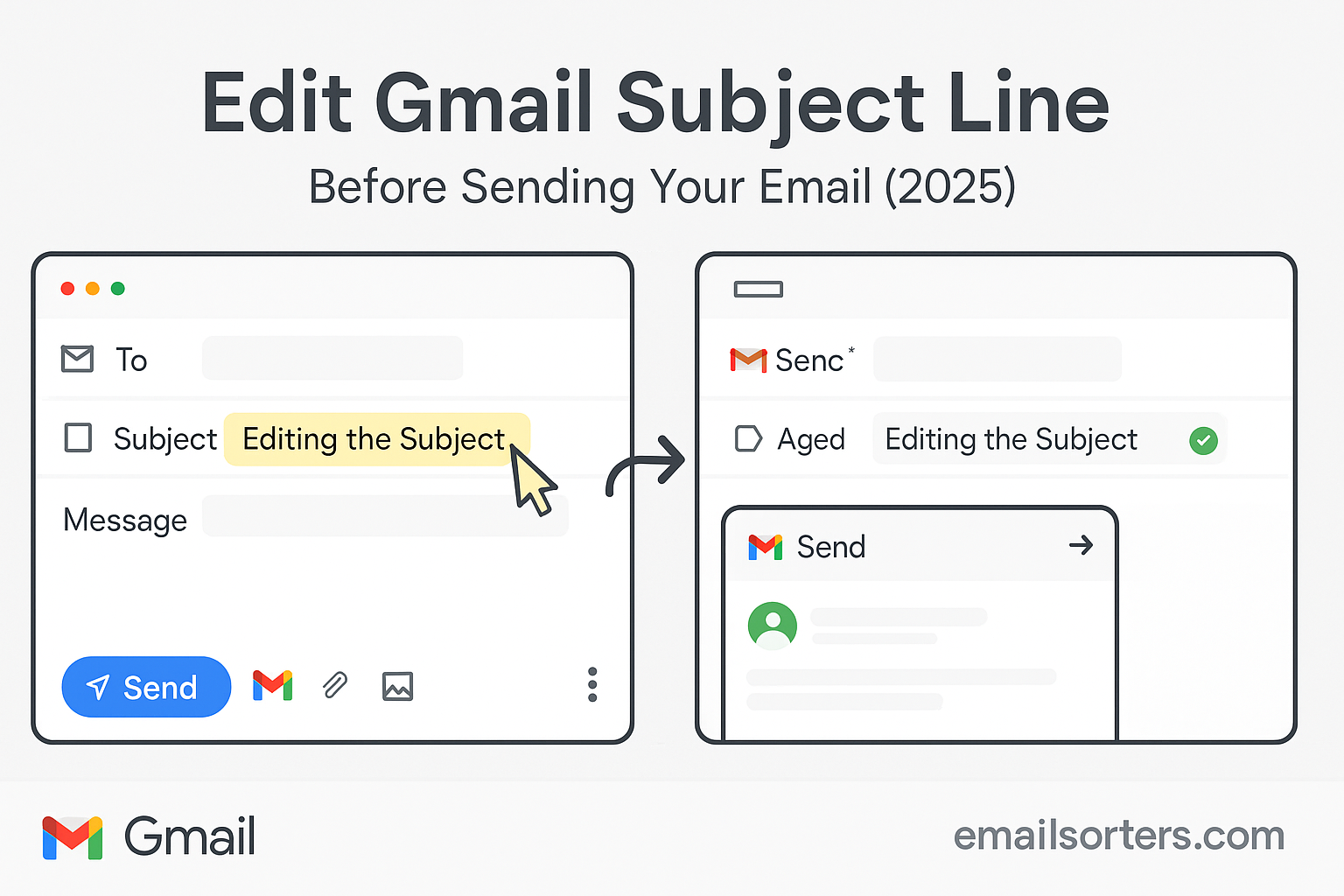Edit Gmail subject line and instantly make your emails clearer, more professional, or easier to find later. We’ve all been there, sending a reply with a vague subject like “Re: Meeting” that doesn’t really explain what the email’s about.
The good news? Gmail lets you change the subject line when replying or forwarding, so you can update it to match the actual conversation. It keeps your inbox organized and makes life easier for the person receiving it, too.
In this guide, I’ll walk you through how to edit a Gmail subject line step by step, plus share a few smart tips to use it effectively. Ready to sharpen up your emails? Let’s dive in.
Why the subject line matters in email communication
Subject lines are like headlines. A good one gets noticed, while a bad one gets ignored. When you send an email, your subject line helps the reader decide what the email is about and how urgent or important it is.
A strong subject line is clear, specific, and helpful. It tells the recipient exactly what to expect. If you’re sending a meeting reminder, the subject might say “Reminder: Team Meeting at 3 PM Today.” If you’re following up on a document, it might read “Follow-Up: Q3 Sales Report Feedback.”
Poor subject lines; like “Hi,” “Quick Question,” or “Important”; don’t give enough context. These vague titles can lead to confusion, missed emails, or slow replies. Worse, they might look like spam or automated messages.
Editing your subject line ensures that your message stands out and gets the attention it deserves. It also helps you avoid mistakes, like sending a message with the wrong title or leaving the subject line blank by accident.
Common reasons users want to edit Gmail subject lines
There are plenty of reasons you might want to change the subject of an email before sending it. Sometimes, it’s a simple typo. Maybe you wrote “Meeeting” instead of “Meeting” or used the wrong date. Fixing these before you hit send keeps your message professional.
Other times, the content of the conversation changes. You might be replying to a thread about a team meeting, but your reply is actually about the project deadline. Keeping the same subject line can mislead the reader and clutter their inbox with unrelated replies under the same title.
You might also want to start a new thread from an old one. In Gmail, replies stay grouped together if the subject line stays the same. Changing the subject breaks the chain and starts a new thread. This can be useful when switching topics while keeping the context of the original message.
Whether you’re organizing your inbox, clarifying your message, or trying to be more direct, being able to edit the subject line is a simple but powerful tool.
Understanding Gmail’s Interface and Limitations
How Gmail handles subject lines in new emails
When you start a brand-new email in Gmail, editing the subject line is straightforward. You click the “Compose” button, and a new message window pops up. Right below the recipient field, there’s a line labeled “Subject.” You click on it, type your subject, and that’s it.
This is the easiest time to get the subject line right. You’re starting fresh, and nothing is locked in. You can change it as many times as you want before hitting send. Gmail doesn’t restrict your subject line in length, but most inboxes will only show about 60 characters before cutting it off. So it’s smart to keep your message short and clear.
Gmail also doesn’t auto-fill subject lines in new emails. If you leave it blank, it will send the message with no subject. That can be confusing for the recipient, especially in professional communication. Always make sure to check the subject field before sending.
Differences between new emails, replies, and forwards
The way Gmail handles subject lines changes once you hit “Reply” or “Forward.” When you reply to a message, Gmail fills in the subject line automatically. It keeps the original subject and adds “Re:” at the beginning. When you forward a message, it adds “Fwd:” instead.
This automatic setup helps Gmail group related messages into a single thread. But it also means you don’t see the subject line by default. It’s hidden behind the message view, and many users don’t realize they can change it.
To edit the subject in a reply or forward, you have to click the small arrow in the upper-left corner of the compose window. This reveals more fields, including the subject line. Once visible, you can click on it, type a new title, and send your email with the updated subject.
Knowing how this works is essential. If you don’t make these extra clicks, you’re stuck with the original subject; even if the conversation has shifted.
Editing Subject Lines in New Emails
Step-by-step process for writing and changing subject lines
When you compose a new email in Gmail, editing the subject line is easy. Start by clicking the “Compose” button in the top-left corner of the screen. A small email window will open in the lower-right part of your browser. Below the “To” field, there’s a field labeled “Subject.” Click directly into that space and begin typing your subject line.
You can change it as often as you want while composing. Simply click back into the subject field, delete or modify the text, and continue writing your email. There’s no save button for drafts; you just close the email window, and Gmail saves your progress automatically.
Before clicking “Send,” take a final look at the subject line. Is it clear? Does it reflect the content of your email? Have you avoided unnecessary words or vague titles? This last-minute check can improve how your email is received.
If you make a mistake and send the email with an incorrect subject, there’s no way to change it after it’s sent. You would need to resend the message with the corrected subject or reply to your own email with the update.
Mistakes to avoid when writing a subject line
One of the biggest mistakes is leaving the subject line blank. Gmail will still send the message, but it can easily be missed, especially in busy inboxes. Always include a subject that gives the recipient a reason to open your email.
Another issue is being too vague. A subject like “Update” or “Important” doesn’t help the reader understand the purpose of your message. Use clear, specific language. For example, instead of “Meeting,” try “Schedule for Friday’s Client Meeting.”
Also avoid writing in all caps or using excessive punctuation. A subject like “READ THIS NOW!!!” may look like spam and cause your message to be ignored or filtered.
If you’re working in a professional environment, don’t try to be overly clever. Subject lines like “Guess what?” or “You’ll love this” are better suited for marketing emails than formal communication. Be concise and accurate. It saves time for both you and your recipient.
Editing Subject Lines in Replies and Forwards
How Gmail handles subject lines in reply threads
When replying to an email, Gmail automatically keeps the same subject line and adds “Re:” at the beginning. This is part of Gmail’s threading system. It groups emails with the same subject line into a single conversation, so replies and related messages appear in one place.
If you reply without changing the subject, Gmail keeps the thread intact. This works well when the topic hasn’t changed, but it can cause confusion when the conversation shifts. For example, if the thread started about a meeting and you’re now talking about budget approvals, the original subject no longer applies.
To edit the subject in a reply, click the small arrow next to the recipient field in the email window. This expands the message and reveals the hidden subject line. You can then click into the subject line and type a new one. Once changed, Gmail treats the message as a new thread, even if it’s part of an old conversation.
This method gives you more control over your inbox. It also helps your recipients understand the purpose of your message at a glance.
Changing the subject to start a new thread
Sometimes, you want to reply to an old email but start a new conversation. Instead of clicking “Compose” and copying information from the old thread, you can hit “Reply,” edit the subject line, and send your message. Gmail then creates a new thread in your inbox and the recipient’s inbox.
This is useful when the context has changed but you want to keep the history for reference. For example, you might be discussing a past event but now need to plan a new one. Starting a new thread with a fresh subject keeps the inbox organized and prevents overlap.
Remember, if you don’t change the subject line, your email will be grouped with all previous replies. That means someone looking for the latest message might have to scroll through older content. Editing the subject gives your email better visibility.
Gmail Web vs Gmail App: Interface Differences
Editing subject lines on desktop browser
On a desktop browser, Gmail gives you full control over the subject line in any email. When composing a new message, the subject field is immediately visible. In replies and forwards, it’s hidden by default but can be accessed by clicking the arrow next to the recipient’s name.
Once you expand the view, the subject line becomes editable. You can type a new title, hit send, and Gmail will treat the message as a separate thread.
Desktop Gmail also gives you more tools; keyboard shortcuts, formatting options, and preview panes; all of which make editing easier and faster. If you manage a lot of email or need to organize threads effectively, the desktop version is the best place to work.
Subject line editing on Gmail mobile apps
On mobile, Gmail’s interface is more streamlined. When composing a new message, the subject line appears right under the “To” field, similar to desktop. You can tap it, enter your subject, and send your message normally.
However, replying or forwarding on mobile presents more of a challenge. The Gmail app does not always make the subject line editable in replies. In some cases, you need to tap the three-dot menu in the top-right corner and choose “Edit Subject.” This option reopens the message in compose mode, allowing you to change the subject line.
If you’re unable to edit the subject in a reply from the app, consider switching to a desktop browser or using your mobile browser in desktop mode. While not as convenient, it provides more flexibility.
Being aware of these limitations helps avoid mistakes and ensures your subject lines stay accurate and clear, no matter what device you’re using.
Email Threading in Gmail and Subject Line Impact
How Gmail groups emails by subject line
Gmail uses a feature called conversation view to group related emails together into one continuous thread. This helps keep your inbox cleaner by bundling all messages with the same subject line into one expandable item.
Gmail relies primarily on the subject line to decide if messages belong in the same thread. If the subject stays the same, and the conversation includes the same recipients, Gmail assumes it’s part of the same exchange.
This is useful when you’re collaborating on one topic or project. Instead of digging through dozens of emails, you can open one thread and scroll through all related replies.
But this system can backfire when the topic changes and the subject line doesn’t. You may end up with different discussions packed into one thread, making it harder to find specific messages or understand the context. That’s why editing the subject line; especially in reply messages; is important for clarity.
Avoiding confusion in threaded conversations
If you’re working on a project and the conversation changes direction, keeping the old subject line can lead to confusion. For instance, a thread titled “Monday Meeting Agenda” could evolve into discussions about deadlines, budget approvals, or performance reviews. If the subject doesn’t reflect these changes, it misleads anyone who later tries to find those messages.
To keep threads focused, update the subject line when the content shifts. You don’t need to create an entirely new email. Just hit “Reply,” click the dropdown arrow, change the subject, and continue. Gmail will break the thread and start a new one.
This simple step can make your inbox easier to search. It also helps recipients scan their inbox and understand the topic at a glance.
When and Why You Should Change the Subject Line
Signaling topic changes in ongoing conversations
Sometimes, email conversations evolve. What started as a question about scheduling can shift into a discussion about deliverables or task assignments. If you keep replying without updating the subject, the email thread stops making sense.
Changing the subject line signals to your recipient that the focus has shifted. It tells them to expect something different, even if it’s part of the same broader discussion. This kind of change is helpful in fast-moving team projects or long back-and-forth exchanges.
It’s also useful when an older email serves as the basis for something new. Maybe you’re referencing an old customer email to issue a refund or start a new sales cycle. You can hit “Reply,” change the subject, and make your new intent clear.
Gmail still keeps the thread history if you want to include it, but the new subject makes your email stand on its own.
Making messages more searchable and clear
Later on, when you or your recipient search for an email, the subject line will play a major role in finding it. Gmail’s search tool scans subject lines first. A clear, accurate subject increases the chances your message gets found quickly.
For example, searching “October Invoice Summary” is more effective than scanning through a thread called “Re: Previous Email.” By editing the subject to match your content, you help future-you (and your teammates) locate what’s needed without wasting time.
Subject lines also help with sorting. Many professionals organize their email by keyword or tag in the subject. If you leave the subject unchanged, the email might end up misfiled or ignored.
A small edit makes a big difference.
Gmail Keyboard Shortcuts to Speed Up Email Composition
Using shortcuts to create new messages quickly
Gmail includes a wide range of keyboard shortcuts to help speed up email tasks. If you enable these shortcuts in your Gmail settings, you can hit “C” to compose a new email instantly. This opens the message window with the subject field ready for editing.
While composing, you can press “Tab” to jump from the “To” field to the “Subject” field, and then “Tab” again to move into the message body. These shortcuts help you fly through email writing without taking your hands off the keyboard.
If you want to open the compose window in full-screen mode, hit “Shift + C.” This can make it easier to focus on writing a well-structured message, including the subject line.
Editing subject lines without touching the mouse
When replying to an email, the subject field is not visible at first. But you can still get to it using a few extra keystrokes. First, press “R” to reply or “A” to reply all. Once the reply window opens, press “Tab” several times to cycle through fields. When you reach the subject line; if it’s visible; you can type and edit without clicking.
If the subject field isn’t visible, you’ll need to use the mouse at least once to click the dropdown arrow and reveal the full compose fields. After that, you can continue using the keyboard.
Gmail doesn’t currently support a direct shortcut to edit the subject line in replies. But for those who prefer keyboard use, knowing the tab sequence is the next best thing.
Real-Life Use Cases Where Subject Line Editing Helps
Examples from business, academic, and personal emails
In the workplace, subject line edits are useful when transitioning a conversation. A team discussing “Client Onboarding” may start talking about “Q4 Budget Forecast.” Updating the subject helps team members identify the change and file the email correctly.
In academic settings, instructors and students often continue threads over weeks. Renaming the subject to reflect the specific lecture, assignment, or topic helps everyone track what’s being discussed.
In personal emails, subject line changes help maintain clarity when plans change. For example, a thread titled “Weekend Plans” may evolve into “Rescheduling Dinner for Tuesday.” Updating the title keeps everyone informed and avoids missed messages.
How editing improves response rates and clarity
A clear, well-written subject line makes it more likely your email gets opened and answered. People scan their inbox quickly, and subject lines help them prioritize. If your email has a vague or unrelated subject, it may be skipped.
Changing the subject in a reply signals urgency or a shift in purpose. Recipients take notice when they see a new subject line, even if it’s part of an old thread. This can boost engagement and get faster responses.
Even small edits; like adding a deadline or a keyword; make your email more actionable. Instead of “Update,” try “Update: Submit Timesheet by Friday.” That version is more direct, easier to process, and more likely to get attention.
Customizing Subject Lines for Better Email Organization
Including tags or codes for sorting and labeling
In busy inboxes, subject lines can act as mini labels. By including tags, abbreviations, or codes, users can categorize emails for easier sorting later. For example, project managers might use tags like “[ProjectX]” or “[Invoice]” to help filter emails by topic.
This system becomes even more effective when used across a team. If every message about a specific client includes the tag “[Client A],” searching and managing that communication gets much simpler. Gmail’s filters and labels can automatically tag or move these emails based on subject content.
Using tags in the subject line isn’t just for business. Students can mark emails as “[Assignment],” “[Group Meeting],” or “[Grade Inquiry]” for organization. Personal email threads like “[Birthday Plans]” or “[Vacation Trip]” can help keep track of plans over time.
The trick is to stay consistent. Use the same format and avoid cluttering the subject with too many elements. A short, clear tag at the beginning works best.
Structuring subject lines for maximum clarity
Subject lines work best when they start with a focus word, followed by brief detail. For example, “Reminder: Staff Meeting at 2 PM” is clearer than just “Meeting.” You can also use a question format like “Can you review the draft by Thursday?”
Keep subject lines under 60 characters when possible. Longer titles get cut off in inbox previews, especially on mobile. Get to the point quickly and skip unnecessary words.
Avoid filler phrases like “Important,” “FYI,” or “Please Read.” These don’t tell the recipient what the email is about. Instead, be descriptive: “Final Draft Attached for Review” or “Budget Request: April Expenses.”
Clarity in subject lines reduces back-and-forth emails and improves productivity.
Subject Line Etiquette and Best Practices
Tone, length, and content guidelines
The tone of your subject line should match the context of your email. For work communication, keep it neutral and professional. Avoid jokes, emojis, or slang unless you’re sure it fits the relationship and setting.
Subject lines should be direct. Instead of saying “Quick question,” say “Question about Tuesday’s Training Session.” This gives the reader a clear reason to open the message and respond.
Limit your subject line to one idea. Don’t stack topics like “Payroll + Benefits + Schedule Change.” Break these into separate emails or mention the second topic in the body of the email.
Also, watch your grammar. Proper capitalization and punctuation make your subject look more thoughtful. “Please review the attached document” is better than “pls review the attached doc.”
Avoiding clickbait and vague language
Subject lines that try to bait the reader without delivering useful content hurt trust. Avoid misleading titles like “URGENT!” or “Open this now!” unless the situation truly demands it. These phrases can also trigger spam filters and reduce email deliverability.
Avoid vague terms like “This,” “Here you go,” or “File.” They force the reader to open the email just to find out what it’s about. A specific subject like “Final Draft of Contract for Signature” respects the reader’s time.
Your goal is to inform, not tease. A good subject line helps the reader understand and act on your message as quickly as possible.
Troubleshooting Subject Line Issues in Gmail
Why subject line changes may not save properly
Sometimes, you change the subject line and still see the old title in the sent folder or inbox. This usually happens when Gmail threads emails by subject, and you haven’t changed it enough for Gmail to recognize it as a new message.
Gmail groups emails based on several factors; subject, participants, and message ID. If only a minor change is made, like adding a word to the end, Gmail may still treat it as part of the original thread.
To force Gmail to break the thread, use a subject that’s clearly different. Also, consider starting a brand-new message instead of replying. That guarantees a separate thread.
If you’re editing on mobile and don’t see the change reflected, double-check that you tapped “Edit Subject” before modifying the line. If you edit in the body or attachment space, Gmail won’t update the subject.
Fixing formatting or display issues
Sometimes Gmail displays strange symbols or breaks lines in subject headers. This usually happens when copying and pasting from other apps or websites. To fix it, manually type the subject line instead of pasting it in.
Watch for extra spaces, special characters, or formatting from rich-text editors. Gmail supports plain text in subject lines, so anything outside that may not display correctly.
If a subject line is cut off in previews, revise it to move key words earlier. Mobile screens often show less text, so short and front-loaded messages work best.
Tips for Subject Line A/B Testing in Gmail
How to experiment with different subject lines
If you’re sending emails to a group, testing subject lines can show what gets better responses. Start by creating two versions of the email with slightly different subjects. Send each version to a separate group of contacts.
For example, one subject might be “Monthly Report Available,” and the other “March Sales Data Ready for Review.” Track which one gets more replies or faster responses.
You don’t need special tools to do this in Gmail. A simple spreadsheet tracking which subject goes to which group can show clear results over time. Just make sure the content of the emails is otherwise identical.
Use what you learn to write better subject lines in the future. If people respond more to specific keywords or date references, include those going forward.
Measuring engagement through opens and replies
Gmail doesn’t track open rates for personal emails. But you can measure engagement through reply speed, action taken, or feedback received.
If you use Gmail with marketing tools like Mailchimp or GMass, you’ll get detailed stats about open rates and click-throughs. This data helps refine your subject strategy even more.
The goal of testing isn’t just to get attention; it’s to write subject lines that lead to action. Clear, honest, and relevant subjects win more often than clever or flashy ones.
Gmail for Business: Subject Line Control for Teams
Email templates and shared guidelines for subject writing
In team settings, having shared guidelines for subject lines improves communication. You might set a rule like “Start all client updates with [ClientName]” or use structured titles like “ACTION REQUIRED: Task Deadline 8/10.”
Shared templates can include example subject lines for recurring topics; status updates, meeting invites, project alerts. This standardization keeps communication consistent and easy to filter.
If your team uses Gmail with Google Workspace, you can create shared labels and filters that work with these subject conventions.
Avoiding miscommunication in group threads
Without clear subject lines, team emails can become disorganized. One thread might include ten topics over time, each with different decisions and questions. By editing the subject line when the focus shifts, you create clean breaks and avoid mix-ups.
In team threads, be especially careful about when and how you change the subject. Let your teammates know you’re shifting focus. A small line at the top of your email like “Changing subject line to reflect updated topic” keeps everyone aligned.
Clear subject lines lead to faster decisions, fewer misunderstandings, and better email habits across your team.
Security and Privacy Concerns with Subject Lines
Avoiding sensitive details in subject fields
Never put private or sensitive data in the subject line. Gmail’s subject lines are visible in inbox previews and may be stored in plain text. Even if your email content is encrypted, the subject line usually is not.
Avoid including full names with confidential context, payment details, account numbers, or passwords. These can be intercepted or read by unintended recipients.
Use general titles and save the specifics for the message body. For example, use “Account Information Attached” instead of “Your Bank Account: 123456789 Update.”
Gmail encryption and subject visibility
Gmail uses TLS encryption when both sender and recipient use Gmail or another TLS-enabled service. This protects email content in transit. However, the subject line is usually not encrypted in the same way.
That means email servers can still read and log subject lines. This matters more in sensitive industries; healthcare, law, finance; where subject lines might expose protected information.
Always treat subject lines as public headers. Keep them useful but generic if the content involves confidential topics.
Conclusion
Editing Gmail subject lines gives you more control, clarity, and professionalism in your email communication. Whether you’re composing a new message, replying to a long thread, or organizing your inbox, knowing how to adjust the subject line helps you stay clear and effective. Subject lines influence threading, searchability, and response rates. Small edits; changing a word, adding a tag, or breaking a thread; can make a big difference. Use the tools Gmail gives you to take full advantage of this simple but essential part of email writing.
FAQs
Can I change the subject line after clicking send?
No. Once an email is sent, the subject line cannot be edited. You can send a corrected follow-up with a new subject if needed.
How do I change the subject line without creating a new thread?
If you only change a small part of the subject, Gmail may still treat it as the same thread. To ensure a new thread, make the subject distinctly different or start a new email.
Why does Gmail keep grouping unrelated replies together?
Gmail uses the subject line and participant list to group emails. If these match, Gmail assumes they belong in the same conversation; even if the content is unrelated.
Can I edit the subject line on mobile?
Yes, but only by choosing “Edit Subject” from the three-dot menu when replying or forwarding. This reopens the message in full compose mode.
Is it bad to change the subject in a reply?
Not at all. If the conversation has shifted, it’s helpful to change the subject. It keeps the email focused and improves clarity for everyone involved.