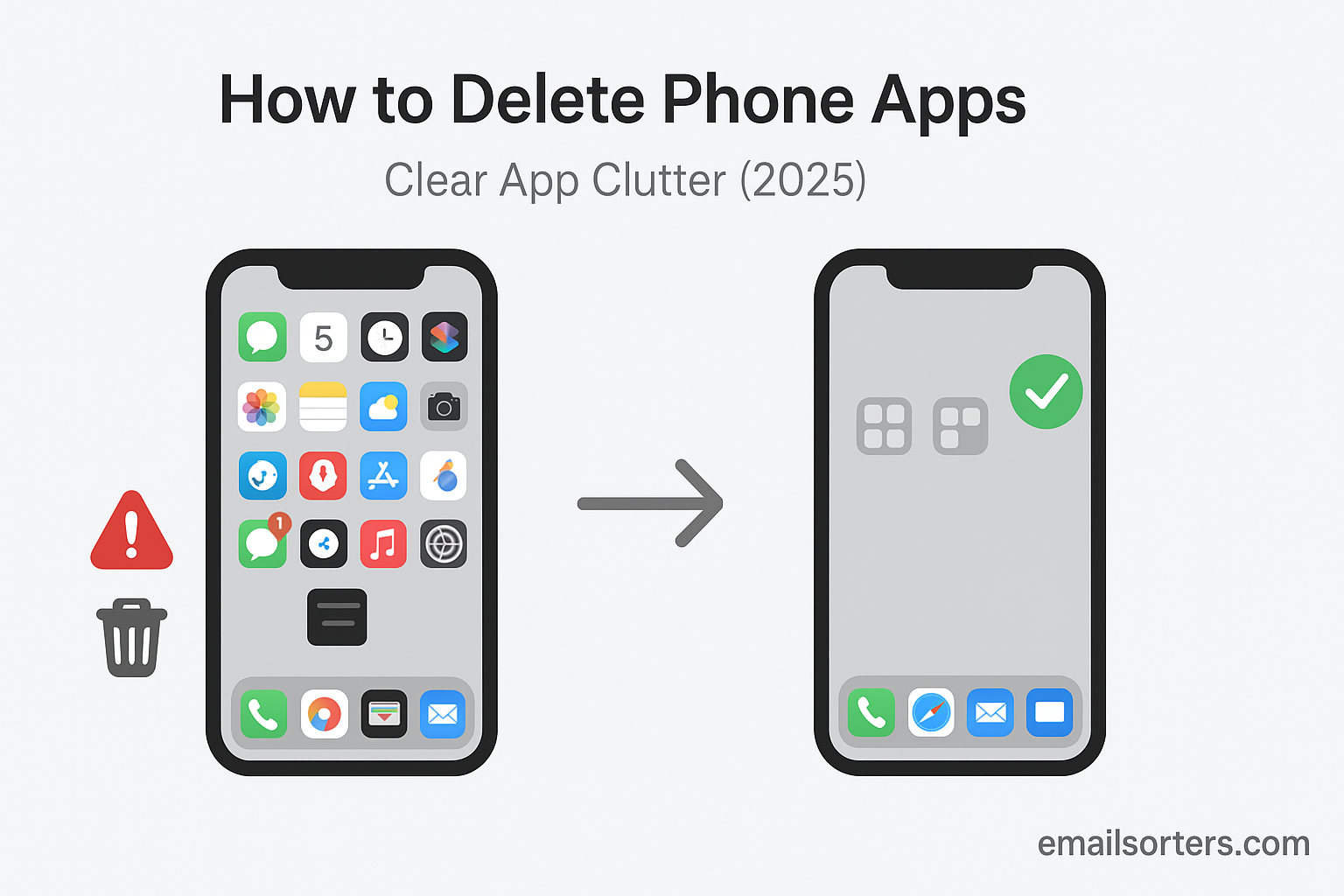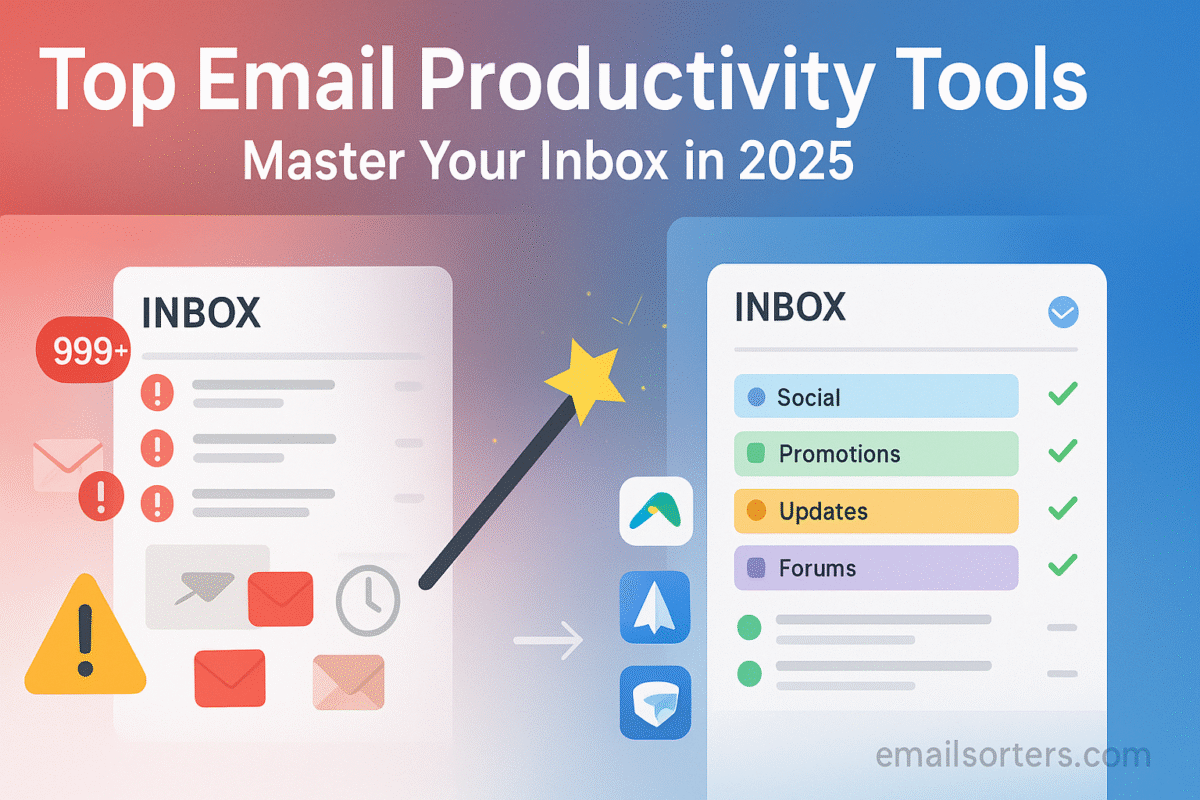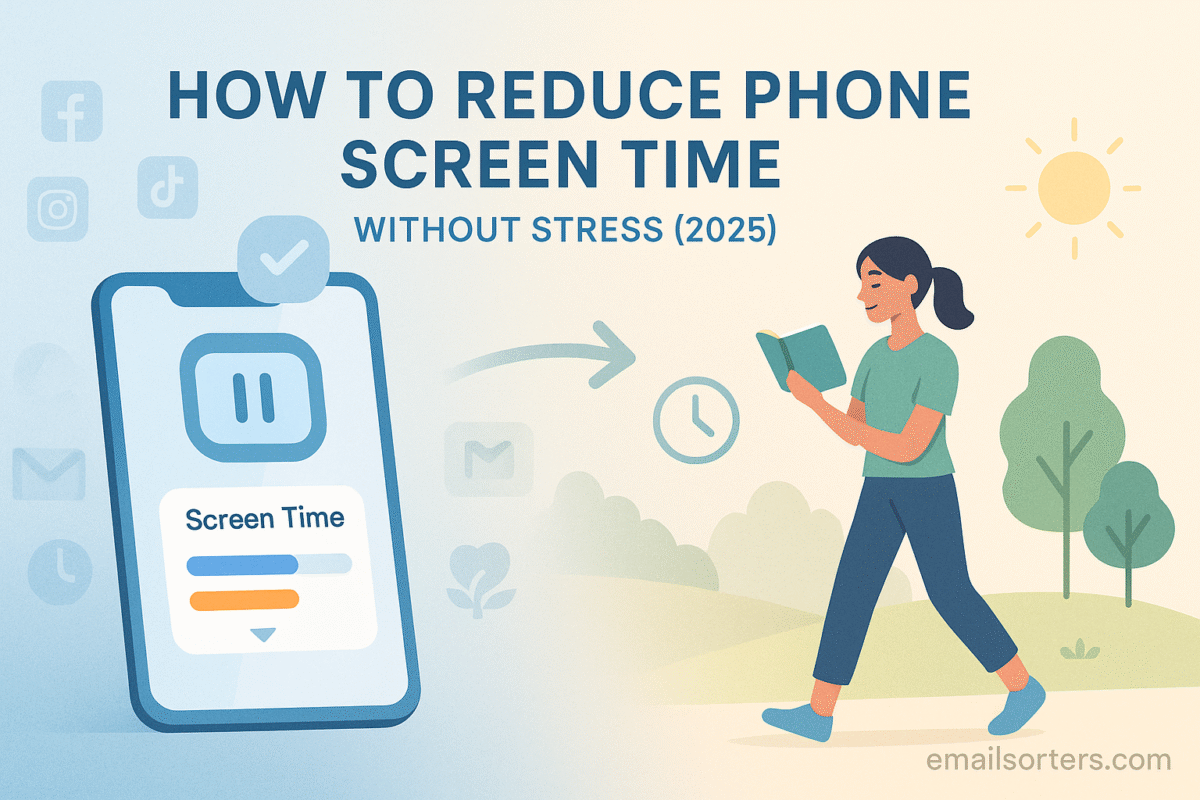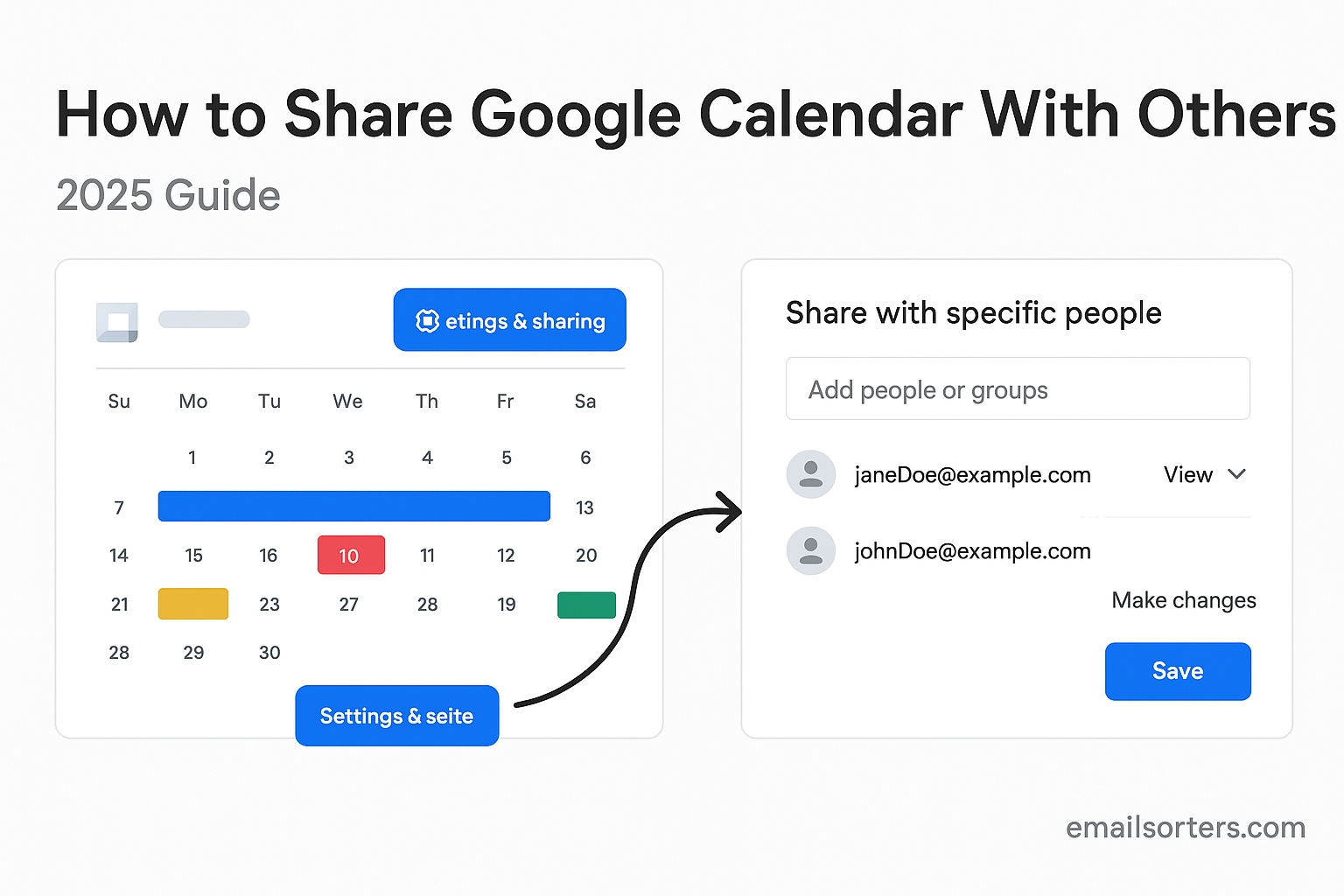Learning how to delete phone apps and clear app clutter isn’t just a tech skill; it’s a lifestyle improvement. It boosts performance, frees up storage space, and enhances mental clarity. This guide walks you through everything from understanding app clutter to safely deleting apps on iPhone and Android. You’ll also learn how to manage hidden apps, clear leftover data, and adopt habits that prevent digital mess from returning.
Whether your phone feels sluggish or your home screen is overloaded, this step-by-step guide will help you take back control of your device; starting now.
Understanding App Clutter and Its Impact
App clutter builds up slowly. One download here, another there. Before you know it, your phone is loaded with dozens of apps you barely use. This excess isn’t just an organizational issue; it impacts how your phone works and how you feel when using it.
Every app you install consumes space. Even if it’s unused, it may be storing cache, syncing data, or running background tasks that eat into your battery. Multiply that by 20 or 30 rarely used apps, and performance starts to suffer. Scrolling slows down, storage warnings pop up, and app updates take longer.
But the impact isn’t just technical. App overload also affects attention and productivity. Having too many options creates decision fatigue. Your home screen becomes a visual mess, making it harder to find the apps that actually matter. Notifications from unused apps also distract you throughout the day, chipping away at focus.
The clutter may seem harmless, but its effects are very real. Taking just 15 minutes to remove unneeded apps can make your phone faster and your brain calmer. For those practicing digital wellness or minimalism, app cleanup is an essential part of the process.
The Psychology Behind Keeping Unused Apps
Why do we keep apps we don’t use? It often comes down to two things: fear of loss and convenience bias. Maybe you downloaded a fitness tracker six months ago and never opened it again; but deleting it feels like giving up on your goals. Or perhaps you tried a budgeting app that didn’t quite fit, but you think you might revisit it someday.
This “just in case” thinking keeps clutter alive. We tell ourselves that maybe, one day, we’ll need that app again. But in most cases, that day never comes. Instead, the app sits on your device, taking up space and mental energy.
There’s also the illusion of productivity. Having an app for meditation, note-taking, or habit-tracking makes us feel more organized; even if we don’t use it. It gives a false sense of progress. But cluttering your phone with unused tools won’t make you more productive; it will only make it harder to find the tools you do use.
Breaking this habit starts with recognizing that deleting an app doesn’t mean erasing your goals. It means removing what no longer serves you. And if you need the app again in the future, you can always reinstall it. App stores keep a record of your downloads, so nothing is lost forever.
A clutter-free phone begins with a mindset shift. Let go of guilt, embrace usefulness, and make space for what matters.
How App Clutter Affects Phone Storage and Performance
Every app comes with a footprint. Some are small, but others store gigabytes of data over time. Games, social media platforms, and media-heavy apps like photo editors or messaging services can grow in size without you even noticing. Left unchecked, they quickly consume available storage, leading to alerts, lag, and forced app shutdowns.
But storage is only part of the issue. Many apps also run background processes. They check for updates, send usage data, and refresh content; even when you’re not using them. This eats up memory (RAM), drains battery life, and slows down overall device speed. If you’ve ever noticed your phone overheating or lagging during basic tasks, background apps are likely a cause.
System resources are limited. When too many apps are installed, your phone has to work harder to maintain performance. This is especially noticeable on older devices with less processing power or lower storage capacity. App bloat isn’t just inconvenient; it shortens the useful life of your device.
There’s also the issue of fragmented app data. When apps are deleted, their files don’t always disappear entirely. Leftover cache, documents, and app traces may continue taking up space. That’s why a complete cleanup involves more than just pressing “uninstall.”
Preparing to Delete Apps
Before you start tapping the delete button, take a few moments to plan. You’ll get better results and avoid deleting something important by accident.
First, back up your data. Most apps don’t store essential content, but some do; especially note-taking apps, password managers, and photo editors. Check if your app syncs to the cloud or allows manual export. If not, save anything you may need later.
Next, decide what stays and what goes. Look at your home screen and app drawer. Which apps have you used in the last month? Which ones make your life easier? If you haven’t touched an app in weeks, chances are you don’t need it.
You can also check your phone’s settings for app usage stats. On iPhone, go to Settings > Screen Time > See All Activity to view app usage by day or week. Android users can find this under Digital Wellbeing or through the app settings menu. These insights help you make informed choices about what to remove.
Once you’re clear on what you no longer need, you’re ready to delete. But don’t worry; if you change your mind later, reinstallation is quick and easy.
How to Delete Apps on iPhone and Android (Only Bullet Section)
- On iPhone (iOS 16 and later):
- Press and hold the app icon on the home screen.
- Tap “Remove App.”
- Choose “Delete App” to remove it completely.
- On Android (varies by manufacturer):
- Tap and hold the app icon.
- Drag it to the “Uninstall” option or tap “App Info” > “Uninstall.”
- Confirm the deletion when prompted.
- From settings (both platforms):
- Go to “Settings” > “Apps” or “Storage.”
- Tap the app name.
- Select “Uninstall” or “Delete.”
- From the App Store or Google Play:
- Search for the app.
- If it’s installed, you’ll see an “Uninstall” option directly from the store page.
- Batch uninstall (some Android devices):
- Use built-in device managers or third-party tools to remove multiple apps at once.
What to Do With Preinstalled Apps You Can’t Delete
Not every app on your phone can be removed. Both iOS and Android come with preinstalled apps; often referred to as system apps; that are built into the operating system. These include things like phone, messages, settings, camera, and other core functions. While many are essential, some preinstalled apps serve niche or promotional purposes and may go unused.
On Android, users have the option to disable these apps. Disabling stops the app from running, removes it from the home screen, and prevents updates, though the app itself remains on the device. To disable an app, you can go into your phone’s settings, tap “Apps,” find the app you want to disable, and select “Disable.” This won’t free up the full amount of storage, but it will reduce battery and background usage, making the phone run a bit more smoothly.
iPhone users have a slightly different option called offloading. When you offload an unused app, the device removes the app but retains its data. This means if you reinstall it later, your previous settings and files are restored. You can find the offload option by going into Settings, tapping General, selecting iPhone Storage, and choosing the app you want to offload. This is especially useful for apps you rarely use but want to keep your information intact.
Whether you disable or offload, the key is to reduce background activity and visual clutter. Even if you can’t fully delete the app, removing it from view or stopping it from running helps create a cleaner, more efficient phone experience.
Removing Hidden or Unseen Apps
Sometimes, the apps clogging your phone aren’t even visible on the home screen. These “hidden” apps may have been installed in folders, moved to extra home screens, or not shown at all if they’ve been removed from the main layout. While they’re out of sight, they still consume storage and potentially run in the background.
To uncover them, start with a simple search. On iPhone, swipe down from the center of your screen and type the app name into the search bar. If it’s still installed, it will show up. On Android, use the app drawer search function or go into Settings > Apps to view all installed apps, including those not currently displayed.
From there, you can identify apps you forgot about or haven’t used in a long time. Some Android devices even allow you to sort by usage frequency or installation date, making it easier to track down dormant apps. On iPhone, you can manage hidden apps more easily by reviewing your full app list under iPhone Storage.
For more detailed steps specific to iPhone, follow the instructions in delete hidden apps on iPhone. Once you’ve found the hidden apps, deleting or offloading them works the same way as any other app.
By cleaning up what you can’t immediately see, you’ll make room for what matters; and reduce the chance of digital clutter creeping back in unnoticed.
Cleaning Up App Data and Cache
Deleting an app doesn’t always erase everything it left behind. Many apps store temporary files, media, and cache to improve performance. Over time, this data builds up, taking up storage and potentially affecting your phone’s speed. That’s why cleaning up app data and cache is a necessary step in full app maintenance.
On Android, you have the ability to clear cache and data separately. Cache includes temporary files, like thumbnails or saved pages, which help apps load faster. Data includes settings, logins, and personal information. To clear cache, go to Settings > Apps, select the app, and tap “Storage.” You’ll see options to “Clear Cache” and “Clear Data.” Start with cache. If the app is misbehaving or you plan to delete it entirely, you can clear data too; but note that this will erase app preferences and saved content.
iPhone users don’t have a direct “clear cache” option for most apps, but you can achieve the same result through offloading or deleting and reinstalling the app. Some apps, like Safari, offer in-app cache clearing from settings. For example, to clear Safari’s browsing cache, go to Settings > Safari > Clear History and Website Data.
Apps like Instagram, Facebook, and streaming services often store a lot of cached content. If you notice an app using more space than expected, check its data usage in the storage settings. Removing or reinstalling these apps can significantly free up space.
Regular cache management helps keep your device light and responsive. It also ensures that apps run smoothly and don’t bog down your system with outdated files or redundant data.
Managing Apps Through Cloud and App Store Settings
Your phone isn’t the only place apps live. Both Apple and Google connect your apps to your cloud account, syncing settings, purchase history, and usage across devices. Managing apps from these cloud or store settings can help you stay organized and ensure that your data is in sync.
On iPhone, go to your Apple ID settings and review your iCloud storage. Apps that use iCloud often back up documents, chat logs, or settings. If you delete the app but not its cloud data, it will remain in your iCloud. To remove it fully, go to Settings > Apple ID > iCloud > Manage Storage, then choose the app and delete its data if needed.
Google users can manage app settings through their Google account dashboard. Visit play.google.com and check your list of installed apps or apps tied to your account. You can remove apps from your library or review purchase history. Android phones also show app activity in the Google Play Store under “My apps & games.”
Both platforms allow you to monitor subscriptions, which are often linked to apps. Deleting an app doesn’t cancel its subscription. To stop recurring charges, go into your App Store or Google Play account and cancel from the subscriptions tab. This is especially important for apps that charge annually or monthly after a trial period.
These settings also give insight into usage history. You can see which apps were recently added or updated, helping you keep track of what’s been installed, intentionally or not. This is useful for catching duplicate apps, trial versions, or those downloaded by other users on your device.
Managing apps through the cloud isn’t about control; it’s about clarity. It ensures you’re not just removing the icon from your screen, but also clearing the data and costs that may follow you across devices.
How App Cleanup Improves Mental Clarity
Digital clutter doesn’t just affect your device; it affects your mind. Every time you swipe through pages of apps you don’t use, or search for something buried in a folder, your brain exerts extra effort. Over time, this increases cognitive load and reduces focus. A cluttered phone screen can reflect and even amplify a cluttered mental state.
When you delete unused apps, you create more than just free space; you create visual calm. A clean, intentional layout helps you find what you need quickly and reduces the constant pull of unnecessary notifications. It minimizes the temptation to jump into apps that don’t align with your goals or current mood.
Simplifying your digital environment also supports better habits. When your phone is filled only with the tools that serve your daily life; whether work, health, communication, or creativity; it becomes a platform for action, not distraction. This makes it easier to stick to routines, stay focused, and use technology with purpose.
Think of your home screen as a dashboard. The fewer, more purposeful buttons you have, the easier it is to steer. And the smoother the experience becomes, the more you’ll enjoy the journey.
Pairing App Cleanup With Screen Time Reduction
Deleting apps can be a strong first step toward reducing overall screen time, especially if you focus on removing those that often lead to unproductive scrolling. Social media, gaming, and news apps are often the biggest culprits when it comes to excessive usage. Once they’re removed; or even just temporarily uninstalled; you’re likely to notice an immediate drop in screen time without much extra effort.
But the real power lies in combining cleanup with intentional screen use. After removing the obvious distractions, you can take it a step further by tracking your time in more detail. Both iPhones and Android phones have built-in screen time tracking tools. These show how much time you spend on each app daily or weekly, providing a clear picture of where your attention goes.
With this data, you can make better choices about which apps to keep and which to remove permanently. For example, if a game is consuming three hours a week but doesn’t contribute to your goals, deleting it can free up significant mental and physical energy. On the other hand, if an educational app or journaling tool gets daily use, you can keep and even feature it on your home screen.
Reducing screen time doesn’t mean eliminating all tech use. It’s about conscious interaction, choosing to engage with apps that support your priorities and well-being. With fewer apps, you’ll also reduce the urge to pick up your phone just to browse aimlessly.
This process also aligns well with building other digital wellness habits. After cleaning up your apps, you may want to set usage limits, enable focus modes, or designate screen-free hours in your day. For practical methods to reduce usage without friction, explore how to reduce Phone screen time without stress.
Ultimately, when app cleanup and screen time reduction work together, the result is a more focused, balanced, and fulfilling relationship with your devices.
Best Times to Perform App Cleanups
While app clutter can accumulate quickly, scheduling regular cleanups can keep your device; and mind; running smoothly. The best time to review and delete apps depends on your habits, but certain time frames work better than others for most users.
Monthly maintenance is one of the easiest routines to adopt. At the start or end of each month, take 10 to 15 minutes to scan your home screens, folders, and settings. Ask yourself which apps you used and which stayed dormant. You don’t have to delete everything at once; offloading or disabling is also fine; but monthly check-ins help prevent clutter from building up.
Seasonal cleanups are another great option. These tie well with natural transitions, like the start of a new school term, the beginning of the calendar year, or right after a vacation. These are moments when you’re likely already rethinking routines and priorities. Pairing them with digital cleanup makes the reset feel complete.
Before big life changes is another ideal time to do an app purge. If you’re changing jobs, moving to a new city, or starting a new project, deleting irrelevant or outdated apps clears space for what’s coming. It’s also a way to mentally let go of the past and make room for new tools that align with your current life phase.
Some people also perform cleanup after device performance drops. If your phone is slow, storage is full, or apps are crashing, that’s a clear signal that it’s time for a reset. While this is reactive rather than proactive, it can still be effective.
The best system is the one you’ll actually stick to. You don’t need to clean up apps every week; but adding it to your calendar once a month or season ensures you stay in control without it becoming a chore.
Avoiding App Rebound and Digital Clutter Return
Deleting apps feels great; until you reinstall them two weeks later out of habit. App rebound happens when old routines creep back in and the phone starts filling up again. Preventing this requires a few simple but important mindset shifts.
One of the most effective strategies is to pause before downloading any new app. Ask yourself: Do I really need this? Will I use it more than once? Is it solving a real problem? Taking just 10 seconds to consider your intent often leads to better decisions. If the app doesn’t meet a clear need, skip it.
Also, set limits on experimentation. It’s okay to test new apps from time to time, but avoid downloading five at once just to see what works. Pick one, try it for a week, and then decide whether to keep or remove it.
Creating app folders or categories can help organize what you do keep. For example, group similar apps under labels like “Work,” “Health,” or “Tools.” This reduces screen clutter and makes it easier to notice when a category is growing too large. If you rarely open a folder, that’s a sign you may not need the apps inside it.
Avoid turning your phone into a catch-all by keeping your home screen minimal. Reserve it for the top five or six apps you use daily. Move the rest to secondary pages or folders, so they’re not as accessible. This lowers the chances of mindless tapping and helps maintain a cleaner digital space.
Another useful method is to log new installs. At the end of each month, review what apps you added. Did they prove useful? Are you still using them? This simple review keeps you accountable and discourages impulsive downloads.
App clutter doesn’t return by accident; it returns by habit. With a little awareness and a few smart systems, you can prevent the rebound and keep your phone focused and intentional.
Creating an Ongoing Digital Cleanup Strategy
A one-time app purge is helpful, but a sustainable cleanup strategy ensures long-term benefits. Think of digital cleanup like home maintenance; it works best when it’s routine, not reactive.
Start by choosing a dedicated cleanup day each month. It doesn’t have to be long; even 10 minutes of app review, folder reorganization, and cache clearing can keep things running smoothly. Treat it like a recurring appointment, just like you might schedule a check-in with your goals or finances.
Pair this cleanup with broader device optimization. Check for software updates, clear storage, remove duplicate photos, and back up important files. When done together, these actions help your phone stay fast, efficient, and clutter-free.
Keep a running list of apps you’re unsure about. If you don’t use them within the next month, delete them. This avoids the mental tug-of-war that often prevents people from taking action. If it’s not useful today and hasn’t been used in weeks, it probably won’t be needed tomorrow.
For deeper digital organization, combine app management with cloud cleanup. Review your iCloud or Google account storage, unsubscribe from unused services, and manage device permissions. A clean phone should also be part of a clean digital life.
Make it fun, not a chore. Put on a podcast or some music, and treat it like a mini detox. You’ll feel lighter, more focused, and more in control afterward.
By making digital cleanup a habit; not just a task; you’ll build a healthier, more productive relationship with your devices.
Conclusion
App clutter may seem like a small inconvenience, but over time, it chips away at your phone’s performance, your mental focus, and your daily efficiency. Clearing unused apps doesn’t just make your phone faster; it makes your mind lighter. It reduces distractions, saves storage, and gives you back control over how you interact with your device.
By taking the time to identify which apps serve a purpose and which don’t, you shift from passive consumption to intentional use. Whether you’re simplifying your digital space for better focus, looking to speed up your phone, or pursuing a digital minimalist lifestyle, app cleanup is a foundational step. It’s not about deleting everything; it’s about creating space for what truly matters.
This guide has shown you how to delete apps on both iPhone and Android, how to manage hidden or preinstalled apps, how to clean up app data and cache, and how to pair your efforts with broader digital wellness goals like reducing screen time. You’ve also learned how to prevent clutter from returning and how to build an ongoing system that supports a clearer, more productive digital experience.
Remember, your phone is a tool; not a junk drawer. Keep it organized, functional, and aligned with your priorities, and it will serve you far better.
FAQs
Can deleting apps harm my phone?
No. Deleting apps does not damage your device. In fact, it often improves performance by freeing up storage and reducing background activity. Just be sure to back up any important data before deleting.
What’s the difference between deleting and offloading an app?
Deleting removes both the app and its data from your device. Offloading, available on iPhones, removes the app itself but keeps its data, allowing you to reinstall it later without losing settings or files.
Is it okay to delete apps that came with the phone?
Some preinstalled apps can be deleted or disabled, while others are part of the system and cannot be removed. Disabling them helps stop background processes without affecting your phone’s functionality.
Will deleting apps affect backups or cloud data?
Deleting an app doesn’t automatically delete its cloud data. You may need to go into your iCloud or Google account to remove stored content if you want a full cleanup.
How often should I clean up my phone apps?
Monthly reviews are ideal for most users. Consider seasonal cleanups or app audits before major life changes, device upgrades, or if your phone feels slow or cluttered.