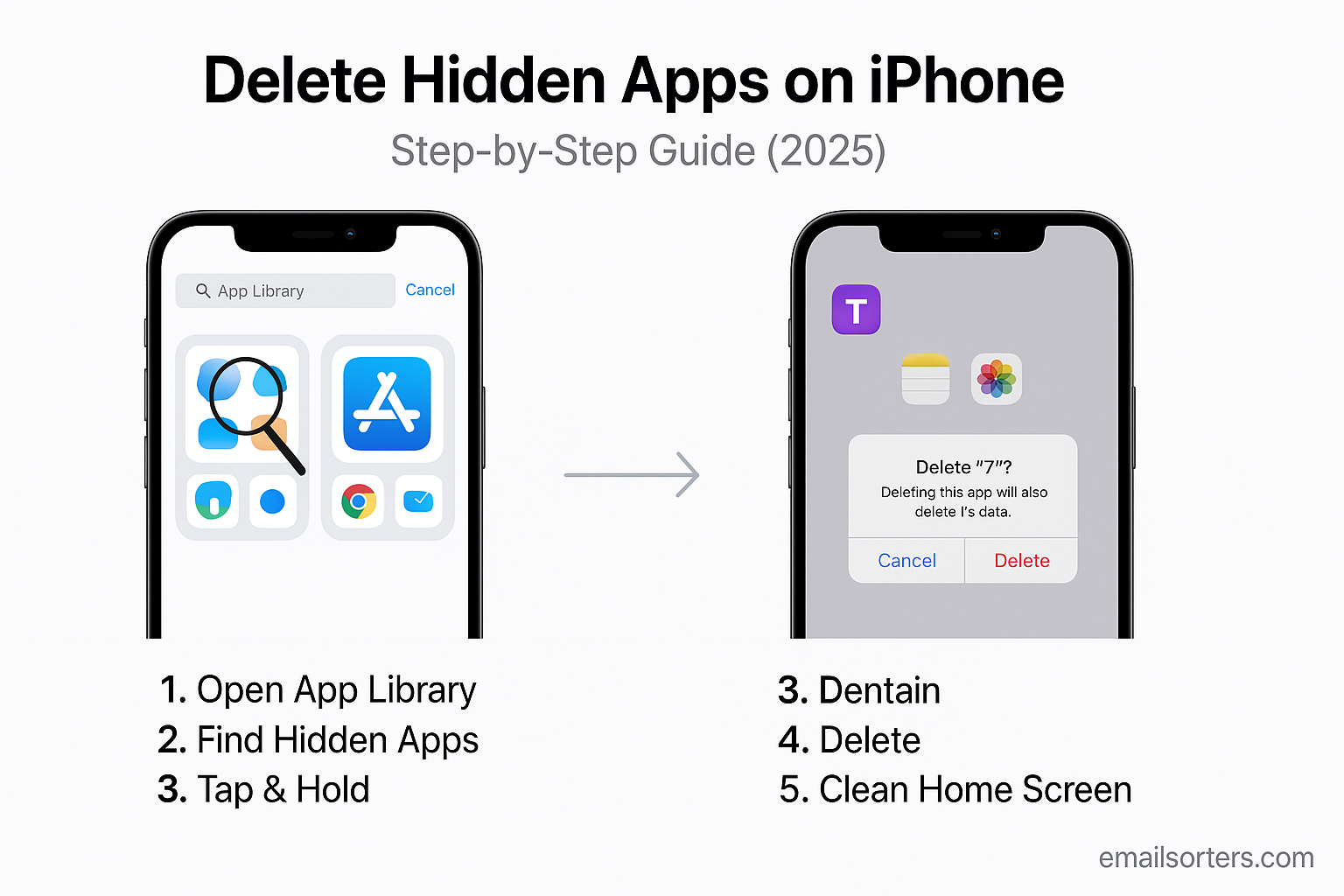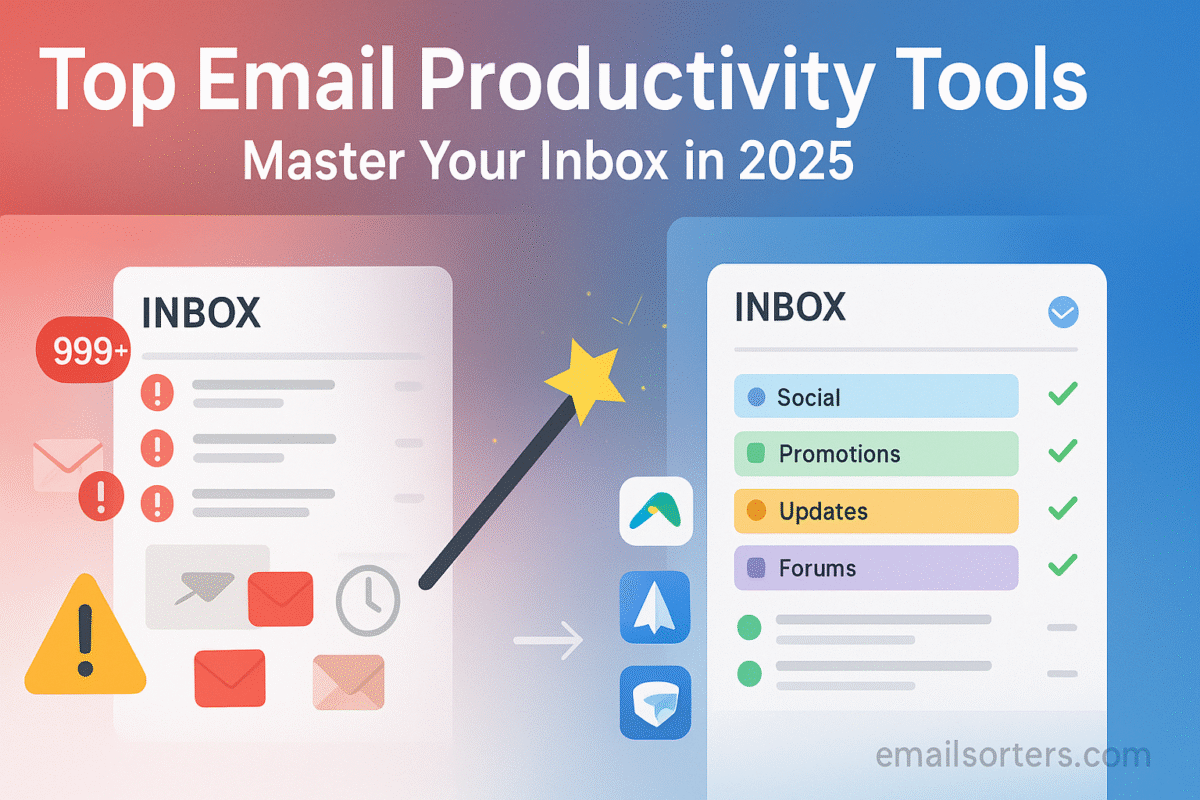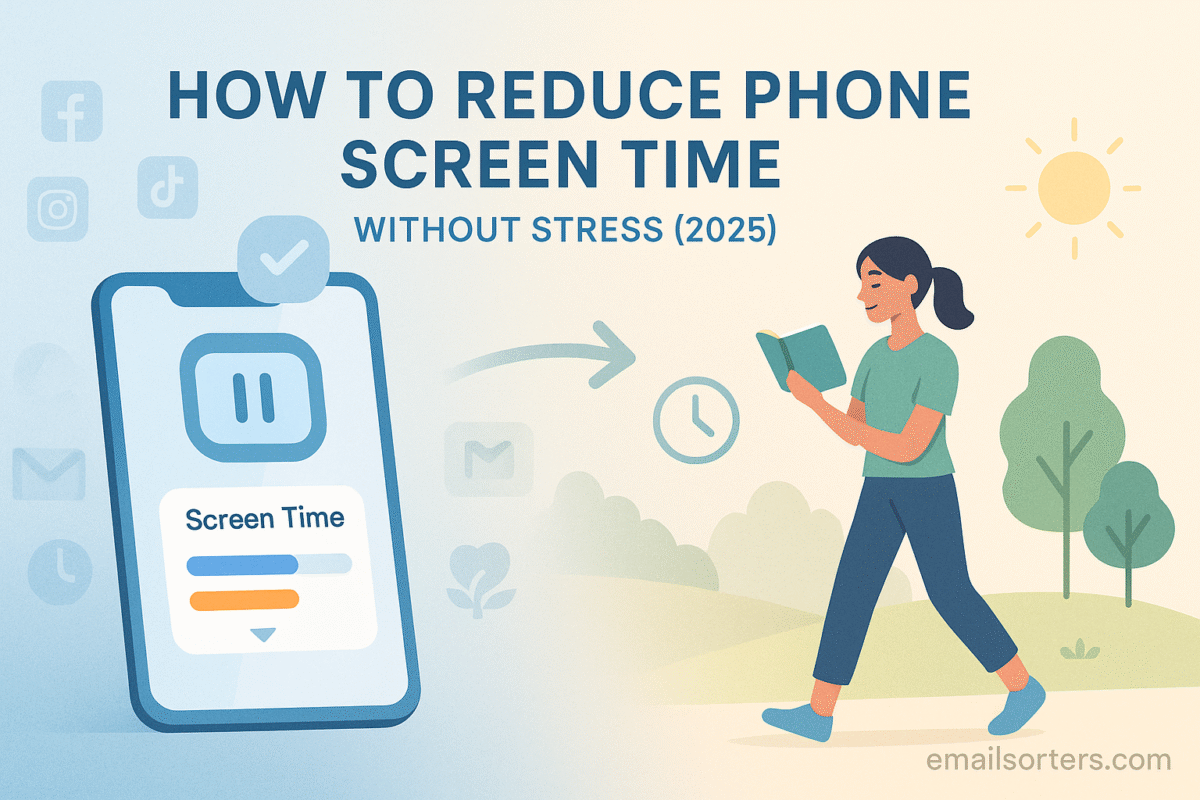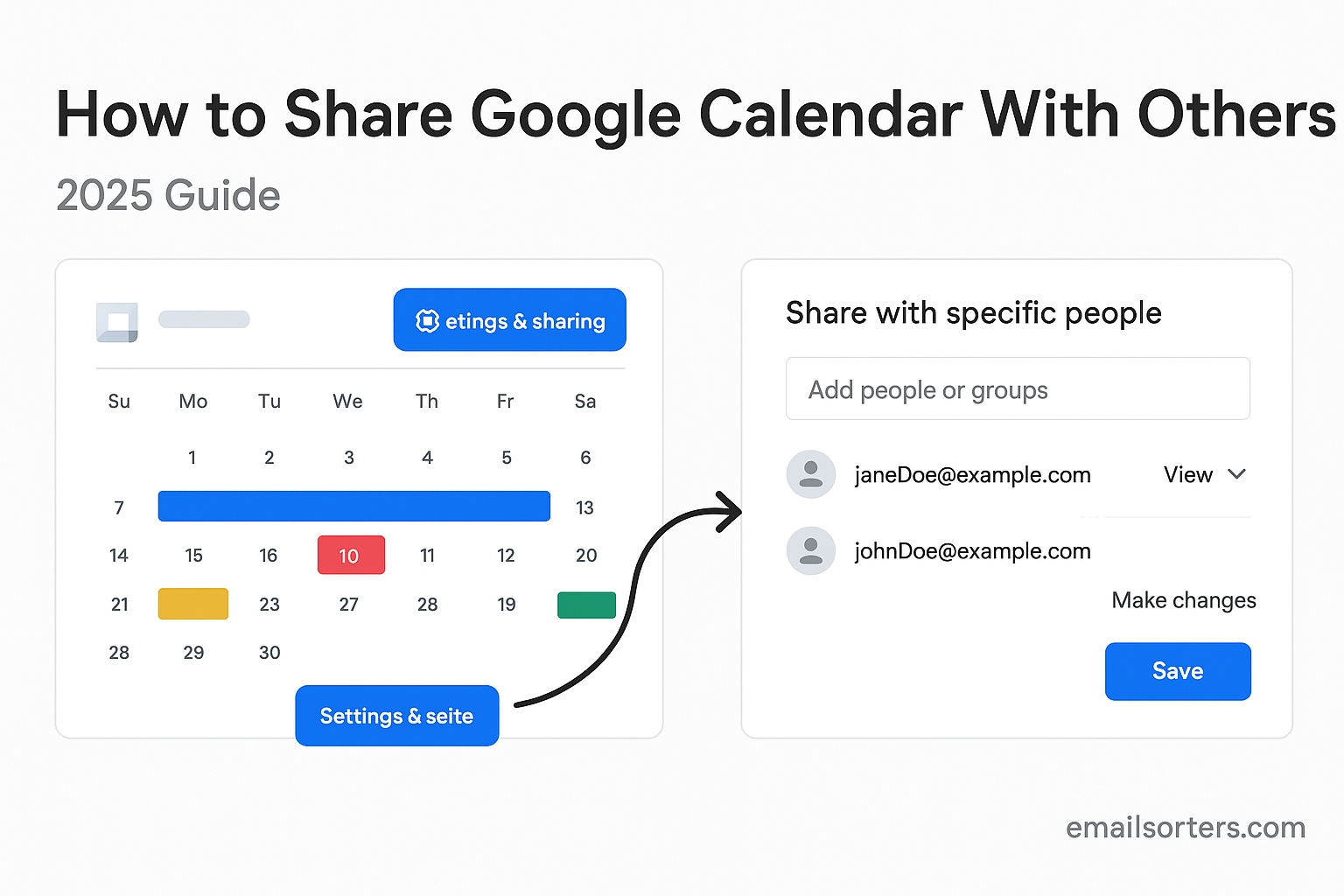Delete hidden apps on iPhone and take back control of your device. You might be surprised how many apps are tucked away, offloaded, hidden from the Home Screen, or simply forgotten over time. Even when you can’t see them, they may still take up storage, sync data in the background, or make your phone feel cluttered.
Maybe you downloaded an app months ago and never opened it again. Or you offloaded an app to save space and now it’s invisible on the Home Screen. Sometimes, hidden apps vanish due to parental controls, restrictions, or custom layouts. The result? You know the app exists, but you can’t find it when you need it.
This guide walks you through how to locate and permanently delete hidden apps on your iPhone. Whether you’re trying to clean up your phone, free up storage, or simplify your digital space, these steps will help you take control.
You’ll also find tips to fix common issues like apps that reappear after deletion, or apps that aren’t listed in your visible menus. If you’re focusing on digital minimalism, or just trying to keep your phone clutter-free, this step-by-step guide is for you.
Let’s start with why these apps are hidden in the first place.
How Apps Become Hidden on iPhones
There are several ways apps can disappear from view without actually being removed from your iPhone. Understanding these scenarios will help you decide how to approach cleanup.
The first is Offloading. When you enable “Offload Unused Apps” in your iPhone settings, iOS will automatically remove unused apps to save storage; but it keeps their icons and data intact. These apps don’t appear active but still live in your storage system, waiting to be redownloaded when needed. They can also be hidden if you move their icon somewhere you can’t easily find, like a deep folder or a rarely used Home Screen.
The second is the App Library. Starting with iOS 14, Apple introduced the App Library to hold all your installed apps in one place. If you delete an app from your Home Screen, it’s not uninstalled; it just moves to the App Library. Many people forget this and think the app is gone when it’s simply relocated.
Another reason apps go missing is custom Home Screen layouts. You can now hide entire pages from the Home Screen. If an app is located on one of those hidden pages, you won’t see it until you make the page visible again.
Screen Time restrictions can also hide apps. If you or someone else has set up content or privacy restrictions under Screen Time settings, some apps may disappear based on age ratings or categories.
In some cases, system apps (like Safari, Mail, or Camera) may be removed from the Home Screen but still active in your system. These can be re-added or fully deleted through settings.
Understanding how these systems work helps you make smarter decisions when managing or deleting hidden apps. Now let’s walk through the step-by-step process to uncover and remove them.
Step 1: Check the App Library
The App Library is the first place to look when an app seems missing. It’s not a separate app; it’s a built-in screen at the far right of your Home Screens. You may have scrolled past it without realizing.
To access it, swipe left on your Home Screen until you reach the last page. The App Library will appear, showing categories like “Productivity,” “Utilities,” or “Recently Added.” These folders are automatically organized by iOS.
If you know the name of the app you’re looking for, use the search bar at the top of the App Library. Type the name, and the app icon should appear immediately. You can press and hold on the app icon and choose “Delete App” if you want to remove it completely. This deletes both the app and its data from your device.
If the app was only removed from your Home Screen but still installed, this method will find it quickly. It’s one of the fastest ways to check if an app is still on your phone.
This step also helps confirm whether the app is truly deleted or just hiding out of sight. If it doesn’t show up in the App Library, it’s probably not installed anymore; or it’s restricted by Screen Time settings.
Step 2: Use Spotlight Search
If you’re still not seeing the app in the App Library, the next tool is Spotlight Search. This is the iPhone’s built-in universal search tool, and it can find anything; apps, messages, notes, even settings pages.
To use it, swipe down on the middle of any Home Screen. This opens the search bar. Type the name of the app you’re looking for. If it’s still installed, it will appear at the top of the results. If it’s offloaded, you’ll see a cloud icon next to its name. That means the app is still linked to your device but needs to be downloaded again to use it.
Once the app appears in search, you can long-press on the icon and tap “Delete App” to remove it permanently. If the cloud icon is visible, you’ll need to tap it to redownload the app before deleting it fully.
Sometimes apps won’t appear even in Spotlight Search. This can happen if the app is restricted by Screen Time or hidden through settings. In that case, the next step will help.
Using Spotlight is fast and precise, especially if you don’t remember where the app is located. It’s also useful for deleting apps you only used once and now want to remove without hunting through folders or screens.
Step 3: Check Screen Time Restrictions
One often overlooked reason apps go missing is because of Screen Time restrictions. Screen Time is a feature designed to help manage device usage, but it can also limit or hide access to certain apps; especially if those restrictions were set by a parent, guardian, or even yourself.
To check for Screen Time restrictions, go to Settings > Screen Time. If Screen Time is turned on, scroll down and tap Content & Privacy Restrictions. You’ll likely need to enter a passcode if restrictions are enabled.
Inside this menu, tap Allowed Apps. You’ll see a list of native Apple apps like Safari, Camera, and FaceTime. If any of these toggles are off, those apps are hidden from your Home Screen and search results. Turn the toggle on to make the app visible again.
For third-party apps, go back one step and select Content Restrictions > Apps. This setting allows you to restrict apps based on age ratings (for example, only allowing apps rated 12+). If the app you’re missing is rated higher than the current setting, it won’t appear on your device; even if it’s installed.
Once these restrictions are lifted or adjusted, return to your Home Screen or use Spotlight Search to see if the app reappears. If it was hidden by a restriction, it should now be visible and accessible. From here, you can delete it like any other app.
Screen Time restrictions are especially common on family-shared devices or phones set up with parental controls. Even if you don’t remember enabling these settings, it’s worth checking. Sometimes, iOS updates can reset or reactivate Screen Time features without obvious notification.
Fixing restrictions through this method can also help restore visibility for system apps that seem to vanish, like Safari or FaceTime. These aren’t deleted in the traditional sense; they’re just temporarily turned off.
By confirming your Screen Time settings, you eliminate one of the biggest sources of app visibility issues, making the next steps more effective.
Step 4: Reset Home Screen Layout
If your Home Screen is cluttered, heavily customized, or organized into folders across multiple pages, there’s a chance an app icon got buried or accidentally removed from view. Resetting the Home Screen layout is a simple way to bring everything back to its default position.
To reset, go to Settings > General > Transfer or Reset iPhone > Reset. Then tap Reset Home Screen Layout.
This action does not delete any data or apps. Instead, it returns your Home Screen to its original setup. All default apps (like Messages, Calendar, and Photos) return to their usual positions. Any third-party apps you’ve installed will be reordered alphabetically after the native apps. Folders will be removed, and hidden app pages will be unhidden.
If a hidden app was simply tucked away in a folder or on a hidden Home Screen page, this reset brings it back into view. From there, you can tap and hold the app and select Remove App > Delete App to get rid of it permanently.
Be aware that while this step helps with visibility, it also removes any Home Screen customization you’ve done. If you had certain apps grouped for productivity or color-coded folders, you’ll need to reconfigure them afterward.
Still, for users overwhelmed by app clutter or frustrated with not being able to find certain icons, this step offers a clean slate. It’s especially helpful if you’ve used multiple Home Screens or have a long history of downloaded apps, making the layout too complicated to navigate efficiently.
Resetting the layout is a quick fix that can reveal hidden apps instantly; no searching or settings adjustments required.
Step 5: Delete Apps From Settings
If you’ve tried searching, resetting, and checking restrictions but still can’t find a specific app, the Settings app offers a complete list of every app installed on your device. This list shows both visible and hidden apps, including those offloaded to save space.
Start by going to Settings > General > iPhone Storage. Wait a few seconds while your phone loads a list of all apps sorted by storage size. Scroll through the list to find the app you want to delete. You’ll see both the app size and its related data (documents, media, etc.).
Tap the app name, and you’ll have two options: Offload App and Delete App. Select Delete App to completely remove it and all associated data. If the app has been offloaded and shows a small cloud icon elsewhere, this action ensures it won’t reinstall later.
This method is especially useful for identifying space-hogging apps that aren’t visible on your Home Screen. Even if they’ve been offloaded, they may still take up gigabytes of space in stored documents and data.
If you want to do a full device cleanup, this view helps you prioritize which apps to remove first. Start with the largest or oldest unused apps to reclaim the most space.
This screen also confirms which apps are still active; even if they’re not visible on your Home Screen or in Spotlight Search. It’s the most direct way to see everything installed on your iPhone, no matter where it’s hiding.
Using Settings to delete apps is a reliable last resort when other visibility fixes fail. It’s also a smart habit to review this list every few months to keep your phone organized and running smoothly.
Step 6: Use iTunes or Finder (Mac)
For users who prefer managing their devices from a computer, iTunes (on older systems) or Finder (on macOS Catalina and later) can help uncover and delete hidden apps from your iPhone. This approach is less common today but still useful in certain scenarios; especially when you want a broader view of your device’s storage or if your iPhone isn’t behaving normally.
To begin, connect your iPhone to your computer using a USB cable. If you’re using macOS Catalina or newer, open Finder. For older versions or Windows, use iTunes. Your iPhone should appear in the sidebar or toolbar. Click on the device name to open its summary and storage management options.
In Finder or iTunes, navigate to the “General” or “Apps” tab, depending on your version. While direct app deletion isn’t available in all versions of macOS or iTunes anymore, you can still view storage usage and manage backups or system settings that impact how apps appear and behave on your device.
If your device shows a large amount of “Other” or “System” storage, and you suspect hidden apps may be part of that bloat, this interface can help diagnose the problem. You can also initiate a manual backup and restore, which removes hidden clutter, app fragments, or inactive data that sometimes lingers even after an app has been deleted.
This method is not for casual cleanup, but it becomes valuable when you’re running into persistent issues or need a clean slate. After backup, you can restore the device and selectively reinstall only the apps you truly use; keeping the hidden ones out for good.
It’s a technical step, but one worth considering if you’re serious about full cleanup and want control from a computer screen instead of navigating everything on the iPhone itself.
Extra Tips to Unhide or Delete Hidden Apps Faster
Sometimes the app you’re trying to remove isn’t exactly hidden; it’s just hard to locate because of folders, layout, or offloading. If you’re still having trouble, try these quick tips.
First, reinstall the app from the App Store before deleting it again. Why? Because apps that have been offloaded may not be fully removed from your storage until reinstalled and deleted manually. Search for the app in the App Store, redownload it, and then delete it right away. This guarantees both the app and its data are cleared.
Next, check deep folders. Many users create folders to organize apps by category or color, but it’s easy to forget where an app went. Tap and hold any folder, open it, and swipe through the pages inside. Hidden apps are often tucked away on page two or three of a folder.
If you use multiple Home Screens, swipe through them carefully. Apps placed far to the right or on a hidden Home Screen can feel “missing” even though they’re still technically visible. Go to edit mode by long-pressing any blank space on your Home Screen, then tap the dots at the bottom to see an overview of all your Home Screens. Check if any pages are hidden and enable them.
One more tip: review your Siri suggestions. On iOS, the search screen sometimes shows app suggestions based on usage history. You may find a forgotten app surface there. Long-press on it to delete if needed.
These tips aren’t necessary for everyone; but if you’re cleaning your phone thoroughly, they speed up the process and reduce the frustration of hunting through icons and settings.
Common Problems and Quick Fixes
Even after following all the steps, you might hit a few snags. Fortunately, most issues with hidden apps have easy solutions.
One common problem is that an app seems to reinstall itself after being deleted. This usually happens when iCloud sync is turned on for app data or if “Offload Unused Apps” is enabled. Go to Settings > App Store and turn off Offload Unused Apps. Then visit Settings > iCloud > Manage Storage, find the app in question, and remove its data if needed. This prevents automatic reinstallation.
Another issue is that some apps remain invisible even after reinstalling. This is often due to persistent Screen Time restrictions or hidden Home Screen pages. Revisit the restrictions section under Settings > Screen Time to confirm nothing is blocking access. Also, reset the Home Screen layout to bring back visibility.
In rare cases, app visibility bugs can occur after major iOS updates. Restarting your device or force restarting (press volume up, then volume down, then hold power) can refresh your Home Screen layout and fix UI glitches. If this still doesn’t work, consider updating your software if a new patch is available.
Sometimes apps are hidden due to being part of an app group, like Apple’s default utilities. These are bundled together and not always listed separately in the App Library. Reinstalling them via the App Store may help reset their location.
Another rare issue involves profiles or VPNs installed by employers or schools. These may include hidden app permissions or restrictions. Go to Settings > General > VPN & Device Management to check if any profiles are active and manage your apps. If so, you may need admin access to change these settings.
By resolving these common problems, you can confidently delete any app; hidden or not; and move closer to a cleaner, more efficient iPhone setup.
Link to iPhone Storage Cleanup
If hidden apps are taking up storage space and your phone feels slow or cluttered, it’s a smart move to follow up app deletions with a full storage cleanup. iPhones tend to accumulate a lot of background data, cached files, and leftover app fragments; even after an app is deleted.
To go deeper into managing your iPhone’s internal storage, check out this guide: iPhone Storage ; Clean iPhone Storage Fast With These Simple Tips. It walks through how to identify large files, unused apps, and temporary data that can be safely removed. You’ll also learn how to free up iCloud space, reduce system data, and optimize storage settings for long-term efficiency.
Deleting hidden apps is just one part of managing storage. This article offers a full strategy to make your device run better and give you more space without deleting your photos, messages, or essential tools. It’s a useful next step if your goal is to simplify your phone’s contents and improve its performance.
Link to General App Deletion Guide
If you’re looking for a broader look at app management; not just hidden apps; this guide can help: Delete Phone Apps ; How to Delete Phone Apps and Clear App Clutter. It covers not only iPhone apps, but general app cleanup principles that apply to other devices too.
This linked article explains when to delete, how to batch-remove apps quickly, and how to stop reinstalling apps you don’t use. It also includes tips for app alternatives and how to assess if you really need a certain tool on your phone.
While deleting hidden apps can clean out what’s hiding beneath the surface, this guide helps with visible clutter; like dozens of games, duplicate photo apps, or unnecessary productivity tools. It’s about keeping what’s useful and letting go of everything else.
If you’ve already cleared the hidden apps and want to take the next step in digital minimalism, this guide gives you a solid method to streamline everything.
Link to Screen Time Management
If Screen Time settings were the reason some apps were hidden, it might be worth taking a deeper look at how you use this feature. Screen Time is more than just a restriction tool; it’s a system that tracks your habits and can help reduce time spent on distractions.
For a full breakdown on using Screen Time to your benefit, read: Reduce Screen Time ; How to Reduce Phone Screen Time Without Stress. It covers how to set app limits, track usage trends, and create device-free routines without feeling restricted or overwhelmed.
This approach is especially helpful if you’re trying to break phone addiction or reduce passive scrolling. Many users find that hidden apps; especially social media or entertainment ones; are the result of trying to enforce boundaries. With the right setup, you can use Screen Time not just to block access, but to reset your habits.
This guide supports long-term digital minimalism and helps ensure that the apps you do keep serve your needs, not your distractions.
External Help Resource
For official guidance from Apple, the best resource is their support page:
👉 Apple Support: Manage Apps
This external link offers Apple’s step-by-step directions for managing apps on iOS, including removing, hiding, offloading, and organizing them. While this article focuses on user-friendly instructions with extra context, Apple’s documentation is useful for troubleshooting edge cases, checking for feature changes after iOS updates, or verifying system behaviors.
It’s always smart to consult official sources alongside guides like this to ensure accuracy; especially when you’re working with system-level settings.
Conclusion
Hidden apps can sneak into your iPhone’s system in more ways than one; offloading, restrictions, layout changes, or just deep folder placement. They clutter your storage, make your phone harder to use, and sometimes even waste battery life. Fortunately, uncovering and deleting them is straightforward once you know where to look.
By using the App Library, Spotlight Search, and Settings menu, you can track down nearly any app, whether it’s visible or not. Add in tools like resetting the Home Screen layout or checking Screen Time restrictions, and you gain full control over what’s really on your device.
Taking time to delete hidden apps not only improves your phone’s performance, but also simplifies your digital life. It’s a small step with a big impact, especially when combined with broader cleanup strategies and mindful screen use.
The goal isn’t just to remove apps; it’s to make space for the tools and content that actually support your life. Whether you’re managing a packed schedule, trying to reclaim storage, or pursuing digital minimalism, these steps will help keep your iPhone clean, fast, and easy to use.
FAQs
Can hidden apps use storage?
Yes. Even if an app is hidden from your Home Screen or offloaded, its data may still take up space on your iPhone. Check iPhone Storage in Settings to see a full list of installed and offloaded apps.
Why do apps disappear on their own?
iOS may offload unused apps automatically to save space. Apps can also be hidden due to Screen Time restrictions, folder organization, or Home Screen layout changes.
Will deleting hidden apps free up space?
Absolutely. Hidden apps can use both app data and system cache. Deleting them removes this data and helps free up valuable storage.
How can I hide apps again after deleting?
If you reinstall an app and want to hide it, you can move it into a folder, remove it from the Home Screen (while keeping it in App Library), or use Screen Time to block it entirely.
Do hidden apps still get updates?
Yes, if the app is installed; even if hidden; it may receive updates in the background unless restricted by settings. Offloaded apps do not update until reinstalled.