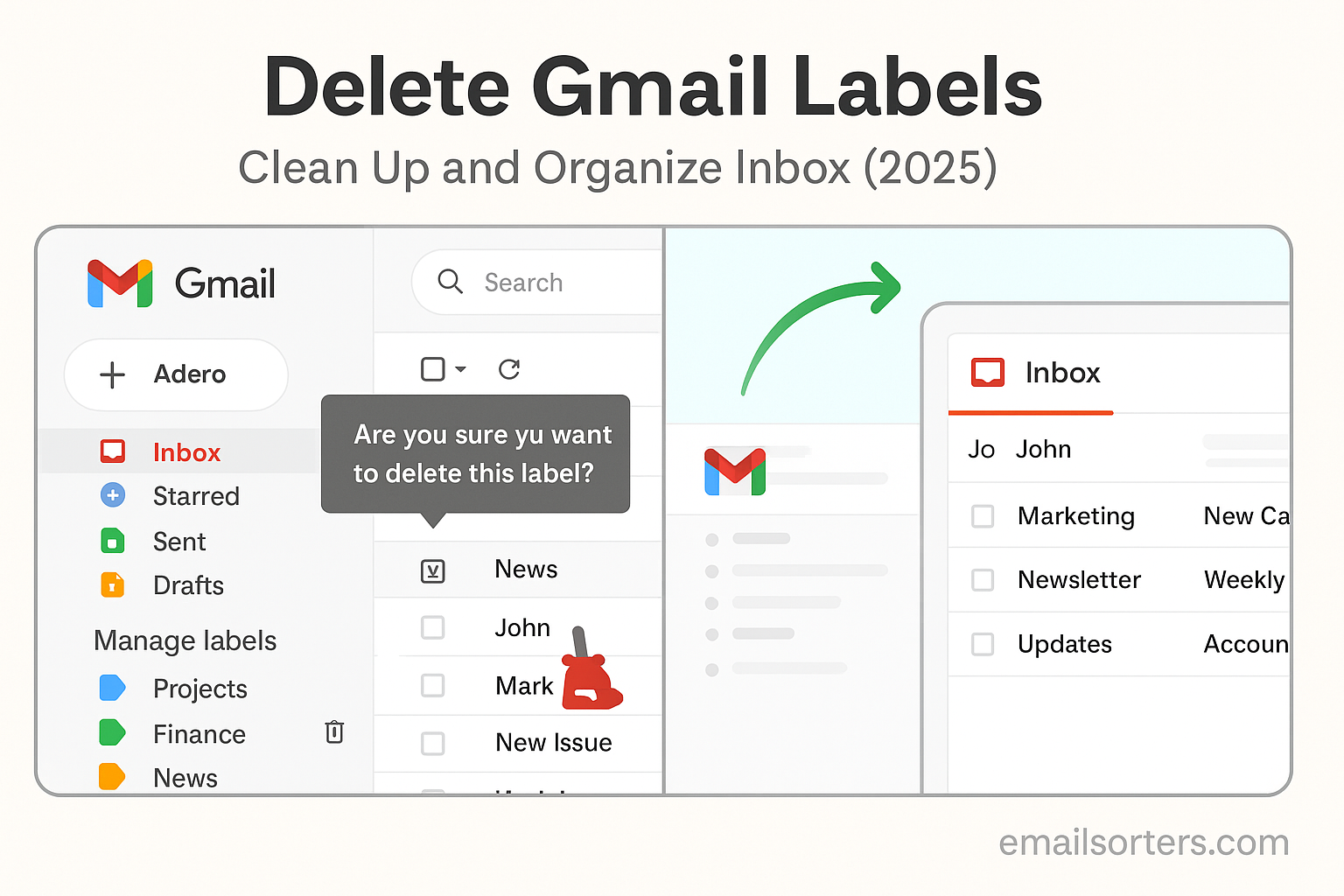Deleting Gmail labels helps you simplify your inbox. You can remove unused or confusing labels. Keeping only meaningful labels improves search, reduces clutter, and speeds up email handling. This article explains why deleting Gmail labels matters, how to do it step by step across platforms, and how to apply best practices for a clean, efficient inbox.
Gmail labels act like virtual folders. They let you tag emails and find them easily through filters or search. Unlike traditional folders, a single message can carry multiple labels. That gives you flexibility.
However, when labels pile up; overlapping categories, typos, or abandoned projects; they create confusion. Deleted labels linger and clutter the sidebar. Removing labels you no longer use keeps your workspace neat. It helps you focus only on what matters and speeds navigation.
Deleting a label does not delete the emails themselves. Those messages stay in your inbox or archived, but lose the tag. This reset clears outdated categories and removes confusion when selecting labels for new emails.
In this article, you’ll learn how to delete labels in Gmail web, mobile app, and third-party clients. You’ll also learn how to clean up label hierarchy, avoid losing emails, and maintain good organization habits to prevent future clutter.
Why Delete Gmail Labels
Reduce Sidebar Clutter
Over time, label lists can become long. Labels for test projects, temporary categories, or one-off tasks clutter the sidebar. A long list slows down scrolling and hides your most used categories. Deleting old labels brings focus back to active folders.
Avoid Search and Filter Confusion
When you search or use filters, old labels may still appear as suggestions. This can lead you to apply wrong labels on new mails. Removing outdated labels means fewer mistakes and cleaner automation rules.
Speed Up Email Tagging
Fewer label options speeds up the tagging process. When you press the label button on an email, fewer choices mean you can pick the right category faster. That increases productivity and reduces mental load.
Maintain Consistent Label Strategy
As your work or life changes, some categories become irrelevant. Removing labels that no longer serve you keeps your system aligned with your current habits. It ensures your label structure stays meaningful over time.
Understanding Gmail Labels vs Folders
Gmail uses labels instead of traditional folders. But labels behave differently:
- A message can have multiple labels.
- Labels are visible as optional tags rather than containers.
- Removing a label does not delete the message.
- Archiving removes the “Inbox” label but keeps the message labeled and archived.
Knowing this difference is key: deleting a label only removes that tag. Your messages remain accessible under other labels or via search.
When you delete a parent label, Gmail offers to remove associated sub‑labels. You can keep or remove them independently. Understanding this hierarchy helps avoid accidental removal of structured organization.
Preparing Your Account Before Deleting Labels
Before deleting any labels, take these steps:
Step 1: Backup Important Emails
Archive or export emails that use labels you’re about to delete, if they are critical. You can export labeled messages via Google Takeout or an IMAP mail client. This ensures you retain access if you later need them.
Step 2: Review Label Usage
Open Gmail settings and review your label list. Note any labels with many unread mails or messages. Check whether you still use them. Use search queries like label:ProjectX to see contents before removing.
Step 3: Clean Up Filters and Automations
If you have filters or auto‑label rules, disable them before deleting labels. Otherwise, filters may recreate labels or mislabel future messages. Plan to update your filters once label cleanup is complete.
Step 4: Inform Collaborators (if Shared)
In Workspace environments, labels may be part of shared inbox conventions. If you share labels or filters with teams, let collaborators know you plan to delete certain labels. That prevents confusion or broken workflows.
How to Delete Gmail Labels: Web Interface Steps
Here’s how to delete labels using Gmail on the web:
- Sign in to Gmail using any browser.
- On the left sidebar, scroll down to “More” to expand your label list.
- Hover over the label you want to delete. A three‑dot icon appears to the right.
- Click the three dots, then select “Remove label.”
- Gmail will ask: “Delete this label?” Confirm to proceed.
- Choose whether to delete sub‑labels too.
- Gmail removes the label instantly. Messages keep other labels or remain in Inbox or All Mail.
If a label appears under multiple filter rules, revisit those filters and update label settings. This prevents filters from re‑creating deleted labels when running.
Deleting labels on the web is the most reliable method. It ensures the change applies immediately across devices and clients.
What Happens to Labeled Emails After Deletion?
After label deletion:
- Messages lose that specific tag.
- They remain in your inbox, All Mail folder, or other labels.
- If only that label tied a message to All Mail, it stays accessible via search but not under the deleted category.
- Attachments and threads remain intact.
You can find messages by searching by keyword or sender. If you really need to reassign them a new label, just select and apply a different active label.
How to Delete Gmail Labels: Mobile App and Third‑Party Methods
Deleting Gmail labels on the mobile app is possible but more limited than on the web interface. On iOS or Android, open the Gmail app and tap the three‑bar menu at the top left to view your label list. Scroll down until you find the label you want to remove. Tap the label name to open it, then tap the “More” icon (usually three dots) in the top right of the label view. Choose “Label settings,” and then select “Delete.” A confirmation will appear. Once confirmed, the label disappears from your list. This removal only affects Gmail servers and syncs across all your devices. If the label still seems to appear on mobile afterward, refresh the app or wait a moment for sync. Third‑party mail clients connected via IMAP follow server label changes, but may cache labels locally. In Outlook or Apple Mail, refresh or resynchronize your account to reflect the deletion.
Removing Nested and System Labels
Some labels act as parent labels containing multiple sub‑labels. When you delete a parent label via the web Gmail interface, you’ll be prompted to decide whether to delete all nested sub‑labels as well. If you choose not to, sub‑labels remain visible and active. Deleting a parent label without removing sub‑labels breaks the hierarchical structure, so sub‑labels become top‑level labels. If you do delete sub‑labels, Gmail will unassign all those labels from messages, but again, won’t delete the messages themselves. System labels such as Spam, Sent, Drafts, or All Mail cannot be removed; these are essential parts of Gmail’s architecture. Though hidden systems‑assigned labels like Important or Categories can be disabled in settings, they cannot be permanently deleted. Understanding each label’s role ensures you don’t remove something integral by accident.
Cleaning Up Filters and Automation Rules
Prior to label deletion, it’s important to examine your filters. Gmail filters might automatically apply labels based on sender, subject, or content criteria. If you delete a label but leave associated filter rules intact, Gmail may silently recreate the label the next time a new message matches the filter. To avoid this, open Gmail Settings, navigate to the Filters and Blocked Addresses tab, and review filters that mention labels. Edit or disable filters that include labels you plan to delete. After cleanup, test new incoming mails to confirm deleted labels aren’t reappearing. This step ensures the label removal is permanent and won’t revert due to automation.
Maintaining Inbox Organization After Label Removal
Once you have removed unused or outdated labels, focus on preserving a clean, structured inbox. Use existing labels thoughtfully and avoid creating temporary or redundant categories. Consider replacing removed labels with fewer, more meaningful ones aligned with your present workflow. In Gmail’s web settings under Labels, hide unused labels by choosing “Show if unread” instead of deleting them. This keeps your sidebar tidy while retaining the ability to apply them later if needed. Archived messages still appear in All Mail, so you can search and reclaim content even without specific labels. Over time, trimming unnecessary labels improves your workflow and reduces visual clutter.
Recovering Deleted Labels and Messages Association
If you delete a label accidentally but remember its name, you can recreate it at any time. Creating a new label with exactly the same name doesn’t reassign it to previous messages automatically. However, if copies of messages still contain the deleted label in older versions (cached in offline clients), syncing will not resurrect it. Instead, use Gmail search to find affected messages and apply the new label manually. Despite label removal, original messages remain untouched, so you can always recover content even if the label itself is gone. Planning ahead by backing up critical labels via Google Takeout or local export can make full restoration easier if needed.
Best Practices to Prevent Future Label Clutter
After cleaning up labels, adopt habits that avoid repeating the issue. Apply labels consistently by defining a small number of core categories. Use Gmail search and filters to reassign or merge similar labels into one. Remove typos and variations by renaming labels rather than creating new ones for every project. If a task is temporary, use Archive or Stars instead of creating new labels. Regularly review your label list; perhaps quarterly; to remove categories you no longer use. Always keep filters aligned with active labels. Use nesting sparingly and avoid deep hierarchies that become hard to manage. These practices keep your inbox streamlined, focused, and much easier to maintain over time.
Benefits of Removing Gmail Labels
Cleaning up your label list offers practical benefits beyond tidiness. A shorter sidebar simplifies navigation, making essential labels easier to find during your daily workflow. Reduced visual clutter lowers distraction and speeds up decision making when labeling a message. Deprecated or typo-filled labels disappear, preventing mistakes when applying tags in Gmail or using filter-driven actions. Fewer labels also mean cleaner auto-complete suggestions when searching or composing filters, helping you focus on relevant content. Ultimately, label cleanup improves Gmail’s performance and your overall productivity.
This cleanup aligns with Gmail’s design philosophy of providing a flexible tagging system rather than rigid folder hierarchies. By keeping your label set small and meaningful, you make the system work smarter for you.
Impact on Workspace or Shared Labels
In collaborative or Google Workspace accounts, labels may be created and used across teams. Deleting or renaming shared labels can affect others’ workflows. Removing a shared label on your end does not remove it for teammates, but any shared filter or automation relying on that label may behave differently. Communicate with collaborators before major cleanup, especially if your team relies on label-driven routing or tagging in Gmail. If you’re a Workspace admin managing domain-wide filters or labels, ensure that cleanup does not break organization-level workflows. Coordination prevents confusion, broken automations, or loss of tagging consistency across shared inboxes.
Automation Tools to Help Clean Labels
Some third-party tools and scripts help manage large label sets efficiently. While Gmail lacks built-in label analytics, extensions like Gmail Label Manager for Chrome or scripts using Google Apps Script can find unused labels, unused by messages, or orphaned filters. These tools often let you visualize label usage counts, detect duplicates, and rename or delete multiple labels at once. When used carefully, they can save hours of manual review; especially if you’re working with hundreds of labels.
Before using automation, always back up your Gmail data using Google Takeout or IMAP export. This ensures you can restore previous labels if something goes awry. Automatic tools are powerful but demand cautious use.
Maintaining Long-Term Email Organization
Label cleanup isn’t a one-time task; it’s part of maintaining a healthy email workflow. To keep future label growth under control, set periodic reviews of your label list. Sort labels by usage frequency and retire ones no longer relevant. Use naming conventions or prefixes to group related labels logically, such as ProjectAlpha_Design rather than separate unrelated labels. Limit nested labels to at most two levels deep to reduce complexity. Training yourself to archive messages instead of labeling everything also helps reduce label creation. Over time, you’ll find fewer labels serve your needs and simplify decision making during email triage.
Final Thoughts on Deleting Gmail Labels
Cleaning unnecessary labels improves clarity and speed within Gmail. Deleting labels that are no longer relevant helps you avoid distractions, simplifies your search experience, and keeps your inbox organized. Though deleted labels remove organizational tags, your emails themselves remain intact and discoverable using Gmail’s search and AOL Mail view. Effective label cleanup combined with good habits; well‑defined categories, consistent archive practices, and updated filters; ensures your Gmail stays efficient and sustainable long term.
This approach turns labels from a chaotic mess into a powerful organizational system, while retaining control and flexibility in how you handle your emails.
Frequently Asked Questions
Can I recover a label I deleted by mistake?
Yes, you can recreate a label with the same name, but previously tagged messages won’t automatically relabel themselves. You must manually search and reassign labels to messages.
Does deleting a label remove the emails?
No, the emails remain in your inbox, archive, or other labels. Deleting a label only removes that tag.
Will filters recreate deleted labels automatically?
If filters are set to apply a deleted label, Gmail may recreate the label on new incoming messages. You should update or disable filters before deleting labels to prevent this.
Do nested (sub) labels delete automatically with the parent label?
When deleting a parent label, Gmail prompts whether to delete sub-labels as well. If you choose not to, sub-labels become top-level labels automatically.
How often should I review and delete unused labels?
A review every three to six months is usually sufficient. Sort labels by frequency of use and retire labels that haven’t been used recently to maintain a clean organization system.