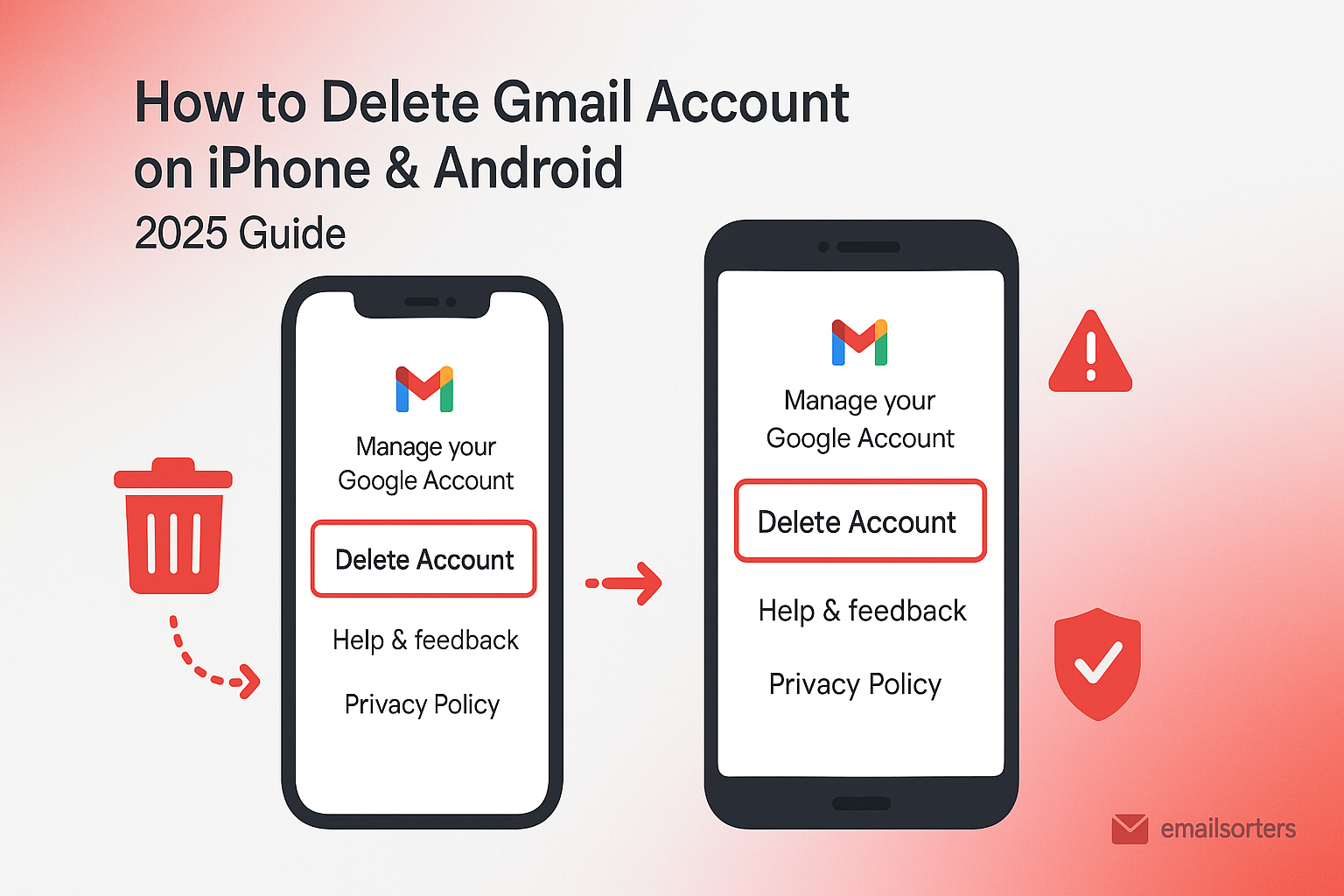Before you delete Gmail account on iPhone, it is very important to ask one simple question. Do you want to remove the account from your device, or do you want to permanently delete the entire account forever?
These are two very different actions with very different consequences. Removing an account from your phone is a safe, temporary, and reversible action. Permanently deleting your entire Google Account is a final, irreversible action that erases all your data across Gmail, Photos, Drive, and more.
This 2025 guide provides a safe, clear, and step-by-step walkthrough for both scenarios. We will show you how to safely remove an account from your iPhone or Android device. We will also provide an exhaustive checklist of what you must do before you take the final, permanent step of deleting your entire Google Account.
The Most Important First Step: Understand the Difference
The biggest mistakes happen when users confuse these two very different actions. Let’s make the distinction crystal clear.
Action 1: Removing an Account From Your Phone (Safe and Reversible)
This action is like logging out of an application on your computer. When you remove a Gmail account from your phone:
- The emails, contacts, and calendar events from that account will no longer sync to or be visible on that specific device.
- The account itself remains perfectly safe and active on Google’s servers.
- All your data is still there. You can still access it from a web browser or by adding the account back to your phone or another device later.
This is the correct choice if you are selling your phone, giving it to someone else, or simply want to stop receiving notifications from that account on your device.
Action 2: Permanently Deleting Your Google Account (Permanent and Dangerous)
This is a much more serious and final action. When you permanently delete your Google Account:
- Your entire Gmail inbox and all your emails are permanently erased.
- Your Google Photos, Google Drive files, and Google Calendar events are permanently erased.
- Your YouTube channel, including all your videos and subscribers, is permanently erased.
- You lose access to any movies, apps, or games you purchased from the Google Play Store with that account.
This action cannot be undone after a very short grace period. It should only be done if you are absolutely certain you want to erase your entire presence with Google.
Part 1: How to Safely Remove a Gmail Account From Your Phone
This is the most common and safest procedure. It simply disconnects your phone from the account without affecting your data.
When You Should Remove an Account
You should remove an account from your phone when you are preparing to sell or give away the device. It is also useful if you have a work account on your personal phone and you want to disconnect from it during a vacation or after leaving a job.
A Step-by-Step Guide for iPhone and iPad (iOS)
The process on an iPhone is managed through the main Settings app.
- Open the “Settings” app on your iPhone.
- Scroll down and tap on “Mail,” then tap on “Accounts.” (For some iOS versions, you may go to Settings > Passwords & Accounts).
- You will see a list of all the accounts on your phone. Tap on the Gmail account you wish to remove.
- On the next screen, tap the red “Delete Account” button.
- A confirmation box will appear. Tap “Delete from My iPhone.”
This will safely remove the account and its data from your device only. Your actual Google Account is not affected in any way.
A Step-by-Step Guide for Android Devices
On Android, the process is very similar and is also handled in the device settings.
- Open the “Settings” app on your Android phone.
- Scroll down and tap on “Accounts and backup” (this may also be called “Accounts” or “Users & accounts” on different versions).
- Tap on “Manage accounts.”
- You will see a list of all accounts on your phone. Tap on the Google account you wish to remove.
- Tap the “Remove account” button.
- A confirmation will appear, warning you that this will delete messages, contacts, and other data from the phone. Tap “Remove account” again to confirm.
This is also a safe and reversible action that only affects your local device.
Part 2: How to Permanently Delete Your Entire Google Account
A Serious Warning: This is the point of no return. The following steps will lead to the permanent erasure of your data. Do not proceed unless you are 100% certain and have completed the pre-deletion checklist below.
The Ultimate Pre-Deletion Checklist (Do Not Skip This)
Before you even think about clicking the final delete button, you must prepare.
- Review and Download Your Data: Go to Google Takeout (
takeout.google.com). This is a service that allows you to download a complete archive of all your data. You can save your emails, contacts, Google Photos, Drive files, and more. This is your last chance to save your memories and important documents. - Update Your Other Online Accounts: This is the most critical step. Your Gmail address is likely the login username and recovery email for dozens of other important websites, like your banking, social media, and shopping accounts. You must log in to every one of these services and change your contact email to a new, different address. If you fail to do this, you could be permanently locked out of those other accounts.
- Check Your Android Devices and Purchases: If you are an Android user, this account is tied to all the apps, movies, and music you have purchased from the Google Play Store. When you delete the account, you will lose access to all of those paid items.
- Inform Your Contacts: Let your important personal and professional contacts know that you are closing your account and provide them with your new contact information.
The Final Steps to Permanent Deletion (Using a Browser)
For security reasons, Google does not allow you to permanently delete your entire account from within the Gmail mobile app. You must use a web browser on your phone or a computer.
Step 1: Go to Your Google Account Data & Privacy Settings
Open a web browser and navigate to your main Google Account page at myaccount.google.com. In the left-hand navigation menu, click on the “Data & privacy” tab.
Step 2: Find the “Delete your Google Account” Option
Scroll down the “Data & privacy” page until you find the section labeled “More options.” Within this section, click on the link that says “Delete your Google Account.”
Step 3: Acknowledge the Consequences and Confirm
Google will present you with a final, serious page. It will list all of the content and services you are about to lose. You must read this carefully.
- Scroll to the bottom and check the two boxes to acknowledge that you understand the consequences and are responsible for any pending financial transactions.
- You will then be prompted to enter your password one last time.
- Click the “Delete Account” button.
Your account and all its data will now be scheduled for permanent deletion.
The Broader Context of Account Management
Deleting an account is a final step. Often, there are better ways to manage your digital life.
Securing Your Remaining Accounts
Whether you are deleting an account or keeping it, security is key. Always use a strong, unique password for every account. Our guide on how to reset your Gmail password offers best practices that apply to any account.
Managing Multiple Accounts Instead of Deleting
Sometimes, you do not need to delete an old account, you just need a better way to manage it alongside a new one. For tips on this, our guide on how to manage multiple Gmail accounts can be very helpful.
How Deletion Compares on Other Platforms
The concept of permanent account deletion is an industry standard. A look at an AOL Mail overview or a Yahoo Mail overview would show that they also have similar irreversible deletion processes that require careful preparation.
A Checklist for Account Deletion
Use this final checklist to be absolutely sure you are ready to take a permanent step.
Your Final Decision Plan
This list serves as a final safeguard against accidental data loss and future problems.
- Are you 100% certain you want to permanently delete the entire Google Account, and not just remove it from your phone?
- Have you fully completed the pre-deletion checklist, especially downloading a complete archive of your data using Google Takeout?
- Have you updated your login and recovery email address on all of your other critical websites, like your bank and social media?
- Do you fully understand that this action is permanent and cannot be undone after a very short grace period?
Using Third-Party Tools for a Pre-Deletion Cleanup
Before you download your final backup from Google Takeout, it can be helpful to clean up your inbox.
Why Clean an Account You’re Deleting?
A ten-year-old inbox can contain thousands of unnecessary emails. Deleting this clutter before you download your archive from Google Takeout will result in a much smaller, more manageable backup file that contains only the important conversations you want to keep.
The Role of Automated Inbox Organizers
Manually deleting thousands of emails is a tedious task. Third-party inbox management tools can significantly speed up this process. Services from companies like Clean Email, for example, can connect to your Gmail account and provide smart filters to help you bulk-delete all the clutter with just a few clicks.
Frequently Asked Questions (FAQ)
Here are detailed answers to the most common questions users have about deleting their Gmail accounts.
1. I just want to stop getting notifications on my phone. Do I have to delete the account?
No, you absolutely do not need to take such a drastic step. To simply stop notifications, go into your phone’s main Settings app, find the “Notifications” section, select the Gmail app, and turn its notifications off. An even better option is to just remove the account from your phone using the safe steps in Part 1 of this guide. This will stop all syncing and notifications for that account on your device, but the account itself will remain perfectly safe and active.
2. If I permanently delete my Google Account, can I get my @gmail.com username back later?
No. For security and privacy reasons, Google does not recycle usernames. Once a Google Account is permanently deleted, that specific username is gone forever. It can never be used again by you or anyone else to create a new account. This is one of the key reasons why the decision to delete is so final.
3. I permanently deleted my account by mistake. Is there any grace period to get it back?
There is a very short grace period, but it is not guaranteed. This period can be anywhere from a few hours to a couple of days. If you realize your mistake immediately, you can try to go through the standard account recovery process. If you are within the grace period, the system may give you an option to restore the account. However, this window is very small, and you must act with extreme urgency. If you need to recover specific emails (and not the whole account), our guide to recovering deleted emails in Gmail explains the process.
4. I can’t remove a Google account from my Android phone because of “device administrator” restrictions. What should I do?
This almost always means that the account is a work or school account (a Google Workspace account) and your phone is being managed by your organization’s IT department. You cannot remove the account yourself because it is tied to their security policies. You must contact your IT administrator. They will be able to remove the device management profile from your phone, which will then allow you to safely remove the account.
5. What happens to my YouTube channel if I permanently delete my Google Account?
Your YouTube channel is directly and permanently linked to your Google Account. If you permanently delete your Google Account, your YouTube channel—including all of your uploaded videos, your comments, your playlists, and your subscriber list—will be permanently and irreversibly deleted along with it. This is one of the most significant and often overlooked consequences of deleting a Google Account.