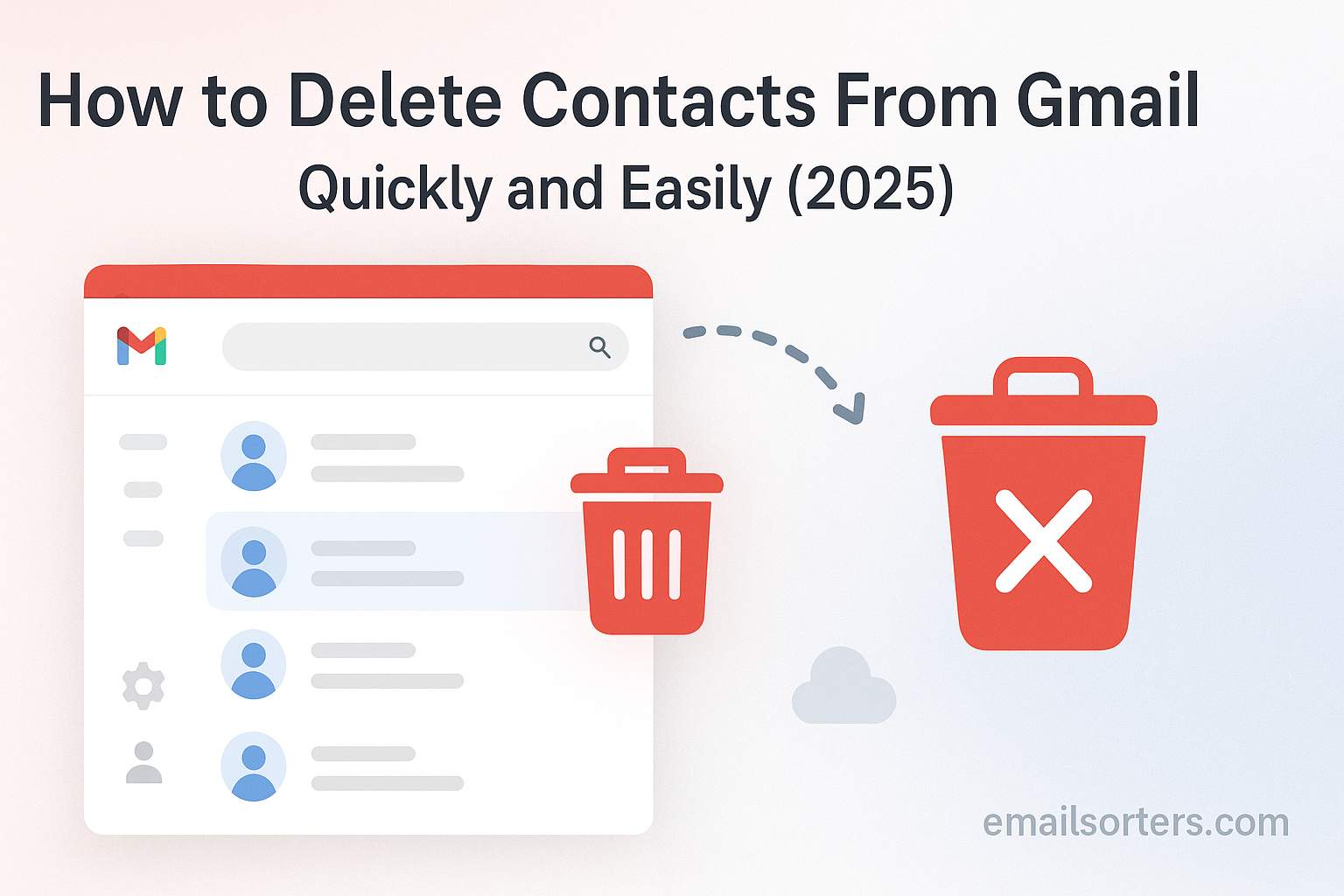The Delete Gmail Contacts list is the central address book for your entire digital life. Over time, it can become cluttered with outdated information, duplicate entries, and countless email addresses saved from one-time interactions. A disorganized contact list slows down your workflow and clutters your auto-complete suggestions. Learning how to delete Gmail contacts quickly and easily is an essential skill for maintaining an efficient and professional digital workspace.
The entire process is managed through the central Google Contacts dashboard, a powerful tool that allows you to delete single contacts, multiple contacts, or your entire address book in just a few clicks. This comprehensive 2025 guide provides detailed, step-by-step instructions for desktop and mobile devices. We will also uncover the secret to truly cleaning your auto-complete list by managing “Other Contacts” and provide a full FAQ section to answer all your questions.
Why Managing Your Gmail Contacts is Essential
Before diving into the “how,” it is important to understand “why.” Your Google Contacts list is far more than just a feature of Gmail; it is a core component of your entire Google ecosystem.
The Hub for Your Entire Google Ecosystem
The contacts you save in Google Contacts are automatically synced across a wide range of services. On an Android phone, this list becomes your primary address book, providing names for incoming calls. In Google Calendar, it populates guest lists for event invitations. This deep integration means that a clean, up-to-date contact list improves the functionality of all the Google tools you use every day.
The Benefits of a Clean Contact List
Regularly cleaning out your contact list provides several tangible benefits. It leads to a faster and more accurate auto-complete experience when composing emails, reducing the risk of sending a message to the wrong person. It improves your privacy by removing the personal data of people you no longer communicate with. On mobile, it results in a more organized and relevant phone book. A well-curated contact list is the foundation of efficient and error-free communication.
Understanding the Types of Contacts in Gmail
To effectively manage your contacts, you must understand the two main categories where Google stores them.
- Contacts: This is your primary address book. It contains the contacts you have manually created, saved from an email signature, or imported from another source.
- Other Contacts: This is a secondary, automated list. Google populates this list with the email addresses of people you reply to or email, even if you only interact with them once. This is the primary source of unwanted auto-complete suggestions.
The Step-by-Step Guide to Deleting Contacts on Desktop
The most powerful and efficient way to manage your contacts is through the Google Contacts web interface on a desktop computer. It provides the best tools for bulk actions.
Accessing the Google Contacts Dashboard
The command center for your address book is not located within the main Gmail interface. To begin, open a web browser and navigate directly to contacts.google.com. You must be signed in to the Google account you wish to manage.
Deleting a Single Contact
To delete an individual contact, simply hover your mouse over their name in the list. To the far right of the contact’s row, a three-dot menu icon will appear. Click on this menu and select “Delete” from the dropdown options. A confirmation box will appear; click “Delete” again to permanently remove the contact.
The Quickest Way: Deleting Multiple Contacts in Bulk
The web interface makes it incredibly easy to delete contacts in bulk. When you hover over a contact, a checkbox will appear to the left of their name.
- To select multiple individual contacts: Click the checkbox for each contact you wish to remove.
- To select a range of contacts: Click the checkbox for the first contact, hold down the Shift key on your keyboard, and then click the checkbox for the last contact in the range. Once you have selected all the desired contacts, a new menu bar will appear at the top of the screen. Click the three-dot menu on this bar and select “Delete” to remove all of them at once.
Emptying Your Entire Contact List
To delete every contact in your list, use the “Select All” feature. Click the checkbox on any single contact. A new dropdown arrow will appear in the top-left of the list. Click this arrow and select “All.” This will select every contact on the page. If you have more contacts than can be displayed, a blue banner will appear at the top offering to “Select all conversations.” Click this to ensure every contact is selected. Then, use the three-dot menu at the top to delete them all.
The Secret to a Clean Inbox: Managing “Other Contacts”
If your main goal is to clean up your Gmail auto-complete suggestions, deleting your main contacts is only half the battle. The real key is managing the “Other Contacts” list.
What is the “Other Contacts” List?
This is the automated address book where Google stores the email addresses of people you interact with but have not explicitly saved. Every time you reply to a new person, their address is added here. Over years of use, this list can grow to include thousands of one-time-reply addresses, old customer service contacts, and other digital clutter. This is the primary reason that outdated and unwanted email addresses appear when you compose a new message.
How to Clean Out “Other Contacts”
In the left-hand menu of the Google Contacts dashboard, click on the “Other Contacts” tab. You will likely see a long list of addresses without names. Use the same bulk deletion process described above to select and delete every contact in this list. For most users, it is safe to delete this entire list. Cleaning out this folder is the single most effective way to remove unwanted email addresses from Gmail.
Preventing Future Clutter: Turning Off Auto-Save
After cleaning the list, you can prevent it from becoming cluttered again. Go to your main Gmail settings page. Under the “General” tab, scroll down to the section “Create contacts for auto-complete.” Change the setting from the default to “I’ll add contacts myself.” This will stop Google from automatically adding new people to your “Other Contacts” list.
How to Delete Google Contacts on Mobile Devices
You can also delete contacts directly from your phone or tablet. Any changes you make will automatically sync with your Google account.
Deleting Contacts on an Android Device
On an Android phone, open the native Contacts app. Find the contact you wish to remove and tap on it to open their details page. Tap the three-dot menu in the top-right corner and select “Delete” from the menu.
Managing Contacts on an iOS Device (iPhone/iPad)
If you have synced your Google account with your iPhone, your Google Contacts will appear in the iOS Contacts app. Open the app, find and tap on the contact, and then tap the “Edit” button in the top-right corner. Scroll to the bottom and tap “Delete Contact.”
Beyond Deletion: Other Essential Contact Management Tasks
Deleting is just one part of maintaining a healthy address book. Google Contacts offers other powerful tools for organization.
Merging Duplicate Contacts
Over time, you may end up with multiple entries for the same person. Google Contacts has a built-in tool to fix this. In the left-hand menu, click on “Merge & fix.” The tool will automatically scan your list for duplicates and offer to merge them with a single click.
Organizing with Labels
Instead of traditional groups, Google Contacts uses flexible Labels. You can create labels like “Work,” “Family,” or “Project Team” and apply them to your contacts. A single contact can have multiple labels, making it a powerful way to organize your address book. These practices are part of a broader strategy to effectively manage your Google Contacts list.
Troubleshooting Common Contact Deletion Issues
Sometimes, a deleted contact seems to reappear. This is usually caused by a sync issue or a third-party application.
Why Do Deleted Contacts Sometimes Reappear?
If a contact you deleted comes back, it is almost always for one of two reasons. First, a mobile device may not have properly synced the deletion to Google’s servers. Second, you may have granted a third-party application (like a social media app or a CRM) permission to access and manage your contacts, and that app is automatically re-adding the contact.
How to Fix Syncing Problems
On a mobile device, you can usually force a sync. Go to your phone’s Settings menu, find the “Accounts” section, select your Google account, and find a “Sync” option. Toggling the contact sync off and on again will usually resolve the issue.
Auditing Third-Party App Access
Go to your main Google Account security page (myaccount.google.com/security). Find the section for “Third-party apps with account access.” Review this list carefully and remove access for any application that you do not recognize or no longer use.
The Broader Context of Contact and Email Management
A clean contact list is a cornerstone of a well-managed digital life. It directly impacts your communication efficiency and security.
Connecting Contacts to Communication
An organized contact list helps you avoid sending sensitive information to the wrong person. It also complements other inbox management strategies. For example, once your contacts are clean, it becomes easier to set up filters and stop unwanted emails in Gmail from unknown senders.
How Other Platforms Handle Contacts
The concept of a central address book is universal across all major email providers. A look at an AOL Mail overview or a Yahoo Mail overview would show that they also have dedicated contact management systems with tools for adding, editing, and deleting entries.
Using Tools for a Cleaner Digital Life
Maintaining a clean digital workspace is an ongoing task. Just as you manage your contacts, you must also manage the emails associated with them. For users with very large inboxes, third-party tools can provide significant help. Services from companies like Clean Email, for example, offer advanced features to automate the cleaning and organization of your inbox.
A Checklist for a Perfect Contact List
Use this checklist to perform a full audit and cleanup of your Google Contacts. This will leave you with a lean, efficient, and highly useful address book.
Your Contact Management Action Plan
This list provides a simple framework for a complete contact overhaul. Performing these steps quarterly can help maintain a pristine address book.
- Have you gone through your main “Contacts” list and deleted all outdated or unnecessary entries?
- Have you navigated to the “Other Contacts” folder and completely cleared its contents?
- Have you gone into your Gmail settings and disabled the feature that automatically saves new contacts?
- Have you used the “Merge & fix” tool in Google Contacts to combine all duplicate entries?
- Have you organized your most important, regularly used contacts with descriptive labels?
- Have you reviewed the third-party apps that have permission to access your Google Contacts and removed any that are not essential?
Frequently Asked Questions (FAQ)
Here are detailed answers to the most common questions users have about deleting their Gmail contacts.
1. If I delete a contact, will it delete our email history?
No, absolutely not. Deleting a contact has no effect on your existing emails. All past email conversations you have had with that person will remain safely in your Gmail inbox, sent folder, and archives. Deleting a contact only removes their entry from your address book (contacts.google.com). It is simply an organizational action, not a data deletion action within your mailbox.
2. What is the difference between deleting a contact and blocking them?
This is a critical distinction. Deleting a contact removes their information from your address book. It is a neutral, organizational action. Blocking a person is a preventative security action. When you block a sender, their future emails will be automatically sent to your Spam folder, so you will not see them in your inbox. You can block a sender without deleting them as a contact, and you can delete a contact without blocking them.
3. I deleted a contact by mistake. Can I recover it?
Yes, in most cases. Google Contacts has a safety net for accidental deletions. In the left-hand menu of the Google Contacts dashboard, you will find a “Trash” (or “Bin”) folder. When you delete a contact, it is moved to this folder, where it is held for 30 days. You can go into the Trash, select the contact, and click “Recover” to restore it to your main list. After 30 days, it will be permanently deleted and cannot be recovered.
4. Why can’t I find the “Other Contacts” folder on my phone?
The “Other Contacts” folder is primarily a feature of the desktop web interface of Google Contacts. It is generally not visible or directly manageable through the standard Contacts apps on mobile devices (either Android or iOS). This is why it is highly recommended to perform a deep clean of your contacts using a desktop browser, as it gives you access to this critical folder, which is the main source of auto-complete clutter.
5. Does deleting a contact on my phone also delete it from Gmail?
Yes, it does, provided your phone’s contacts are correctly synced to your Google Account. Google Contacts is a cloud-based service. This means your address book is stored on Google’s servers, not just on your device. When you delete a contact from the native Contacts app on your Android or iPhone (if it’s set to sync with Google), that change is sent to the cloud and is then reflected everywhere else you access your account, including the Gmail web interface.