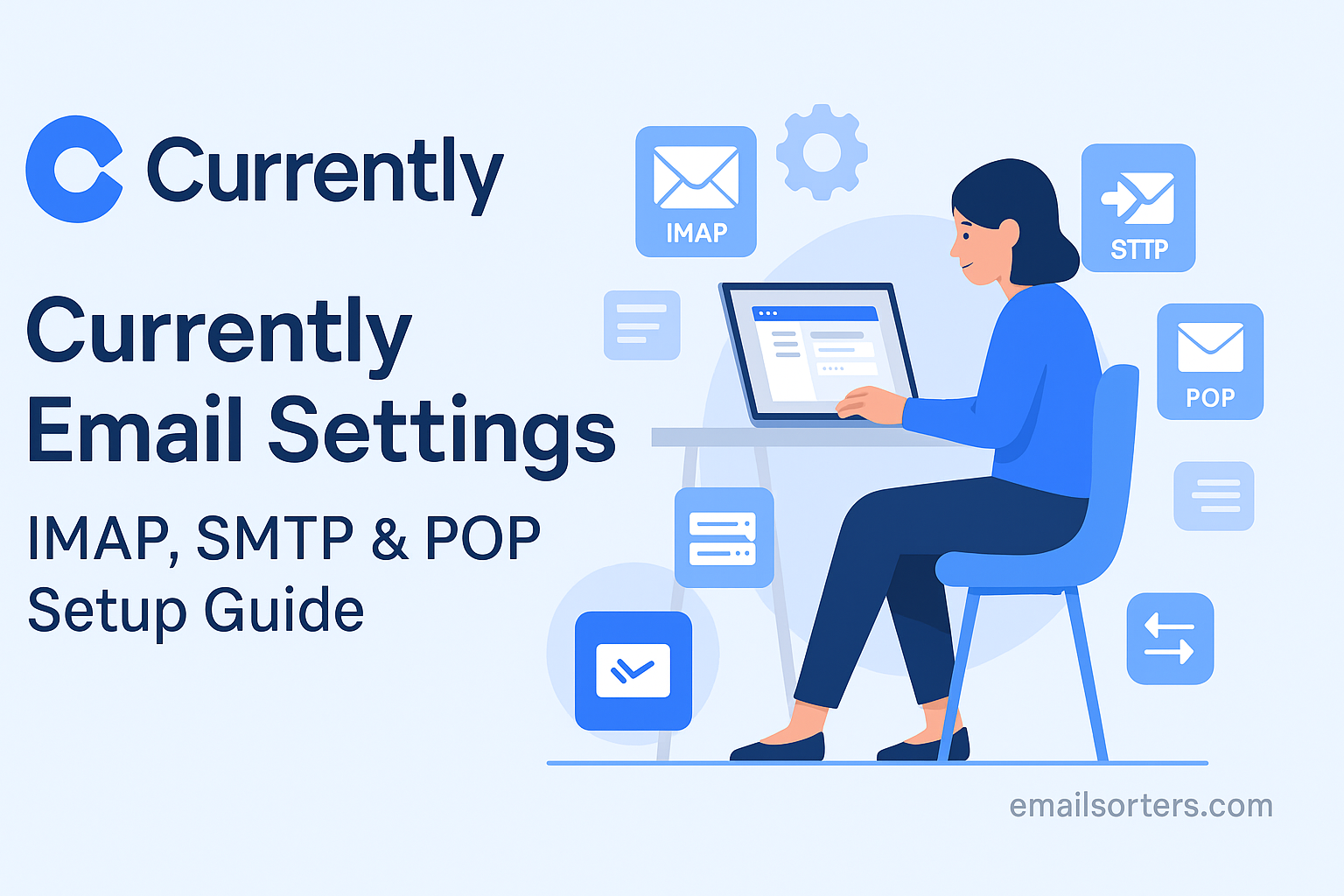Currently email settings are what keep your inbox flowing smoothly across every device you use. If the settings aren’t right, you could miss important messages, find that your sent emails never arrive, or run into endless password prompts. Proper configuration ensures your emails are sent and received without delays or errors.
Ensuring Reliable Sending and Receiving
Email settings determine how your account communicates with the mail servers. With the right configuration, your inbox stays consistent whether you’re checking it from your phone, laptop, or web browser. Without these settings, you may see delays, missing emails, or duplicate messages.
Avoiding Common Sync Problems
Incorrect settings often cause sync issues, where emails show up on one device but not another. By entering the correct IMAP or POP and SMTP details, you ensure all devices access the same mailbox. For most users, IMAP is recommended since it keeps everything mirrored across devices.
Protecting Your Data With Secure Settings
Security matters just as much as convenience. Using SSL or TLS encryption when setting up your email protects your messages from being intercepted. Authentication settings, which require you to log in with your full email address and password, add another layer of safety, ensuring that only you can send and receive messages from your account.
IMAP, POP3, and SMTP Explained
Before entering settings, it helps to understand what each protocol does.
When to Use IMAP
IMAP (Internet Message Access Protocol) keeps emails stored on the server. This means every device you use; whether it’s your phone, tablet, or desktop; sees the same inbox. If you delete an email on one device, it disappears everywhere. IMAP is the best choice for most users because it ensures your inbox stays consistent across all devices.
When to Use POP3
POP3 (Post Office Protocol 3) downloads your emails from the server to one device. By default, many POP3 setups remove messages from the server once downloaded. This can save server space, but it means emails may not be visible on your other devices. POP3 works best if you only ever check email from a single computer and don’t need syncing.
Why SMTP Is Always Required
SMTP (Simple Mail Transfer Protocol) is responsible for sending emails. Regardless of whether you use IMAP or POP3 for receiving, you must configure SMTP to send messages. Without it, you can read emails but won’t be able to reply or compose new ones.
Currently.com Email Server Settings
Here are the official Currently.com server settings. Make sure to enter them exactly as listed.
IMAP Settings for Currently.com
- Incoming Mail Server: imap.mail.att.net
- Port: 993
- Security: SSL/TLS
- Username: Your full Currently.com email address
- Password: Your email password
POP3 Settings for Currently.com
- Incoming Mail Server: inbound.att.net
- Port: 995
- Security: SSL/TLS
- Username: Your full Currently.com email address
- Password: Your email password
SMTP Settings for Currently.com
- Outgoing Mail Server: smtp.mail.att.net
- Port: 465
- Security: SSL/TLS
- Username: Your full Currently.com email address
- Password: Your email password
Step-by-Step Setup Instructions
Correct settings are only half the process; you also need to enter them properly in your chosen app or device. Below are step-by-step instructions for the most common platforms.
Adding Currently Email to Outlook (Desktop)
- Open Outlook and go to File > Add Account.
- Enter your Currently.com email address and click Connect.
- Choose IMAP (recommended) or POP3.
- Enter the server settings listed above.
- For outgoing mail, ensure authentication is enabled and use the same username and password as incoming mail.
- Click Next, enter your password, and click Connect.
Setting Up Currently Email in Apple Mail
- Open Mail and go to Preferences > Accounts.
- Click the + button to add a new account.
- Choose Another Mail Account and click Continue.
- Enter your full email address, password, and display name.
- Select IMAP and fill in the incoming and outgoing server details.
- Save settings and test by sending yourself a message.
Configuring Currently Email in the Gmail App (Mobile)
- Open the Gmail app and tap your profile icon.
- Choose Add another account.
- Select Other and enter your Currently.com email address.
- Choose IMAP or POP3.
- Enter the server settings for incoming and outgoing mail.
- Enable SSL/TLS and authentication.
- Tap Next and confirm setup by syncing your inbox.
Tips for a Secure Setup
Correct entry of settings is important, but so is securing your account.
Enabling SSL/TLS Encryption
Always choose SSL or TLS for both incoming and outgoing mail. This ensures that emails are encrypted while being transmitted, protecting your information from being intercepted.
Ensuring Authentication Is Enabled
Authentication requires that you log in to the outgoing mail server using your full email address and password. Without it, many providers block messages as spam. Make sure this setting is turned on in your email app.
Creating and Using Secure Passwords
Use a strong password for your Currently.com email; one that includes letters, numbers, and symbols. If you use multiple devices, avoid saving your password on shared computers. Changing your password regularly also reduces the risk of unauthorized access.
Common Issues and How to Fix Them
Even with the correct settings, problems can happen when setting up your Currently.com email. Most issues come from small errors in configuration, outdated app versions, or security settings that block connections. Knowing the most frequent problems and their fixes can save you time and frustration.
Login Failed or Authentication Errors
If you keep seeing “Login Failed” or a request to re-enter your password, first double-check that you entered your full email address, not just the part before “@currently.com.” Authentication also requires using the correct password. If you’ve recently changed your password, update it in all your email apps. Another cause is that some devices cache old login details. Deleting the saved account and re-adding it usually fixes the problem.
Unable to Send Emails
When you can receive messages but cannot send them, the problem usually lies in your SMTP settings. Confirm that the outgoing server is set to smtp.mail.att.net with port 465 and SSL/TLS enabled. Make sure authentication for outgoing mail is turned on, and that you’re using the same username and password as your incoming server. If emails still don’t send, check if your provider has flagged the account for unusual activity; logging in through webmail can sometimes trigger a security check you must complete before sending resumes.
Emails Not Syncing Across Devices
If your inbox looks different on your phone than on your computer, the issue may be with the protocol. POP3 downloads emails to one device, which removes them from the server. To avoid this, always use IMAP on all devices. If you already set up your account with POP3, remove it and set it up again with IMAP. Also, check that your internet connection is stable; sometimes a weak connection prevents the app from updating properly.
When to Choose IMAP vs. POP
Many users are unsure whether to pick IMAP or POP when setting up their Currently.com email. The right choice depends on how you access your inbox and what matters most to you.
IMAP for Multiple Devices
IMAP is the modern standard because it stores emails on the server and mirrors your inbox across all devices. If you check email on a phone, tablet, and computer, IMAP ensures you see the same messages everywhere. Deleted messages and sent mail sync automatically, which means you’ll never wonder where a conversation went.
POP3 for Single-Device Use
POP3 works well if you only use one device for email. It downloads messages locally, meaning you can read them even without internet access. Some people prefer POP3 for this offline access. However, once downloaded, emails may no longer appear on other devices. If you choose POP3, adjust settings so that a copy of messages is left on the server, preventing accidental data loss.
Which Option Works Best for You
Most users should choose IMAP, especially if they use email across multiple platforms. POP3 is only useful if you have limited storage on your mail server or want to keep a permanent offline archive on a single device. If you’re unsure, go with IMAP for flexibility and consistency.
FAQs on Currently Email Setup
Q1: Why can I receive emails but not send them?
This usually happens when SMTP settings are wrong. Double-check that the server is smtp.mail.att.net, the port is 465, SSL/TLS is enabled, and authentication is turned on.
Q2: Do I need to use IMAP or POP3 with Currently.com?
IMAP is recommended because it syncs your inbox across all devices. POP3 can be used if you only check email on one device and want local storage.
Q3: What should I do if I forget my Currently.com email password?
You’ll need to reset it through the AT&T account recovery process. Once reset, update the password in all your email apps.
Q4: Why do my emails look different on my phone compared to my computer?
This usually happens when one device is set up with POP3 instead of IMAP. Switch both devices to IMAP for consistent syncing.
Q5: Is it safe to save my Currently.com password in my email app?
It’s safe on personal devices with strong passwords or biometric locks. Avoid saving it on shared or public devices to protect your account.