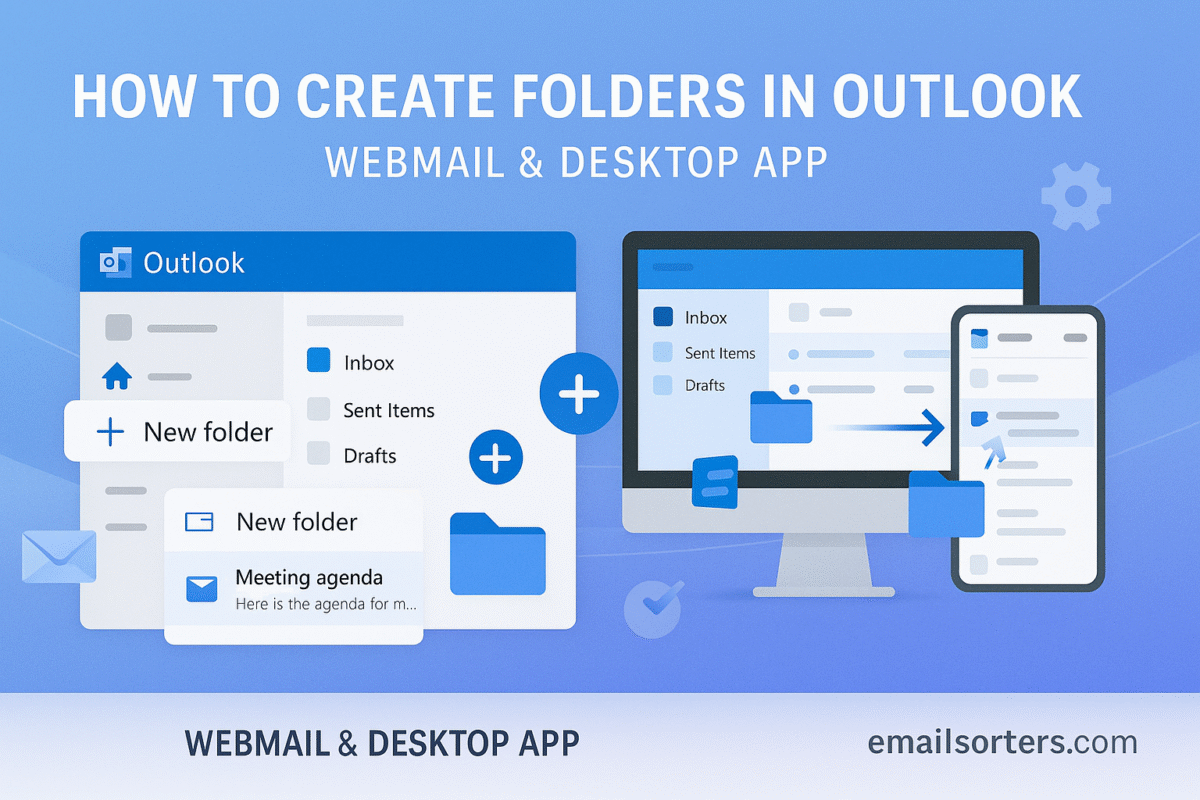To Create Folders in Outlook, you simply right-click in your folder list where you want the new folder to appear and select “New Folder.” This simple action is the first step toward transforming a cluttered inbox into a perfectly organized digital filing cabinet.
But creating folders is just the beginning. The real magic happens when you build a smart folder system and use rules to automatically file your mail for you. This 2025 guide provides a complete walkthrough, showing you not just how to create folders in all versions of Outlook, but how to use them to build a clean, efficient, and stress-free inbox.
The Foundation: Why Folders Are the Key to an Organized Inbox
A busy inbox can feel like a single, giant pile of papers on your desk. Important messages get buried, and finding what you need becomes a frustrating task. Folders are the solution to this digital chaos.
Moving Beyond a Single, Crowded Inbox
The goal of a good organizational system is to get emails out of your main inbox and into a logical place for storage. Your inbox should be a temporary workspace for new and active items, not a permanent archive of every email you have ever received. Folders provide the structure to make this possible.
The Filing Cabinet Analogy
Think of your Outlook account as a digital filing cabinet. Your inbox is the top of the desk where new mail arrives. Folders are the labeled drawers and files inside the cabinet. By creating folders, you give every type of message a specific home, making it easy to store and retrieve related information whenever you need it.
Building Your Organizational Strategy
Before you start creating folders, it helps to have a simple plan. There are a few common and effective ways to structure your folders:
- By Sender or Client: You can create a folder for each of your most important clients, colleagues, or family members.
- By Project: You can create a set of folders for each major project you are working on.
- By Action: You can create a workflow-based system with folders like “Action Needed,” “Waiting For Reply,” and “Completed.”
A simple and consistent strategy is the key to long-term organization.
A Step-by-Step Guide for the Outlook Desktop App
The classic desktop client, part of the Microsoft 365 suite, offers the most powerful tools for folder management.
Creating a Top-Level Folder
A top-level folder sits at the main level of your folder list.
- Open the Outlook application.
- In the Folder Pane on the left-hand side of the screen, find your email address.
- Right-click on your email address. A context menu will appear.
- Select “New Folder…”.
- A box will appear. Type in the name for your new folder (e.g., “Work Projects”) and press Enter.
Your new folder will now appear in your main folder list.
Creating a Sub-Folder
Sub-folders allow you to create a more detailed hierarchy.
- In the Folder Pane, find an existing folder that you want to add a sub-folder to.
- Right-click on that folder’s name.
- Select “New Folder…” from the menu.
- Name your new sub-folder (e.g., “Q4 Report”) and press Enter.
The new folder will now appear nested inside its parent folder.
A Step-by-Step Guide for Outlook on the Web
The process for the browser-based version of Outlook is just as simple and intuitive.
Creating a Folder in the Web Interface
- Log in to your account at
Outlook.com. - In the folder list on the left-hand side, scroll to the bottom.
- Click on the link that says “New folder.”
- A text box will appear. Type in the name for your new folder and press Enter.
Creating Sub-Folders on the Web
To create a sub-folder in the web version, simply right-click on an existing folder in your list and choose “Create new subfolder” from the menu that appears.
The Power User Move: Automating Your Folders with Rules
Creating folders is great. But the real secret to an organized inbox is to make Outlook do the filing for you. You can do this by creating Rules.
Putting Your Folders to Work
A rule is a simple instruction you give to Outlook, like, “When an email arrives from this specific person, automatically move it into this specific folder.”
A Step-by-Step Guide to Creating a “Move to Folder” Rule
The easiest way to create a rule is directly from an email.
- Find an email in your inbox from a sender whose messages you always want to file automatically (e.g., a newsletter or a specific client).
- Right-click on the email.
- From the context menu, select “Rules” > “Always move messages from [Sender’s Name].”
- A small window will appear, showing your folder list. Select the folder you want the messages to be moved to and click “OK.”
Outlook will now automatically file every new message from that sender, keeping your main inbox clean.
Building a Self-Filing Inbox
By creating a few of these simple rules for your most common recurring emails—like reports, receipts, and notifications—you can automate a huge portion of your daily email filing. This frees you up to focus only on the unique, important messages that require your personal attention.
Advanced Folder Management Techniques
Once you have your folder structure in place, Outlook offers a few more tools to make it even easier to use.
Using “Favorites” for Quick Access
If you have a few folders that you use constantly throughout the day, you can pin them to the very top of your folder list. Simply right-click on any folder and select “Add to Favorites.” This will create a shortcut to that folder in the “Favorites” section at the top of the Folder Pane.
Cleaning Up: How to Delete Folders
The lifecycle of a folder eventually comes to an end. When a project is finished, you may no longer need the folder associated with it. Our dedicated guide on how to delete folders in Outlook provides a safe and complete walkthrough of this process.
Customizing Your View
The way your emails and folders are displayed can also impact your productivity. Many long-time users prefer to set up the Outlook classic view for a more information-dense layout.
The Broader Context of Email Organization
A structured folder system is a traditional and powerful method for managing email that is used by many providers.
How Outlook’s System Compares
Outlook’s combination of folders, sub-folders, and powerful rules makes it one of the most robust organizational tools available. A look at a Yahoo Mail or AOL Mail overview would show that while they also use folders, the deep, rules-based automation is a key strength of the Outlook platform.
The Importance of a Secure Account
A well-organized inbox is a valuable asset that is worth protecting. It is essential to secure your account with a strong password. If you ever forget your password, our guide on how to reset your Outlook password can help you regain access securely.
A Checklist for a Perfectly Organized Folder System
Use this checklist to make sure you are building a smart, efficient, and sustainable folder structure.
Your Outlook Organization Plan
This simple list provides a framework for taking control of your inbox and creating a system that works for you.
- Have you decided on a clear and consistent strategy for your folder structure (e.g., organizing by project, by sender, or by action needed)?
- Have you created your main top-level folders for the biggest categories of your work and personal life?
- Have you created a few sub-folders for more detailed organization where it is truly needed?
- Have you set up at least a few simple rules to automatically move recurring emails (like newsletters or receipts) into their designated folders?
- Have you added your three to five most-used folders to your “Favorites” list for quick and easy access?
Using Third-Party Tools for Advanced Organization
If you are starting with an inbox that has thousands of old, unfiled emails, creating a new folder system is only half the battle. You still need to deal with the backlog.
The Challenge of a Disorganized Archive
Manually dragging and dropping thousands of old emails into your newly created folders is a tedious and time-consuming process. This is where automation can be a huge help.
The Role of Automated Inbox Organizers
Third-party inbox management services can securely connect to your Outlook account and help you tackle this challenge. Tools from companies like Clean Email, for example, can analyze your entire inbox, group similar emails together, and allow you to bulk-move thousands of old messages into your new folders with just a few clicks.
Frequently Asked Questions (FAQ)
Here are detailed answers to some of the most common questions users have about creating and managing folders in Outlook.
1. What is the difference between a folder and a category in Outlook?
A folder is a physical location for your emails. A single email can only be in one folder at a time. A category is a tag or a label that you apply to an email. A single email can have multiple color-coded categories applied to it. They are best used together. You can move an email to a “Project X” folder and then also tag it with a “Urgent” category.
2. I created a folder on my desktop, but I can’t see it on my phone. Why?
This usually means you accidentally created the folder in a local data file (.pst) on your computer instead of in your main, server-based mailbox. In the Folder Pane on your desktop, make sure you are right-clicking on your main email account (e.g., your @outlook.com or corporate account) when you create the new folder. Folders created there will be synced to the server and will then appear on all your devices.
3. Is there a limit to how many folders I can create in Outlook?
For modern accounts on Microsoft 365 or Outlook.com, the technical limit is very high (often up to 500 folders), which is far more than most people would ever need. While you can create a very complex structure, it is often more effective to keep your folder hierarchy relatively simple and rely on Outlook’s powerful search function to find specific items.
4. What are “Search Folders” and how are they different from regular folders?
A regular folder is a place where you manually store emails. A Search Folder is a “smart” or “virtual” folder. It does not actually hold any emails itself. Instead, it constantly displays the up-to-date results of a search that you have saved. For example, you can create a default Search Folder that will always show you every unread email, gathered from all of your other folders, all in one convenient place.
5. How can I quickly move an email to a folder I just used?
The Outlook desktop client has a helpful “memory” feature. When you select an email and click the “Move” button on the Home ribbon, the dropdown menu will show a list of the 10 most recent folders you have moved items to. This allows you to quickly file recurring emails into their correct folders with a single click, without having to search through your entire folder list.