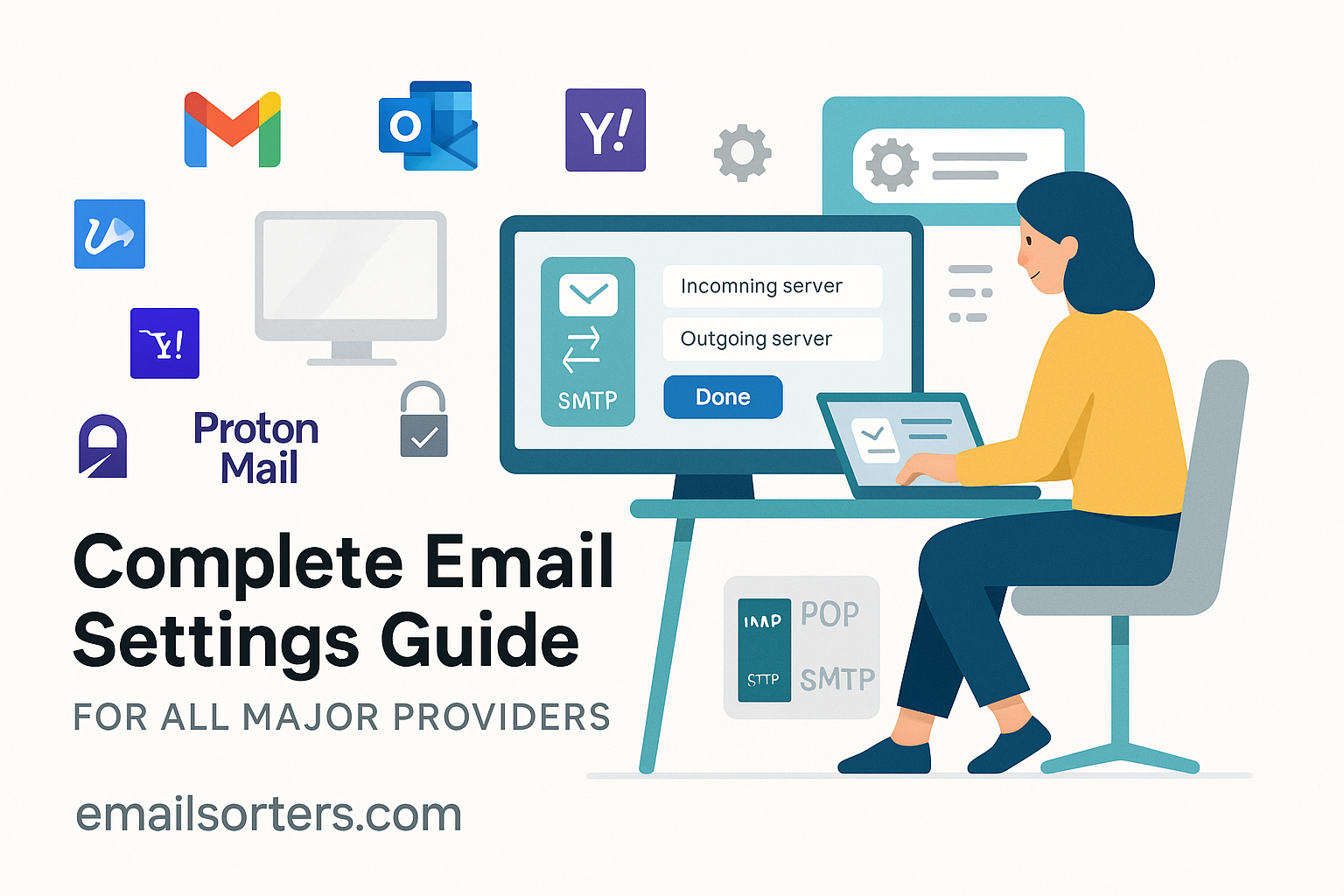Complete Email Settings correctly is the foundation of reliable communication. Whether for personal use or professional correspondence, the smallest misstep, like an incorrect port number or security setting, can prevent messages from being sent or received. For many users, the process feels overwhelming, especially with different providers using slightly different settings. This guide centralizes the necessary details so you can configure your account without guesswork.
The Role of IMAP, POP3, and SMTP
Email works through three main protocols: IMAP, POP3, and SMTP. Think of them as the behind-the-scenes messengers ensuring your emails move smoothly between servers and devices.
- IMAP manages your mail directly on the server, syncing across all devices.
- POP3 downloads emails and stores them on one device, often deleting them from the server afterward.
- SMTP handles the sending side of email communication.
Common Problems When Settings Are Wrong
Incorrect settings lead to a variety of issues, such as:
- Inability to send or receive messages
- Continuous prompts for your password
- Delayed delivery or sync failures
- Emails appearing on one device but not another
Understanding the correct configurations helps you avoid these problems entirely.
General Overview of IMAP, POP3, and SMTP
What is IMAP and Why Use It?
IMAP (Internet Message Access Protocol) is the recommended protocol for most users today. It keeps emails stored on the server, meaning you can access the same inbox from your phone, tablet, and computer simultaneously. For example, deleting an email on your phone will remove it from your laptop as well. This consistency makes IMAP ideal for people who use multiple devices daily.
How POP3 Differs from IMAP
POP3 (Post Office Protocol version 3) downloads emails directly to your device and often removes them from the server. While this saves server storage space, it limits your ability to access the same messages across multiple devices. POP3 works well if you only check your mail on one device or if your storage provider has strict limits.
SMTP for Sending Emails
SMTP (Simple Mail Transfer Protocol) is responsible for sending outgoing mail. Regardless of whether you use IMAP or POP3 to receive mail, SMTP handles the sending side. Without correct SMTP settings, you can receive emails but won’t be able to send any.
Gmail Email Settings
Google’s Gmail is one of the most popular providers. To configure Gmail correctly, use the following settings.
IMAP Configuration for Gmail
| Setting | Value |
| Incoming Server | imap.gmail.com |
| Port | 993 |
| Security | SSL/TLS |
| Username | Your full Gmail address |
| Password | Your Gmail password (or App Password if 2FA enabled) |
POP3 Configuration for Gmail
| Setting | Value |
| Incoming Server | pop.gmail.com |
| Port | 995 |
| Security | SSL/TLS |
| Username | Your full Gmail address |
| Password | Your Gmail password (or App Password if 2FA enabled) |
SMTP Settings for Gmail
| Setting | Value |
| Outgoing Server | smtp.gmail.com |
| Port | 465 (SSL) or 587 (TLS) |
| Security | SSL/TLS |
| Username | Your full Gmail address |
| Password | Your Gmail password (or App Password if 2FA enabled) |
For a step-by-step tutorial, visit the [Gmail Setup] page.
AT&T Email Settings
AT&T uses Yahoo’s infrastructure, which means their settings often resemble Yahoo Mail’s.
IMAP Configuration for AT&T
| Setting | Value |
| Incoming Server | imap.mail.att.net |
| Port | 993 |
| Security | SSL/TLS |
| Username | Your AT&T email address |
| Password | Your AT&T password |
POP3 Configuration for AT&T
| Setting | Value |
| Incoming Server | inbound.att.net |
| Port | 995 |
| Security | SSL/TLS |
| Username | Your AT&T email address |
| Password | Your AT&T password |
SMTP Settings for AT&T
| Setting | Value |
| Outgoing Server | smtp.mail.att.net |
| Port | 465 |
| Security | SSL/TLS |
| Username | Your AT&T email address |
| Password | Your AT&T password |
For detailed instructions, check the AT&T Setup guide.
Spectrum Email Settings
Spectrum users often face configuration issues if they don’t enter exact server names or ports. Below are the correct settings.
IMAP Configuration for Spectrum
| Setting | Value |
| Incoming Server | mobile.charter.net |
| Port | 993 |
| Security | SSL/TLS |
| Username | Your Spectrum email address |
| Password | Your Spectrum password |
POP3 Configuration for Spectrum
| Setting | Value |
| Incoming Server | pop.charter.net |
| Port | 995 |
| Security | SSL/TLS |
| Username | Your Spectrum email address |
| Password | Your Spectrum password |
SMTP Settings for Spectrum
| Setting | Value |
| Outgoing Server | mobile.charter.net |
| Port | 587 |
| Security | STARTTLS |
| Username | Your Spectrum email address |
| Password | Your Spectrum password |
For complete steps, refer to the Spectrum Setup page.
Xfinity Email Settings
Xfinity requires SSL/TLS for both incoming and outgoing mail. Below are the official settings.
IMAP Configuration for Xfinity
| Setting | Value |
| Incoming Server | imap.comcast.net |
| Port | 993 |
| Security | SSL/TLS |
| Username | Your Xfinity email address |
| Password | Your Xfinity password |
POP3 Configuration for Xfinity
| Setting | Value |
| Incoming Server | pop.comcast.net |
| Port | 995 |
| Security | SSL/TLS |
| Username | Your Xfinity email address |
| Password | Your Xfinity password |
SMTP Settings for Xfinity
| Setting | Value |
| Outgoing Server | smtp.comcast.net |
| Port | 465 (SSL) or 587 (TLS) |
| Security | SSL/TLS |
| Username | Your Xfinity email address |
| Password | Your Xfinity password |
For more guidance, visit the Xfinity Setup page.
ProtonMail (Bridge Setup) Email Settings
Unlike Gmail or AT&T, ProtonMail uses end-to-end encryption, which means you can’t connect it directly to most email clients. Instead, you need the ProtonMail Bridge.
Why ProtonMail Requires Bridge
ProtonMail Bridge decrypts your encrypted mailbox locally, allowing traditional email clients to connect via IMAP and SMTP while keeping your messages secure. Without the Bridge, you cannot configure ProtonMail in apps like Outlook or Apple Mail.
IMAP/SMTP Settings Through ProtonMail Bridge
| Setting | Value |
| IMAP Server | 127.0.0.1 |
| IMAP Port | 1143 |
| SMTP Server | 127.0.0.1 |
| SMTP Port | 1025 |
| Security | STARTTLS |
| Username | Provided by ProtonMail Bridge |
| Password | Provided by ProtonMail Bridge |
Troubleshooting Common ProtonMail Bridge Errors
- Bridge won’t start: Restart the application and ensure it’s running in the background.
- Wrong username/password: Use the credentials given by Bridge, not your ProtonMail login.
- Emails not syncing: Check if your local firewall or antivirus is blocking the ports.
General Guide to Changing Email Settings on iPhone
Apple’s iPhone Mail app supports IMAP, POP3, and SMTP, but many users run into errors during manual configuration.
Accessing Mail Settings
- Open Settings
- Scroll down and tap Mail
- Tap Accounts
- Select your email account
- Choose Account to edit server details
Entering Server Information Manually
- Incoming and outgoing mail server names must match exactly what your provider lists.
- Always confirm the correct ports and security protocols (SSL/TLS or STARTTLS).
- If using two-factor authentication, you may need an App Password instead of your main account password.
Fixing Sync Errors
- If new emails don’t load, check if Fetch New Data is set to Push or Fetch.
- Delete and re-add the account if errors persist.
- Ensure your iPhone has a stable internet connection before troubleshooting further.
Tips for Troubleshooting Email Configuration
Even with the correct settings, problems can occur due to network issues, provider updates, or outdated app versions. Here’s how to address the most common issues.
Wrong Port or Security Type
If your account won’t connect, double-check the port numbers. For example:
- IMAP usually uses 993 with SSL/TLS
- POP3 usually uses 995 with SSL/TLS
- SMTP often uses 465 (SSL) or 587 (TLS)
Using the wrong combination (such as 143 without SSL) will block access. Always ensure the security type matches your provider’s requirements.
Authentication Failures
Repeated password prompts often signal an authentication issue. Possible fixes:
- Confirm you’re entering the correct full email address as the username.
- If you have two-factor authentication, generate an App Password from your provider’s security settings.
- Clear saved credentials from your device before re-entering them.
Slow or Inconsistent Syncing
If your inbox lags or only updates occasionally:
- Switch from POP3 to IMAP for real-time syncing.
- Check if your email provider has limits on simultaneous device connections.
- Update your email app to the latest version for better server compatibility.
Frequently Asked Questions (FAQs)
Q1: Should I choose IMAP or POP3 for my email account?
IMAP is recommended for most users because it keeps messages synced across all devices. POP3 works best if you only use one device and want to save server space.
Q2: Why can I receive emails but not send them?
This usually points to incorrect SMTP settings. Verify the server name, port (465 or 587), and security protocol.
Q3: Do I need special settings for email on my iPhone?
Not always. Most accounts configure automatically, but some providers require you to enter server names and ports manually. Follow the steps in the [Change iPhone Settings] guide if auto-setup fails.
Q4: Can I use ProtonMail without the Bridge?
No. ProtonMail’s encryption requires the Bridge for compatibility with standard email clients like Outlook or Thunderbird.