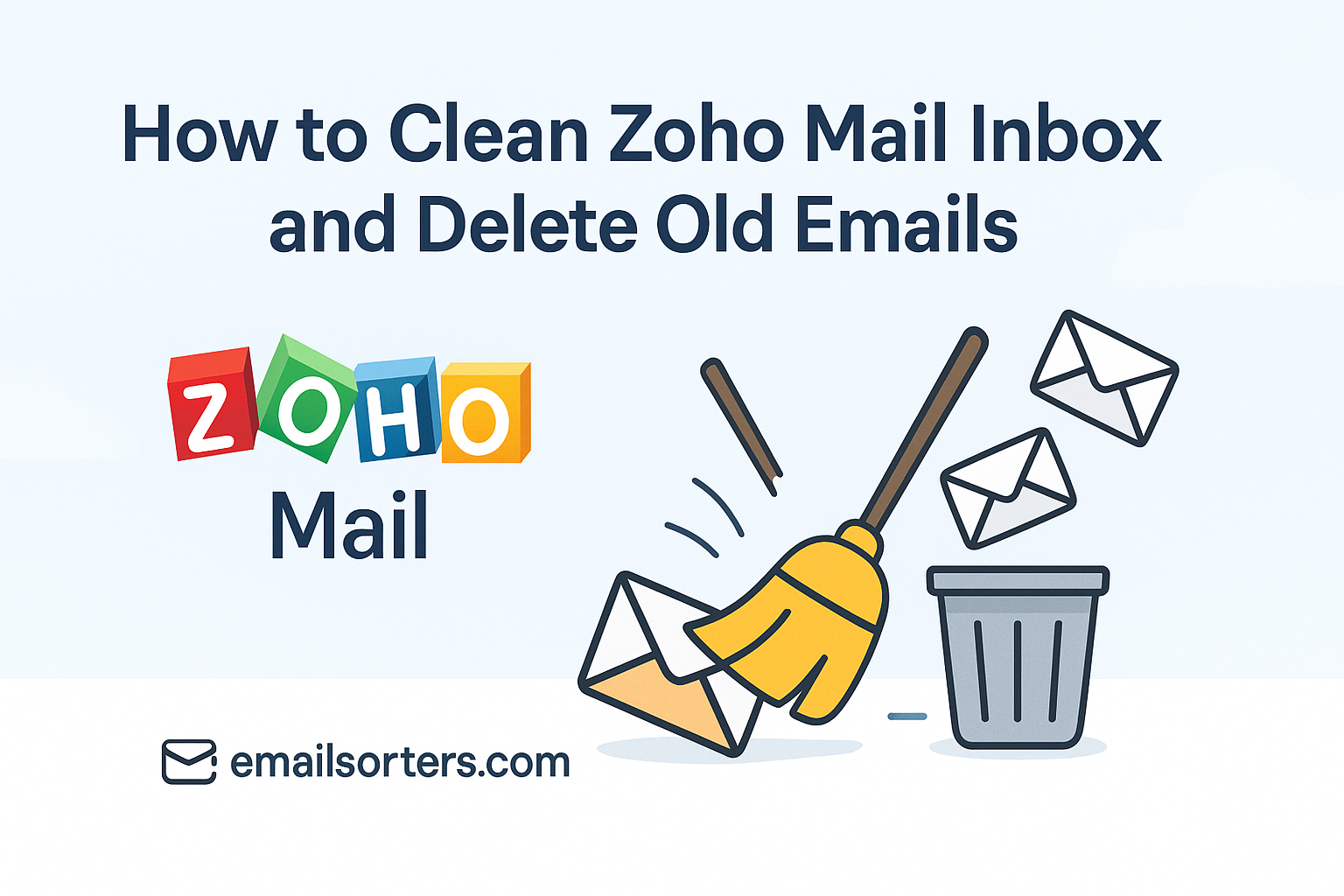Cleaning your Zoho inbox can feel like trying to empty a never-ending email bucket. If you’ve got old messages piling up and it’s starting to feel overwhelming, you’re definitely not alone.
Zoho Mail is great, but even the best inboxes can get cluttered fast. The good news? You don’t need to spend hours deleting emails one by one.
In this post, we’ll share simple tips to clean your Zoho Mail inbox and delete old emails quickly, so you can get organized and stay stress-free.
Why a Cluttered Zoho Inbox Hurts Focus and Productivity
At first, email clutter seems harmless. But over time, unread messages pile up. Threads get buried. Notifications from five different apps ping your inbox daily. Before long, your digital workspace feels just as overwhelming as a messy desk.
Digital Overwhelm from Years of Messages
For long-time Zoho users, it’s not unusual to have thousands of unread or archived messages taking up space. Old reports, client updates, internal notifications—they sit in your inbox long after they’ve lost relevance. This digital baggage slows down your ability to focus on what’s important today.
Each unnecessary email you scroll past adds to what productivity experts call “decision fatigue.” Your brain has to assess every message—even if just for a split second. Multiply that by a thousand, and it’s no wonder checking email becomes exhausting.
Common Clutter Sources in Professional Zoho Accounts
Zoho Mail is often used for professional communication, so the clutter builds up in subtle ways. Frequent offenders include:
- Project updates with long attachment threads
- Calendar invites that weren’t declined or accepted
- System-generated alerts from CRM or HR tools
- Group folder messages that no longer apply to you
- Subscription-based tools that send weekly reports
These emails all serve a purpose—but once that purpose is gone, they become clutter. And that clutter slows you down.
Start With Quick Cleanup Techniques in Zoho Mail
You don’t need to clean your inbox line-by-line. Zoho Mail includes simple tools that make quick cleanup fast and easy. The key is knowing where to look.
Selecting Multiple Messages for Instant Deletion
One of the easiest ways to begin is selecting groups of emails using the checkbox selector. You can choose all emails from a particular sender, or based on subject, then hit delete in one move.
Log into Zoho Mail, click on a folder like “Inbox” or “Newsletters,” and use the top checkbox to select emails. Hold the Shift key to select a range of messages manually. Then click the trash icon. Done.
This is especially effective for promotional emails, updates from team tools, and unimportant notifications.
Using the “Delete Older Than” Option
Zoho offers a feature that lets you quickly delete all emails older than a specific date. From your inbox view:
- Click the Filter icon
- Choose “Custom Range” or set a date range
- Select all filtered emails
- Hit “Delete”
This instantly removes years of outdated messages. It’s perfect for those who haven’t cleaned their inbox in a while and want to start fresh without losing recent data.
Zoho also has an external guide on how to clean up old messages, which covers this in detail.
Use Advanced Search Filters to Target Old Emails
Sometimes you don’t want to delete everything. You just want to find specific types of messages—maybe old attachments, monthly updates, or email chains from a certain sender.
Searching by Date, Sender, or Subject
Use the search bar at the top of Zoho Mail and type queries like:
- from:news@domain.com
- before:2022/01/01
- subject:invoice
These filters help you target messages that are safe to delete, like expired offers or outdated reports.
You can also use advanced filters from the drop-down menu to narrow your results by folder, date, read status, or attachments.
Once filtered, use the checkbox to select and delete them in bulk. This saves time and keeps your inbox more relevant to your current projects.
Leveraging Search to Find Duplicates and Unwanted Alerts
Certain senders or automation tools might send similar messages daily. Search those senders and delete duplicates. For example, if your CRM sends daily logs, you can delete all but the latest one each week.
You can also use this technique to remove social media alerts or tools like Slack, Trello, and Google Drive notifications if they’re no longer needed.
Archive Important Emails Before You Delete
When cleaning up your Zoho Mail inbox, it’s natural to worry about deleting something important by accident. That’s where archiving comes in. Instead of deleting, you can move key messages out of your inbox and into your archive folder for safekeeping.
How to Use the Archive Feature in Zoho
Archiving in Zoho Mail is simple. Select the emails you want to preserve but don’t need to see in your primary inbox. Click the “Archive” button, which looks like a box with a down arrow. These messages will be stored in the “Archive” folder and stay searchable without taking up mental space in your inbox.
This is a great habit for messages like:
- Closed project communications
- Client handoffs
- Confirmations you may want to reference later
- Email receipts or order summaries
They aren’t trash, but they aren’t urgent either. Archiving helps you keep a clean inbox while still maintaining access to important records.
The Difference Between Deleting and Archiving
Archiving removes an email from your inbox without deleting it. The message stays in your account and won’t be affected by cleanup rules unless you delete it manually.
Deleting, on the other hand, moves messages to the trash folder. Zoho will automatically delete messages from Trash after 30 days, or you can empty it sooner to free up space.
A smart cleanup strategy uses both tools. Archive what you might need again. Delete what’s outdated, redundant, or irrelevant.
Empty the Trash and Spam Folders for Real Space Saving
Even after you delete emails, they aren’t really gone. They move to the Trash folder and still count toward your Zoho storage quota. That’s why it’s essential to empty these folders regularly.
Why Emails in Trash Still Count Toward Limits
Zoho Mail offers free and paid plans with set storage limits. Emails in Trash and Spam folders still occupy storage space until permanently deleted. So if you’ve done a major inbox cleanup but haven’t emptied the Trash, you may not see the benefits yet.
To empty Trash:
- Go to the Trash folder in the left panel
- Click “Empty Trash” at the top
- Confirm your decision
The same process applies to the Spam folder. Emails marked as spam often come with large HTML content or attachments, so clearing this folder can free up significant space.
Enabling Auto-Cleanup for Long-Term Management
Zoho Mail allows you to automate deletion rules. Under Settings → Mail View → Trash Settings, you can set your Trash and Spam folders to auto-delete emails older than a specified number of days.
This keeps your storage lean without you having to think about it.
Auto-cleanup is a subtle but powerful way to maintain a healthy inbox and avoid unexpected “storage full” warnings.
Apply Similar Tips to All Your Inboxes
Cleaning Zoho Mail is a win—but why stop there? If you manage other accounts like Yahoo, Hotmail, or Outlook, using the same principles helps maintain a clutter-free experience across all platforms.
The methods in this article—using filters, deleting old messages, and archiving important content—apply to all email platforms. Learning one system means you can clean them all.
Sync your cleanup schedule. For example, pick the first Sunday of each month as “Inbox Review Day.” In 30 minutes, you can cycle through all your accounts, run filters, and empty trash bins.
Creating a Unified Inbox Cleaning Routine
If you check multiple email addresses daily, create a unified routine:
- Start with your most-used inbox
- Delete, archive, and sort email for 10 minutes
- Switch to the next account
- Repeat
This habit keeps you in control without feeling overwhelmed. It’s about steady maintenance—not perfection.
You’ll spend less time sifting through clutter and more time reading what matters.
Simplify Email Management with Smart Email Apps
Managing a Zoho Mail inbox becomes even easier when you use smart email apps designed to handle multiple accounts and automate cleanup. These tools give you more control, save time, and often offer features that Zoho’s built-in interface doesn’t provide.
Features That Help You Stay Clean Automatically
Modern email apps like Clean Email, Spark, Mailbird, and Edison Mail allow users to manage Zoho, Yahoo, Outlook, and Hotmail accounts in one place. They offer unified inboxes, smart filters, and one-click bulk actions.
Some top features include:
- Auto-categorization of newsletters, promotions, and personal messages
- Smart unsubscribe options to stop incoming clutter
- Scheduling tools to delay or snooze emails until later
- Rules that delete or archive old messages automatically
- Activity dashboards showing your email habits and cleanup needs
By setting these tools up once, you can reduce email overload and avoid letting your inbox fill up again.
Most of these apps support both desktop and mobile, making it easier to keep your inbox clean on the go.
Syncing Zoho and Other Accounts in One Dashboard
One of the best advantages of third-party email apps is the ability to connect all your email accounts—Zoho included—into a single, organized dashboard. No more switching between tabs or browser windows.
Once connected, you can clean, archive, and manage multiple inboxes side by side. It’s perfect for business users who juggle several roles or freelancers handling client communications across platforms.
Email apps simplify the process so much that regular inbox management becomes a natural part of your workflow—not an annoying chore.
Reduce Email Anxiety Through Consistent Cleanup
The real payoff from cleaning your Zoho Mail inbox isn’t just more storage or faster search—it’s peace of mind. Email anxiety is a real issue for many professionals, especially when the inbox feels like a never-ending to-do list.
How Decluttering Your Inbox Improves Focus and Mental Clarity
When your inbox is clean, your mind is clearer. You’re not distracted by visual noise or haunted by unanswered messages. That mental clarity allows you to focus on higher-priority tasks and approach your day with less stress.
We’ve seen it repeatedly: users who clean their inbox regularly report lower stress levels and improved productivity. You spend less time reacting and more time responding—on your terms.
By integrating small, consistent cleanup habits into your daily routine, you minimize the buildup and avoid the overwhelm that leads to burnout.
Final Words: Clean Inbox, Clear Mind
You don’t have to be perfect with email to feel in control. Small, consistent actions—like deleting old Zoho Mail threads, archiving key conversations, and emptying trash—create long-term clarity.
Use the tools built into Zoho Mail to make cleanup fast. Leverage filters, smart search, and archiving to reduce inbox load without losing important info. Your email should work for you, not against you. With just 10 minutes a week, you can create a smoother, less stressful, more productive email experience.