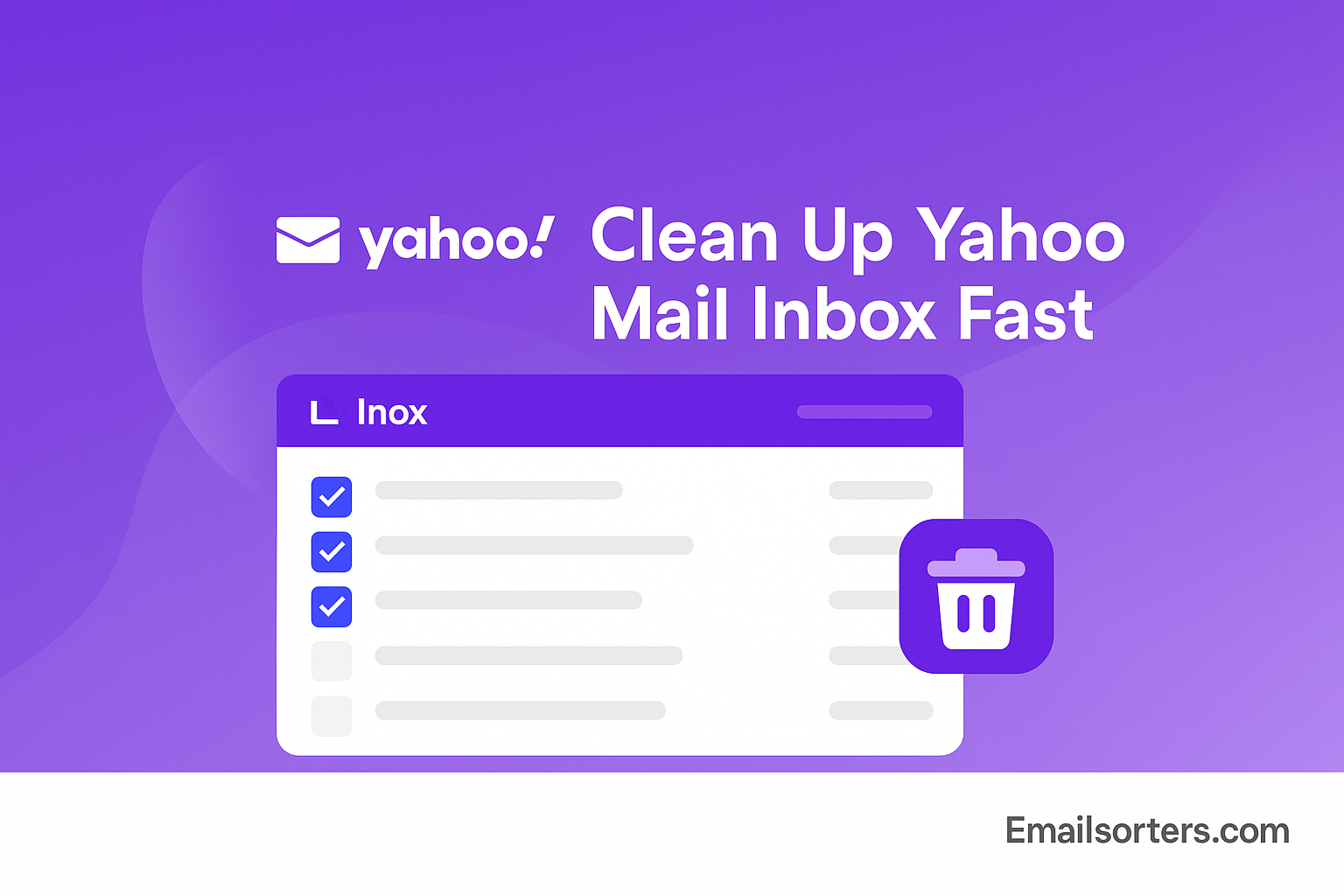Your Yahoo Mail inbox isn’t a storage unit, but it sure starts to feel like one after a while. Promo emails, old subscriptions, and random newsletters just keep piling up.
And let’s be honest, manually deleting thousands of emails? No thanks.
In this guide, we’ll show you how to clean up your Yahoo inbox fast, without clicking “delete” a thousand times. Whether you’re aiming for inbox zero or just want to breathe again when you open your mail, we’ve got you covered.
Ready to ditch the clutter and take back control of your inbox? Let’s do it.
Why It’s Important to Clean Up Yahoo Mail Inbox
Letting your inbox fill up without regular maintenance causes more problems than you might realize. First, there’s the productivity cost. Searching through thousands of unread emails makes it harder to spot new messages that actually matter. Delayed responses and lost opportunities can follow.
Second, inbox clutter increases stress. Studies show digital clutter has the same mental impact as physical clutter. The more messages you ignore, the heavier your inbox feels. It becomes something you avoid instead of use.
There’s also the issue of security. Unread or promotional messages may contain phishing links or malware. Having hundreds of untouched emails from unknown senders increases your exposure to scams. Keeping your inbox clean reduces the risk of accidentally clicking a harmful link.
Lastly, Yahoo imposes storage limits. The more messages (especially with large attachments) that pile up, the closer you get to that limit. Exceeding it can cause syncing issues or stop new mail from arriving.
That’s why routine inbox cleaning isn’t just about aesthetics—it’s a practical step toward digital wellness. And the faster you build this habit, the better Yahoo Mail performs for you daily.
Built-In Yahoo Mail Tools for Inbox Cleanup
Yahoo Mail includes built-in features designed to help users filter, sort, and delete emails with minimal effort. The key is learning to use these tools together instead of relying solely on the “Delete” button.
Start with Yahoo’s default folders. Every account includes Inbox, Spam, Trash, Sent, and Archive. Use the Spam folder to isolate junk and the Trash folder to store deleted messages temporarily before permanent removal.
Next, use the search bar. Type in a sender name, subject, or keyword to bring up targeted results. You can then use the checkbox at the top of the list to select all messages from those results and delete them in bulk.
Sorting tools in Yahoo Mail also help. You can sort emails by Date, Unread, Attachments, or Sender. This makes it easier to find groups of messages you don’t need—such as all emails older than one year or all marketing emails from a particular brand.
Another useful feature is Yahoo’s multi-select system. You can select all messages on the screen, then use the “Select all conversations that match this search” option to go beyond the current view. This helps when you want to delete hundreds or thousands of messages at once.
All of these tools are detailed in Yahoo Help, but the key is combining them effectively. With just a few clicks, you can sort, select, and clean thousands of messages fast.
Manual Deletion of Yahoo Emails: The Basics
If you’re starting from scratch, manual deletion is a good place to begin. Yahoo makes it easy to delete individual emails, but you can speed things up using their checkbox and selection features.
Log into your Yahoo Mail inbox. Each message has a checkbox next to it. Select one or more messages, and click the trash icon at the top. This moves them to the Trash folder, where they will be permanently deleted after seven days unless you empty it manually.
Want to speed things up? Use the Search bar to filter messages from a specific sender. For example, type “Amazon” to bring up all purchase receipts and promos. Then click the checkbox at the top of the list. You’ll see an option appear to Select all conversations that match this search. Hit delete, and hundreds of emails are gone in seconds.
Don’t forget that Yahoo lets you undo recent deletions. If you make a mistake, open the Trash folder, select the email, and click “Move to Inbox” or any other folder.
Manual deletion is great for cleaning small volumes of messages or starting with one sender at a time. It’s also good practice before diving into bulk cleaning.
How to Bulk Delete Yahoo Emails
For serious inbox decluttering, bulk deletion is the most effective strategy. Yahoo Mail makes this easy through its search and selection tools.
Start by identifying your deletion criteria. You can filter emails by sender, date range, unread status, or category. For example, type “before:2022” in the search bar to find all emails older than a year. Or use “unread” to display messages you never opened.
Once filtered, click the checkbox to select all emails in view. Yahoo will then offer a prompt to Select all matching conversations—this lets you grab thousands of messages, not just the current screen. Then click the Trash icon to delete.
Another method is deleting by category. Yahoo often categorizes promotional emails, newsletters, and notifications. If your inbox is full of subscription messages, use search terms like “unsubscribe” or “newsletter” to find them.
Some users prefer to archive instead of delete. Archiving removes emails from your inbox but keeps them stored for future search. If you’re worried about losing receipts or old information, archive is a safe alternative.
Quick Yahoo Mail Cleanup Steps
If you’re short on time and just want to declutter your Yahoo inbox fast, follow these essential steps:
- Click the checkbox to select emails: Open your inbox, and use the checkbox at the top to select emails in view.
- Use the search bar to filter emails by sender or keyword: Type things like “unsubscribe,” “Facebook,” or “Amazon” to find promo emails.
- Sort emails by date, unread, or attachments: Click the sort menu above your inbox to focus on old, unopened, or large messages.
- Use “Select All” to delete in batches: When prompted, select all matching conversations across your inbox, then hit the trash icon.
- Check the Trash folder and empty it: Go to Trash, review emails, and click “Empty Trash” to free up space and finish the cleanup.
Doing this once a week can prevent massive build-ups and keep your inbox manageable.
Set Up Filters to Declutter Yahoo Mail Automatically
Yahoo’s filter system is one of the most underused but most powerful inbox cleaning tools available. Filters let you automatically sort, archive, or delete emails before you even see them. This is key to preventing inbox clutter long-term.
To set up filters:
- Click the Settings gear in Yahoo Mail.
- Choose More Settings, then go to the Filters tab.
- Click Add new filters and give your filter a name.
- Define the conditions (e.g., “If sender contains ‘promotions@brand.com’”).
- Set the action, such as moving to Trash, a folder, or marking as read.
For example, you can send all social media notifications straight to a folder you check only weekly. Or move all newsletters with “unsubscribe” in the subject to a Promotions folder, keeping your main inbox clear.
You can create filters based on sender address, subject line, content keywords, or recipient fields. This makes Yahoo’s system surprisingly flexible and ideal for automating inbox management.
Using filters turns cleanup from a manual task into a background process. It’s like having a digital assistant decluttering for you 24/7.
Use Yahoo’s Unsubscribe and Spam Tools
Another effective way to declutter Yahoo Mail is by reducing the number of unwanted emails that reach your inbox in the first place. Yahoo offers built-in tools to unsubscribe, block, and report spam—you just have to know how to use them.
Many promotional emails in Yahoo include an “Unsubscribe” link near the top of the message. Yahoo Mail automatically detects this and displays a clickable Unsubscribe button above the email content. One click and you’ll stop getting that sender’s emails.
For more aggressive measures, you can block a sender entirely:
- Open the message.
- Click the More menu (three dots).
- Select Block sender and confirm.
This will move future messages from that sender directly to the Spam folder.
You can also mark emails as spam by clicking the Spam icon in the top toolbar. This not only removes the email from your inbox but helps train Yahoo’s system to filter similar messages in the future.
Taking a few seconds to unsubscribe or block senders now can save hours of cleanup later. These tools are simple but powerful for long-term inbox health.
Using Yahoo Mail App on Mobile for Cleanup
Cleaning your inbox doesn’t have to be a desktop task. Yahoo’s mobile app has many of the same tools for managing clutter on the go, including multi-select, swipe-to-delete, and quick search filters.
To clean up on your phone:
- Open the Yahoo Mail app.
- Long-press on an email to start selecting.
- Tap additional messages or use “Select All” if available.
- Hit the trash icon to delete.
You can also search for keywords like “unsubscribe,” “receipt,” or a sender’s name and bulk delete matching results.
The mobile app syncs in real time with your desktop Yahoo account. So any messages you delete, archive, or move from your phone will reflect on your computer and vice versa.
Yahoo’s mobile app also includes swipe gestures you can customize in settings. You can set a left or right swipe to delete, archive, or mark messages as read—perfect for cleaning out junk emails with a flick of your thumb.
Regular mobile cleanups during downtime—on a train, in line, or between tasks—keep your inbox lean and prevent big weekend purges.
Tips for Keeping Yahoo Mail Organized Long-Term
Once you’ve cleaned up your inbox, keeping it organized is much easier with a few proactive habits. Instead of waiting for clutter to build again, use these techniques to stay ahead.
Set a weekly cleanup schedule. Every Friday or Monday morning, spend 10 minutes deleting old emails, checking the Spam folder, and clearing Trash. Just like tidying a desk, regular attention avoids major cleanups.
Use folders to organize by category. Create folders like “Work,” “Receipts,” “Newsletters,” or “Travel.” Move emails to these folders manually or automate with filters.
Know when to archive vs delete. Archive is best for important but inactive messages you might want later. Delete is for content you’ll never need again—promos, event reminders, expired deals.
Use Yahoo’s flag/star system. Mark emails you want to follow up on later. It helps reduce the need to keep every message in your inbox.
Over time, these habits turn a chaotic inbox into a system that works for you. With smart setup and regular light maintenance, you’ll rarely face another inbox overload again.
Comparison with Other Email Cleanup Methods
Cleaning up your Yahoo Mail inbox shares similarities with inbox maintenance across other platforms, but each provider has its quirks. Understanding how Yahoo compares can help you apply similar habits elsewhere—or even migrate smarter.
For instance, AOL inbox cleaning also relies on sorting and search-based bulk deletions. AOL users benefit from setting up custom folders and regularly clearing spam, just like in Yahoo Mail.
Outlook cleaning offers features like Focused Inbox and sweep rules that automate cleanup, especially useful in business settings. Yahoo lacks some of these deeper automation tools, but its filters achieve a similar effect.
If you’re managing legacy accounts, Hotmail cleanup focuses on segmenting old content and organizing through folders. Yahoo’s interface is more streamlined than Hotmail’s, but both benefit from using the search bar and mass selection.
In professional contexts, Zoho inbox cleaning is important for users handling business communications. Zoho’s built-in archiving, labels, and retention policies mirror Yahoo’s filters and folder strategies.
While each email platform offers different features, the same cleaning logic applies: search, filter, select all, and delete or move. Yahoo may not have every corporate feature, but it excels in simplicity and ease of access—especially for everyday users.
Advanced Tools for Yahoo Mail Management
Yahoo Mail has solid built-in tools, but some users with large inboxes or multiple accounts may need more. That’s where advanced email manager apps come into play.
Tools like Clean Email, Mailstrom, and SaneBox integrate with Yahoo accounts to provide deeper automation, smart folders, and visual analytics. These apps can analyze your email habits, group messages by sender, and delete or archive emails in intelligent batches.
For example, Clean Email can auto-delete emails older than a certain date or create recurring cleanup tasks. Mailstrom offers “unsubscribe in bulk” options and email grouping by sender or domain. These tools are ideal if you’re dealing with tens of thousands of emails or managing multiple Yahoo accounts.
However, not all users need them. Yahoo’s native tools are sufficient for most personal and even light business needs. Use third-party apps only if:
- Your inbox has over 20,000 emails
- You manage more than two Yahoo accounts
- You need scheduled automation beyond filters
- You prefer a visual dashboard for inbox health
Also note that not all apps offer Yahoo compatibility, so check IMAP integration settings before connecting.
What to Do if Yahoo Mail is Still Slow or Overloaded
Sometimes, cleaning up your inbox isn’t enough to fix Yahoo Mail performance. If your account still feels sluggish or unresponsive, there are a few additional steps to optimize it.
Clear your browser cache. Yahoo Mail is browser-based for most users. If your inbox is lagging, clearing cookies and cached data often speeds things up.
Check for mobile app updates. If you’re using the Yahoo Mail app, outdated versions can slow down performance or cause glitches. Update regularly from the App Store or Google Play.
Use desktop clients. Apps like Thunderbird or Outlook can sync your Yahoo Mail through IMAP and allow for local management. This is useful if your web interface is too slow for batch actions.
Archive instead of delete large batches. If deleting too many emails at once causes lag, consider archiving in smaller groups. Archiving reduces load but preserves access.
Split cleanup into segments. Delete in batches of 1,000 or fewer emails to avoid timeouts or errors, especially on older computers or slower networks.
Yahoo Mail generally runs smoothly, but overstuffed inboxes can cause delays. These extra maintenance steps help you keep performance sharp even with years of stored messages.
External Tips for Email Cleanup
If you’re looking for additional ideas beyond Yahoo’s interface, there are expert strategies that apply universally to inbox maintenance. According to Lifewire, good email hygiene starts with reducing what arrives in your inbox, not just deleting what’s already there.
Set up separate email addresses for subscriptions and services. Keep your main Yahoo inbox for personal or work communication only. This pre-sorting method stops clutter at the source.
Another proven tip: don’t strive for inbox zero every day. That goal can be counterproductive. Instead, focus on keeping your inbox functional. Mark emails as “read later,” “archive,” or “follow up,” and build a simple review routine.
Use the “two-minute rule.” If reading or replying to an email takes under two minutes, do it immediately. If it takes longer, move it to a follow-up folder.
These habits, combined with Yahoo’s native tools, prevent digital overwhelm and create a sustainable system you can maintain year-round.
Conclusion
Cleaning your Yahoo Mail inbox doesn’t need to be a daunting chore. With the right approach—combining built-in tools, smart filters, and a few new habits—you can delete Yahoo emails quickly and keep your inbox clean every day.
From mass deletions and sender-based filtering to unsubscribe tools and mobile cleanups, Yahoo gives you the ability to manage email clutter easily. The key is to take action regularly rather than letting things pile up for months.
Whether you’re a student, a professional, or just someone who wants a calmer digital space, email cleanup leads to faster communication, better focus, and reduced stress.