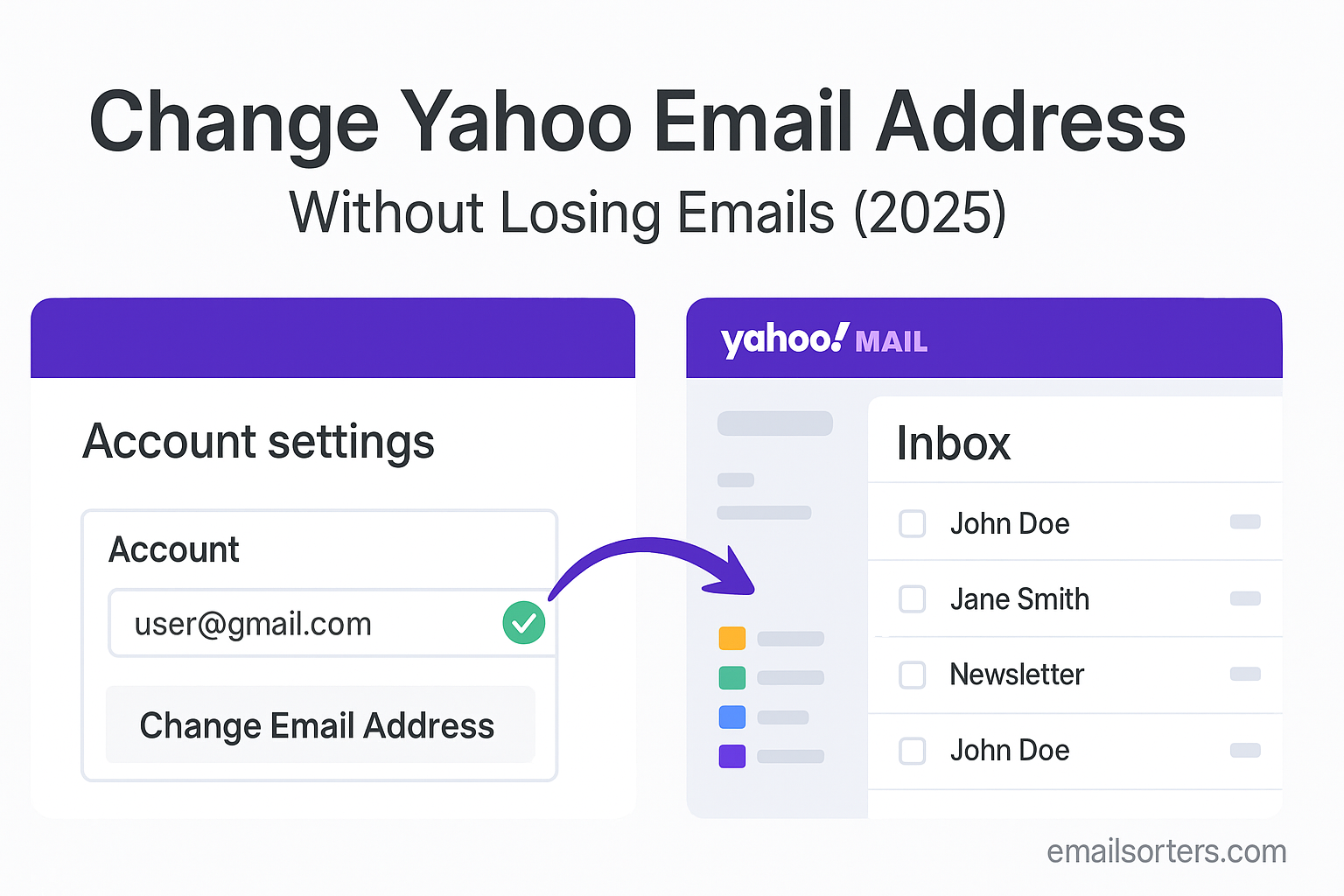Change Yahoo email address when your old one just doesn’t fit anymore. Maybe it’s outdated, too hard to spell, or you just want a fresh start. Whatever the reason, sticking with an email that no longer works for you can feel limiting.
The good news? Yahoo gives you options. While you can’t always swap the exact address, you can create a new one, set up an alias, or forward messages so the transition is smooth without losing touch.
In this guide, I’ll walk you through how to change your Yahoo email address step by step, and share a few smart tips to make the switch seamless. Ready for your inbox makeover? Let’s dive in.
Why You Might Want a New Yahoo Email Address
There are many valid reasons to want a new Yahoo email address. Maybe your current one is unprofessional or outdated. Perhaps it has become overrun with spam. Some people create a new address when they change jobs or start a serious project, and want a clean inbox and identity.
Security concerns also come into play. A new address helps reduce exposure if your old account has been compromised or is linked with weak security. A fresh email identity allows you to enable stronger authentication and remove legacy service links.
Regardless of the reason, changing address doesn’t mean abandoning your old messages. This guide helps you retain message history, calendar events, contacts, and ongoing conversations; ensuring continuity even as you adopt a new identity.
Concerns about Losing Emails When Changing Your Address
People commonly worry that switching an address means starting over completely. They fear lost archive folders, missing attachments, broken login for linked services, and lost sent‑email history. That’s valid when using disposable or temporary addresses. But Yahoo provides tools; export/import, alias, forwarding, and IMAP; to ensure a smooth transition.
Some users ask: can I move the entire folder structure? Yes. Some ask: will forwarding catch everything? Depends on setup; there are policies to manage forwarding, including new messages only vs full backlog migration. Others worry about subscriptions tied to the old address. That’s why you should plan extended access to the old address while gradually transitioning.
Understanding Yahoo Account and Alias Options
Difference Between Changing Address and Adding an Alias
Yahoo alias lets you create up to five additional email addresses tied to one account. These alias addresses behave like separate emails; they can send and receive mail; but still deliver everything to the same inbox. This option is perfect if you want to maintain your message history and only need a new outward‑facing address. You avoid migration entirely. Your contacts, folders, settings, and calendar remain intact.
Changing to a completely new Yahoo account means migrating all data to the new mailbox. That requires import/export tools or IMAP-based copying. You also must transition subscriptions, services, two‑factor authentication, billing info, etc. You lose the shortcut of using a single account.
Using an alias is often easier. But it has limitations: alias must use yahoo.com domain, the name must be available, and aliases cannot become primary login usernames. A new account gives full control but requires careful migration steps to keep data safe.
When an Alias Is a Better Choice
If your goal is to update your outward identity; say you want “yourname.work@yahoo.com”; without losing inbox history, alias is ideal. You don’t have to export or migrate messages. You simply begin sending from the alias, and everything keeps routing into the same mailbox. Your old email is still accessible, but gradually you can stop using it publicly.
Alias works best when your current account is healthy and you want to keep holdings intact. It avoids the complexity of full migration. It also lets you revert easily if you change your mind later.
However, if your current account is compromised, locked, or filled with junk, starting a new account may give a cleaner foundation. In that case, you’ll follow the migration steps outlined below.
Change Yahoo Email Address Without Losing Emails
Yahoo Mail does not let you rename your existing email address directly. Instead, you have two main paths: adding a Yahoo alias to your current account or creating a brand-new Yahoo account and manually migrating your email data. This guide explains both options in detail so you can keep your emails, contacts, and folders intact during the transition.
Introduction to Changing a Yahoo Email Address
Why You Might Want a New Yahoo Email Address
You may seek a new Yahoo address if your current one seems outdated or unprofessional; for instance, “dude123@yahoo.com” or a teenage nickname. Spam overload or compromised accounts also motivate change. People starting new projects or businesses often create a more polished address tied to their evolving identity.
A new address can also help enhance privacy and security. You can set stronger credentials from the start and remove legacy service links to an old address. Whatever your reason, the key is moving to a new Yahoo email address without losing your existing data and history.
Concerns About Losing Emails When Changing Address
Data loss is the top fear when switching addresses. Will you lose email threads, attachments, and correspondence with important contacts? Will invoices disappear, or birthday emails vanish forever? That happens if you don’t plan properly. Thankfully, Yahoo offers aliases, export tools, forwarding rules, and IMAP compatibility that let you preserve crucial email contents and folder structures during the switch.
You can continue using your old mailbox alongside the new one for a transition period, ensuring no emails vanish in the process. With careful planning, you maintain control and retain all your history; even under a fresh address.
Understanding Yahoo Account and Alias Options
Difference Between Changing Address and Adding an Alias
Yahoo alias lets you create up to five extra addresses under one account. These addresses function independently but deliver mail to the same Gmail inbox. You can send from them as well. This is the simplest way to update your outward-facing identity, while keeping all your settings, folders, and messages intact.
In contrast, creating a new Yahoo account requires fully migrating emails, contacts, calendars, and any app integrations from the old account. It’s more work but provides complete separation; handy if your current account is compromised or overwhelmed.
When an Alias Is a Better Choice
Choose alias if:
- You want to change your outward-facing address cleanly.
- You want to avoid complex export/import tasks.
- Your current account is secure, and you don’t mind keeping the same inbox.
An alias avoids password changes, data migration, or account linking issues. If a clean start is not essential, alias offers both ease and continuity.
Preparing Your Account Before Changing Address
Backing Up Your Emails Locally
If you plan to switch to a new account, begin by creating local backups of your current email. On a Windows or Mac desktop, use Yahoo IMAP or export tools to download your folders. Programs like Mozilla Thunderbird, Outlook, or Apple Mail can connect to your existing account and export each folder individually in formats like .eml or .mbox. Store these backups on your local drive or external storage.
This ensures you retain all your email data; sent, archived, and custom folders alike; even if something goes wrong during migration.
Exporting Contacts and Settings
Your address book and contact details are critical. Export contacts as a standard CSV file from Yahoo Mail settings or via your connected email client. Also note filter rules, recovery email, and two-factor authentication configurations. Those settings may not transfer automatically, and you’ll need to reconfigure them on the new account.
Keep an offline copy of your contacts and setting notes so the transition goes smoothly.
How to Add a Yahoo Email Alias (Step‑by‑Step)
Enabling Alias Feature in Yahoo
- Sign in to your Yahoo Mail account.
- Click your profile name or icon and select Account Info.
- Go to Account Security or Sign-in Options, then find Manage aliases or Create email alias.
- Follow the prompts to add a new alias under available Yahoo domains.
Yahoo will allow adding a secondary address like your.username@yahoo.com or name.business@yahoo.com. Ensure the alias is appropriate for long-term use.
Adding and Verifying a New Alias Address
After creating the alias, Yahoo sends a verification link or code to ensure you own the address. Confirm it, and the alias becomes active. You can now send from it, and Yahoo will allow inbound mail to deliver directly into your existing mailbox.
How to Change Your Primary Yahoo Address Using Alias
Making the Alias Your Default Sending Address
In Yahoo Mail settings, you can choose your alias as the default “From” address for new messages. Select the alias in the Compose > From field dropdown and save that setting. Now, recipients see your alias, not the original address.
You can still access old emails under the original address; even if you rarely use it; because all mail stays in the same mailbox.
Managing Incoming Mail to Both Addresses
Mail sent to either your original address or alias arrives in the same inbox. That simplifies management. You can categorize or filter messages based on recipient address; Yahoo supports filters like “If recipient is alias, move to folder XYZ.” That keeps alias-related mail separate if desired.
Migrating Emails to a New Yahoo Account (Alternative Method)
Creating a New Account Safely
If starting fresh is your goal, register a new Yahoo email address using your preferred username. Configure recovery options and enable two-factor authentication. Customize your settings similarly to your old account for consistency.
Transferring Mail via Mail Forwarding or POP/IMAP
Yahoo supports forwarding new incoming mail, but not legacy messages by default. To move existing email threads:
- Use IMAP to connect both accounts via a desktop mail client (Thunderbird, Outlook).
- Drag or copy folders from the old account to the new one; this moves messages across servers.
- Export old account contents in .mbox or .eml, then import into your new mailbox.
For contacts, use the CSV export/import method previously mentioned. Double-check folder structure, as custom folders must be recreated on the new account before bulk message transfers.
How to Change Your Primary Yahoo Address Using Alias (continued)
When you set your alias as the default “From” address, your outgoing emails display the new address prominently. At the same time, you continue receiving all messages; even those sent to the original email; into the same mailbox.
You can gradually transition contacts and services to your alias without disrupting your history or inbox access. If someone replies to old messages or sends to your original address, you’ll still receive and manage those just as before.
If desired, you can create a filter rule that moves emails addressed to your original address into a separate folder. This allows separation of legacy communication from new activity while keeping it accessible.
Migrating Emails to a New Yahoo Account (Alternative Method)
Creating a New Account Safely
Start by signing up for a fresh Yahoo email account that matches your desired address. During setup, complete recovery options such as alternate emails or phone numbers, and enable two‑factor authentication. Customize settings like signature, theme, and default language to match your previous setup.
Transferring Mail via Mail Forwarding or POP/IMAP
For new emails, enable forwarding on your old account by going to Settings → Mailboxes → Forwarding, and enter your new Yahoo address. This ensures all incoming mail continues to be delivered automatically.
Legacy messages need manual transfer. Use IMAP: connect both Yahoo accounts in a desktop mail application (like Outlook or Thunderbird). Within the client, drag folders or messages from the old account to the new account. If desired, recreate the same folder structure under the new account before the transfer, so everything stays organized. You can also export old messages as .eml or .mbox and import them into the new account.
The folder hierarchy and metadata (dates, attachments, sender history) are preserved if copied properly. Be patient; large transfers may take time depending on message volume and attachment size.
Forwarding or Auto‑Reply Configuration
Setting Up Email Forwarding from Old to New Address
In the old Yahoo account, enable auto-forwarding under Settings → Mailboxes or Forwarding options. Specify your new address and choose whether to remove forwarded messages from Inbox. Keep copies in the original account during the transition period.
Confirm forwarding is working by sending test emails to the old address and verifying they arrive in the new inbox. This ensures no message gets missed while you migrate.
Creating Automatic Responses to Inform Contacts
Set an automatic reply (vacation response) in your old account to inform incoming messages about your new address. For example:
“I have updated my email address. Please contact me at newaddress@yahoo.com going forward.”
This helps notify contacts who still use your older address. Maintain the auto-reply for several weeks or months until most senders update their records.
Synchronizing Folders Between Old and New Account
Keeping Sent, Drafts, and Custom Folder Content
If you regularly use Sent, Drafts, or custom folders, copy these across using IMAP. In your mail client, expand both accounts’ folder trees and drag Sent items from old to new. Repeat for Drafts and any user-created folders.
Tools That Help Migrate Folder Structure
If manual copying is time-consuming, consider specialized migration tools like MailStore Home or Mozilla Thunderbird’s ImportExportTools. These tools can export entire folder trees from the old account and import them into the new account while preserving message structure and metadata.
Handling Important Account Data
Porting Calendar, Contacts, and Notes
Don’t forget additional data beyond email. Export your contacts from your old Yahoo account as a CSV file and import into your new account. If you use Yahoo Calendar, export events, and recreate or import them in the new calendar interface. Notes or saved tasks should be copied manually or via supported formats if available.
Ensuring You Don’t Lose Attachments and Files
Attachments embedded in email messages transfer along with the messages when using IMAP-based copying. To be extra safe, download important attachments (documents, invoices, photos) separately and archive them locally or in cloud storage.
Updating Email Address Across Linked Services
Websites, Bank Accounts, Social Platforms
Once your new email address is ready and receiving mail, start updating it across all services where your old Yahoo address was used. These might include:
- Banking and financial services
- Online shopping sites
- Streaming platforms
- Job boards or professional networks
- Cloud services and subscriptions
Sign in to each service and replace your Yahoo email address in the account settings or profile. Do this gradually over a few weeks to avoid confusion and prevent any missed verification or notification emails.
Also, search your inbox for keywords like “account,” “registration,” or “login” to identify services linked to your old email. That helps ensure you don’t overlook important updates.
Dealing with Two‑Factor Authentication and Recovery Info
Many websites use email for two-factor authentication (2FA) or account recovery. Update your email on those platforms first to avoid being locked out in the future. If your old Yahoo account is the only recovery method on certain sites, failing to change it could leave you stranded during a password reset or security check.
After updating your new Yahoo address as the primary email for important services, review and test account recovery flows to make sure your updated information works correctly.
Tips to Avoid Email Loss After Changing Address
Maintaining Access to Old Account for a Grace Period
Don’t delete your old Yahoo account immediately after setting up the new one. Keep it active and accessible for at least 60 to 90 days. This allows time for:
- Verifying that forwarding and filters work properly
- Monitoring for unexpected logins, emails, or security issues
- Catching any overlooked subscriptions or important messages
Continue checking your old inbox regularly or keep forwarding enabled during this period. Think of it as a safety net that ensures nothing important slips through.
Monitoring Delivery Issues and Bounce‑backs
Sometimes people mistype your new email, or systems flag it as unfamiliar. Watch for bounce-back messages indicating failed deliveries. This can happen with sensitive platforms like medical portals or older mailing lists that don’t recognize new senders.
If someone replies to an email sent from your alias or new address but types your old one, you’ll still receive the message; unless you’ve deleted or disabled the account. That’s why keeping both accounts accessible during transition helps avoid lost communication.
Troubleshooting Common Problems
Old Account Doesn’t Forward or Sync Properly
If emails from your old account aren’t arriving in your new inbox, revisit your forwarding settings in Yahoo Mail. Double-check that the forwarding address was saved and confirmed. Some forwarding setups also have limits; emails marked as spam may not forward, for instance.
If syncing via IMAP fails, make sure that both accounts are added correctly in your mail client. Reauthenticate your login credentials, and ensure folders are subscribed or visible in the mail app.
Emails Missing or Disappearing in Transfer
This usually occurs if folders weren’t copied properly using IMAP or if filter rules are routing emails into unexpected folders. Search your account by sender name or subject to locate lost emails. Also, disable any rules that might auto-delete or archive messages upon receipt.
In rare cases, delays in server sync may result in transferred folders not appearing instantly. Give it some time, or restart the app or service you’re using to manage the transfer.
When to Consider Not Changing Address
Risks of Breaking Existing Service Links
If your Yahoo email is tied to many services; banks, utilities, legal portals; changing it could lead to confusion or missed verification emails. Some platforms only allow one email change in a fixed time, or require manual re-authentication. In such cases, it might be safer to retain your original Yahoo address and use an alias instead.
Additionally, mailing list access or enterprise systems may depend on exact email match. Changing your address might remove you from important notifications or collaborative groups.
Situations Where Alias or Backup Suffices
Aliases offer a lightweight solution for refreshing your online identity without the hassle of migration. If you’re not dealing with a compromised account or major security issue, sticking with your current Yahoo account and adding an alias saves time and avoids data movement altogether.
If your main goal is better email sorting or improved professionalism, using filters, folder rules, and a refined alias gives you most of the benefits of a new account; with none of the complexity.
Benefits of Switching Without Losing Emails
Fresh Public Identity While Retaining History
With a new Yahoo alias or account, you get a modern, professional email address to present to the world; while preserving years of email history, attachments, and contacts. This lets you update how you communicate without walking away from important past messages.
Your old inbox remains accessible as an archive, and your new identity supports your current goals, whether personal or professional.
Reducing Inbox Clutter and Security Exposure
Creating a new account or alias also helps reset your inbox environment. Old spam-laden folders or unwanted mailing lists no longer fill your new address. With fresh rules, fewer distractions, and cleaner message flow, you reduce exposure to phishing or spam risks tied to legacy inboxes.
Conclusion
Changing your Yahoo email address doesn’t have to mean starting over. Whether you’re using an alias to refresh your identity or setting up a brand-new account, Yahoo provides enough flexibility to carry your email history with you. By taking steps like backing up messages, exporting contacts, configuring forwarding, and updating linked accounts, you avoid the common pitfalls of switching emails.
You get a clean, professional email identity; and you don’t leave behind the valuable messages, threads, or files that matter. With a plan in place, you can change your Yahoo address without missing a beat.
Frequently Asked Questions
Can I change my Yahoo email address directly?
No. Yahoo does not allow renaming your email address. You must create an alias or a new account.
Does an alias forward all old emails?
No. An alias does not auto-forward existing messages. It only receives future emails addressed to that alias.
Do I need to recreate folders in new account?
Yes, if you migrate to a new account. IMAP clients let you copy folder structures manually.
Will attachments transfer when migrating?
Yes, attachments transfer along with emails if moved using IMAP or exported/imported properly.
How long should I keep the old account active?
Keep it for at least 60–90 days while verifying delivery, forwarding, and updates across platforms.