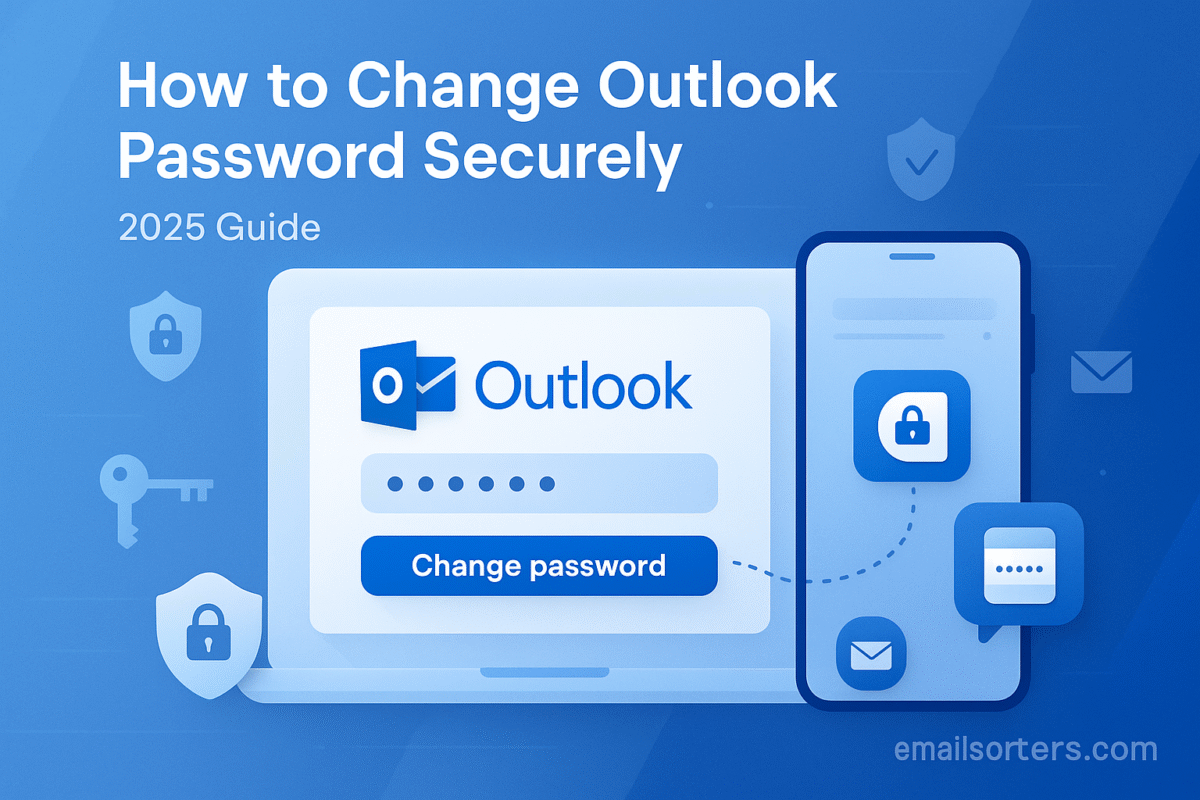Change Outlook password is one of the most powerful and proactive steps you can take to protect your digital identity. It is a simple process that is managed through the central Microsoft Account security dashboard and updates the password for all your linked services. However, a secure password change involves more than just picking a new set of characters; it is an opportunity to perform a full security audit of your account.
This 2025 guide provides a comprehensive, step-by-step walkthrough of how to change your known Outlook password. We will also provide a masterclass on creating a truly unbreakable password, a guide to enabling the essential protection of two-step verification, and a critical checklist of actions you must take immediately after the change. Following these steps will ensure your account remains a secure and trusted hub for your digital life.
The Core Concept: Your Outlook Password is Your Microsoft Account Key
Before you begin, it is crucial to understand that your Outlook password is, in fact, your Microsoft Account password. This single credential is the key to a vast and interconnected ecosystem of Microsoft products and services.
Understanding the Unified Ecosystem
Microsoft uses a unified account system for all its major services. This means your @outlook.com, @hotmail.com, @live.com, or @msn.com password is the same one you use to access:
- Your Windows operating system login.
- The Microsoft 365 suite of applications (Word, Excel, OneDrive).
- Your Xbox gaming profile and purchases.
- Your Skype account.
When you change your Outlook password, you are securing this entire ecosystem. It is the master key to your digital world with Microsoft.
Proactive Change vs. Reactive Reset
This guide is for the proactive process of changing your password when you know your current one. If you have forgotten your password and are locked out of your account, you need to perform a reactive password reset. For that scenario, our detailed guide on how to reset your Outlook password provides a complete walkthrough of the recovery process.
When and Why You Should Change Your Password
Knowing the right time to change your password is just as important as knowing how to do it. A timely password change can prevent a security incident before it happens.
As Part of a Regular Security Audit
Many security experts recommend performing a security audit of your most important accounts at least once a year. Changing your password during this audit is a good practice to ensure that even if your old password was compromised without your knowledge, that access is immediately revoked.
After a Security Alert or Phishing Scare
If you receive a security alert from Microsoft about a suspicious login attempt, or if you realize you may have accidentally entered your password on a phishing website, you must change your password immediately. This is the most urgent scenario and requires swift action.
In Response to Third-Party Data Breaches
A common way accounts are compromised is through password reuse. If you used your Outlook password on another website that suffers a data breach, you must change your Outlook password immediately. Hackers will take the list of leaked credentials from the less-secure site and try them on high-value accounts like your Microsoft account.
The Step-by-Step Guide to Changing Your Outlook Password
The process for changing your known password is secure and straightforward, managed through the central Microsoft Account dashboard.
Step 1: Navigating to the Microsoft Account Security Dashboard
The official and secure starting point is your Microsoft Account page. Open a web browser and go to account.microsoft.com/security. You will be prompted to sign in with your current email address and password.
Step 2: Selecting the “Password security” Option
Once you are on the security dashboard, you will see several tiles for managing your account’s safety. Locate the tile labeled “Password security” and click on it. This will take you to the password change screen.
Step 3: Verifying Your Identity
Before you can proceed, Microsoft will need to verify that you are the legitimate owner of the account. Depending on your security settings, you may be asked to enter your current password again or approve a notification from the Microsoft Authenticator app.
Step 4: Creating Your New, Secure Password
You have now reached the final screen. You will be prompted to enter your current password one more time, followed by your desired new password. You will need to enter the new password twice to confirm it. After filling in the fields, click “Save” to finalize the change. Your password for your entire Microsoft Account is now updated.
A Masterclass in Creating an Unbreakable Password for 2025
In the modern era, old password advice is no longer sufficient. A truly secure password is not about simple complexity; it is about length and uniqueness.
The Problem with Traditional Password Advice
The old advice to simply substitute letters with symbols (e.g., changing “password” to “p@ssw0rd”) is easily defeated by modern cracking software. These simple substitutions are the first thing that automated hacking tools try.
Length is Strength: The Power of Passphrases
The single most important factor for a strong password is its length. Instead of a short, complex password, it is much more secure to use a long passphrase. This is a sequence of several unrelated words that is easy for you to remember but computationally very difficult for a machine to guess.
- Weak Password:
J@ne2025!(8 characters, easily cracked) - Strong Passphrase:
correct-horse-battery-staple(28 characters, extremely strong)
The Golden Rule: One Unique Password Per Account
It is absolutely critical that the new password you create for your Microsoft Account is unique and not used for any other online service. This prevents a data breach at another company from compromising your most important account.
Using a Password Manager
The best way to adhere to these rules is to use a reputable password manager. These applications can generate and securely store long, unique, random passwords for all your accounts, so you only have to remember one master password.
The Most Important Next Step: Enabling Two-Step Verification (2SV)
A new password provides a new lock for your digital door. Two-step verification (also known as two-factor authentication) adds a deadbolt.
How 2SV Makes Your New Password Even Stronger
When 2SV is enabled, logging in requires both your password (something you know) and a second factor, usually a temporary code from an app on your phone (something you have). This means that even if a criminal manages to steal your new password, they still cannot access your account because they do not have your phone.
A Guide to Enabling 2SV on Your Microsoft Account
A password change is the perfect time to enable this feature. In your Microsoft Account security dashboard, find the “Two-step verification” option and follow the on-screen instructions to link your account to your phone number or the Microsoft Authenticator app.
The Post-Change Security Checklist: What to Do Immediately
After your password has been changed, there are three critical actions you should take to ensure your account is fully secured.
Action 1: Review Your Sign-in Activity
Go back to the security dashboard and find the “Sign-in activity” page. This will show you a map and a list of all recent login attempts. Carefully review this list for any locations or devices that you do not recognize.
Action 2: Use the “Sign Me Out” Feature
To ensure that any unauthorized person who may have had a previously active session is immediately kicked out, use the “Sign Me Out” feature. This option, found in the advanced security settings, will force a sign-out on every device within 24 hours, requiring the new password for re-entry.
Action 3: Verify Your Security Contact Info
Take this opportunity to confirm that your recovery phone number and alternate email address are correct and up-to-date. This information is vital if you ever forget your new password.
Outlook and Your Broader Digital Identity
Your Outlook account is a core part of your online identity, and its management principles apply broadly.
Your Email Address as a Username
Your email address itself is a permanent identifier. For users considering a more fundamental change than just the password, our guide on how to change your Outlook email address explores the process of creating and using an alias.
How Password Management Compares to Other Services
The security principles discussed here are universal. All reputable email providers offer similar tools for password management and two-step verification. A look at an AOL Mail overview or a Yahoo Mail overview would show that they also prioritize these modern security standards.
A Checklist for a Securely Updated Account
Use this checklist to ensure you have completed all the necessary steps for a truly secure password update.
Your Password Change Action Plan
This list covers the entire process, from creating the new password to performing the post-change audit.
- Have you created a new, long passphrase that is completely unique to your Microsoft account?
- Have you successfully changed the password in the Microsoft Account security dashboard?
- Have you enabled Two-Step Verification (2SV) using an authenticator app or your phone number?
- Have you reviewed your recent sign-in activity for any unrecognized locations or devices?
- Have you used the “Sign Me Out” feature to terminate all other active sessions?
- Is your recovery phone number and alternate email address correct and fully up-to-date?
Maintaining a Secure and Efficient Inbox
A clean and well-organized inbox is easier to manage and makes it harder for security threats to hide.
Inbox Hygiene as a Security Practice
A cluttered inbox filled with thousands of junk messages can make it easy to miss a legitimate security alert from Microsoft. It can also cause you to accidentally click on a phishing email that is disguised as a regular promotional message. Learning how to stop junk emails in Outlook is a key security skill.
The Link to Performance
A well-maintained inbox is also a faster one. For users of the desktop client, a large and disorganized mailbox can lead to performance issues. Our guide on how to speed up Outlook offers tips for keeping the application running smoothly.
Using Third-Party Tools for Organization
Managing years of accumulated email can be a daunting task. For users who want to perform a deep clean of their inbox, third-party services can provide powerful automation. Tools from companies like Clean Email, for example, can connect to your Outlook account to help you bulk-delete, archive, and unsubscribe from unwanted mail.
Frequently Asked Questions (FAQ)
Here are detailed answers to the most common questions users have about changing their Outlook password.
1. How often should I realistically change my Outlook password?
The modern security consensus has shifted away from forced, frequent password changes. The best practice now is to change your password under specific circumstances: (1) as part of a scheduled annual security audit, (2) immediately if you suspect any kind of compromise, or (3) when you are notified that a different website where you reused your password has been breached. If you use a very strong, unique passphrase and have Two-Step Verification enabled, your account is already highly secure, reducing the need for frequent, arbitrary changes.
2. I changed my password, but my phone/desktop app is still asking for the old one. Why?
This is a very common issue caused by cached credentials. Your email application (whether it is the Outlook desktop client or a mail app on your phone) has stored your old password and is trying to use it to connect. You need to manually update the password within that application’s settings. For most mobile apps, this means removing the account and adding it again with the new password. For the desktop Outlook client, you can often go to File > Account Settings to update the password for your account.
3. What is the difference between my password and an “app password”?
An app password is a special, long, randomly generated, one-time-use code that you create in your Microsoft Account security settings. It is only needed for older, third-party applications (like some older desktop email clients) that do not support modern authentication methods like Two-Step Verification. You use this long app password instead of your real password in that specific application only. This allows the old app to connect to your account securely without you having to disable the crucial protection of 2SV on your main account.
4. Will changing my Outlook password sign me out of Windows or Xbox?
Yes, most likely. Because your Outlook password is your Microsoft Account password, the change will propagate across the entire ecosystem. The next time you start your Windows computer (if you use a Microsoft Account to log in) or turn on your Xbox, you will be prompted to enter your new password to re-authenticate your session. This is a security feature to ensure that all access points are updated with the new credential.
5. Is it safe to let my web browser save my new Outlook password?
While modern web browsers offer secure password management, it is generally considered best practice to use a dedicated, third-party password manager. These applications use stronger, zero-knowledge encryption and offer more features for securely storing and sharing credentials. If you do choose to use your browser’s built-in manager, it is absolutely essential that your computer itself is protected with a strong login password and is never left unattended in a public space.