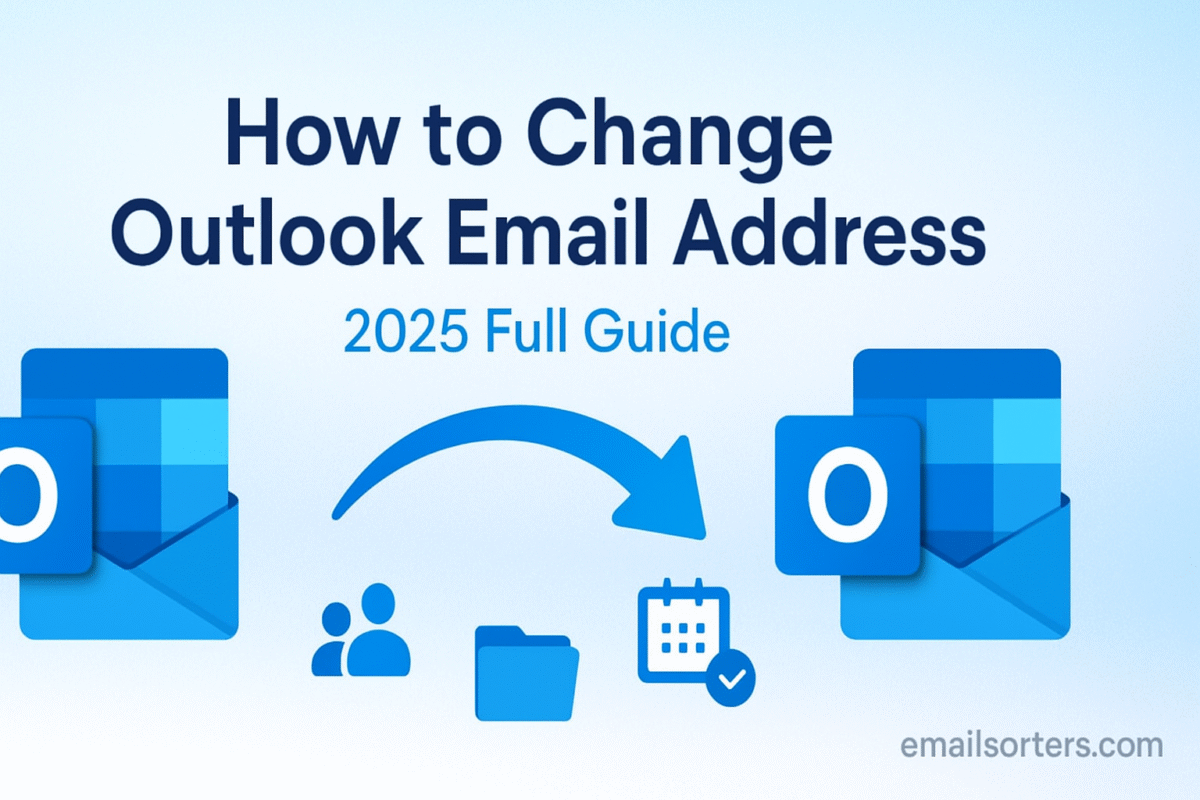Change Outlook Email Address: While you cannot directly edit or rename an existing @outlook.com email address, Microsoft provides a powerful and flexible alias system. This allows you to add a new email address to your existing account and make it the primary one for sending, receiving, and logging in. This effectively changes your email address without losing any of your existing emails, contacts, or other data.
This 2025 guide provides an exhaustive walkthrough of the alias system, a step-by-step process for changing your primary address, and a critical look at the consequences and best practices to ensure a seamless and safe transition.
The Core Concept: Aliases, Not Renaming
The most important concept to understand from the outset is that you will be managing aliases, not renaming your account. This distinction is crucial for understanding how the process works and for avoiding irreversible mistakes.
Why You Cannot “Rename” a Microsoft Account Email
Your email address is the unique identifier for your entire Microsoft Account. It is the permanent key that links you to a vast ecosystem of services, including OneDrive, your Windows profile, Xbox Live, and your Microsoft 365 subscriptions. Changing this core identifier would break all of those connections. To maintain stability and security across this ecosystem, Microsoft does not allow the original address to be edited. Instead, they provide the more flexible alias system.
Introducing the Alias System: One Mailbox, Multiple Addresses
A Microsoft account alias is simply an additional email address associated with your main account. Think of it like a nickname or an alternate street name for your house. No matter which address someone uses to send you mail, it all arrives in the same single inbox. You have one account, one password, and one set of folders, but you can have multiple email addresses pointing to it.
Primary vs. Secondary Alias: A Critical Distinction
Within the alias system, there are two types:
- Primary Alias: This is the main username for your account. It is the address that will appear by default in the “From” field when you compose a new email. It is also the main address you use to log in to all Microsoft services.
- Secondary Alias: These are additional email addresses that you can use to receive email. You can also choose to send email from these addresses. They provide a way to use different addresses for different purposes without creating a new account.
The process of “changing” your Outlook email address is simply the process of creating a new alias and then promoting it to become your primary alias.
A Step-by-Step Guide to Changing Your Primary Alias
This process is managed through your main Microsoft Account settings and is the same whether you are on a desktop or a mobile web browser.
Step 1: Navigating to the Microsoft Account Alias Page
The command center for managing your email addresses is the “Manage how you sign in to Microsoft” page. Open a web browser and navigate directly to account.live.com/names/Manage. You will be prompted to sign in with your current Microsoft Account password.
Step 2: Adding a New Email Alias
Once you are on the alias management page, you will see your current email address(es) listed.
- Click the “Add email” link.
- On the next screen, you will have two options. To create a brand new address, select the option “Create a new email address and add it as an alias.”
- Type your desired new username into the box and choose
@outlook.comfrom the dropdown menu. - Click the “Add alias” button.
Step 3: Making the New Alias Your Primary
After you add the new alias, you will be returned to the main management page. You will now see both your old and your new email addresses listed. Next to your new alias, you will see a link that says “Make primary.” Click this link. A confirmation box will appear; click “Yes.” Your new email address is now the primary alias for your account.
Step 4: Configuring Your Sign-in Preferences
At the bottom of the alias management page, there is a section called “Sign-in preferences.” This allows you to choose which of your aliases can be used to log in to your account. For maximum security, some users choose to disable sign-in for all aliases except their primary one.
Critical Warnings and Consequences: What NOT to Do
The alias system is powerful, but it comes with one major risk that all users must understand to avoid catastrophic data loss.
The Dangers of Deleting an Old Primary Alias
After you have made your new alias primary, you may be tempted to delete your old email address to “clean up” your account. Under almost all circumstances, you should not do this. When you delete an alias that was once a primary address for a Microsoft Account, it is often permanently and irretrievably deleted. You can never get it back.
The Impact on Other Microsoft Services (Xbox, Windows)
If you have ever used that old email address to log in to Windows, an Xbox console, or any other Microsoft service, deleting it can cause those services to fail or lock you out. The digital licenses for games or software purchased with that account may be tied to that specific address.
Best Practice: Never Delete, Just Relegate
The safest and most recommended practice is to never delete your old primary alias. Simply demote it to a secondary alias by making the new one primary. It costs nothing to keep the old address on your account, and it serves as a crucial failsafe, continuing to receive emails and ensuring that all your linked services continue to function without interruption.
Scenario 2: Changing a Microsoft Account from a Third-Party Email
Many users create a Microsoft Account using a third-party email address, such as one from Yahoo or Gmail. The alias system is the perfect way to transition this type of account to a native Outlook.com address.
For Users with a @yahoo.com or @gmail.com Microsoft Account
If your Microsoft Account login is currently a third-party email, you can follow the exact same steps outlined above. Go to the alias management page, choose to “Create a new email address and add it as an alias,” and create a new @outlook.com address. You can then make this new Outlook.com address your primary alias. This effectively “converts” your account to a native Microsoft one, without losing any of your purchase history, game saves, or other data tied to your Microsoft Account. This is a common and highly recommended procedure.
Life After the Change: Managing Your Aliases
After you have successfully changed your primary alias, you need to manage the transition in your day-to-day email use.
Sending Email from Different Aliases
When you compose a new email in Outlook on the Web, you will now see a “From” dropdown menu. This allows you to choose which of your aliases the email should be sent from. You can set your new primary alias as the default. In the Outlook desktop client, you may need to go into the account settings to ensure the new primary alias is set as your default sending address.
Informing Your Contacts
It is a good practice to send an email to your important contacts from your new primary address, informing them of the change. You should also consider updating your email signature to reflect your new primary address.
Updating Other Online Services
Over time, you should begin the process of logging in to your other non-Microsoft online accounts (like social media, shopping, etc.) and updating your contact email to your new primary alias. This is a gradual process but is an important part of fully transitioning to your new digital identity.
The Broader Context of Your Microsoft Identity
Managing your email address is a core component of managing your overall digital identity and security.
The Importance of a Secure Account
An account with multiple aliases is still a single account with a single password. It is crucial that this account is protected with a strong, unique password and two-step verification. If you have not updated your password in a while, our guide on how to change your Outlook password is an essential read. If you are ever locked out, our guide to resetting your Outlook password can help.
Outlook’s Place in the Market
The powerful alias system is one of the features that sets Microsoft’s email platform apart. As one of the largest email providers in the world, its feature set is robust and designed for both personal and professional users, a fact reflected in current Outlook statistics.
How This Compares to Other Providers
Other email providers have different systems for managing identity. A look at how to manage a Yahoo Mail account or this AOL Mail overview would show different approaches to aliases and identity management.
A Checklist for a Successful Email Address Change
Use this checklist to ensure you follow all the critical steps for a safe and effective transition to your new primary alias.
Your Alias Migration Plan
This list provides a simple framework to guide you through the process and help you avoid common pitfalls.
- Have you carefully chosen a new, professional
@outlook.comalias that you will be happy with for years to come? - Have you successfully added the new alias to your Microsoft account via the alias management page?
- Have you promoted the new alias to be your “Primary alias” for your account?
- Have you carefully reviewed and configured your sign-in preferences for all your aliases?
- Most importantly: Have you committed to not deleting your old primary alias from the account to avoid any potential data loss or service disruption?
- Have you started the process of informing your contacts and updating other websites with your new primary email address?
Managing a Multi-Alias Inbox
Receiving emails from multiple addresses in a single inbox can sometimes be confusing. Organization is key.
The Organizational Challenge
Knowing which alias an email was sent to can be important. You can use Outlook’s powerful rules engine to automatically sort incoming mail based on the recipient address. For example, you can create a rule that moves any email sent to your old alias into a specific folder, keeping it separate from the mail sent to your new primary address.
Using Third-Party Tools for Organization
For users who manage multiple aliases or accounts, third-party tools can provide a higher level of automation. Services from companies like Clean Email, for example, can connect to your Outlook account and offer advanced features. They can help you create smart rules and automated workflows to manage and organize your mail based on which alias it was sent to.
Frequently Asked Questions (FAQ)
Here are detailed answers to the most common questions users have about changing their Outlook email address.
1. If I change my primary alias, will I lose all my old emails?
No, you will not lose a single email. Your Microsoft Account has one single mailbox. All your aliases are simply different “addresses” that point to that one mailbox. Changing your primary alias is like changing the main house number on your front door, but all the mail and furniture inside the house remain exactly where they were. All your old emails, folders, and contacts will be completely untouched and accessible.
2. How many aliases can I add to my Microsoft account?
Microsoft currently allows you to add up to 10 new aliases per year, with a maximum total of 10 aliases associated with your account at any one time. This is a rolling limit. For example, if you add an alias today, it will count towards your yearly limit for the next 365 days. These limits are in place to prevent spam and abuse of the system.
3. I made a new alias primary, but my Outlook desktop app still sends from my old address. Why?
This is a common issue caused by how the desktop client caches account settings. While the change to your primary alias is instant on the server side and on Outlook on the Web, the desktop application may need to be manually updated. The simplest solution is to go to File > Account Settings, remove your Microsoft account from the client, and then add it back again. When you re-add it, it will pull the fresh settings from the server and recognize your new primary alias as the default “From” address.
4. I accidentally deleted an alias I still needed. Can I get it back?
The answer is maybe, but it is risky and not guaranteed. Microsoft’s policies on recycling deleted aliases can change. Sometimes, a deleted alias is held in a “reserved” state for a period (e.g., 30 days) during which it cannot be reclaimed by anyone. After that period, it may become available again. However, if the deleted alias was an old primary address, it may be permanently and irretrievably gone. This is why the advice to never delete an old primary alias is so critical.
5. Can I use my new alias to create a completely separate Microsoft account?
No. An alias is not a separate account; it is an integral part of your existing account. It cannot be detached or split off to create a new, independent Microsoft Account. All aliases are permanently tied to the single mailbox and data store of the account they were created in. If you want a truly separate account, you must sign up for a new Microsoft Account from scratch.