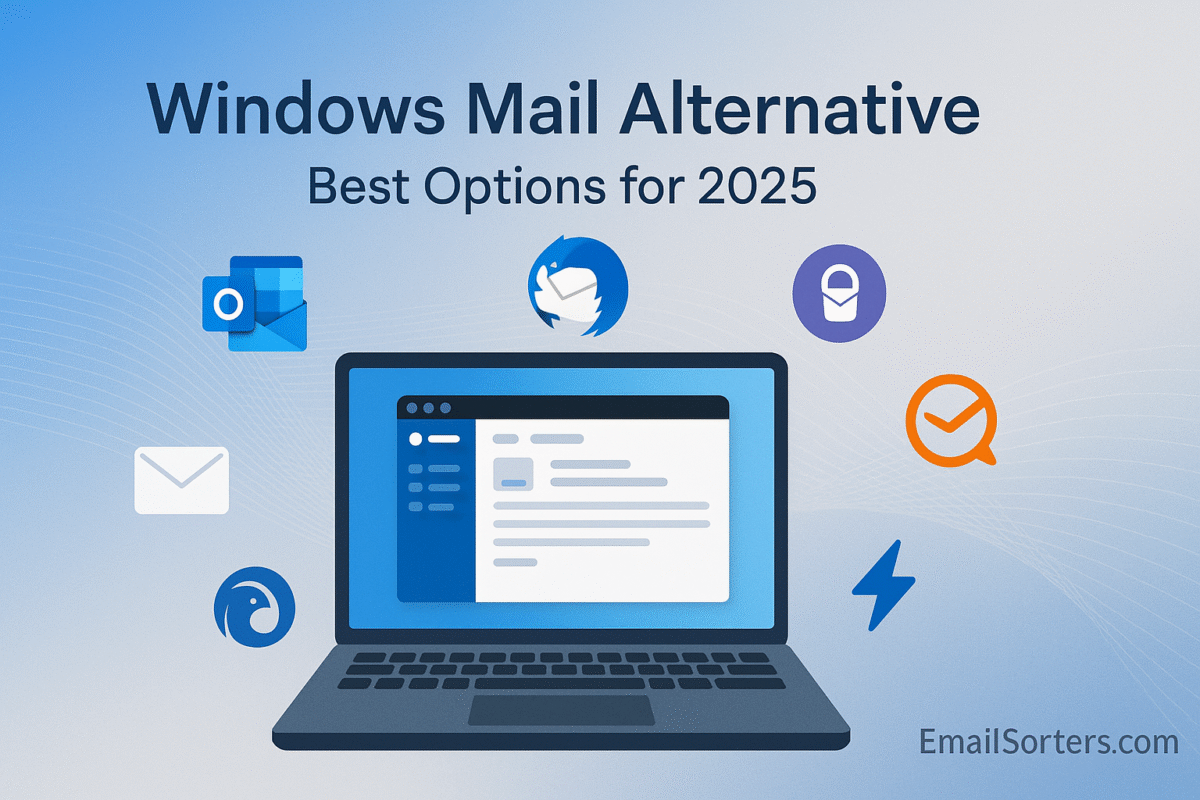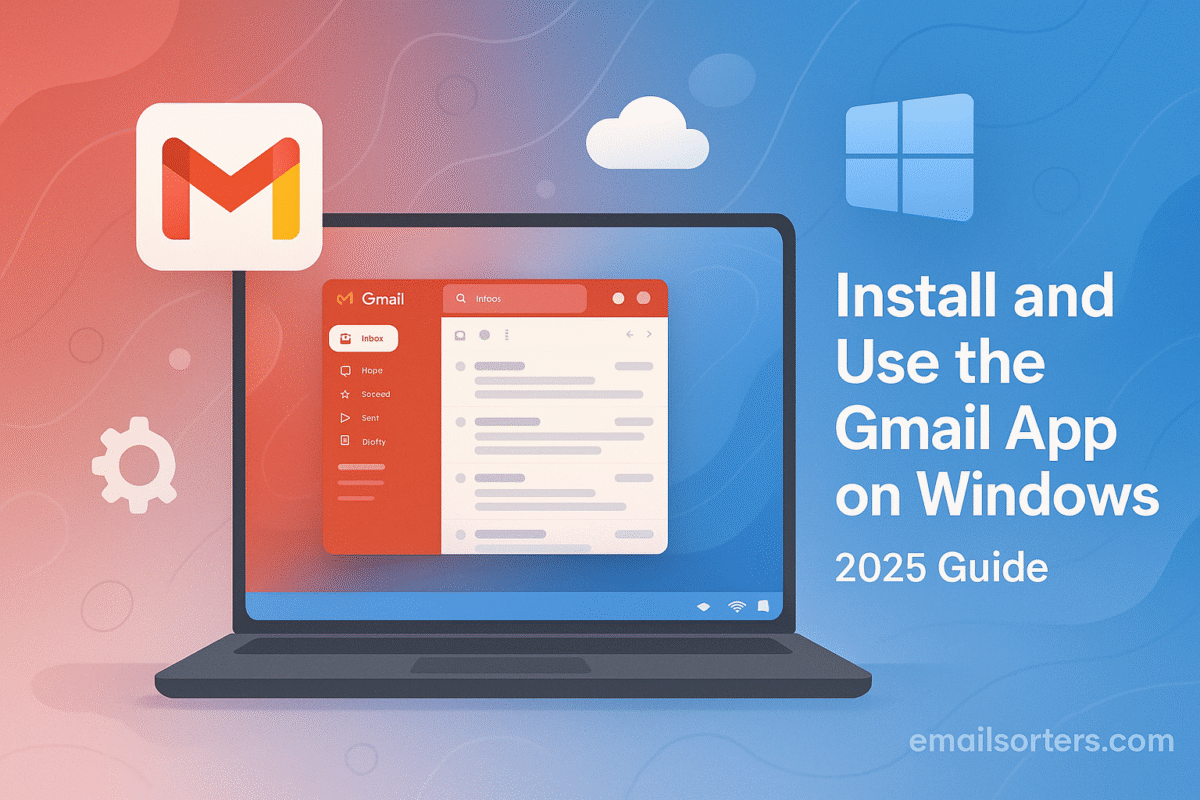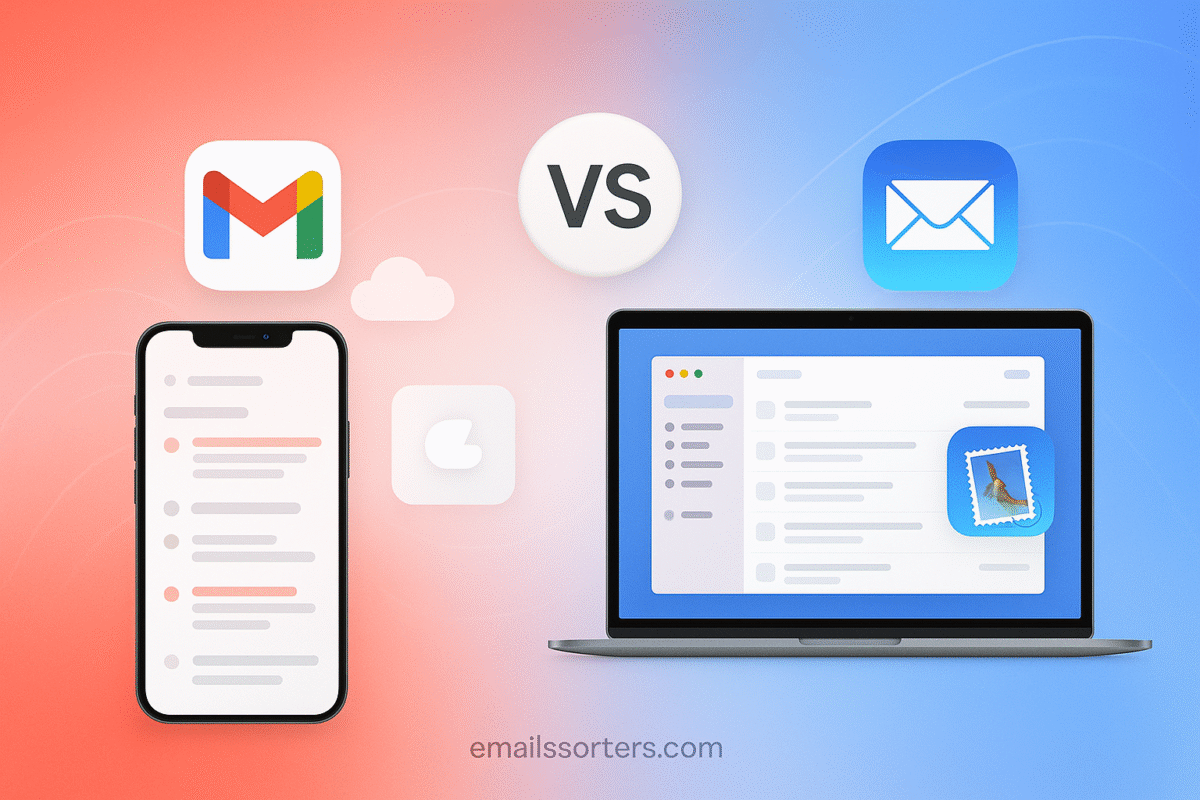Change default email on Mac and finally stop Apple Mail from opening every time you click an email link. If you prefer Gmail, Outlook, Spark, or another email client, setting it as your default app makes communication faster and smoother.
The good news? In 2025, macOS makes this process simple. You don’t need third-party tools or complicated workarounds, just a quick setting adjustment to get your preferred app handling all email links by default.
In this guide, I’ll walk you through step by step how to change the default email app on Mac, plus share a few tips to make sure your choice integrates seamlessly with your workflow.
Why Change the Default Mail App?
Apple Mail Opens by Default
Out of the box, macOS uses Apple Mail as the default app for handling all mailto: links and sharing features that involve email. This includes clicking an email address in Safari, using the “Share” option in Photos, or tapping “Email This” in various apps. If you don’t use Apple Mail, this behavior quickly becomes annoying.
Why Users Switch to Third-Party Apps
Many users rely on third-party email clients for better features, faster workflows, or support for multiple accounts across different services. Apps like Outlook offer enterprise tools, Spark prioritizes collaboration, and Thunderbird provides customization and encryption. Gmail users may prefer web-based solutions paired with apps that act like native clients.
If you’re using one of these tools as your main email hub, having macOS open Apple Mail by default breaks the flow; especially when trying to send messages quickly.
When Changing the Default Improves Productivity
Setting your preferred app as the default means:
- Clicking an email link in your browser launches your actual email client
- “Mail this page” or “Send feedback” triggers the correct app
- You no longer have to copy-paste email addresses manually
It saves time and ensures that your responses start from the tool you actually use every day.
What You Need to Know Before Switching
macOS Sonoma and Newer Support Direct Changes
Starting with macOS Big Sur and refined in macOS Sonoma and beyond, Apple allows users to change their default email client directly from the Mail app. There’s no longer a need for system hacks or third-party utilities. This process is stable, supported, and easy to reverse.
Compatible Email Apps
To appear in the list of selectable default apps, your chosen client must register itself as an email handler with the system. Most popular apps do this automatically upon launch. Some common options include:
- Microsoft Outlook
- Spark by Readdle
- Mozilla Thunderbird
- Canary Mail
- Airmail
- Mimestream (for Gmail users)
- Mailbird (via emulation or set up through Chromium-based web app tools)
Internet Accounts and System Integration
Even when using a third-party app, macOS still lets you manage accounts in System Settings > Internet Accounts. If your app doesn’t support system-level integration, you can still manage settings from within the app itself. Note that not all apps support native macOS notifications or widgets, so integration quality varies.
How to Change the Default Email App on macOS (Step-by-Step)
Follow these steps on macOS Sonoma or newer:
- Open the Apple Mail app.
- You don’t need to add any accounts; just launch it from your Applications folder.
- In the top menu bar, click “Mail” > “Settings.”
- This opens the preferences pane for Mail.
- Select the “General” tab.
- Find the “Default email reader” dropdown.
- It’s near the top of the window.
- Click the dropdown and select your preferred email app.
- If your app isn’t listed, make sure it’s installed and has been launched at least once.
- Close the Settings window.
- Your change takes effect immediately.
- Test it out.
- Click an email link in Safari or use “Share via Email” from another app to confirm it opens your selected client.
Screens or Permissions to Watch For
- First Launch Prompts: Some apps like Outlook or Spark may request access to system resources or calendars.
- Notification Permissions: Grant these to get alerts for new messages.
- Login Sync: Some clients may prompt you to link accounts again after being set as default.
Popular Email Apps You Can Set as Default
Microsoft Outlook
Outlook for Mac has evolved significantly, with a new design and deep integration with Microsoft 365. It supports unified inbox, Focused Inbox, and calendar syncing. It’s ideal for business users and available for free without a subscription if basic use is all you need.
Spark
Spark is user-friendly and supports team collaboration features like shared drafts and comment threads. Its Smart Inbox groups emails by type and priority. Great for startups and users overwhelmed by cluttered inboxes.
Mozilla Thunderbird
Thunderbird remains a favorite for users who want open-source tools with customizability. It’s a full desktop client with tabbed email, advanced filters, and PGP support. While not native to macOS in design, it offers unmatched flexibility.
Mailbird (Webmail Workaround)
Though Mailbird is Windows-only, Mac users sometimes emulate it or use web-app tools like WebCatalog to “install” Gmail or other web clients as desktop apps. These can be set as default if they register with macOS properly.
Troubleshooting Tips
App Not Appearing in List
If your preferred email client doesn’t show up in the “Default email reader” dropdown:
- Make sure the app is installed correctly from a trusted source (Mac App Store or developer website).
- Open the app at least once; some apps only register with macOS after first launch.
- Restart your Mac after installation to refresh app permissions.
Resetting the Default if It Doesn’t Stick
Sometimes, the default setting may revert to Apple Mail after system updates or crashes. If this happens:
- Open the Mail app.
- Go to Mail > Settings > General.
- Re-select your preferred app from the dropdown.
Make sure the selected app isn’t quarantined by macOS Gatekeeper (check System Settings > Privacy & Security).
Reinstalling or Updating the Email App
An outdated version of your email app may not be recognized by the system. Reinstalling or updating the app can help:
- Use the latest version compatible with macOS Sonoma or newer.
- Reinstall the app and relaunch it.
- Check if it now appears in the default mail reader list.
Final Thoughts
In 2025, macOS makes it easier than ever to tailor your email workflow. Whether you’re switching to a tool that better matches your productivity habits or stepping away from Apple Mail for a simpler, faster, or more secure experience, setting your default email app is a quick win.
No need to dig through complicated settings or download system tweaks; just a few clicks and your Mac will respect your preference every time you hit an email link. From business professionals using Outlook to minimalist users preferring Mimestream or Spark, this simple setting can align your email experience with how you actually work.
FAQs
Can I make Gmail my default email app on Mac?
Yes, but not directly. You can install a Gmail-based web app via Chrome or use a tool like Mimestream (which is Gmail-native) and then set that app as your default email handler.
Why does Apple Mail keep reopening as default after I switch?
This can happen after a macOS update or a system crash. To fix it, reopen the Mail app, go to Mail > Settings, and reassign your preferred app.
Does changing the default affect the iPhone or iPad?
No. iOS and iPadOS require you to change the default mail app separately in their Settings app.
Can I use a web-based client like Gmail or Outlook Web as default?
Not directly. macOS requires a desktop application. However, you can wrap Gmail in a Chromium-based app (e.g., using WebCatalog) and assign that as default.
Do I need to remove Apple Mail after switching?
No. Apple Mail must remain installed for the system to access the default mail setting. You can ignore it but don’t delete or disable it.