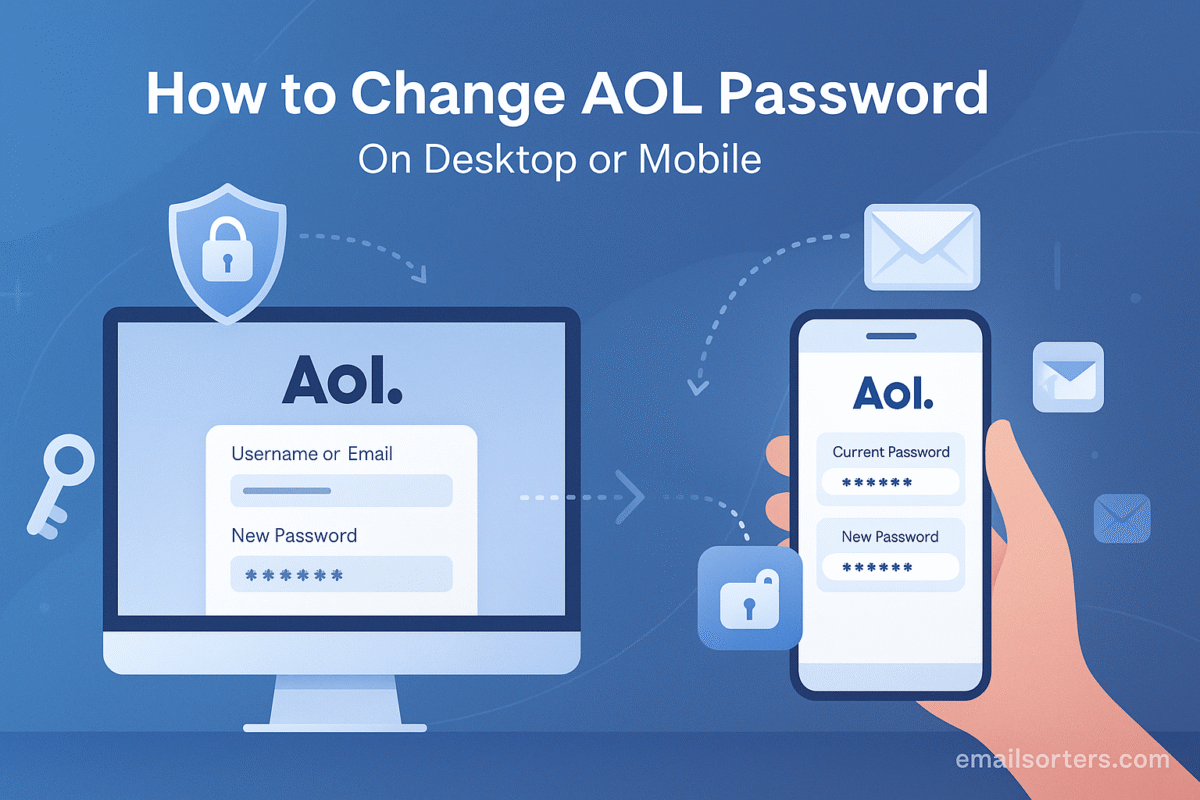Change AOL password before trouble finds you. With so many accounts linked to your email, keeping your password fresh is one of the easiest ways to protect yourself from hacks and unwanted access. Protecting this classic account with a strong, modern password is a critical security measure.
This guide provides detailed, illustrated instructions for changing your AOL password in 2025. We will cover the step-by-step process for both desktop and mobile platforms. More importantly, we will delve into the essential security practices you must follow after updating your password, as well as the advanced security features AOL offers to turn your classic account into a modern, secure fortress.
The Enduring Relevance of an AOL Account
While the internet has evolved dramatically since the days of dial-up, the AOL brand remains a significant player in the webmail space. Understanding its context and why its security is so important is the first step in proper account management.
More Than Just an Email Address
AOL was a pioneer, introducing millions of people to the online world. As a result, many users have AOL addresses that are over two decades old. These accounts are often linked to countless other online services, financial institutions, and personal contacts. The long history of an AOL account makes it a valuable target for hackers, as it can be a gateway to a user’s broader digital life. A great place to start for a full understanding of the platform is a complete AOL Mail overview.
The Yahoo Connection Explained
Users who manage their AOL account security may notice that the interface looks very similar to Yahoo’s. This is not a coincidence. AOL and Yahoo are owned by the same parent company and share a unified account management and security backend. This means that the tools and processes for securing an AOL account are modern, robust, and benefit from the infrastructure of another major webmail provider. To learn more about this sister platform, a Yahoo Mail overview provides helpful context.
Why Regularly Changing Your Password Matters
The importance of password hygiene cannot be overstated, especially for long-standing accounts. Over the years, countless third-party websites have suffered data breaches. If you used your AOL password on any of those compromised sites, it could be available to cybercriminals. Regularly changing your password to one that is long, complex, and unique to your AOL account is one of the most effective ways to protect yourself from unauthorized access.
How to Change Your AOL Password on a Desktop Computer
The most direct way to change your password is through the web browser on a desktop or laptop computer. The larger screen makes navigating the settings menus simple and clear.
Step 1: Navigating to the AOL Account Security Page
The central hub for all your account settings is the AOL login page. Open your preferred web browser and go to login.aol.com. This is the official and secure starting point for accessing your account information.
Step 2: Signing In and Accessing Security Settings
Enter your AOL email address and your current password to sign in. Once you are logged in, you will be taken to your main account information page. Look for a navigation menu, typically on the left side of the screen. Click on the “Account security” option to proceed.
Step 3: Selecting the “Change password” Option
On the Account security page, you will see several options for managing your account’s safety. In the “How you sign in” section, you will find the “Change password” link. Clicking this will take you to the final step of the process.
Step 4: Creating and Confirming Your New Password
On this final screen, you will be prompted to create your new password. You will need to enter it twice to confirm that you have typed it correctly. As you type, pay attention to the password strength indicator. A strong password is your best defense. Once you have entered a new, strong password, click the “Continue” button to save the change. Your AOL password will be immediately updated.
How to Change Your AOL Password on a Mobile Device
You can easily change your password from your smartphone or tablet. The process is virtually identical to the desktop method, as it uses the same secure web portal.
Using a Mobile Web Browser (iPhone or Android)
Open the web browser on your mobile device (such as Safari or Chrome) and navigate to login.aol.com. The steps are the same:
- Sign in with your username and current password.
- Tap on the menu to find and select the “Account security” section.
- Find and tap the “Change password” link.
- Enter and confirm your new password on the final screen. The interface is optimized for a smaller screen, but the workflow and options are exactly the same as on a desktop.
The AOL App vs. Your Account Settings
It is important to note a common point of confusion. You cannot change your AOL account password from within the AOL Mail app’s settings menu. The app is for reading and sending email. Account management functions, like a password change, are handled through the secure account website. If you try to access these settings from the app, it will simply open the same login.aol.com webpage in your device’s default browser.
What to Do If You Have Forgotten Your AOL Password
If you cannot remember your current password, you cannot use the “Change password” process. Instead, you must use the account recovery feature.
The “Forgot password?” Link is Your Key
On the AOL login page, after entering your email address, you will see a link that says “Forgot password?”. Clicking this will initiate the secure recovery process.
The Recovery Process Explained
AOL will use the recovery information you have previously registered with your account to verify your identity. This is typically a secondary email address or a phone number. The system will send a verification code to your chosen recovery method. You must enter this code to prove you are the account owner, after which you will be allowed to set a new password.
A Deeper Dive into Password Recovery
The recovery process can sometimes be complex, especially if your recovery information is out of date. For a complete walkthrough of every possible scenario, including what to do if you have lost access to your recovery phone and email, please refer to our dedicated guide on how to handle a forgot AOL password reset.
Beyond the Password: AOL’s Advanced Security Features
A strong password is essential, but it is only one layer of defense. AOL offers modern security features that you should enable to fully protect your account.
Enabling Two-Step Verification
Two-step verification (2SV) is one of the most effective security measures you can enable. When you log in, after entering your password, you will be required to provide a second piece of information—usually a code sent to your phone. This means that even if a hacker steals your password, they cannot access your account because they do not have your phone. You can enable 2SV in the “Account security” section of your AOL account.
Understanding AOL Account Key
AOL also offers a feature called Account Key. This allows you to sign in without a password at all. When you enter your username, AOL sends a notification to your trusted mobile phone. You simply tap “approve” on your phone to log in. This method can be both convenient and secure, as it prevents password theft entirely.
Critical Security Steps After Changing Your Password
Once your new password is set, your work is not quite finished. You should immediately perform a quick security audit to ensure your account is completely secure.
Reviewing Your Recent Activity
In the “Account security” settings, find the “Recent activity” section. This page shows a list of recent logins to your account, including the location and time. Carefully review this list. If you see any activity that you do not recognize, it could be a sign of an unauthorized user.
Signing Out of Other Sessions
After a password change, it is a crucial best practice to sign out of all other active sessions. This ensures that if an unauthorized person was logged into your account on another device, their session will be terminated immediately. They will be forced to try to log in again, at which point they will be blocked by your new password.
Managing and Organizing Your AOL Mailbox
A secure account is also a well-managed one. A clean and organized inbox can help you spot security threats more easily.
Keeping Your Inbox Secure and Clean
A cluttered inbox filled with thousands of unread messages can make it easy to miss important security alerts from AOL. It can also hide malicious phishing emails among legitimate promotional mail. Regularly cleaning your inbox is a good security habit. For users with overwhelming inboxes, third-party services can help. Tools offered by companies like Clean Email, for instance, are designed to automate the process of sorting and deleting old mail.
Using Search to Find Important Information
Being able to quickly find specific emails is important for managing your account. If you need to locate past security notifications or communications, using an efficient search process is key. Learning how to effectively search AOL Mail can save you significant time.
A Checklist for a Fortified AOL Account
Use this checklist to perform a full security audit of your AOL account. A “yes” to each of these questions means your account is well-protected against modern threats.
Your AOL Security Master Plan
This simple list covers the most vital actions for securing your long-standing account. It transforms your security from a single password to a multi-layered defense.
- Have you changed your password to a long, unique passphrase that is not used on any other site?
- Is Two-Step Verification (2SV) currently enabled on your account?
- Are your registered recovery phone number and email address correct and fully up to date?
- Have you carefully reviewed your recent account activity for any suspicious logins?
- Have you used the option to sign out of all other sessions after changing your password?
- Do you know how to identify and report a suspicious phishing email?
Conclusion
Changing your AOL password is a simple and essential task that can be completed in minutes from any device. However, in 2025, true account security goes far beyond a single password. By taking the time to enable advanced features like two-step verification, regularly reviewing your account activity, and practicing good password hygiene, you can ensure your classic AOL account remains a safe and secure hub for your digital life. Protecting this long-standing piece of your online identity is a small investment of time that pays huge dividends in peace of mind.