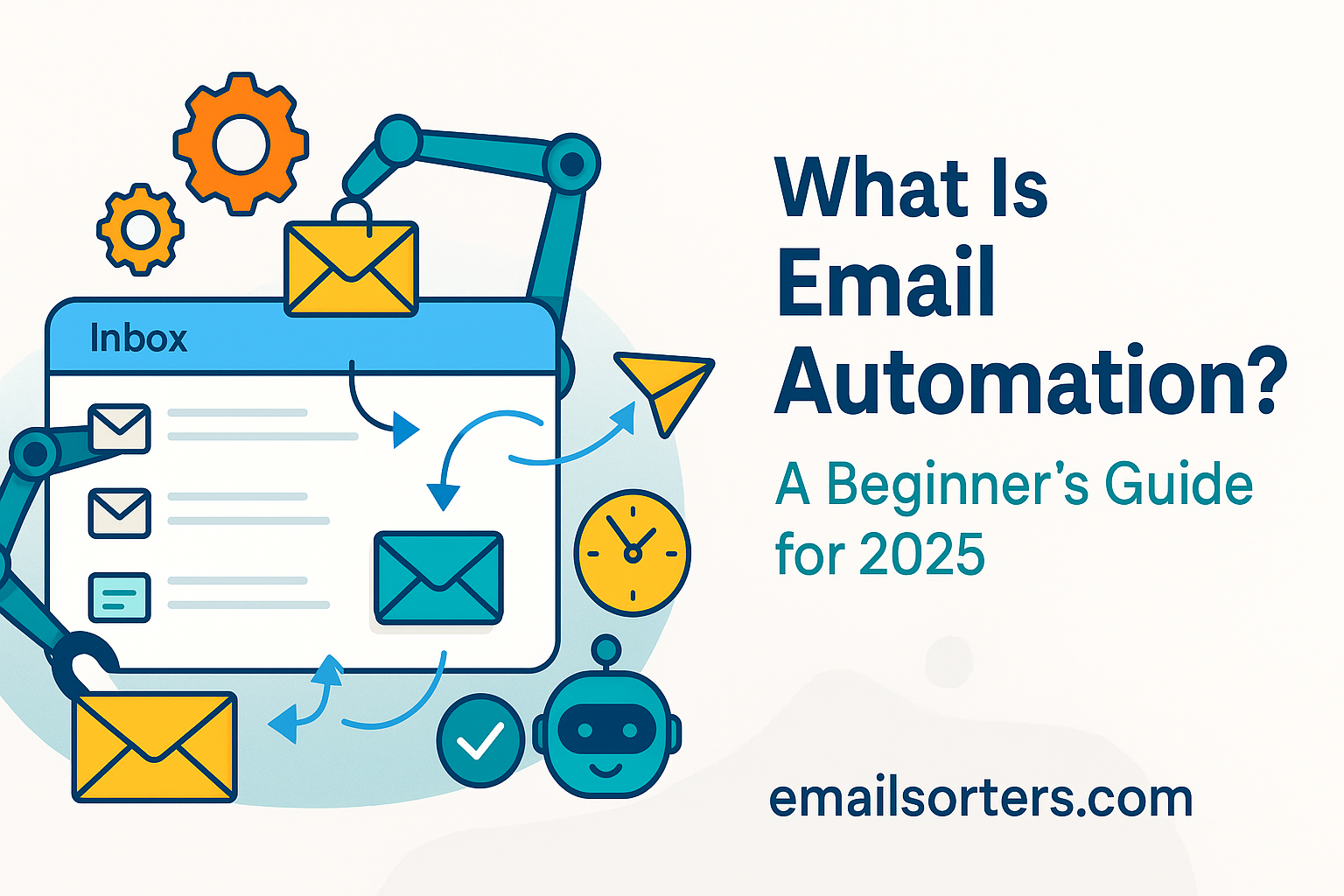A canned email is a pre-written message that can be reused to respond to common queries or repetitive communication. These messages are saved within your email client or helpdesk software and can be inserted into a new email or reply with just a couple of clicks. The goal is simple: save time, standardize messaging, and eliminate the need to rewrite the same responses over and over again.
Whether you’re answering a customer support question, confirming a meeting, or sending out onboarding instructions, a canned email allows you to insert a complete, polished reply without starting from scratch. For example, customer service teams often face repeated questions like “What’s your return policy?” or “Can I change my shipping address?” With a canned response, the team can deliver a consistent, professional answer instantly.
Canned emails help reduce errors, ensure accuracy, and allow teams to maintain tone and brand voice across all communications. Unlike templates, which might serve broader marketing purposes, canned responses are typically used in one-on-one conversations and serve as a productivity tool for routine tasks.
Why It’s Often Confused with Auto-Reply or Email Templates
Canned emails are often mistaken for auto-reply messages or email templates, but they serve different functions. An auto-reply is triggered automatically when a certain condition is met, like when someone is out of office or when a support ticket is received. Learn more about crafting great auto-responses in Auto-Reply.
Canned responses, on the other hand, are manually inserted into a message. You choose when and where to use them. This manual control gives them flexibility—they can be slightly edited on the fly and used across a variety of situations.
Email templates are broader in scope, often used in newsletters, marketing campaigns, or onboarding sequences. While they share similarities, canned emails are designed specifically for fast, repetitive communication tasks in one-on-one contexts.
How Do Canned Emails Work?
The Logic Behind Pre-Written Email Responses
Canned emails operate on a straightforward logic. You write and save a message that you anticipate needing frequently. Then, instead of rewriting that message every time, you just insert it with a click or shortcut. This logic is available in many modern email clients, helpdesk platforms, and CRM tools.
Technically, canned emails live as stored text blocks in your email client. When composing or replying to a message, you simply insert the desired canned response using a dropdown menu or keyword shortcut. You can then customize the opening or closing lines if needed, add names, or make adjustments to suit the situation—while still saving time and effort.
In Gmail, for example, these are called “Templates.” Outlook refers to them as “Quick Parts.” Platforms like Zendesk or Freshdesk have their own “macros” or “saved replies.” While the terminology differs, the purpose is the same: rapid communication with pre-approved language.
They’re especially helpful for teams where accuracy, tone, and speed are critical—such as in customer support, tech support, or lead follow-up. They also help ensure consistency, which is crucial when multiple people are managing the same inbox or client base.
Integration with Email Clients Like Gmail and Outlook
Both Gmail and Outlook support canned emails, although they’re implemented slightly differently.
In Gmail, you’ll find them under the “Templates” feature. This needs to be enabled in Gmail’s settings under “Advanced.” Once active, users can save any composed email as a template and insert it into replies with two clicks.
Outlook users have access to similar functionality through “Quick Parts” and “My Templates.” These features let you insert blocks of pre-written content without leaving the message window, speeding up repetitive replies. They work seamlessly in both Outlook desktop and Outlook on the web.
Business tools like HubSpot, Salesforce, and Zoho CRM often extend this functionality with dynamic placeholders (e.g., auto-filling the recipient’s name or company), making canned emails even more powerful.
When integrated properly, canned responses become part of your daily workflow—saving time, reducing stress, and allowing you to focus on higher-value communication.
Benefits of Using Canned Emails
Speed and Consistency in Communication
The primary benefit of canned emails is speed. When you’re dealing with repetitive queries or standard communication tasks, typing out the same answer repeatedly is both tedious and inefficient. Canned emails allow you to respond in seconds rather than minutes, especially when handling customer inquiries, internal updates, or repetitive onboarding messages.
In addition to saving time, canned emails promote consistency. They ensure every message sent follows the same tone, format, and policy, regardless of who on your team is responding. This is crucial in settings like customer service or technical support, where message accuracy and professionalism affect customer trust.
Consistent replies also reduce misunderstandings. If you have pre-approved language that’s been reviewed for clarity and tone, there’s less chance of sending a poorly worded or legally questionable reply.
Applications for Customer Support, Sales, and Daily Tasks
Canned emails aren’t just for support teams. They’re useful in almost every professional setting:
- Customer Support: Respond to FAQs like shipping policies, password resets, or troubleshooting steps.
- Sales Teams: Use pre-written intros, follow-up messages, and proposal language for prospects.
- Freelancers and Consultants: Quickly send project proposals, invoice details, or onboarding instructions.
- Managers: Send team updates, recurring requests, or policy clarifications without rewriting content each time.
Even in personal productivity, canned responses help. You can use them to respond to meeting requests, decline invitations politely, or follow up after networking events.
By streamlining repetitive writing tasks, canned emails free up mental space, reduce fatigue, and let you focus on more creative or strategic communication.
How to Create a Canned Email (Step by Step)
Step-by-Step in Gmail
- Open Gmail and click the Settings (gear icon) in the top right.
- Click See all settings.
- Go to the Advanced tab.
- Find “Templates” and click Enable.
- Save changes and return to your inbox.
- Compose a new email with the message you want to save.
- Click the three dots (More Options) in the email window, select Templates > Save draft as template > Save as new template.
- Give your canned email a name.
To use it later, start a new email, click the three-dot menu, select Templates, and choose the saved message.
Setup in Outlook or Other Clients
In Outlook, you can use Quick Parts (desktop version) or My Templates (web and desktop):
- Compose a new email and highlight the text you want to save.
- Go to the Insert tab and choose Quick Parts > Save Selection to Quick Part Gallery.
- Give it a name and click OK.
To use it later, just click Insert > Quick Parts and choose your saved snippet.
Most helpdesk and CRM platforms have similar features labeled “Saved Replies,” “Macros,” or “Snippets.” Refer to your tool’s documentation for platform-specific steps.
Best Practices for Canned Responses
Even though canned emails are pre-written, they should never feel robotic. A good rule of thumb: always leave space to personalize the opening and closing lines. Use the recipient’s name, reference previous conversations, or mention a specific detail about their inquiry.
Where possible, insert variables or placeholders—like {{first_name}} or {{company}}—which your CRM or email tool will auto-fill. This lets you send 100 messages that still feel unique to each recipient.
Another strategy is to create different versions of the same canned email based on tone—one formal, one casual—so you can match your audience without rewriting the message.
Tone, Formatting, and Updating Templates
Keep the tone of your canned emails aligned with your brand or role. If you’re a customer support agent, it should sound friendly and empathetic. If you’re in legal or finance, more formal language might be appropriate.
Avoid large blocks of text. Use clear paragraphs, headers, and even bullet points when appropriate. And always test your canned emails on mobile—bad formatting can make even a great message look sloppy.
Finally, review and update your canned emails regularly. Policies change. Offers expire. Company branding evolves. An outdated template can make your communication look careless or, worse, mislead your recipient.
When to Use a Canned Email (and When Not To)
Canned emails are incredibly versatile, but they shine brightest in specific, repeatable scenarios. These include:
- Customer service replies: When you’re frequently addressing the same inquiries about returns, shipping times, or technical issues, canned replies allow for immediate responses.
- Sales follow-ups: Sales reps can use them to follow up on leads, send introductory emails, or respond to demo requests while maintaining consistency.
- Internal requests: Managers and team leads often use canned messages for repeated internal communications, like PTO approvals or weekly update reminders.
- Outreach emails: Whether you’re a freelancer pitching services or a business owner reaching out to potential partners, pre-drafted outreach templates make the process faster and more structured.
These scenarios demand reliability, clarity, and timeliness—all of which are supported by pre-written replies. Used strategically, canned emails become a crucial part of a team’s communication toolkit.
Situations Where Custom Responses Are Better
While canned emails can significantly improve efficiency, they aren’t suitable for every interaction. Here are times when they might do more harm than good:
- Sensitive or emotional communication: If a customer is upset or a client is voicing a concern, a robotic reply may come across as dismissive. These situations call for empathy and human judgment.
- Complex inquiries: If the response requires deep personalization, data analysis, or discussion, pre-written text may fall short.
- One-off conversations: When a conversation is unlikely to repeat, taking the time to write a thoughtful, custom message is more appropriate.
The key is balance. Relying solely on canned responses can alienate readers if overused. That’s why combining canned emails with real-time personalization is the best practice—quick responses that still feel genuine.
Common Mistakes to Avoid with Canned Emails
Overuse, Impersonal Language, and Outdated Content
One of the most common pitfalls in using canned emails is overusing them to the point where they feel impersonal. If your recipient senses the message is copy-pasted without thought, you risk damaging trust or losing engagement. Even when the content is solid, lack of a personalized greeting or reference to the current conversation can make it feel cold.
Another issue is letting your canned responses become outdated. Business terms change. Product features evolve. Policies are updated. If your pre-written content hasn’t been reviewed in months, you might accidentally provide inaccurate information. This is especially risky in customer service or legal contexts.
To avoid this, set a recurring reminder—perhaps quarterly—to audit and refresh your canned emails. Make sure the tone is still on-brand, the content accurate, and the message still serves its purpose.
Legal or Compliance Issues
In regulated industries like finance, healthcare, or law, canned responses must be vetted carefully. Pre-approved replies can save time, but they must also comply with industry regulations and data privacy laws.
For example, a reply that references customer data or sensitive topics must be accurate and authorized. If your business operates under GDPR, HIPAA, or similar standards, make sure that canned content doesn’t violate any policy or expose you to liability.
If you’re unsure whether a canned email is safe to use, run it through your legal or compliance team—especially before distributing it across departments.
Canned Emails vs. Auto-Reply and Email Automation
While canned emails are manually inserted, auto-replies are triggered automatically. A good example of an auto-reply is an “out of office” message or a confirmation email when a form is submitted. These messages don’t require user input to be sent—they’re pre-scheduled or action-triggered.
Canned responses, on the other hand, are selected by a user and inserted into a specific message. They give you more control, personalization, and the ability to adapt the content before sending.
Meanwhile, email automation takes things to another level. It’s not just about responding, it’s about building workflows. Email automation platforms can segment users, time responses, and create sequences that follow user behavior.
Each of these tools serves a distinct role:
- Use auto-reply for immediate acknowledgment.
- Use canned emails for frequent, controlled communication.
- Use automation for multi-step, behavior-driven campaigns.
When combined strategically, they create a powerful ecosystem for communication that’s both efficient and human-centric.
If you’re looking to cover your inbox fully, you might consider pairing canned emails with strong auto-replies. For instance, you can set an auto-reply for after-hours inquiries while having canned responses ready to follow up once you’re back online.
Together, auto-replies and canned messages create a 24/7 experience for your contacts, keeping them informed and supported, even when you’re not at your desk.
Enhancing Productivity with Email Hacks
When implemented effectively, canned responses save minutes per email, which adds up to hours per week. But to get the full productivity benefit, you need to pair them with better email habits.
Start with batch processing. Instead of switching back and forth between tasks and emails all day, block out 20–30 minute sessions to tackle your inbox using canned responses. You’ll move faster and reduce cognitive load.
Also, make use of keyboard shortcuts in your email client. Most platforms let you assign hotkeys to specific actions or responses. Combine that with quick text insertion tools, and your workflow becomes lightning-fast.
Need more tricks? Our guide to Email Hacks for Better Inbox Control and Productivity is packed with techniques to streamline your inbox, improve focus, and eliminate digital clutter.
Some tools that pair well with canned responses include:
- TextExpander: Insert common phrases with short codes.
- Grammarly: Ensure canned emails stay grammatically correct.
- Gmail filters: Automatically tag or label incoming replies to your canned messages.
- Trello or Notion: Use them to document and version control your best-performing email templates.
The more systemized your approach, the better the results. Canned emails aren’t just about speed—they’re about designing a system that makes every response count.
Canned Email + AI Tools: A Winning Combination
With the rise of AI-driven writing tools, creating polished canned emails has never been easier. Instead of writing each template from scratch, you can now rely on AI email writers to generate highly relevant responses based on your industry, tone, and intent.
AI tools like ChatGPT, Jasper, or email-specific assistants embedded in CRM platforms can help draft canned emails that are tailored to various customer scenarios—from onboarding sequences to refund requests. These tools use large language models to suggest language that fits your brand voice while maintaining clarity and professionalism.
You provide a short prompt, such as “Write a friendly follow-up email for a sales lead,” and the AI outputs a message you can refine and save as a canned response. This dramatically reduces writing time and allows non-writers to produce effective messaging.
Check out AI Email Writer, to dive into the top AI assistants that can simplify your communication workflow.
By combining canned email strategy with the speed and creativity of AI, teams can achieve new levels of productivity and consistency in their communication.
When implemented as part of a larger strategy, canned emails become one cog in a powerful machine. Start by identifying your most repetitive messages. Draft versions using AI tools or by repurposing past replies. Then refine them with tone and formatting tweaks to match your brand.
Organize these templates into categories (e.g., support, outreach, follow-ups) and make them accessible to your team. Ensure they’re regularly updated and always tested for accuracy.
The best teams treat their canned responses like an evolving library—regularly improved based on customer feedback, internal reviews, and data insights. With AI’s support, this process becomes faster and more scalable, helping you serve your audience more effectively while keeping workloads light.
Customizing with Gmail Signatures
One small tweak that adds big professionalism: pairing your canned messages with consistent email signatures. Whether you’re sending a simple “Thanks for reaching out” or a detailed onboarding message, your closing signature reinforces your identity and credibility.
Most email platforms allow you to append a signature automatically to every message—meaning every canned response you send includes your contact info, title, and brand elements.
If you’re sending different types of messages (e.g., support vs. sales), you can even set up multiple signatures and select the one that matches your reply. This gives each canned email a polished, intentional finish.
Want a sleek, branded signature that stands out? Learn how to set up an HTML-rich signature with clickable icons, colors, and images in Gmail Signature:
- Inserting images and icons
- Adding social media buttons
- Using brand fonts and colors
- Linking to calendars or contact pages
Your canned emails are only as effective as their final impression—so make that signature count.
Scaling with Email Automation
Once you’ve mastered the art of canned responses, the next logical step is automation. While canned emails are inserted manually, automation platforms like Mailchimp, ConvertKit, or HubSpot allow you to send sequences of emails based on user actions—like signing up for a service, making a purchase, or clicking a link.
For instance, you can turn a support canned message into an auto-triggered email that goes out whenever someone fills a help form. Or take a series of canned onboarding messages and schedule them as a timed welcome series.
Automation doesn’t replace canned messages—it elevates them. By integrating the two, you can deliver smart, scalable communication that feels personal but doesn’t eat up your day.
For an in-depth look at how to move from manual emailing to smart automation, read Email Automation. That resource covers tools, workflows, best practices, and real-life use cases, perfect for anyone looking to level up their email systems.
Conclusion
Canned emails may sound simple, but they offer a profound boost to communication efficiency. Whether you’re a busy professional, a startup founder, or a customer support agent, pre-written responses save time, reduce errors, and improve the overall consistency of your messaging.
But to truly get the most out of canned responses, they must be used thoughtfully. Craft them with care, personalize when possible, and regularly update them for tone, accuracy, and relevance. Pair them with your auto-replies, email automation tools, and Gmail signatures to build a fully integrated, high-efficiency communication system.
And as AI tools continue to evolve, the creation and refinement of these templates will only become easier and smarter—putting professional-grade messaging within everyone’s reach.
FAQs
Can I use canned responses on mobile?
Yes. Gmail and some CRM tools support canned replies on mobile, although creating or editing them is typically easier on desktop.
How many canned emails can I save in Gmail?
As of 2025, Gmail allows up to 50 templates in your account. You can overwrite old ones or manage them in the “Templates” section.
Is it okay to use canned emails in customer support?
Absolutely. Canned responses are a cornerstone of modern support desks. Just be sure to personalize when necessary and avoid sounding robotic.
What tools besides Gmail support canned responses?
Outlook (Quick Parts), Zendesk (Macros), Help Scout (Saved Replies), and HubSpot (Snippets) all support canned messages in slightly different formats.
How often should I update my canned email templates?
Ideally every 3–6 months. Set a calendar reminder to audit tone, accuracy, and branding. Update sooner if there are policy or service changes.