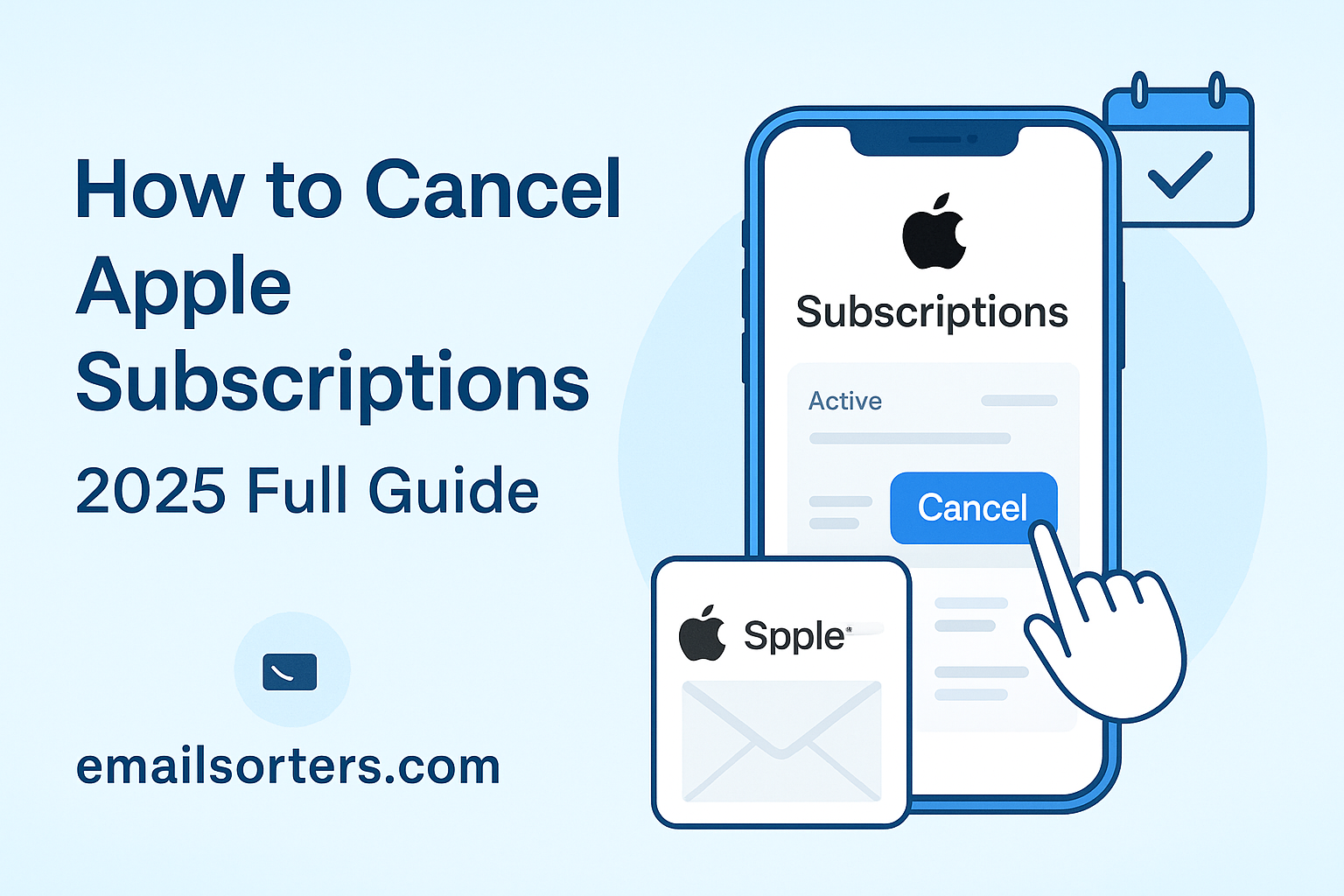Trying to cancel Apple subscriptions but keep clicking in circles? You’re not alone. Apple doesn’t exactly make it easy to say goodbye to a service, whether it’s Apple TV+, iCloud, or that free trial you forgot about.
One wrong tap and you’re back at the start.
In this 2025 guide, we’ll walk you through exactly how to cancel Apple subscriptions from your iPhone, iPad, Mac, or even the web—step by step, no tech headaches.
What Are Apple Subscriptions?
Apple subscriptions are recurring payments linked to your Apple ID. They come from services you use across Apple’s ecosystem—think Apple Music, iCloud storage, Apple TV+, Apple Arcade, and even subscriptions purchased within third-party apps via the App Store.
You’ve likely encountered these while using your iPhone or iPad. Maybe you signed up for a photo editor that offered a free 7-day trial, or perhaps you downloaded a fitness tracker that offered premium features for $5.99/month. If you didn’t cancel before the trial expired, that app quietly enrolled you into a paid plan.
Apple subscriptions are tied to your Apple ID, not the device. That means they follow you no matter which Apple device you’re using. They’re billed monthly, yearly, or based on specific terms defined by the developer. Once initiated, they renew automatically until you cancel them.
There are three primary sources for these subscriptions:
- Apple-owned services like iCloud or Apple One.
- Apps that offer recurring services or premium access.
- Subscriptions shared through Family Sharing.
Apple makes subscription management seamless on the backend, but for users, the visibility isn’t always perfect. That’s why it’s important to check your subscriptions regularly, especially if you’ve tested several apps or services over time.
How Do Apple Subscriptions Work?
Subscriptions on Apple’s platform operate under a simple premise: auto-renew until told otherwise. Once you initiate a subscription—whether it’s a free trial or paid—you authorize Apple to charge your preferred payment method at the end of every billing cycle. Unless you manually cancel it, the system assumes you want to keep going.
Your payment methods may include:
- Your Apple ID balance (e.g., gift cards)
- Credit or debit cards linked to your account
- PayPal or linked bank accounts in select regions
Your subscription history is stored within your Apple ID profile. That’s where you can view, manage, or cancel services. You can also check if the subscription is active, canceled, or expired.
Here’s how the renewal process works:
- Apple attempts to bill you at the end of the current term.
- If the payment method fails, Apple retries several times.
- After several failed attempts, the subscription may be paused or canceled.
Why People Cancel Apple Subscriptions
There are dozens of reasons why users want to stop Apple subscriptions. For some, it’s financial—those monthly $4.99 charges add up quickly, especially when you’re subscribed to multiple apps you rarely use. Others just want less digital clutter.
Let’s break down the most common reasons:
- Unused services – Perhaps you tried a premium meditation app once but haven’t opened it in months. That’s money down the drain.
- Switching to alternatives – Many free or cheaper options exist. For example, Google Drive can replace iCloud in some cases.
- Trial period ending – You got pulled in with a free 7-day trial, but forgot to cancel in time. Now it’s $9.99/month.
- Unintentional sign-ups – Taps on “Start Free Trial” can quickly lead to automatic enrollments.
- Better budgeting – Whether you’re a student or a professional, tightening your digital spending just makes sense.
How to Cancel Apple Subscriptions on iPhone
If you’re an iPhone user, this is the most direct way to cancel Apple subscriptions. Apple has embedded subscription management into your device’s settings, so you don’t need to download any special apps or contact support.
Here’s how you do it:
- Open the Settings app on your iPhone.
- Tap on your Apple ID name at the top.
- Select Subscriptions.
- Wait for the list to load. You’ll see active and expired subscriptions.
- Tap the one you want to manage.
- Hit Cancel Subscription (or Cancel Free Trial if it’s still in the trial period).
- Confirm the cancellation.
And that’s it! You’ll still have access to the service until the current billing cycle ends. After that, you won’t be charged.
Common errors users face:
- Can’t find Subscriptions? Make sure you’re logged into the correct Apple ID.
- No Cancel button? It may have already been canceled or expired.
It’s also worth noting that if a subscription is billed through a third-party (not Apple), you’ll have to cancel it directly through the provider. Apple only manages subscriptions initiated through the App Store.
How to Cancel Apple Subscriptions on iPad
If you’re using an iPad, the cancellation process is nearly identical to the iPhone method—thanks to the shared iOS ecosystem. But there are subtle differences to consider, especially when dealing with Family Sharing or multiple user profiles.
Here’s how to cancel Apple subscriptions on an iPad:
- Open the Settings app.
- Tap your Apple ID name at the top (just like on iPhone).
- Select Subscriptions.
- Browse the list of active and expired subscriptions.
- Tap on the subscription you’d like to stop.
- Choose Cancel Subscription and confirm your choice.
Your subscription will remain active until the end of the billing cycle. If it’s a trial period, access may end immediately upon cancellation, depending on the terms set by the app developer.
If you’re part of a Family Sharing group, you might see subscriptions shared by other members. These can’t be canceled from your device unless you’re the organizer. Only the Family Sharing organizer has full control over group subscriptions.
Another issue you might run into is iCloud subscriptions. If you’re managing iCloud+ storage plans, cancellation works slightly differently:
- Go to Settings > [Your Name] > iCloud > Manage Storage > Change Storage Plan
- Select Downgrade Options
- Enter your Apple ID password and choose the Free plan to cancel
Sometimes, sync issues between devices cause subscriptions not to appear right away. If that’s the case, try restarting your iPad or logging out and back into your Apple ID. It also helps to update to the latest iPadOS version.
How to Cancel Apple Subscriptions on Mac
Using a MacBook or iMac? Canceling Apple subscriptions is just as easy—, but it’s done through the App Store app rather than Settings. This method is ideal if your iPhone or iPad isn’t available.
Here’s how you cancel Apple subscriptions on a Mac:
- Open the App Store on your Mac.
- Click your Apple ID profile icon at the bottom-left of the sidebar.
- Select View Information at the top of the screen.
- Scroll down to the Manage section and find Subscriptions.
- Click Manage next to Subscriptions.
- You’ll now see a list of active and expired services.
- Click Edit next to the subscription you want to cancel.
- Select Cancel Subscription and confirm.
If you don’t see the option to cancel, the subscription might be inactive or already set to expire at the end of its term.
Canceling on a Mac also makes it easier to clean up related files or uninstall apps afterward. If you’re freeing up space post-cancellation, take it a step further by managing your system with storage cleanup. Many apps store large files even after subscriptions end, so cleaning out residual data is a smart move.
Some subscriptions like Final Cut Pro or Logic Pro (if you’re using educational bundles) are handled differently, check their respective licensing terms.
Cancel Apple Subscriptions via Apple ID Online
What if you don’t have your iPhone, iPad, or Mac with you? No problem. You can manage your subscriptions through a web browser using Apple’s official site.
Here’s how to cancel subscriptions through Apple ID online:
- Visit Apple ID Subscriptions
- Sign in with your Apple ID and password.
- Choose Settings or Manage next to Subscriptions.
- Locate the subscription you want to cancel.
- Click Cancel Subscription and confirm your action.
This option is perfect for when your device is lost, broken, or just unavailable. You can use any computer, tablet, or phone browser to access your Apple ID settings.
When using this method, make sure your Apple ID is secured. Use two-factor authentication and don’t log in from public computers unless necessary.
Pro tips:
- Always double-check that you received a confirmation email after canceling.
- If the service doesn’t appear, it might have been purchased with another Apple ID.
For additional peace of mind, you can also verify the cancellation by going back into your Subscriptions panel a few hours later to see if the status updated.
Troubleshooting Subscription Cancellation Issues
Sometimes, cancelling a subscription isn’t as smooth as it should be. Here are the most common problems users face—and how to fix them.
1. The Cancel Button Isn’t There
This often means the subscription has already been canceled or it’s handled by a third-party. If you see a message like “This subscription is managed by [app name],” you’ll need to go directly to that app or their website.
2. I Canceled But Still Got Charged
If you canceled close to the renewal date, Apple may have already processed the payment. In most cases, you’ll retain access for the rest of the billing cycle. Refunds are rare, but you can request a refund through Apple’s Report a Problem portal.
3. Can’t Find Subscription in List
If the service doesn’t show up under Subscriptions, double-check if it was purchased using another Apple ID or if it was part of a Family Sharing bundle. Log into each Apple ID you may have used.
4. Trial Period Confusion
Some developers offer free trials that convert automatically to paid versions. Even if you cancel during the trial, Apple may note the cancellation as effective after the trial ends—not immediately.
5. Technical Glitches
Sometimes, the App Store or Settings page may not load. In that case:
- Try restarting your device
- Switch to Wi-Fi if using mobile data
- Sign out and back into your Apple ID
- Update iOS/macOS to the latest version
What Happens After You Cancel a Subscription?
So you’ve finally hit cancel, what now? The good news is, Apple handles cancellations with a soft touch. You won’t lose access immediately unless it’s a free trial.
Here’s what typically happens:
- Paid Subscriptions: You retain access until the end of the billing cycle. For example, if you cancel on July 10 but the subscription runs until July 30, you can still use the service until then.
- Free Trials: Some cancel instantly upon request, cutting off access right away. Others let you use the service for the remaining trial days.
- iCloud+ Plans: Downgrading storage will take effect after your current plan ends. If you’re over your new storage limit after the downgrade, syncing features may be paused until you delete files or upgrade again.
After cancellation:
- The subscription will be marked as expired.
- You won’t be billed going forward unless you manually reactivate.
- You can re-subscribe any time through the same Subscriptions menu.
To confirm the cancellation went through:
- Revisit the Subscriptions section.
- The subscription should show Expires on [date] or Canceled.
It’s a good idea to take a screenshot of the cancellation screen or save the confirmation email for your records—especially if you’re dealing with recurring charges or refund requests.
Subscriptions You Might Want to Keep
Not every subscription is a waste. Some genuinely make life easier, boost productivity, or provide essential storage and services. Before canceling everything in a financial spring-cleaning spree, pause and consider what’s truly worth keeping.
Let’s talk about a few Apple subscriptions that often justify their cost:
- iCloud+ Plans: These offer extra storage for backups, photos, and email aliases. If you depend on iCloud for seamless syncing across devices, the $0.99/month plan can be a lifesaver. Losing it may mean losing important data syncs or photo backups.
- Apple Music or Apple TV+: If you’re invested in Apple’s ecosystem and enjoy curated content or seamless music integration with Siri and your devices, this can be more valuable than separate services like Spotify or Netflix.
- Apple One Bundle: It includes iCloud+, Apple Music, Apple TV+, Apple Arcade, and Fitness+—at a reduced cost. If you’re using three or more of these, it’s a smart all-in-one option that saves money.
- Third-party productivity tools: There are some iOS-exclusive apps that are genuinely worth the subscription fee—like Focus Keeper, TimeBloc, or premium calendars. These help professionals, students, and creatives stay on task.
We’ve already curated a list of the best productivity apps worth every penny in 2025. If your app isn’t adding real value—like improving workflow or daily efficiency—then it might not be worth keeping.
Before canceling, ask yourself:
- Do I use this app or service weekly?
- Does it replace a more expensive or less effective alternative?
- Would losing it create inconvenience in my daily routine?
Sometimes, cutting subscriptions without thinking long-term can hurt your workflow more than it helps your wallet. Be strategic. Keep what matters. Ditch what doesn’t.
Managing Apple Subscriptions Effectively
Knowing how to cancel Apple subscriptions is great. But managing them so you never have to scramble for cancellations again? That’s where you take real control.
Here’s how to manage your Apple subscriptions like a pro:
1. Set Monthly Review Reminders
Use your calendar or reminder app to check your subscriptions on the 1st or 15th of every month. This way, you’ll catch unwanted renewals before they’re billed.
2. Group Your Services
If you have multiple individual Apple services (iCloud, Apple Music, Fitness+), bundle them into Apple One. You’ll get more value at a lower price and manage everything in one place.
3. Audit App Usage
Open your iPhone and check which apps you actually use. If it hasn’t been opened in 30+ days, you probably don’t need the subscription tied to it.
4. Use Budgeting Tools
Apps like Mint or YNAB (You Need A Budget) track recurring payments. These alert you to subscriptions before they renew.
5. Enable Subscription Alerts
Under Apple ID settings, turn on email notifications for purchases. This way, you’ll be immediately notified of charges.
Managing subscriptions helps you avoid becoming overwhelmed. It’s not just about money, it’s about reclaiming time, attention, and mental space.
Tools to Stay Organized Without Subscriptions
If you’re canceling subscriptions to declutter or save money, you may be wondering—what now? Thankfully, there are plenty of free or one-time-payment tools that can help you stay just as productive.
Here are some top categories and alternatives:
1. Task Management
Apps like Apple Reminders or Google Tasks offer simple, effective to-do lists without a price tag. You don’t need to pay monthly for checkboxes.
2. File Storage & Syncing
Google Drive gives you 15GB of free storage, which is often enough for documents and spreadsheets if you’re moving away from iCloud+.
3. Notes & Journaling
Apple Notes and Google Keep are excellent for fast note-taking, archiving links, and writing to-do lists. Most paid note apps aren’t worth the subscription unless you have advanced needs.
4. Focus & Mindfulness
While apps like Headspace require a subscription, you can find similar audio sessions for free on YouTube or Spotify playlists curated for mindfulness.
For more organized alternatives, check out these iPhone org tools. They show how you can be tidy, productive, and efficient—without bleeding cash every month.
Cultivating Digital Habits to Avoid Over-Subscribing
Stopping subscriptions is only half the battle. The real win? Building habits that stop you from signing up again impulsively. Think of it like junk food: the less you consume, the better you feel.
Here’s how to create smarter digital habits:
1. Read the Fine Print
Always check if an app offers a free trial that automatically converts to a paid subscription. Apple now requires developers to disclose this, but it’s still easy to miss.
2. Set Cancellation Reminders
Before starting any trial, use your phone’s calendar to set a reminder 1–2 days before the trial ends. You’ll have time to assess whether it’s worth continuing.
3. Watch for Family Sharing Duplication
With Family Sharing, only one member needs to pay for Apple One or iCloud+. Avoid overlap and extra charges by reviewing who’s subscribed to what.
4. Use Folders to Control App Impulse Installs
Group apps like “Try & Review” or “Needs Assessment” so you can keep track of new downloads before committing to full use.
5. Take Charge of Your Inbox
Many app receipts and promotional offers land in your email. Clean up your inbox regularly and unsubscribe from marketing spam. Our email hacks guide helps you manage that like a boss.
Start small. One habit at a time. The goal is to create a system that avoids digital chaos, not just control it after it explodes.
Conclusion
Apple makes subscribing easy—but that convenience often comes at the cost of surprise charges, digital clutter, and wasted money. But here’s the truth: with the right tools, habits, and awareness, you can manage your Apple subscriptions effortlessly and save hundreds every year.
Reclaiming control of your digital expenses doesn’t just improve your finances—it declutters your digital life, boosts productivity, and creates mental space for what truly matters.