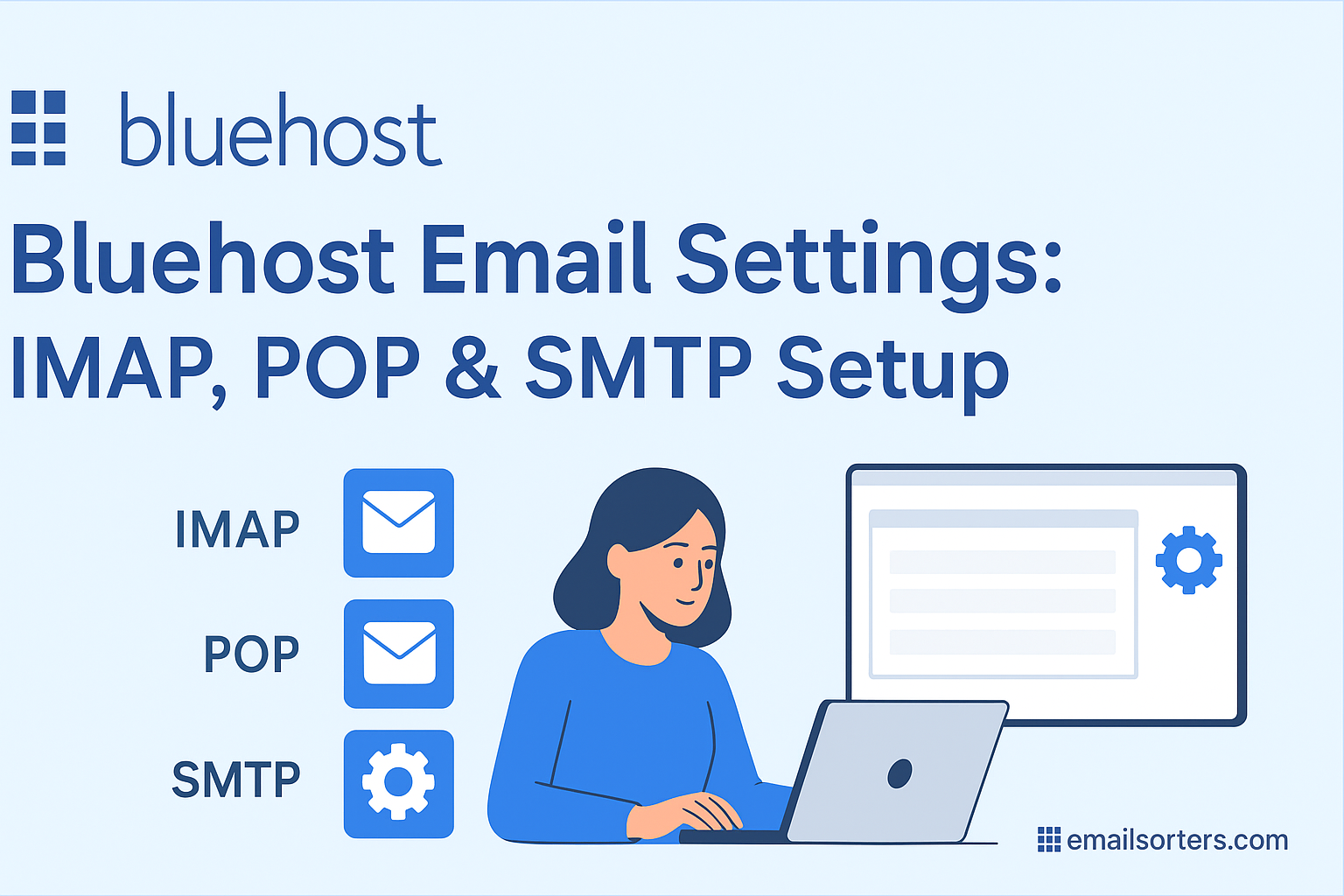Finding the correct Bluehost email settings is the most important step for connecting your custom domain email to any client. As one of the world’s largest and most popular web hosting companies, Bluehost provides professional email accounts as a core feature of its hosting plans. To manage your email in a desktop application like Outlook or on your mobile phone, you must manually configure the client with the proper server information. This guide provides the definitive IMAP, POP, and SMTP settings for a successful and secure setup.
What Are the Official Bluehost Email Settings?
To connect any third-party application to your Bluehost email account, you need the official server settings. A critical detail to understand is that Bluehost’s server names are based on your own domain name, not a generic company address. It is also vital to use the secure settings to protect your privacy.
The Most Important Detail: Your Server Name
Unlike many email providers that use a universal server name, Bluehost’s settings are personalized to your website. For all incoming and outgoing mail, your server name is:
mail.yourdomain.com
You must replace “[suspicious link removed]” with your actual domain name. For example, if your website is mycoolbusiness.com, your server name would be mail.mycoolbusiness.com. This is the most common point of error during setup.
Secure SSL/TLS Settings (Highly Recommended)
These are the settings you should always use. They create an encrypted connection between your email client and the server, protecting your password and the content of your emails from being intercepted.
- IMAP (Incoming): Port
993 - POP3 (Incoming): Port
995 - SMTP (Outgoing): Port
465
Non-Secure Settings (Not Recommended)
Bluehost also provides non-secure ports. You should avoid using these unless you have a specific technical reason, as they transmit your login information and emails in plain text, which is a major security risk.
- IMAP (Incoming): Port
143 - POP3 (Incoming): Port
110 - SMTP (Outgoing): Port
26or587
How to Configure Bluehost Email on Desktop Clients
A manual setup is the most reliable way to configure your Bluehost email on a desktop application. This ensures every setting, especially your unique server name, is entered correctly.
Setting Up Bluehost Mail in Microsoft Outlook
Outlook’s manual setup wizard gives you full control over the configuration process.
First, open Outlook and go to File > Add Account. Enter your full email address. Click “Advanced options,” check the box for “Let me set up my account manually,” and click “Connect.” Choose IMAP from the list.
On the IMAP Account Settings screen, input your server details. For both Incoming mail and Outgoing mail, enter mail.yourdomain.com (using your own domain). For incoming, set the port to 993 and the encryption method to SSL/TLS. For outgoing, set the port to 465 and select SSL/TLS. Click “Next,” enter your password, and click “Connect” to finish.
Configuring Bluehost in Mozilla Thunderbird
Thunderbird’s auto-discovery can be unreliable for custom domain setups, so a manual configuration is best.
Open Thunderbird and start the new account setup. Enter your name, full email address, and password, then click “Continue.” Thunderbird will likely fail to find the correct settings. Click the “Manual config” button.
On the manual configuration screen, enter your details. For the Incoming protocol (IMAP), set the server hostname to mail.yourdomain.com, the port to 993, and SSL to SSL/TLS. For the Outgoing protocol (SMTP), set the server to mail.yourdomain.com, the port to 465, and SSL to SSL/TLS. Ensure the Authentication method is set to “Normal password.” Click “Done.”
Integrating Bluehost with Apple Mail on macOS
On a Mac, you must add the account manually through the Internet Accounts panel.
Open System Settings and go to Internet Accounts. Click “Add Other Account…” and then select “Mail Account.” Enter your name, email address, and password. Click “Sign In.” The system will show an error that it cannot verify the account.
This is expected. On the manual entry screen, ensure your full email address is the User Name. For both the Incoming Mail Server and Outgoing Mail Server fields, enter mail.yourdomain.com. Click “Sign In” again. The system will verify your settings using the correct server name and add the account.
How to Set Up Bluehost Email on Mobile Devices
Configuring your Bluehost email on a mobile device requires the same manual process and attention to detail, especially regarding your unique server name.
Adding Your Bluehost Account to an iPhone or iPad
iOS requires a complete manual setup for Bluehost email accounts.
Open the Settings app and go to Mail > Accounts > Add Account. Choose “Other,” then “Add Mail Account.” Enter your name, email address, and password. Tap “Next.”
On the configuration screen, ensure IMAP is selected. For both the Incoming Mail Server and Outgoing Mail Server, the Host Name is mail.yourdomain.com. The User Name is your full email address. You must enter your credentials for both the incoming and outgoing sections. Tap “Next” to have iOS verify and save the account.
Setting Up Bluehost Mail on an Android Device
The following steps use the Gmail app on Android as an example.
Open the Gmail app, tap your profile icon, and choose “Add another account.” Select “Other.” Enter your email address and tap “Manual setup.” Choose IMAP as the account type and enter your password.
On the “Incoming server settings” screen, you must edit the server field to mail.yourdomain.com. Tap “Next.” On the “Outgoing server settings” screen, do the same: edit the server to mail.yourdomain.com. Ensure “Require sign-in” is enabled. Tap “Next” to complete the setup.
Troubleshooting Common Bluehost Setup Problems
Most setup errors are caused by a few common mistakes that are easy to fix.
Forgetting to Use Your Own Domain in the Server Name
This is the number one reason for failure. Users often enter a generic server name instead of their own. You must replace yourdomain.com with your actual domain name in all server fields (mail.yourdomain.com). If you do not do this, the client will not be able to find your mailbox.
Fixing “Cannot Send Mail” SMTP Errors
If you can receive mail but not send it, the issue is with your SMTP settings. First, confirm you are using mail.yourdomain.com as the outgoing server. Most importantly, ensure that SMTP authentication is enabled. Your client must be configured to log in to the outgoing server with the same full email address and password that you use for the incoming server.
Resolving SSL Certificate Warnings
An SSL certificate warning means the name on the security certificate does not match the server name you entered. This can happen if you do not have a valid SSL certificate installed for your domain. Bluehost provides free Let’s Encrypt SSL certificates. You can log in to your Bluehost portal or cPanel and ensure that a certificate is active for your domain. This will allow you to use the secure settings without any errors.
Bluehost in the Web Hosting and Email Market
Bluehost is a major force in the web services industry, offering a wide range of products for millions of users worldwide.
A Dominant Player in Shared Hosting
As one of the world’s largest web hosting providers, Bluehost is particularly well-known for its shared hosting plans and is an officially recommended host for WordPress. Its history and scale are detailed on its Bluehost. The company provides a comprehensive suite of tools for building an online presence.
- Shared Hosting: Affordable plans for new websites and blogs.
- VPS Hosting: More power and control for growing websites.
- Dedicated Servers: The ultimate in performance and security.
- Domain Names: Registration and management of web addresses.
How Bluehost Compares to Other Providers
Bluehost’s model of bundling professional email with a domain and hosting package is a common industry practice. Its offerings are competitive with other large-scale registrars and hosts, such as those detailed in this guide for GoDaddy email settings. This integrated approach differs from enterprise-focused solutions like the one in this Rackspace email settings guide, which specializes in premium, standalone email hosting. It also differs from all-in-one business suites that are covered in these Zoho email settings.
The Value of Custom Domain Email
Using a professional email address at your own domain is crucial for building credibility. It presents a professional brand image that free services cannot match. While the free web-based email providers are useful for personal communication, a business using an address from an AOL Mail overview or a Yahoo Mail guide can appear less established and trustworthy to potential clients.
Frequently Asked Questions
1. What is my server name for Bluehost email?
Your server name is based on your own domain. For both incoming (IMAP/POP3) and outgoing (SMTP) mail, you must use mail.yourdomain.com, making sure to replace “[suspicious link removed]” with your actual domain name. This is the most critical piece of information for a successful setup.
2. I can receive emails from Bluehost but cannot send them. How do I fix this?
This is a very common SMTP issue. First, confirm your outgoing server is mail.yourdomain.com. The most important step is to ensure that you have enabled SMTP authentication. This requires your email client to log in to the outgoing server using your full email address and password, the same credentials used for the incoming server.
3. Why should I use the secure ports like 993 and 465?
Using the secure (SSL/TLS) ports is absolutely essential for protecting your privacy and security. These settings encrypt the entire connection between your email client and the Bluehost server. This prevents third parties from intercepting and reading your password or the content of your emails as they travel across the internet.
4. How do I create a new email account in Bluehost?
To create a new email address, you must log in to your Bluehost customer portal. In the main menu on the left, navigate to the “Email & Office” section. Here you will see your domains and a “Create” button. Click it to set up a new email address, create a strong password, and allocate a specific mailbox size.
5. My email client is showing a security certificate error. What’s wrong?
This error message typically means that the SSL certificate on the server does not match the server name you entered in your client. First, double-check that you are using mail.yourdomain.com as the server name. Second, you should log in to your Bluehost account and ensure that you have a valid SSL certificate (like the free one from Let’s Encrypt) properly installed and active for your domain.