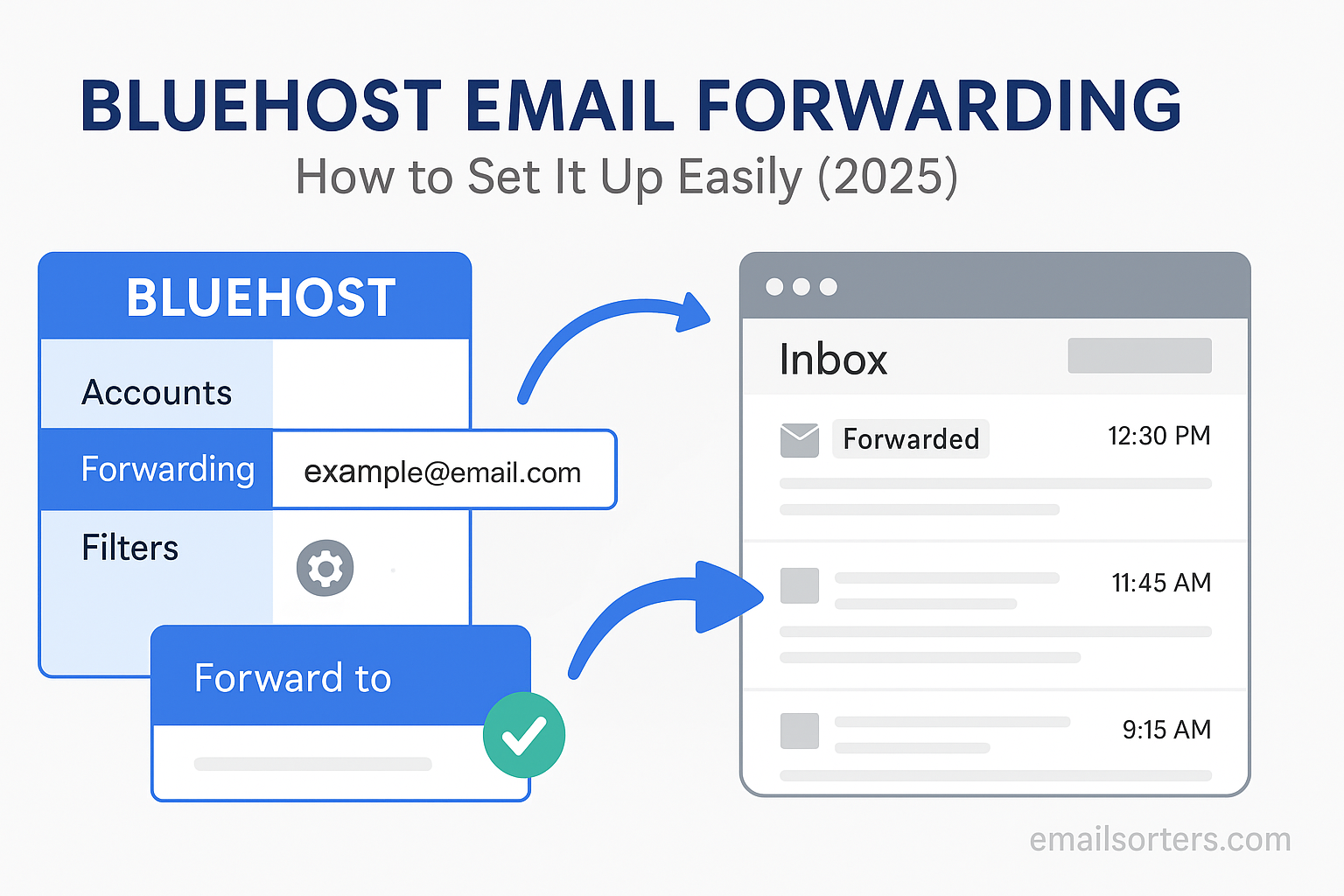Bluehost email forwarding is one of the easiest ways to keep your inbox simple and organized. Instead of checking multiple accounts, you can have all your Bluehost emails automatically land in Gmail, Outlook, or wherever you prefer. No missed messages, no extra logins, just one streamlined inbox.
The best part? Setting it up only takes a few minutes. Whether you’re managing a business email on your domain or just want to forward personal messages, Bluehost gives you built-in tools to handle it.
In this guide, I’ll walk you through how to set up Bluehost email forwarding step by step, plus share a few tips to manage it smoothly. Ready to make your inbox easier to manage? Let’s dive in.
What Is Bluehost Email Forwarding?
Basic Definition and Use
Bluehost email forwarding is a feature that automatically redirects incoming emails from one email address to another. It acts as a bridge between your domain-based email account and your preferred inbox, letting you receive messages without logging into multiple accounts. If someone sends an email to sales@yourcompany.com, and you’ve set up forwarding to your Gmail, the message will appear in your Gmail inbox just as if it was sent there directly.
This makes managing emails easier, especially if you have several custom domain addresses or if your primary inbox is hosted with another provider. You don’t need to check multiple accounts or remember different logins; everything comes to one centralized location.
Forwarding vs Hosting
Email forwarding should not be confused with full email hosting. Forwarding only allows you to receive emails from a domain-based address at another destination. It doesn’t give you the ability to send emails from that address unless you configure outgoing server settings separately in your main email client.
Hosting, on the other hand, gives you a full mailbox. You can log in, send and receive messages directly, create folders, and manage your email independently. Bluehost offers both options, and understanding the difference helps you choose the right one based on your needs.
Who Should Use Email Forwarding
Email forwarding is especially useful for small businesses, freelancers, bloggers, and anyone managing multiple brands or websites. If you have a domain but don’t want to manage a separate mailbox, forwarding is a perfect solution. It helps you keep a professional appearance while continuing to use your favorite email platform.
For example, a freelance designer might own designbyjane.com and forward all messages sent to hello@designbyjane.com to her existing Gmail account. It’s a clean setup that saves time and ensures she doesn’t miss a single message.
Why Set Up Email Forwarding on Bluehost?
Consolidating Email Management
The biggest reason to use email forwarding is simplicity. Managing one inbox is easier than managing five. Instead of logging into multiple email dashboards every day, all your messages can arrive in one place. If you own multiple domains or have addresses like info@, support@, or admin@, forwarding lets you route everything to your main account without setting up individual logins.
This setup is especially helpful if you’re a solo entrepreneur wearing many hats. It helps streamline communication and reduces the mental overhead of managing separate accounts for different business roles.
Professional Branding
Using a branded email address like yourname@yourcompany.com looks more professional than a generic Gmail or Yahoo address. Even if you still use Gmail as your main inbox, forwarding allows you to use your domain name publicly while keeping the backend simple.
Clients and customers take you more seriously when your communication aligns with your website’s domain. It shows consistency and attention to detail. Email forwarding enables this kind of branding without the cost or complexity of full email hosting.
Time-Saving and Convenience
Every second counts in a busy day. Email forwarding saves time by removing the need to switch platforms or check multiple inboxes. Messages arrive where you want them, and you can respond without logging into a different account.
Forwarding also reduces the chances of missing important messages. When everything funnels into one inbox, you’re more likely to stay on top of communication and respond promptly. This is especially helpful when juggling work, personal, and project-based communication streams.
What You Need Before Setting Up Email Forwarding
Active Bluehost Hosting or Domain Plan
To use email forwarding on Bluehost, you must have an active hosting plan or at least a registered domain through their platform. Bluehost includes email features with most shared hosting plans, WordPress hosting, and domain-only services. If you’re unsure whether your plan includes email capabilities, check your Bluehost dashboard under the “Email & Office” section.
If you purchased your domain through another registrar, you’ll need to either transfer it to Bluehost or update your DNS settings manually. Forwarding setup works best when everything is centralized in one hosting account.
Email Accounts Setup
Before creating a forwarding rule, make sure the email address you want to forward from exists in your account. You don’t need to set up a full mailbox, but you do need to reserve the address you’re forwarding from. If the address doesn’t exist, you won’t be able to create the forwarder.
You can also set up multiple email addresses in advance, depending on how many departments or roles you want to simulate. For instance, setting up sales@, contact@, and support@ can all be forwarded to the same Gmail inbox.
Access to cPanel or Bluehost Dashboard
Bluehost offers both a traditional cPanel interface and a newer custom dashboard. Depending on your plan and interface, the method to set up email forwarding may differ slightly. Both versions include forwarding features, but the menus and options may be named differently.
Before beginning the setup, log in to your Bluehost account and familiarize yourself with where the Email tab or cPanel link is located. If you’re not sure which version you’re using, the appearance of your dashboard will give it away. Classic cPanel users see a more technical layout, while the new dashboard is cleaner and more simplified.
How Bluehost Email Forwarding Works
Behind-the-Scenes Forwarding Logic
When an email is sent to your domain-based address, Bluehost’s mail server intercepts the message. If a forwarding rule is set, the server routes the message to the destination address you specified. The sender sees no difference; the message appears to be delivered normally.
This process happens instantly and silently. There’s no alert or notification that the email was forwarded unless the destination inbox is configured to display forwarding headers. Most users won’t notice the difference, which makes forwarding a smooth experience.
Types of Forwarding Available
Bluehost supports two main types of forwarding: individual forwarders and catch-all forwarders. Individual forwarders are tied to specific email addresses. You specify the address to forward and the destination. This is ideal for structured communication setups where each address has a clear role.
Catch-all forwarders, on the other hand, redirect all email sent to any address at your domain; whether it exists or not; to a specified inbox. This is helpful for capturing misaddressed emails or managing broad communication without needing to create multiple accounts.
Server-Level Routing Explained
Forwarding on Bluehost occurs at the server level. That means messages are handled before they reach your mailbox. This is different from client-side forwarding (like in Gmail), where rules are applied after the email is received.
Server-level routing ensures messages are delivered even if you never log into the Bluehost webmail interface. It’s a reliable and efficient way to manage multiple addresses with minimal overhead. It also ensures that emails can be processed, filtered, or redirected without being stored in the original inbox.
Step-by-Step Guide to Set Up Email Forwarding in Bluehost
Logging Into Your Bluehost Account
To start setting up email forwarding, begin by logging into your Bluehost account. Use your registered email and password to access the dashboard. If you’ve forgotten your credentials, use the “Forgot Password” link to reset your login information. Once logged in, you’ll be directed to the homepage of your Bluehost control panel.
The dashboard is organized into tabs for Websites, Email & Office, Domains, and Advanced settings. If you’re using the newer interface, navigation may be simplified with large icons and fewer technical options visible upfront. In either version, look for the section labeled “Email” or “Email & Office” depending on your plan.
Accessing Email Management in cPanel
If you’re using Bluehost’s classic interface or want full control, you’ll need to navigate through cPanel. From the Bluehost dashboard, click “Advanced” or “cPanel” depending on how it’s labeled. This will bring up a more detailed control panel with multiple email management features.
Within cPanel, scroll down to the “Email” section. You’ll find several icons including “Email Accounts,” “Forwarders,” and “Autoresponders.” Click on the “Forwarders” option to begin creating a new rule.
In this panel, you can view all existing forwarders, add new ones, or manage catch-all settings. You’ll be using the “Add Forwarder” function to set up your email redirection.
Creating the Forwarding Rule
Once inside the “Forwarders” section, click the button labeled “Add Forwarder.” You’ll now see a form where you’ll enter the source and destination email addresses. The source address is the one you want to forward from; such as info@yourdomain.com; and the destination is where you want the messages to go; such as your Gmail or Outlook address.
Type the local part of the email address (before the “@” symbol) in the first box, and then select the domain from the dropdown menu. Next, enter the full destination email address in the box provided. Double-check for typos as incorrect addresses can lead to lost messages.
After confirming everything is accurate, click the “Add Forwarder” button. Bluehost will now route all emails sent to that address to the new destination automatically.
Setting Up Email Forwarding with Bluehost’s New Interface
Differences Between Classic and New Interfaces
Bluehost has gradually rolled out a new dashboard interface, which is simpler and more user-friendly than the classic cPanel. If you’re using this updated layout, you won’t see the traditional cPanel options unless you specifically choose the “Advanced” view.
Instead, email management is streamlined under the “Email & Office” tab. This section gives you access to all email-related functions without needing to navigate through multiple technical panels. The forwarding setup process is slightly different but remains straightforward.
Using the Email & Office Tab
In the updated interface, click on the “Email & Office” tab located in the top navigation bar. From here, you’ll see a list of your domains and the email options available for each one. Find the domain where your email address is hosted and click the “Manage” or “Settings” button next to it.
You’ll now be able to view email accounts, create new ones, and set up forwarding. Look for an option labeled “Email Forwarding” or something similar. Click on it, then use the form to create a new forwarder by entering the source and destination email addresses.
Once added, your forwarding rule will activate instantly. You can test it by sending a message to the domain-based email and checking if it arrives in the destination inbox.
Finalizing the Setup
Once the rule is created, you don’t need to configure anything else unless you want to add more forwarders. Bluehost handles the routing automatically at the server level. However, it’s a good idea to test the setup to confirm everything works as expected.
Send a test email from a separate address to your domain-based email. Then, check your destination inbox (such as Gmail or Outlook) to ensure the message appears there. If it does, your forwarder is active. If not, revisit the setup steps and double-check for typos or domain selection errors.
You can also log back into Bluehost at any time to add, remove, or update forwarders. The control panel is accessible 24/7, and changes typically take effect immediately.
Forwarding to Gmail, Outlook, and Other Providers
Steps to Route Emails to Gmail
Forwarding messages from Bluehost to Gmail is one of the most common use cases. Gmail’s powerful interface makes it a preferred inbox for many users. After setting up the forwarding rule in Bluehost, you’ll begin receiving messages in your Gmail inbox automatically.
If you also want to reply from your Gmail account using your domain address, go to Gmail Settings > Accounts and Import > “Send mail as.” Add your Bluehost email address, verify it using the confirmation email sent, and you’ll be able to send replies as if they came from your custom domain.
This setup lets you both receive and respond to messages professionally without needing to use Bluehost webmail or set up another client.
Using Forwarded Email with Outlook
Microsoft Outlook supports forwarded messages seamlessly. Once you’ve created the forwarder in Bluehost, the emails will show up in your Outlook inbox just like any other message. If you want to send messages from your domain address in Outlook, you’ll need to add your Bluehost email as an alias or configure it manually via account settings.
This involves entering SMTP settings from Bluehost’s help documentation. After completing the setup, Outlook will treat your domain-based email as a fully functional address for both sending and receiving.
Compatibility with Third-Party Providers
Email forwarding from Bluehost works with almost every major email provider. Whether you use Yahoo Mail, Zoho Mail, ProtonMail, or any other service, messages will route correctly as long as the destination address is valid. No special configuration is needed on the recipient side unless you want to set up send-from functionality.
Some advanced email services allow rules, filters, or labeling for forwarded messages. You can use these tools to organize incoming messages based on the original address, making it easier to manage forwarded content even in busy inboxes.
Creating Catch-All Email Forwarding in Bluehost
What Is a Catch-All Forwarder?
A catch-all forwarder captures all emails sent to your domain; even those sent to addresses that haven’t been specifically set up. For example, if someone emails randomname@yourdomain.com and that address doesn’t exist, the catch-all will forward it to a designated inbox instead of bouncing it back to the sender.
This can be useful for handling typos, customer inquiries, or spam traps where you want visibility into everything sent to your domain.
When to Use It
Use a catch-all forwarder when you want to make sure no message gets missed, especially in scenarios where users may not know the exact address. It’s also helpful during marketing campaigns when customers might reply to unique addresses generated for tracking or segmentation.
However, you should avoid using catch-all forwarders on domains that receive high levels of spam. Because they accept everything, they can become overwhelmed quickly.
Risks and Benefits
The benefit of a catch-all is that you don’t lose any messages. Every email, no matter the intended recipient, ends up in your inbox. This is great for small businesses or sole proprietors who manage communication themselves.
The downside is spam exposure. Since catch-all addresses accept all mail, they can become magnets for junk. You’ll need strong spam filters at your destination inbox or risk spending more time cleaning up unwanted messages.
If you choose to enable a catch-all forwarder, monitor its performance over time. If the volume of junk mail becomes unmanageable, consider switching back to individual forwarders for better control.
Managing Multiple Forwarders
Organizing by Role or Department
When you’re managing multiple email addresses through Bluehost, it’s a good practice to assign each address based on a clear role or function. For instance, you can have sales@yourdomain.com forward to your sales manager, support@yourdomain.com go to your help desk team, and billing@yourdomain.com direct to your accounting inbox. This kind of role-based organization helps streamline communication and reduces confusion, especially when your business scales.
It also makes it easier for customers and partners to reach the right person without needing to know anyone’s personal email. Setting up these addresses with simple forwarders ensures no new mailbox needs to be checked separately. All communication funnels to the appropriate person or group.
As the number of addresses grows, consider keeping a documented list of forwarders and their destination addresses. This helps prevent misrouting and makes future updates easier to manage.
Using Groups to Manage Volume
If you’re receiving high volumes of email across different addresses, grouping them by destination inbox can help maintain order. For example, all customer-facing addresses can be forwarded to one central inbox managed by a team, while internal communication can go to another shared mailbox.
Forwarding to group emails or shared inboxes, especially in platforms like Google Workspace or Microsoft 365, allows multiple team members to monitor and respond to inquiries in real time. This ensures no email is missed and provides flexibility for staff coverage.
While Bluehost doesn’t natively support forwarding to multiple addresses at once, you can route the emails to a group address or mailing list managed by your main email provider. That way, one Bluehost forwarder can still serve multiple recipients efficiently.
Maintaining Clarity in Complex Setups
When managing many forwarders, it’s easy to lose track of which address goes where. To maintain clarity, name addresses clearly and consistently. Avoid cryptic usernames or unclear email handles. For instance, use hr@yourdomain.com instead of something like johndoe123@.
If you’re using forwarders for temporary campaigns, consider archiving or deleting them when no longer needed to avoid clutter. Keep your setup lean and relevant to your current operations.
Documentation is your best friend in complex configurations. Maintain an up-to-date spreadsheet or internal note that records every forwarder, its purpose, and its destination. This saves time and avoids mistakes during audits or changes.
Editing or Deleting Existing Forwarders
How to Edit a Forwarder
Sometimes you may need to change where an email address is forwarding; maybe someone left your team or you’re consolidating accounts. In Bluehost’s control panel, editing a forwarder is straightforward. Go to the “Email” section or “Forwarders” panel depending on your interface. Locate the address you want to change, then delete it and recreate it with the new destination.
Bluehost does not offer a direct “edit” option. Instead, you must remove the existing forwarder and add a new one. While this might sound inefficient, it ensures that each change is intentional and minimizes accidental edits.
Deleting When No Longer Needed
To remove a forwarder, simply go to the same section and click the delete or remove icon next to the relevant rule. This stops messages from being forwarded immediately. The original email address remains reserved, so you can create a new forwarder or mailbox for it if needed.
Be cautious before deleting a forwarder. If it was handling active communication, you could miss incoming messages after removal. Always confirm with your team or client before deleting live forwarders.
After removal, test to ensure emails sent to that address no longer appear in the destination inbox. This verification helps avoid confusion or email misrouting.
What to Watch For During Updates
When changing or deleting forwarders, always double-check the email address spelling. A small typo can cause missed messages. Also, notify affected team members or clients about the change so they know what to expect.
If you’re changing multiple forwarders at once, make the updates during off-peak hours to avoid disrupting live communication. Keeping a changelog of edits made helps track what was changed and when.
Updates typically apply instantly, but it’s a good idea to test each change manually. Send a message to the affected address and confirm it appears (or stops appearing) in the intended destination inbox.
Troubleshooting Bluehost Email Forwarding
Forwarded Emails Not Arriving
If you’ve set up a forwarder but emails aren’t arriving at the destination inbox, start by confirming that the forwarder exists and is spelled correctly. Log into your Bluehost dashboard and navigate to the forwarders section to confirm the setup.
Next, check the MX (Mail Exchange) records for your domain. If these records are not pointing to Bluehost’s mail servers, forwarding may not work properly. You can view and edit these records in your DNS settings. Make sure they match Bluehost’s recommended configuration.
If everything appears correct, send a test email from an external account to the domain-based address. Then, check both the source and destination inboxes, including the spam or junk folders.
Spam Issues with Forwarded Mail
Spam filtering is a common issue with email forwarding. Sometimes, forwarded messages get flagged as spam by the receiving inbox because they pass through multiple servers. To reduce this risk, add SPF (Sender Policy Framework), DKIM (DomainKeys Identified Mail), and DMARC records to your domain.
These records help verify the legitimacy of your messages and improve deliverability. They tell receiving servers that Bluehost is authorized to send emails on your domain’s behalf. This reduces the chance that your forwarded emails get marked as suspicious.
Also, check your destination inbox’s spam settings. If possible, create a rule or filter to whitelist your domain so messages always land in the main inbox.
DNS and MX Record Conflicts
Incorrect or outdated DNS records can interfere with email forwarding. If your domain was previously configured with another provider, some old MX or TXT records might still be active. Remove these to ensure Bluehost handles all incoming mail.
Go to your domain’s DNS management panel and review all records. Make sure no conflicting records are present and that Bluehost’s mail servers are correctly configured.
It’s a good practice to allow 24 to 48 hours after making DNS changes, as they may take time to propagate across the internet. During this period, some emails might not be delivered correctly, so it’s wise to plan ahead when making changes.
Tips for Better Email Organization with Forwarding
Using Labels and Filters in Your Destination Inbox
Once emails are forwarded from Bluehost to your main inbox, organizing them effectively is key. Use labels in Gmail or folders in Outlook to group forwarded messages. You can create a filter that applies a label based on the original recipient address. This way, even if everything ends up in one inbox, you can still differentiate messages sent to support@, sales@, or admin@.
This approach helps reduce inbox noise and allows you to respond faster. It also helps with archiving and searching later.
Creating Rules for Efficient Sorting
Email rules or filters can be used to route forwarded messages to specific folders, mark them as read, star them, or even auto-archive them. These small automations save time and keep your inbox organized without needing daily intervention.
For instance, all newsletters sent to news@yourdomain.com could be archived immediately. Client inquiries sent to contact@ could be starred and moved to a priority folder.
These simple systems layer on top of forwarding to create a highly effective communication pipeline.
Archiving Versus Deleting Forwarded Messages
When messages arrive at your main inbox via forwarding, consider your archiving strategy. Archiving keeps the message out of your inbox but still searchable, while deleting removes it permanently.
Archiving is useful for communication history or legal purposes. Deletion is fine for promotions, updates, or messages with no long-term value.
Many users combine both strategies: important addresses are archived after reading, and others are deleted immediately using rules or manual review.
Bluehost Email Forwarding and Security
Protecting Forwarded Emails
Security should always be a priority when handling emails, especially if they’re being routed from one server to another. Forwarded emails pass through Bluehost’s mail servers before arriving at your destination inbox, and while this is generally secure, you still need to take steps to protect sensitive information.
Use secure email protocols like TLS when configuring your destination inbox to receive forwarded mail. This ensures that the emails are encrypted during transfer. Also, enable two-factor authentication (2FA) on both your Bluehost account and your main email service to prevent unauthorized access.
Never forward emails to a public or unsecured inbox. Stick with reputable providers that support modern security standards. This simple step helps prevent unauthorized access and keeps your communications private.
Setting SPF, DKIM, and DMARC
To improve deliverability and prevent your forwarded emails from being marked as spam, add SPF, DKIM, and DMARC records to your domain. These records serve as authentication methods that verify your domain’s identity to receiving servers.
SPF allows you to specify which servers are allowed to send emails on behalf of your domain. DKIM adds a digital signature to your messages, proving they haven’t been altered. DMARC builds on both by giving instructions on how to handle messages that fail authentication.
You can add these records through your Bluehost DNS settings. If you’re unsure how to format them, Bluehost provides templates or support documentation. Once in place, they significantly reduce the chance of your emails being flagged or blocked.
Avoiding Forwarding Loops
Forwarding loops happen when two or more addresses are set to forward messages to each other. This creates a cycle where messages bounce back and forth indefinitely. It clogs inboxes, consumes server resources, and can cause legitimate messages to be lost.
To avoid this, never create forwarding rules that direct emails back to a source or to another address that loops into the original one. If you manage several domains, double-check that forwarding chains don’t intersect in a loop.
Test your forwarding setup by sending test emails and observing the headers. If you notice duplicate messages or unusual delivery behavior, you may have created a loop that needs correction.
Forwarding vs Mailbox Access in Bluehost
When to Choose One Over the Other
Choosing between email forwarding and full mailbox access depends on your communication needs. If you only need to receive messages and want to consolidate all communication in one place, forwarding is the better option. It’s simple, quick to set up, and doesn’t require you to manage multiple accounts.
However, if you want to send emails from your domain address, store messages separately, or need a dedicated business mailbox, a full email hosting setup may be more appropriate. Bluehost supports both approaches, and you can upgrade from forwarding to hosting at any time.
Cost and Feature Comparison
Email forwarding is typically included for free with your Bluehost hosting or domain plan. It uses fewer resources and doesn’t count toward storage limits unless messages are stored before forwarding. It’s a cost-effective solution for basic communication needs.
Email hosting, on the other hand, may come with additional features like calendars, contacts, custom signatures, storage quotas, and better spam filtering. These features are often part of bundled packages or premium email hosting plans, which come at an added cost.
Evaluate your business size and communication volume. If you’re just starting or managing a small project, forwarding is enough. For larger teams or professional communication, email hosting provides more functionality and control.
Combining Both for Best Results
You don’t have to choose between forwarding and hosting exclusively. In many setups, businesses use a combination of both. For instance, the owner may have a fully hosted mailbox with login access, while addresses like info@ or support@ forward to that primary inbox.
This mixed strategy lets you maintain branding and team communication while keeping management simple. You can even forward messages to a hosted mailbox and then access them using an email client like Outlook or Apple Mail.
The flexibility of Bluehost’s platform allows you to adjust this balance as your needs change, scaling up or down as necessary.
Common Mistakes to Avoid During Setup
Incorrect Spelling of Email Addresses
One of the most common issues in setting up email forwarding is typing the source or destination address incorrectly. A single letter off can prevent emails from being delivered, with no clear error message to alert you.
Always double-check the spelling of both email addresses during setup. Use copy-paste when possible to reduce the risk of typos. After creating the forwarder, test it by sending a message from an external account and verifying it arrives at the destination.
Forgetting DNS Configuration
If your domain’s DNS settings aren’t properly configured to use Bluehost’s mail servers, forwarding won’t work as expected. This is especially common when domains are hosted elsewhere or have been transferred from another provider.
Review your MX records to ensure they point to Bluehost. Check that no conflicting records from previous setups are active. You can access and edit these settings through your domain’s DNS management panel.
Failing to configure DNS correctly can result in messages bouncing or getting lost entirely, so it’s worth spending a few extra minutes to verify this part of the setup.
Overlooking Test Emails
After setting up forwarding, many users assume it’s working without testing it. This can lead to missed emails or configuration issues going unnoticed for days or weeks. Always send test messages immediately after setting up a forwarder and check both the source and destination inboxes.
If you’re setting up multiple forwarders, test each one individually. Look at the email headers in the destination inbox to confirm they were routed through Bluehost. This helps ensure your setup is clean and functioning properly.
Conclusion
Bluehost email forwarding is a straightforward but powerful tool for anyone managing domain-based communication. Whether you’re running a small business, a freelance operation, or multiple websites, forwarding lets you route email from professional addresses to your preferred inbox. It simplifies your workflow, maintains brand consistency, and saves time by centralizing communication.
Setting up email forwarding only takes a few minutes and requires no technical expertise beyond basic dashboard navigation. By following the steps outlined here, you can confidently manage your email flow without juggling multiple accounts or mailboxes.
With additional features like catch-all forwarding, SPF/DKIM configuration, and seamless integration with Gmail and Outlook, Bluehost gives you all the tools you need to build a reliable, efficient email setup. As your needs grow, you can expand from basic forwarding to full hosting without switching providers.
Whether you’re starting from scratch or refining an existing email system, Bluehost email forwarding helps keep your digital communication clean, professional, and manageable.
FAQs
Is Bluehost email forwarding free?
Yes, Bluehost includes email forwarding for free with most hosting and domain plans.
Can I forward emails to multiple recipients?
Not directly. Bluehost supports one destination per forwarder, but you can use distribution groups on your main email provider to send to multiple recipients.
How do I stop forwarding without deleting the email account?
Simply remove the forwarding rule in Bluehost’s control panel. The email address will remain active.
Does forwarded mail count against my storage?
No. Forwarded emails do not consume storage unless they are also saved in the originating mailbox.
Can I send mail from the forwarded address?
Yes, but you’ll need to configure your email client (like Gmail or Outlook) to send mail using your Bluehost domain via SMTP settings.