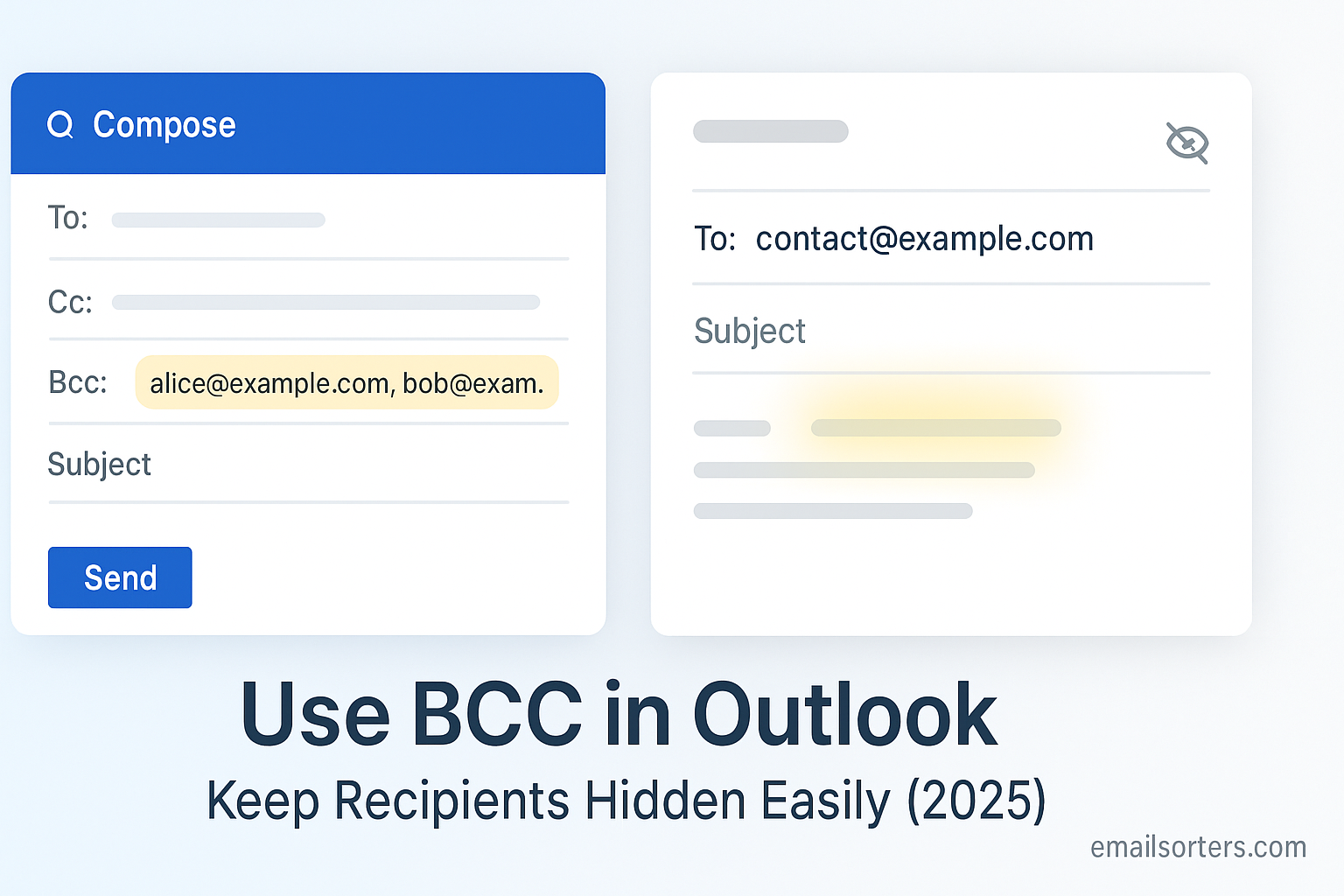Using BCC in Outlook effectively ensures privacy, prevents reply-all chaos, and upholds professional communication standards. This guide dives into what BCC means, how to use it across Outlook platforms, common pitfalls to avoid, and best practices, so your messages remain discreet and respectful.
What Is BCC and Why It Matter s
BCC, or “blind carbon copy,” sends a copy of your message to recipients whose addresses are hidden from others. The core difference between To, CC, and BCC fields lies in visibility: recipients in To and CC see each other’s addresses, but BCC recipients remain invisible. This distinction matters in mass emails, where sharing the full list of addresses can inadvertently expose personal information. Using BCC protects recipients’ privacy by preventing their contact details from circulating further.
Understanding how BCC functions ensures you use it wisely. Outlook still delivers BCC recipients the same content as visible recipients, but silences that carries practical and ethical implications. When confidentiality matters; such as internal updates or HR notices; using BCC becomes a professional necessity to preserve discretion and comply with privacy expectations.
Benefits of Using BCC in Outlook
One major benefit of BCC is privacy preservation, especially when emailing groups that should not see each other’s addresses. Recipients are often uncomfortable when their email is exposed to a large audience, and some corporate policies prohibit sharing external addresses. Furthermore, BCC prevents recipients from accidentally using reply-all. In crowded conversations, a stray reply-all can generate unnecessary noise and derails. BCC ensures that even if someone hits reply-all, other BCC recipients remain unaffected, reducing clutter and potential embarrassment.
When emailing clients, partners, or multiple stakeholders, BCC streamlines the visible recipient list. Recipients focus only on major participants, making the message cleaner and more concise. Businesses, freelancers, and event organizers use BCC routinely for privacy-respecting announcements, ensuring mass communications remain discreet.
When to Use BCC in Outlook
Mass announcements like newsletters or coordinates for an event are ideal for BCC usage; you avoid exposing a long address list and reduce risk of misdirected replies. Formal communications, such as corporate memos or internal notifications, also benefit from BCC to uphold professionalism and protect personnel identity. Especially in human resources interactions; like salary updates or sensitive HR policy updates; BCC helps maintain confidentiality across multiple recipients.
Even routine notifications to clients or stakeholders benefit. Suppose you’re emailing multiple external partners for status updates; using BCC ensures each partner only sees you, not each other’s addresses. This reflects respect for privacy and reinforces your professional reputation.
How to Enable and Use BCC in Outlook
In Outlook for Windows, you enable BCC by opening a new message and selecting the “Options” tab, then clicking “BCC.” A new field appears. On Outlook Web Access, when composing, click “…” for more options and select “Show BCC.” Outlook mobile apps typically have a menu icon while composing, where you can enable BCC. Once visible, place undisclosed recipients in the BCC field and include visible recipients in To or CC as needed.
Regardless of device, BCC works the same way: Outlook hides email addresses so recipients cannot see who else received the message. This makes it easy to maintain privacy across all app versions.
Common Mistakes to Avoid When Using BCC
Using BCC carelessly can backfire. A frequent mistake is accidentally placing the main recipients in BCC instead of the To field, leaving the message looking isolated or anonymous. Another is misuse of reply-all; recipients may respond to visible To/CC addresses without realizing others were BCC’d and thus miss replies. Recipients in To or CC may unknowingly share confidential information. Additionally, Gmail or external clients may hide the BCC field or display it unexpectedly if the platform handles BCC differently. Awareness of these behaviors helps prevent accidental exposure or miscommunication.
Real-Life Scenarios Where BCC Is Useful
In everyday professional communication, BCC plays a crucial role in scenarios that demand discreet messaging. For example, when sending invitations to an event or webinar, using BCC allows every recipient to receive the invite without exposing their address to all attendees. This is especially useful for events where privacy is expected or membership should not be shared publicly. Similarly, when notifying multiple clients, stakeholders, or advisors about progress updates or announcements, BCC ensures that each person receives the message while maintaining mutual confidentiality.
Another everyday scenario arises in client correspondence: a consultant emailing several clients individually using the same content can reduce repetition by sending one email and using BCC appropriately. While the visible recipient sees only themselves or the core contact, hidden recipients still receive the same information. This streamlines workflow and preserves etiquette; each client gets relevant content while remaining unaware of others receiving the same message in that same send.
BCC and Email Etiquette
Using BCC aboard Outlook is often a mark of thoughtful communication; but etiquette matters. When you BCC someone, no one knows who else is hidden. This can feel underhanded if done without transparency. Professional practice suggests using BCC sparingly; when privacy is necessary; but not hiding participants in situations where visibility promotes trust and clarity. For example, if you’re on a team email thread regarding project progress, hiding the addresses of core contributors may appear secretive. It’s more courteous to place group colleagues in CC and only BCC external stakeholders or observers where discretion is essential.
Conversely, overt misuse; like BCC’ing someone to monitor a colleague without their knowledge; violates trust standards. Thus, you should use BCC ethically: protect privacy, minimize unnecessary replying and visibility, but never exploit it to conceal motives or overlook office norms.
Outlook Settings That Affect BCC Functionality
Outlook settings and organizational policies can sometimes restrict or modify BCC behavior. In Outlook desktop, administrators can apply mail flow rules via the Exchange admin console to remove BCC recipients automatically or suppress BCC fields entirely, especially in regulated industries. Similarly, certain active add-ins or compliance tools may alter or strip BCC entries to prevent unintended leaks of concealed recipients.
In Outlook Web Access and mobile apps, the BCC field is disabled by default when composing. You need to manually expose it per message. Some organizations lock Outlook so BCC is inaccessible altogether, requiring manual enforcement of privacy rules. If you find your BCC field missing or removed in Outlook, check with your IT team to understand whether it is disabled for compliance reasons or available for restricted roles only.
How BCC Supports GDPR and Privacy Compliance
In Europe under GDPR and other privacy regulations worldwide, email addresses are considered personal data. Sharing lists of addresses without consent could violate privacy laws unless each recipient has provided explicit agreement. Using BCC helps anonymize recipients’ contact information by withholding visibility to other recipients. This action reduces risk related to misuse and inadvertent exposure of personal data.
When sending emails containing personal or regulated data to multiple recipients, placing them in BCC ensures compliance with privacy-by-design principles. Even better, combining BCC use with encrypted email or secure email features improves data protection. Compliance-oriented organizations often train employees to default to BCC when emailing external lists to reduce legal exposure and respect recipient privacy expectations.
BCC vs Distribution Lists: What’s Better?
Understanding when to use BCC versus a distribution list helps maintain clarity. A distribution list sends to all members openly, showing each recipient that others are included; ideal for collaboration or transparent team communication. BCC, in contrast, hides recipients from each other and from the visible recipient list; ideal when privacy is paramount or reply-all must be prevented.
When privacy matters most; such as mailing clients, external stakeholders, or announcements; BCC is preferred. When shared visibility is required; such as addressing team members or department-wide news; a proper distribution group ensures everyone sees each other, fostering transparency. Choosing the correct method based on message intent prevents confusion or miscommunication.
Using BCC in Outlook With Attachments
You can send attachments through a BCC email just as you would in a standard mailbox. Attachments are visible to all recipients; including BCC; though hidden recipients can see the content but aren’t visible. Be cautious about using large files or sensitive content. Since every recipient; even hidden, receives the file, compliance with attachment limits and privacy rules is necessary.
When handling large files or confidential attachments, relying on Outlook’s cloud integration (such as OneDrive links) may offer more control. Sharing a link rather than embedding a bulky file preserves mailbox function and circumvents email size limits. If privacy is critical, ensure shared link settings prevent unintended access; set access as view-only or restricted to recipients only.
Troubleshooting BCC Issues in Outlook
If BCC is not functioning as you expect, several factors may be at play. First, ensure the BCC field is enabled and you’re placing recipients correctly. If recipients are missing or not receiving the message, check if server policies are auto-removing hidden recipients. If Outlook flags a compliance violation, administrators may have blocked BCC altogether.
Another common issue: hidden recipients occasionally get delivery errors if “Reply To” settings or forwarding rules are misconfigured. Always confirm that your message still includes the same recipient list when you send using BCC. Additionally, ensure your domain isn’t on any suppression list that filters out hidden recipients. If anything is amiss, contacting your IT team or reviewing policy documents can clarify whether BCC restrictions are in effect; and how to address them.
Best Practices for BCC in Professional Communication
When using BCC in Outlook, clarity is key. Always include visible recipients (To or CC) who should reply or be aware. Provide context in your message if needed; for example, noting in the visible text, “Please see below shared with partners via blind copy.” Position the message subject and content as if each recipient were receiving it individually for privacy and personalization.
Maintain organizational consistency. Use BCC carefully for categories such as client updates, vendor notices, or event reminders; where each recipient should not know who else received the message. Track campaigns using placeholder aliases or email categories to prevent duplication or confusion. In doing so, you maintain professionalism, avoid unnecessary replies, and ensure each recipient receives relevant, discreet content.
Conclusion
Understanding how to use BCC in Outlook unlocks a crucial dimension of discreet, respectful, and professional communication. It allows you to send group emails without exposing recipients, reduce unnecessary inbox clutter, and support compliance with privacy laws. Whether you send to internal stakeholders or external clients, mastering BCC helps you build trust and effectiveness in every message.
Used sensitively, BCC enhances clarity without sacrificing transparency. Avoid misuse, understand organizational policies, and structure your mail thoughtfully. With these practices in place, Outlook becomes a powerful ally in discrete professional communication.
FAQs
What does BCC stand for in Outlook?
It stands for Blind Carbon Copy; used to send copies of an email to recipients whose addresses remain hidden from all parties.
Will recipients know when someone is BCC’d?
No. Only the sender sees the BCC list. Other recipients cannot view who else was BCC’d.
Does Outlook notify me if BCC addresses are removed by policy?
Sometimes, depending on server-side rules. If modification occurs, you may receive a warning or audit notice.
Can recipients reply to BCCed addresses?
No. Replies go only to addresses in To or CC. BCC addresses remain hidden and cannot reply to the group.
Is BCC necessary if I use a distribution list?
Not usually. Distribution lists let all members see each other. Use BCC only when privacy or confidentiality is essential.