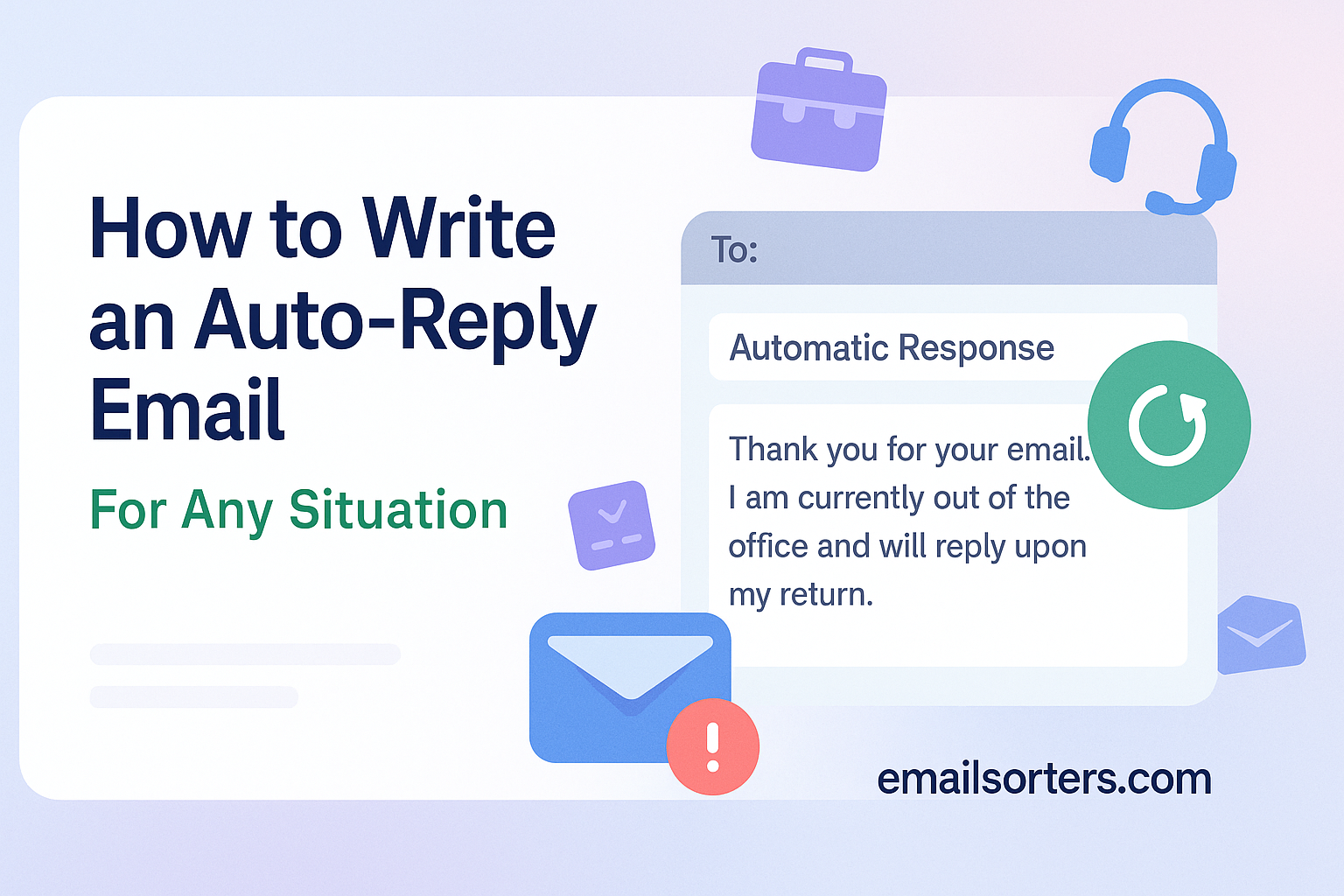Auto-reply emails can save you time, set expectations, and keep communication flowing, even when you’re not around to hit “send.”
Whether you’re out of the office, on vacation, or just need to let people know you got their message, a well-written auto-reply can do the job for you, professionally and politely.
But how do you write one that sounds clear, helpful, and human?
In this post, we’ll show you how to write an auto-reply email for just about any situation, plus share examples and tips to make yours stand out (in a good way).
Let’s get your auto-reply set up the right way, fast and stress-free.
What Is an Auto-Reply Email?
An auto-reply email is an automated message sent in response to incoming emails, letting the sender know that their message has been received, and the recipient is currently unavailable or will respond at a later time. Think of it as your virtual assistant—responding on your behalf while you’re on vacation, stuck in meetings, or simply trying to manage your inbox without being glued to your screen 24/7.
These automated responses are incredibly versatile. Whether you’re out of the office, handling customer service inquiries, or processing job applications, auto-replies provide instant acknowledgment. They set expectations for when the sender can expect a response, help manage communication flow, and maintain professionalism even when you’re not actively engaging with your inbox.
Auto-reply emails are not just for big corporations. Freelancers, small business owners, educators, and job seekers all benefit from using them. They help avoid communication black holes, those frustrating moments when someone sends a message and hears nothing back. With an auto-reply, they at least know their message didn’t vanish into cyberspace.
And it’s not just about being polite. In many cases, auto-replies can redirect inquiries to the right person, share helpful resources, or prevent misunderstandings. For example, a customer who receives an acknowledgment message with estimated response times is far less likely to send multiple follow-ups or escalate their concern prematurely.
Why Auto-Replies Matter in Professional Communication
In a professional setting, responsiveness is everything. Whether you’re managing clients, employees, students, or partners, your ability to acknowledge incoming messages—quickly and clearly—can directly affect your reputation.
Auto-replies step in to maintain that responsiveness when you can’t. For example, during peak work seasons, holidays, or unexpected absences, you might not have time to craft individual responses. An auto-reply assures the sender that you’re aware of their message and haven’t ignored it. This reduces stress and boosts trust.
In customer service, auto-replies are essential. A customer submits a support ticket or emails your business about an issue—if they don’t receive any confirmation, anxiety sets in. But a simple, well-crafted auto-reply that says, “We’ve received your message and are working on it,” can calm nerves and buy time to investigate the issue properly.
Similarly, HR departments use auto-replies for job applications. Candidates appreciate knowing that their application has been received, even if a personalized response comes later.
Auto-replies also support workload management. They reduce the pressure to reply instantly and help prioritize responses based on urgency. You can segment your workload effectively while maintaining a steady line of communication.
Purpose and Functionality of Auto-Reply Emails
Setting Expectations and Confirming Receipt
The core function of an auto-reply email is to provide instant feedback. When someone reaches out, especially in a time-sensitive or emotionally charged situation, radio silence can lead to frustration. An auto-reply serves two main purposes: it confirms that the message was received, and it sets expectations for when a full response will come.
Let’s break it down:
- Confirmation: Auto-replies reassure the sender that their email didn’t get lost or caught in a spam filter. It validates their effort to reach out.
- Expectation Setting: It lets the sender know when they can expect a reply. For example: “I’m out of the office until Monday, July 22, and will respond as soon as possible upon my return.”
This small touch goes a long way in building credibility and reducing friction. Clients, coworkers, or customers aren’t left wondering if they should follow up again or wait patiently. They’ve got a timeline, and that builds trust.
In some cases, auto-replies can also include alternative contact options. This is especially important for escalations or urgent matters. A simple line like “If this is urgent, please contact [Name] at [Phone Number]” turns a passive response into a proactive one.
Differentiating from Email Read Receipts
It’s important to distinguish auto-replies from email read receipts. Both provide feedback to the sender, but they serve different purposes.
- Auto-replies confirm that an email was received—not necessarily read. They are triggered instantly based on email rules, regardless of whether the recipient ever opens the message.
- Read receipts, on the other hand, notify the sender when the email has been opened by the recipient (if the recipient consents or if tracking pixels are used).
Common Situations That Require Auto-Reply Emails
Out-of-Office or Vacation Notifications
Perhaps the most common and widely understood use of auto-reply emails is the out-of-office notification. Whether you’re taking a much-needed vacation, attending a week-long conference, or simply unavailable for a few days, an out-of-office auto-reply keeps communication flowing.
A great out-of-office message should include:
- The dates you’ll be away
- When you’ll be available again
- An alternative contact person (if applicable)
- A reassuring tone that acknowledges the message and sets expectations
Here’s an example:
Subject: Out of Office: John Smith
Thank you for your message. I’m currently out of the office and will return on Monday, July 22.
If your matter is urgent, please contact Jane Doe at jane.doe@company.com.
Otherwise, I’ll respond to your email as soon as possible upon my return.
Best regards,
John Smith
This approach avoids radio silence and keeps things professional. It also prevents misunderstandings or delays due to assumed neglect.
Customer Service Acknowledgment Receipts
When customers reach out, the last thing they want is to be ignored. Auto-reply emails in customer service are designed to immediately let customers know that their inquiry is in the queue and being addressed.
A typical customer service auto-reply should:
- Acknowledge receipt of the message
- Provide an estimated response time
- Offer helpful resources or next steps
- Reinforce the brand’s commitment to customer satisfaction
Example:
Subject: We’ve Received Your Message
Hi [Customer Name],
Thank you for contacting [Company Name]! We’ve received your message and one of our team members will respond within 24–48 hours.
For immediate assistance, please visit our Help Center: [link]
We appreciate your patience.
Sincerely,
Customer Support Team
Common Situations That Require Auto-Reply Emails (continued)
You don’t always have to be out of town or on vacation to need an auto-reply. Sometimes, a full day of meetings, a workshop, or training event can make it impossible to respond to emails in real-time. In these cases, a short-term auto-reply can help keep your professional relationships intact.
Let’s say you’re in back-to-back strategy sessions all day. If a client or colleague emails you during that time, an auto-reply lets them know you’re not ignoring them—you’re simply occupied.
Here’s a quick example:
Subject: Currently Unavailable – Will Reply Shortly
Hello,
I’m currently attending an all-day training session and will have limited access to email until [time/date].
I’ll respond to your message as soon as possible after that.
For urgent matters, please call my mobile at [phone number] or contact [colleague] at [email].
Thank you for your understanding.
Best regards,
[Your Name]
This kind of response is especially useful for team leaders, project managers, and anyone juggling multiple roles. It sets professional boundaries without leaving people hanging.
Even if you’re only unavailable for a few hours, acknowledging that gap helps build trust and reliability. It tells people, “I value your message and I’ll get back to you—just not right now.”
It also helps reduce pressure on your end. Instead of feeling rushed to respond immediately between meetings, you can rest knowing your contacts have been informed.
This is a great practice for remote workers, freelancers, and educators—anyone whose workdays are filled with shifting priorities. Pair it with time-blocking and inbox triage for maximum productivity.
Job Application Confirmations
Job seekers often go through weeks of uncertainty after submitting an application. A simple auto-reply from the employer or HR department acknowledging receipt of the application can go a long way in improving candidate experience and employer branding.
When someone takes the time to apply for a job, they want reassurance that their materials didn’t get lost in a digital void. A good auto-reply confirms submission and outlines what happens next.
Here’s a sample HR auto-response:
Subject: Application Received – [Company Name]
Dear [Applicant Name],
Thank you for applying for the [Job Title] position at [Company Name].
We’ve received your application and our team is currently reviewing all submissions.
If your qualifications align with our needs, we will contact you to discuss the next steps.
In the meantime, feel free to explore more about our company at [website link].
Thank you again for your interest in joining our team.
Best regards,
The [Company Name] Hiring Team
This brief note provides clarity, builds goodwill, and enhances the professionalism of your hiring process. Even if the applicant never gets the job, that one auto-reply helps maintain your company’s reputation as organized and respectful.
For small businesses, freelancers, or solo entrepreneurs who receive applications or project proposals, this kind of auto-reply can also streamline your inbox and reduce redundant follow-ups.
Remember: a job application auto-reply is not just a courtesy—it’s a critical step in your communication process that reflects your culture and attention to detail.
Best Practices for Writing Effective Auto-Reply Emails
Clear Subject Lines that Set the Tone
Your subject line is the first thing a sender will see—it sets expectations and tone. A vague or unclear subject can confuse the sender or cause them to ignore the message entirely. That’s why clarity and consistency matter.
Effective subject lines for auto-replies should:
- Clearly state the purpose (e.g., “Out of Office: John Doe”)
- Mention return dates or status if applicable
- Avoid spammy language or misleading phrases
Some good examples:
- “Out of Office Until July 25 – [Your Name]”
- “We’ve Received Your Message – [Company Name] Support”
- “Thanks for Applying – What’s Next at [Company Name]”
- “Currently in Meetings – Will Respond Soon”
Avoid phrases like “URGENT” or excessive punctuation (!!!) as they can trigger spam filters. Keep it short, friendly, and relevant.
If you’re sending auto-replies from a shared inbox, like support@company.com, it helps to include a name or department for personalization: “Customer Support – Message Received.”
The goal is to help the sender instantly understand why they got the message and what to expect next. When you nail the subject line, it sets a professional tone for the rest of your communication and avoids confusion.
Best Practices for Writing Effective Auto-Reply Emails (continued)
Stating Availability Duration and Return Date
One of the most frustrating things for email senders is not knowing when they’ll hear back. If your auto-reply simply says “I’m away” without telling the sender when you’ll return, they’re left in limbo. Always include clear timeframes in your message.
Here’s what to include:
- The start and end dates of your unavailability
- The exact return date you’ll begin replying to emails
- Whether or not you’ll be checking emails during your absence
Example:
“I’m out of the office starting Wednesday, July 17, and will return on Monday, July 22. During this time, I will have limited access to email.”
If possible, mention when the sender can expect a response. For example:
“I will reply to your message no later than Tuesday, July 23.”
This kind of clarity reduces anxiety for the sender, prevents duplicate follow-ups, and helps keep communication timelines realistic.
Providing Alternative Contact Options
Your absence doesn’t mean the world stops turning. If someone urgently needs help while you’re away, your auto-reply should offer a backup contact.
Tips for crafting this section:
- Include the full name and email address (or phone number) of the backup contact.
- Clearly state what the alternate contact can help with.
- Avoid listing contacts who are also unavailable or uninformed.
Example:
“For urgent matters during my absence, please contact Sarah Kim at sarah.kim@company.com or (555) 555-1234.”
Maintaining Professionalism and Courtesy
No matter how casual your company culture is, auto-reply emails should always remain polite, clear, and professional. Your message represents not only your communication habits but also your brand and reputation.
Dos:
- Use complete sentences and proper grammar.
- Be polite and considerate of the sender’s time.
- Keep the tone consistent with your brand voice.
Don’ts:
- Use humor unless you’re certain it will be received well.
- Sound dismissive or short.
- Share too much personal information.
Auto-Reply Email Templates for Different Scenarios
Out-of-Office Template (Corporate)
Subject: Out of Office – [Your Name]
Hello,
Thank you for your message. I am currently out of the office and will return on [Date].
During this time, I will have limited access to email.
If your matter is urgent, please contact [Alternate Contact Name] at [email/phone].
I will respond to your message as soon as possible upon my return.
Best regards,
[Your Name]
[Your Title]
[Company Name]
Customer Service Acknowledgment Template
Subject: Your Message Has Been Received
Hi [Customer Name],
Thank you for reaching out to [Company Name]. We’ve received your inquiry and our support team is currently reviewing it.
We aim to respond within [X business days/hours].
In the meantime, check out our Help Center: [link]
Thank you for your patience.
Sincerely,
The [Company Name] Team
Freelancer or Small Business Auto-Reply
Subject: Out of Office – [Your Name]
Hi there,
Thanks for reaching out! I’m currently away from the office and will be returning on [Date].
I’m not checking emails regularly during this time, but I’ll do my best to reply shortly after my return.
If your request is time-sensitive, please contact [Backup Contact/Assistant] at [email].
Thanks for your understanding,
[Your Name]
[Your Business Name]
Job Application Auto-Response Template
Subject: Thank You for Your Application – [Company Name]
Dear [Applicant Name],
We appreciate your interest in joining [Company Name] and thank you for applying for the [Job Title] position.
Our recruitment team has received your application and is currently reviewing it.
If your background matches our needs, we will be in touch shortly to discuss the next steps.
In the meantime, feel free to explore our website or follow us on LinkedIn.
Thank you again,
The [Company Name] Recruitment Team
How Auto-Replies Work with Popular Email Tools
Gmail Vacation Responder
Gmail’s built-in auto-reply system is called Vacation Responder. Here’s how to set it up:
- Click the Gear Icon > See All Settings.
- Scroll to “Vacation Responder” in the “General” tab.
- Select “Vacation responder on.”
- Set the start and end dates.
- Type your subject and message.
- Choose whether to limit replies to your contacts.
- Click Save Changes.
Outlook Automatic Replies
Outlook makes it easy to set up out-of-office messages via the Automatic Replies feature:
- Go to File > Automatic Replies.
- Choose “Send automatic replies.”
- Set a time range if needed.
- Write messages for both inside and outside your organization.
- Click OK.
Outlook also allows rule-based auto-replies for more advanced workflows, which can be especially useful for different departments or client groups.
CRM and Ticketing System Integration
Modern CRMs and helpdesk systems (like Zendesk, Freshdesk, or HubSpot) offer automated acknowledgment emails for every ticket or form submission.
Benefits include:
- Customization by request type or urgency.
- Dynamic placeholders (e.g., ticket number, user name).
- Branding consistency across communications.
CRM-integrated auto-replies ensure no customer inquiry goes unacknowledged, and they help teams manage and prioritize work more effectively.