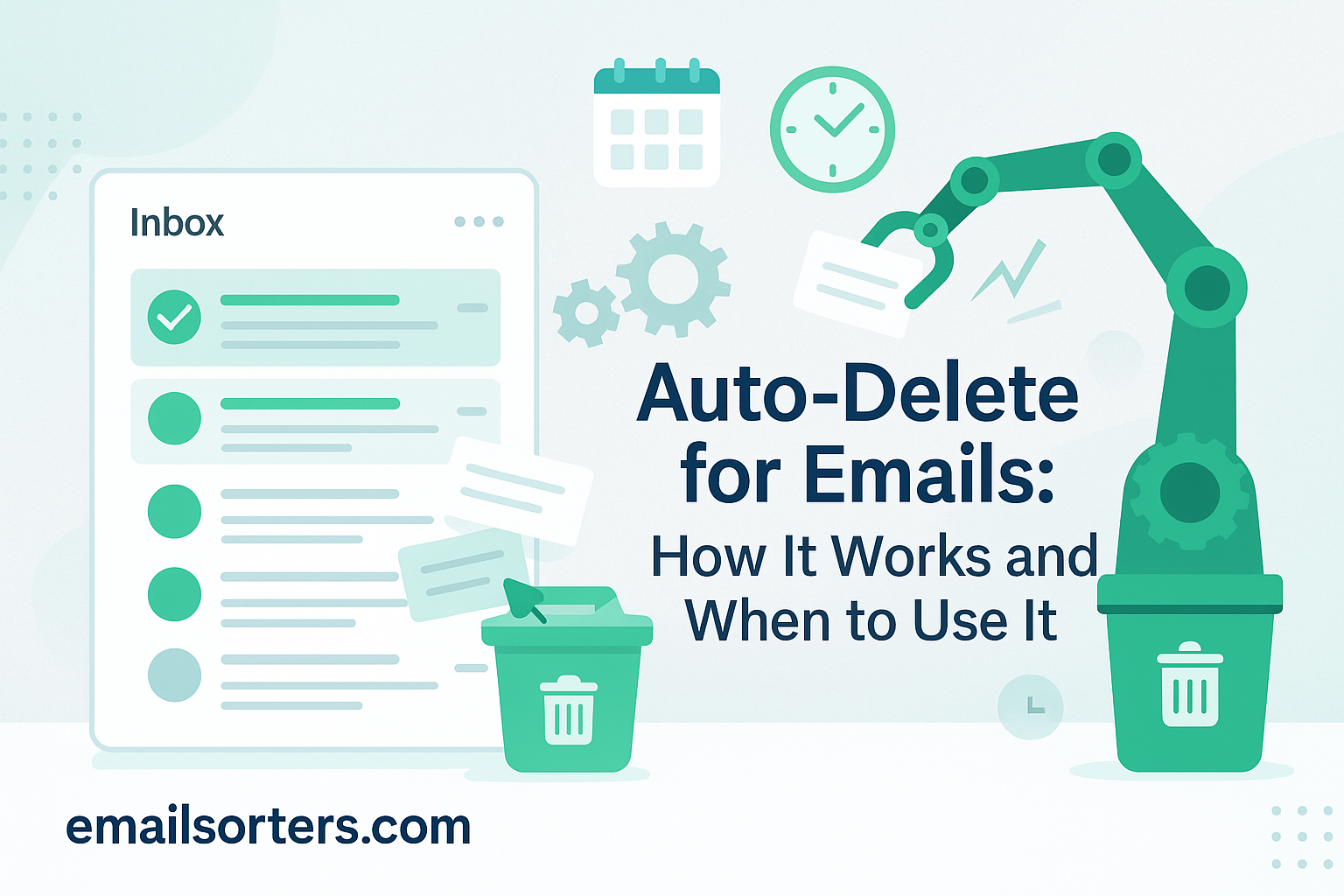Auto-delete for emails sounds like something dangerous, until you try it and wonder how you ever lived without it.
Imagine your inbox cleaning itself. No more expired sales, ancient newsletters, or that one-time OTP from three months ago. Auto-delete keeps your digital life tidy without you lifting a finger.
But how does auto-delete work? And when should you actually use it (or avoid it)?
Stick around, this guide breaks it down in plain English with simple steps and real-life examples. Inbox peace is just a scroll away.
The Problem of Email Clutter
In today’s digital world, our inboxes are more crowded than ever. From newsletters and promo offers to social notifications and system alerts, we receive dozens—sometimes hundreds—of emails daily. This rapid inflow leads to inbox clutter that not only wastes time but also adds to digital stress. Searching for one important email in a sea of irrelevant ones can be frustrating and counterproductive.
Traditional email habits—like manually deleting or moving emails—are simply not efficient anymore. If left unchecked, your inbox can become an overwhelming digital dumping ground, slowing down your ability to respond to important messages and increasing the chance of missing something critical.
That’s why modern email users are turning to automation tools, and among these, Auto-Delete has emerged as a powerful solution. By automatically removing emails based on specific conditions, users can reclaim order in their inbox without lifting a finger.
Rise of Automated Email Management Tools
As the demand for smarter inbox control has grown, so too has the development of tools that automate email handling. Auto-replies, smart labels, and AI-powered categorization have become the norm. Among them, Auto-Delete has gained attention for its ability to quietly remove unnecessary emails behind the scenes.
This function helps streamline email workflows by eliminating old, redundant, or low-priority messages—without constant human intervention. Whether you’re managing a personal Gmail account or using a corporate Outlook inbox, Auto-Delete is now an essential feature in many productivity toolkits.
Email providers like Gmail, Outlook, and Yahoo have incorporated this feature, sometimes through native settings and other times via rules and filters. As users become more aware of the value of a clean digital workspace, features like Auto-Delete are no longer just a convenience—they’re a necessity.
What Is Auto-Delete for Emails?
Auto-Delete for emails is exactly what it sounds like: a feature that automatically removes messages from your inbox based on specific rules or criteria. These could be time-based (e.g., delete after 30 days), action-based (e.g., delete all emails marked as read in a folder), or sender-based (e.g., auto-delete emails from a specific domain).
Unlike the traditional delete action—which requires manual review—Auto-Delete runs silently in the background. Once set up, it scans your inbox regularly and takes action based on the rules you define. Some systems also allow you to combine multiple conditions. For example, you might set it to delete emails from a certain sender only if they are older than 7 days and contain attachments.
The purpose of Auto-Delete is to reduce the manual work involved in email maintenance. It ensures your inbox stays lean and relevant without requiring daily cleanups.
Platforms That Support Auto-Delete (Gmail, Outlook, etc.)
Several major email platforms now offer Auto-Delete functionalities, either built-in or accessible through automation rules:
- Gmail: Offers filtering rules that can send emails directly to trash or apply labels for timed deletion. Though Gmail doesn’t have a native “delete after X days” setting, it supports archive-based retention and script-based automation via Google Workspace or third-party tools.
- Outlook: Has a more advanced built-in rules engine. Users can create conditional rules to auto-delete messages based on keywords, sender, time received, and more. It also supports retention policies in enterprise environments.
- Yahoo Mail: Offers filtering rules for organizing emails but relies more on manual deletion unless integrated with third-party services.
In more advanced setups—like enterprise GSuite or Microsoft 365—Auto-Delete is part of a larger ecosystem of data lifecycle management, where admins can enforce email deletion policies for compliance and security.
How Auto-Delete Works Behind the Scenes
Auto-Delete relies heavily on filters and rules—these are sets of conditions you define that determine how incoming or existing emails should be handled. Most major platforms let you create these filters through their settings or “rules” section. Once a rule is triggered, it automatically performs the action specified—whether that’s deleting, moving, marking as read, or labeling.
A typical rule might look like this: If an email comes from “news@domain.com” and is older than 7 days, delete it. Another could be: If an email has the subject line “Weekly Update” and is read, move it to Trash after 3 days.
These rules can be layered to become more powerful. For example, Gmail lets you apply multiple filters, such as sender, subject keywords, and unread status. In Outlook, you can use Advanced Rules with a logic-based setup for even more control.
Triggers are the “if-this-happens” part of the rule. Once an email matches the condition, the system doesn’t ask you—it just acts. That’s why understanding how filters and rules interact is key to preventing accidental deletions of important emails.
Time-Based Deletion vs. Action-Based Deletion
There are two main categories of Auto-Delete:
- Time-Based Deletion: This form automatically deletes emails after a set period. For instance, you can configure a rule to delete emails older than 30 days from a specific folder or label. Gmail, although it doesn’t offer this natively, allows for time-based deletion via third-party scripts or integration with Google Workspace. Outlook and Microsoft 365, however, support retention tags that do exactly this.
- Action-Based Deletion: These rules are triggered by a specific event or state. For example, you might auto-delete messages marked as “read,” “flagged as spam,” or “unreplied.” This is especially useful for managing short-term notifications or alerts that become irrelevant after being seen.
By combining both time and action triggers, users gain a robust system that keeps inboxes lean without compromising functionality. These tools are a game-changer in maintaining long-term inbox hygiene.
Why Use Auto-Delete for Emails?
Inbox overload is more than just annoying—it can affect your productivity and mental focus. Having hundreds or thousands of unread or irrelevant emails not only slows down your search and sort experience but can also cause you to miss important messages.
Auto-Delete steps in as an always-on janitor. By automatically clearing out the clutter—like old promotional emails, outdated alerts, or expired newsletters—you keep your inbox focused on the present.
For professionals dealing with hundreds of emails daily, Auto-Delete reduces decision fatigue. You don’t have to waste time reviewing messages you know you’ll delete anyway. That time saved adds up significantly across weeks and months.
Enhancing Productivity and Focus
An organized inbox directly contributes to better productivity. With fewer distractions and more relevant messages in view, your brain isn’t constantly switching contexts. Auto-Delete removes the noise before you even see it, leaving you with messages that actually require your attention.
This clean environment supports inbox zero strategies, helps prioritize high-impact tasks, and improves your response time to critical messages. Instead of sifting through junk, you act on what matters—faster.
Whether you’re in client communications, tech support, or content marketing, Auto-Delete keeps your workspace lean and goal-oriented. It’s like having an assistant that clears your desk every morning before you arrive.
Improving Email Storage Management
With platforms like Gmail offering shared storage across Drive, Photos, and Mail, email clutter can eat up valuable digital real estate. Auto-Delete aids in email storage optimization by systematically removing unnecessary emails, especially those with large attachments.
When your email storage is nearly full, you risk missing new messages or having to pay for additional storage. With Auto-Delete, that risk is minimized, as storage-hungry content is regularly cleaned out.
Moreover, Auto-Delete prevents the slow creep of forgotten junk. Instead of going on a monthly purge, your email space remains efficient all the time.
When Is It Safe to Use Auto-Delete?
Promotional and social media emails are among the most common types of digital clutter. They often come in high volume and have a very short shelf life. A sale email from last week or a comment notification from a post you already saw? These serve no long-term purpose.
Auto-Delete is perfectly safe for handling these kinds of messages. In Gmail, they usually arrive in the Promotions or Social tab, making it easy to apply blanket filters. You can instruct the system to delete unread messages in these tabs after, say, 7 days.
Similarly, in Outlook, you can apply a rule to automatically trash emails from specific senders or with certain subject line patterns—like “50% Off” or “Flash Sale.”
These emails rarely contain personal or sensitive information, so the risk of losing anything important is minimal. And if something is truly critical, the sender will usually follow up through a different channel.
Handling Expired Notifications or Updates
System notifications, one-time passwords (OTPs), delivery confirmations, and app updates have a very short relevance window. After being read or used, these emails become obsolete.
Auto-Delete is a smart way to handle this type of content. For instance, if you receive account login codes that expire within 15 minutes, there’s no reason to store them for weeks. The same goes for shipping updates after a package has arrived.
Creating rules to auto-delete these emails after 24 or 48 hours keeps your inbox streamlined without risking data loss. Since these messages are generally transactional and time-bound, there’s rarely a reason to archive them.
When to Avoid Using Auto-Delete
While Auto-Delete is great for routine cleanup, it carries risk if not carefully configured. The biggest danger is unintentionally deleting important messages. This often happens when filters are too broad or when users set up rules without fully understanding the conditions.
For instance, a rule to delete all emails from “noreply@domain.com” could erase both spam and account alerts—some of which might be vital. It’s crucial to narrow your filters with specific terms or use manual labels as a safety net.
Always test your rules with a “move to folder” action first before switching to delete. This allows you to monitor the outcome and tweak the filters without risk.
Dependence on Correct Filters and Labels
Auto-Delete systems are only as reliable as the filters you configure. If you forget to update your rules after changing your subscription emails or email habits, you might start deleting content you actually want to keep.
Additionally, automated systems don’t account for human context. They don’t “know” if a message marked for deletion includes a one-time coupon or a tax receipt unless you specifically tell them.
To avoid these pitfalls, review your rules monthly and combine Auto-Delete with a solid labeling system. This creates a double-layered approach that protects your important content while keeping your inbox clean.
Setting Up Auto-Delete: Step-by-Step Guides
How to Set Auto-Delete in Gmail
While Gmail doesn’t offer a native “auto-delete after X days” function for regular users, you can still create rules (filters) that simulate auto-delete for incoming messages. Here’s how:
- Open Gmail and click the gear icon, then select “See all settings.”
- Go to the Filters and Blocked Addresses tab.
- Click “Create a new filter.”
- Enter criteria like sender email, subject, or keywords.
- Click “Create filter”, then choose “Delete it” as the action.
This will automatically delete incoming emails that match your filter. For time-based deletion (e.g., delete after 30 days), you’ll need to use Google Scripts or integrate with third-party tools like Clean Email, which can run scheduled cleanups.
Gmail Workspace admins, on the other hand, can set retention policies that remove or archive emails after a set period across their organization.
Setting Auto-Delete in Outlook
Outlook has more built-in functionality for setting up Auto-Delete rules. Here’s how to do it:
- Open Outlook and go to Settings → View all Outlook settings.
- Navigate to Mail → Rules.
- Click “Add new rule.”
- Define a condition, like emails from a sender or with specific words in the subject.
- Set the action to “Delete” or “Move to Trash.”
For time-based deletions, Outlook desktop users can use the AutoArchive feature:
- Right-click a folder and go to Properties.
- Under AutoArchive, select how often to clean it and what to do with old items (delete or archive).
In Microsoft 365 environments, IT admins can enforce auto-deletion policies across departments via retention labels—making it a robust tool for compliance.
Using Third-Party Apps for More Control
If your native email platform doesn’t meet your automation needs, third-party tools like Clean Email, Mailstrom, and Unroll.me offer powerful ways to set custom auto-delete rules.
Clean Email, for example, lets users:
- Automatically delete emails older than X days.
- Set rules for entire domains or categories.
- Schedule daily or weekly cleanup routines.
These tools often include visual dashboards, making it easier to track what’s being deleted and adjust settings as needed. Some offer analytics and email habits reporting to help optimize your inbox further.
For users looking for more granular control—especially over older inboxes—third-party solutions are well worth the investment.
Auto-Delete vs. Archiving Emails
Understanding the distinction between Auto-Delete and Archiving is crucial. While both help with inbox cleanup, they serve different purposes.
- Auto-Delete permanently removes emails from your inbox and, eventually, from your trash (after a retention period).
- Archiving removes emails from your inbox view but keeps them searchable and accessible in your All Mail or Archive folders.
Auto-Delete is best for emails you’re certain you’ll never need again—like expired alerts, spam, or old promotions. Archiving, however, is ideal for messages you might want to reference later, like contracts, conversations, or project details.
Both methods can be automated, but they’re not interchangeable. Deleting is final; archiving is reversible.
When Archiving Might Be the Better Choice
If there’s any chance an email might be useful in the future—like receipts, invoices, or past client communication—archiving is the smarter option. You clear the inbox without losing the data.
You can even combine auto-labeling with archiving in Gmail. For example, auto-label all emails from your HR department, then archive them after reading. This keeps your inbox clean but still gives you easy access if you ever need those documents.
For those who value both cleanliness and data retention, archiving is a more cautious and flexible route.
Using Auto-Delete for Inbox Management
One of the best strategies for Inbox Management is combining Auto-Delete with filters and labels. This creates a multi-layered system that segments emails by relevance, automatically removes clutter, and preserves essential messages.
Start by labeling all incoming messages by source or topic. For example, you might label promotional emails as “Promo” and shipping alerts as “Orders.” Then, set up auto-delete rules for the “Promo” label after 7 days, while keeping “Orders” for 30 days.
This modular system allows you to manage your inbox like a well-oiled machine—organized, up-to-date, and responsive.
Scheduling Regular Email Maintenance
Even with automation in place, it’s wise to set a recurring time—maybe once a month—to review your Auto-Delete rules. Are they still effective? Are some filters too aggressive? Are important emails being removed unintentionally?
Regular review ensures your setup evolves with your needs. Also, check your Trash folder occasionally to ensure nothing critical was mistakenly deleted.
A little maintenance goes a long way in keeping your automated inbox management system functioning smoothly.
Data Privacy and Auto-Delete
Auto-Deleting emails isn’t just about organization—it’s also a tool for data privacy. The longer an email with sensitive content sits in your inbox, the more time it’s potentially exposed to threats like hacking or data leaks.
By automatically deleting outdated login codes, billing alerts, and old correspondences, you reduce the amount of sensitive data stored in your inbox. This minimizes your digital footprint and reduces your vulnerability in the event of a breach.
It’s a small step with a big impact—especially when paired with two-factor authentication and encrypted services.
Compliance with Data Retention Policies
In business environments, Auto-Delete can also play a role in compliance. Many industries have specific data retention policies—some requiring data to be deleted after a set period.
Using Auto-Delete rules that align with company or industry standards ensures you’re not storing sensitive emails longer than necessary. This is particularly relevant in fields like finance, healthcare, and legal services.
By integrating Auto-Delete into your email policy, you support compliance while reducing the manual burden on employees.
Final Thoughts
Auto-Delete is more than a digital convenience—it’s a strategic tool for email hygiene, productivity, and even privacy. By setting intelligent rules, you reduce the clutter, protect your data, and save valuable time every single day.
For casual users, Auto-Delete can keep your inbox clean without the stress of constant maintenance. For professionals, it can streamline workflow and help meet compliance requirements. And when combined with filters, labels, and archiving, it forms a robust system that gives you full control over your digital communications.
Like any tool, it needs to be configured thoughtfully. But once set up correctly, Auto-Delete becomes an indispensable part of a smarter, cleaner inbox.