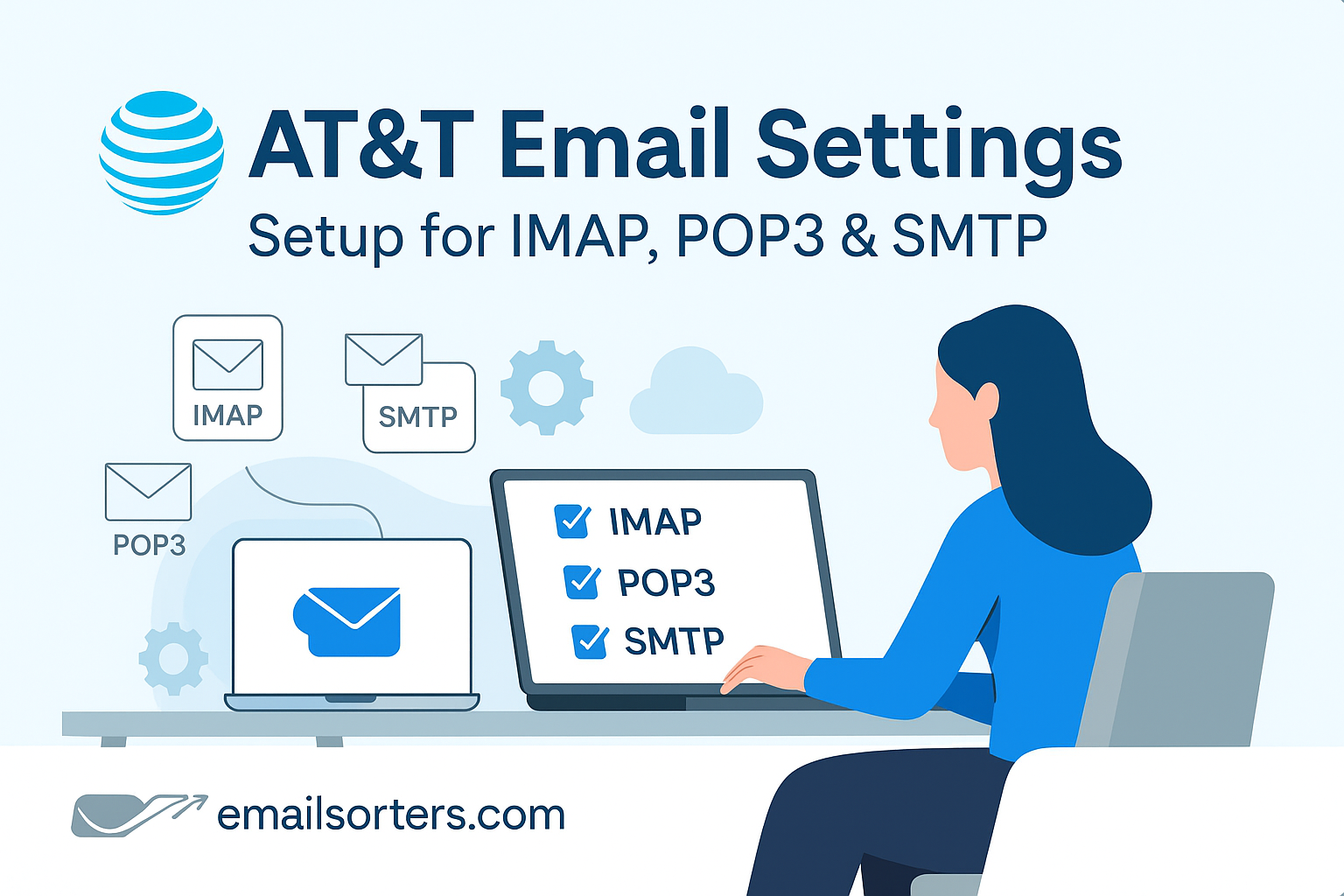Getting your AT&T email settings right is essential if you want reliable access across devices and platforms. Without proper configuration, you might find that your emails don’t sync, you can’t send messages, or you keep being asked for your password. These problems are avoidable if you use the official IMAP, POP3, and SMTP settings for AT&T.
Reliable Sending and Receiving of Emails
Email has become a central tool for both personal and professional communication. If your account isn’t set up correctly, you may receive messages late or not at all. Outgoing messages can also fail, leaving you unsure whether your emails reached their recipients. Using the correct AT&T email settings ensures every message goes through as expected.
Syncing Across Multiple Devices
Most users check their emails on several devices: a computer at home, a phone while on the move, and maybe even a tablet. Correct setup ensures that each device shows the same inbox. This prevents confusion when a message you read on your phone seems to vanish from your desktop app.
Security and Privacy Considerations
Email accounts often contain sensitive information, from banking notifications to work documents. AT&T supports secure connections using SSL/TLS, which encrypts your emails during transmission. Making sure your account is configured to use these protocols helps keep your data safe from unauthorized access.
IMAP vs. POP3: Choosing the Right Protocol for AT&T Email
When setting up AT&T email, you’ll need to decide whether to use IMAP or POP3 for incoming mail. Both options connect you to AT&T’s servers, but they handle your messages differently.
Benefits of IMAP for Everyday Users
IMAP (Internet Message Access Protocol) keeps all emails on AT&T’s server. This means your inbox stays the same no matter where you check it; from your phone, your desktop, or webmail. If you delete a message on one device, it disappears everywhere. This makes IMAP the best choice for most people, especially those who regularly switch between devices.
When POP3 May Be the Better Choice
POP3 (Post Office Protocol 3) downloads emails to your device, often removing them from the server in the process. This can be useful if you only check your emails on one computer and want to store everything locally. It can also help if you’re worried about running out of server storage space. However, the downside is that once emails are downloaded, they won’t appear on other devices.
How IMAP and POP3 Impact Your Data Storage
IMAP uses more server storage since all your emails remain online, while POP3 saves messages locally and frees up space on the server. If AT&T provides enough storage for your needs; and for most users it does; IMAP is the more convenient and reliable option.
AT&T Incoming and Outgoing Mail Server Settings
To set up your AT&T email, you’ll need the exact server details. Entering these correctly ensures your messages sync and send without issues.
IMAP Server Details
- Incoming Mail Server: imap.mail.att.net
- Port: 993
- Security: SSL/TLS
- Username: Your full AT&T email address
- Password: Your AT&T email password
POP3 Server Details
- Incoming Mail Server: inbound.att.net
- Port: 995
- Security: SSL/TLS
- Username: Your full AT&T email address
- Password: Your AT&T email password
SMTP Server Configuration
- Outgoing Mail Server: smtp.mail.att.net
- Port: 465
- Security: SSL/TLS
- Username: Your full AT&T email address
- Password: Your AT&T email password
These settings must be entered exactly as shown. Even small errors in the server name or port number can prevent your account from working properly.
Step-by-Step Setup for AT&T Email on Popular Platforms
AT&T email works across desktop apps, mobile apps, and webmail. The process varies slightly depending on the platform you’re using.
Configuring AT&T Email on Outlook (Desktop)
Open Outlook and go to File > Add Account. Enter your AT&T email address and click Connect. Choose IMAP or POP3 based on your preference, though IMAP is usually best. Input the server settings listed above. For outgoing mail, make sure authentication is enabled, using the same login credentials as your incoming server. Enter your password when prompted, and test the connection by sending a message.
Adding AT&T Email to Apple Mail
Open Apple Mail, then go to Mail > Preferences > Accounts. Click the plus (+) button to add a new account. Choose Another Mail Account and continue. Enter your full email address, password, and display name. Select IMAP for syncing across devices. Enter the incoming and outgoing server details, then save your settings. Apple Mail should connect and sync your inbox.
Setting Up AT&T Email on the Gmail Mobile App
Open the Gmail app on your phone and tap your profile icon. Select Add another account, then choose Other. Enter your AT&T email address and password. When prompted, choose IMAP or POP3. Fill in the incoming and outgoing server settings, making sure SSL/TLS is enabled. Tap Next to confirm, and wait while the app syncs your inbox.
Comparison with Spectrum, Xfinity, and CenturyLink Setups
If you’ve ever configured Spectrum, Xfinity, or CenturyLink email, the AT&T process will feel familiar. These providers also use IMAP and POP3, with similar port numbers and security settings. Knowing the similarities can help if you switch between providers or manage multiple accounts.
Tips for a Secure and Stable Email Setup
Beyond just entering the correct settings, there are additional steps you can take to keep your AT&T email account safe and reliable.
Enabling SSL/TLS Encryption
Always ensure SSL or TLS is enabled for both incoming and outgoing servers. Without encryption, your emails could potentially be intercepted while in transit. Most modern apps enable this automatically when you select the correct port numbers.
Ensuring Authentication for Outgoing Mail
For SMTP, make sure authentication is turned on. Use the same login credentials as your incoming mail server. Without authentication, outgoing emails may be blocked as spam or fail to send entirely.
Creating Strong and Unique Passwords
A secure password protects your AT&T email account from unauthorized access. Choose a password with a mix of letters, numbers, and symbols, and avoid reusing passwords from other accounts. Changing your password regularly is a good security practice.
Common AT&T Email Problems and Fixes
Even with the correct AT&T email settings, users sometimes encounter problems like login errors, sending failures, or disappearing emails. These issues usually come down to authentication mistakes, server misconfigurations, or syncing conflicts.
Login or Authentication Errors
If you repeatedly see login errors, start by double-checking your username. AT&T requires your full email address, not just the part before “@att.net” or “@currently.com.” Make sure your password is current; if you’ve changed it recently, update it across all your devices. Some older mail apps may not support the latest security protocols. If that’s the case, updating the app or switching to a modern client such as Outlook or the Gmail app usually solves the problem. If login still fails, try resetting your password using AT&T’s recovery page and then re-enter the updated credentials.
Issues Sending Emails
One of the most common complaints is being able to receive messages but not send them. This typically means the SMTP settings are incorrect. Check that the server is smtp.mail.att.net, the port is 465, and SSL/TLS encryption is enabled. Also, ensure “Outgoing server requires authentication” is checked and that you’re using the same credentials as your incoming server. If you’re still blocked from sending, it may be due to AT&T’s spam protection system temporarily locking the account. Logging into webmail and following any security prompts usually clears the issue.
Missing Emails or Sync Delays
If messages seem to disappear from your inbox, or if they show up on one device but not another, the problem often lies in the use of POP3. By default, POP3 downloads emails to one device and may delete them from the server, preventing other devices from seeing them. Switching to IMAP is the best solution for keeping your inbox consistent everywhere. Another possible issue is filters or rules that move emails into folders you don’t check regularly. Reviewing and adjusting your rules can often solve this.
AT&T’s Role in Email Services and Background Context
AT&T is more than just an email provider; it’s one of the largest telecommunications companies in the United States, offering internet, television, and mobile services in addition to email. According to Wikipedia’s AT&T entry, the company has been a major player in communications for decades, which helps explain the robust infrastructure behind its email services.
AT&T as a Major Telecommunications Provider
Because AT&T has millions of subscribers, its email system is designed to handle a massive volume of users while still providing reliable service. This scale benefits customers, as it ensures strong server support and widespread compatibility with third-party apps.
How AT&T Email Integrates With Other Services
AT&T email integrates smoothly with other services such as Yahoo Mail, since AT&T’s mail is hosted on Yahoo’s platform. This allows for a familiar interface and access to tools like filters, spam protection, and advanced search. It also means AT&T email settings share many similarities with other Yahoo-based providers, making the setup process easier.
Broader Support Options Beyond AT&T
If you use other providers alongside AT&T, for example, Spectrum, Xfinity, or CenturyLink; you’ll notice that setup processes are nearly identical. These services all support IMAP and POP3, along with SSL/TLS for secure transmission. This consistency makes it easier for users who manage multiple accounts to switch between them without confusion.
FAQs on AT&T Email Settings
Q1: Which is better for AT&T email; IMAP or POP3?
IMAP is usually the better choice since it keeps your inbox synced across all devices. POP3 may be useful if you only use one device and prefer storing mail locally.
Q2: Why am I being asked for my AT&T email password repeatedly?
This typically happens if authentication settings are incorrect or your password has changed. Update your login details in your mail client, and ensure SSL/TLS is enabled.
Q3: Can I use AT&T email on both my phone and my desktop?
Yes. Use IMAP settings so that all devices display the same inbox. This prevents emails from appearing on one device but not the other.
Q4: What should I do if my emails don’t send even with the right SMTP settings?
Try logging into your account via webmail to see if AT&T requires a security check. If not, confirm that outgoing server authentication is enabled in your mail client.
Q5: Are AT&T and Yahoo email settings the same?
Yes. AT&T email is hosted on Yahoo’s platform, so their IMAP, POP3, and SMTP settings are the same.