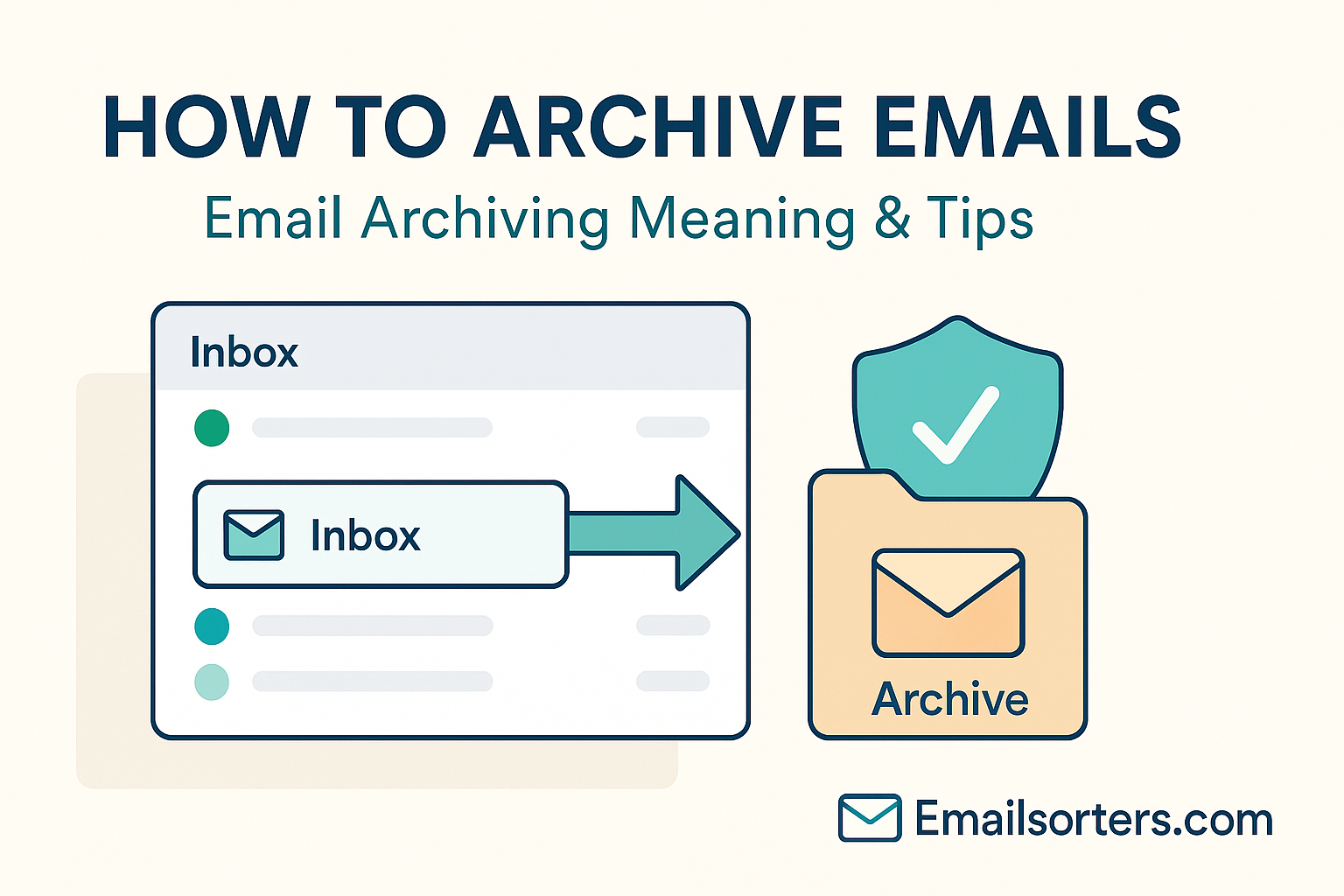Email archiving refers to the process of storing emails in a way that removes them from the primary inbox without deleting them. Archived emails are preserved in a separate location where they can still be accessed, searched, and retrieved when needed. Unlike deletion, archiving doesn’t erase the message, it simply relocates it for cleaner inbox management and long-term storage.
Archiving is widely used by professionals, businesses, and anyone dealing with high volumes of email. Whether it’s client correspondence, internal updates, receipts, or legal documents, archiving helps maintain a clutter-free inbox while ensuring you never lose track of important communications.
Archiving serves multiple purposes:
- Decluttering: Keeps your inbox manageable without losing data.
- Compliance: In industries like finance or healthcare, archiving is often legally required.
- Security: Archived emails are less likely to be accidentally deleted or altered.
- Performance: It can enhance email client performance by reducing the volume of active inbox items.
Differences Between Archive, Delete, and Storage
It’s important to distinguish between archiving and other common email actions like deleting or moving to storage. When you delete an email, it’s typically moved to a trash or bin folder and may be permanently removed after a set period, learn more in Deleted Emails.
When you archive an email, it is simply moved out of the inbox but remains in your account. You can still find it using search functions or by navigating to the “All Mail” folder in services like Gmail.
Email storage refers to the overall space available in your account to store emails, attachments, and related data. Archiving helps manage this storage without needing to delete important content.
Why Archive Emails?
Inbox Management and Productivity
One of the main reasons people archive emails is to maintain a tidy inbox. A cluttered inbox not only increases stress but also wastes time. Scrolling through hundreds of old emails just to find one message is inefficient. By archiving older or lower-priority messages, you keep your inbox clean and focused on current tasks.
Cognitive overload is a real issue for professionals. An overloaded inbox can lead to missed deadlines, unanswered emails, or duplicate responses. Archiving simplifies your digital environment, so your attention is on what matters now, not last year’s receipts or five-month-old team updates.
Compliance, Legal, and Record-Keeping
In business contexts, archiving is often a legal necessity. Sectors like healthcare, law, and finance are bound by compliance rules requiring that communication records be preserved for a specific duration.
Failing to properly archive emails can expose companies to regulatory fines, legal disputes, or data loss during audits. Archiving provides an official history of interactions, whether it’s client agreements, contract negotiations, or internal approvals.
Many businesses use email archiving solutions that create immutable, timestamped records that are tamper-proof. These archives serve as critical evidence trails in disputes or investigations. The ability to retrieve and prove that a message was sent or received could be the difference between compliance and a fine.
Storage Optimization
Email platforms like Gmail, Outlook, and Yahoo offer limited storage space per account. Even if the quota seems generous, large attachments, newsletters, and multi-threaded conversations can eat up that space fast.
Archiving helps reduce the burden on your active storage while still preserving message content. By moving messages out of your main inbox, you allow your mail client to run smoother, search faster, and load inboxes with less lag.
How Email Archiving Works
Client-Side vs. Server-Side Archiving
There are two main types of email archiving: client-side and server-side.
- Client-side archiving is when you manually archive emails within your email client (like Gmail, Outlook, Apple Mail). The archive is stored either locally on your device or synced with the server.
- Server-side archiving happens on the back end. Your email service provider or enterprise email solution automatically stores messages in secure, long-term storage that users may or may not directly interact with.
Client-side archiving is suitable for individuals or small teams, while server-side archiving is preferred for businesses, especially those needing to maintain years of communication for compliance or auditing.
Some providers offer hybrid approaches, allowing users to archive manually while also maintaining a full historical log in the cloud.
Archive Formats and Storage Methods
Archived emails can be stored in various formats:
- Standard folders: Like “Archive” in Gmail or “Archived Items” in Outlook.
- .PST or .MBOX files: These formats are used for exporting and storing email archives locally.
- Cloud-based archives: Hosted on platforms like Microsoft 365, Google Vault, or third-party storage services.
How to Archive Emails (Step by Step)
Archiving emails is straightforward, and most major platforms provide built-in tools to make the process easy. Below are the step-by-step instructions for some of the most popular email clients:
Archiving in Gmail
- Open Gmail and locate the message you want to archive.
- Hover over the message in your inbox view.
- Click the archive icon (a box with a downward arrow).
- The message disappears from the inbox and moves to “All Mail.”
- To view it later, go to the left menu and click All Mail, or use the search bar to find it.
Gmail’s archive feature doesn’t remove labels, so if an email is part of a category like “Social” or “Promotions,” it will still appear there.
Archiving in Microsoft Outlook
- Open Outlook.
- Right-click on the email or conversation.
- Select Archive.
- The email moves to the “Archive” folder under your mailbox.
You can also use the Backspace key (not Delete) to archive when an email is selected.
Outlook’s automatic archiving options let you schedule archives based on age or inactivity. These settings are particularly useful in corporate environments.
Archiving on Apple Mail
- Open the Mail app on your Mac or iPhone.
- Swipe left on the email and tap Archive.
- The email is moved to the Archive folder.
You can toggle whether “Archive” or “Delete” appears in swipe gestures through settings, allowing more control over mailbox behavior.
Archiving on Mobile Devices
Most email apps on Android and iOS—such as Gmail app, Outlook mobile, and Apple Mail—offer quick gestures like swiping to archive. These are customizable in settings and provide instant cleanup on the go.
Even third-party apps like Spark and BlueMail support archiving with simple tap or gesture controls.
Archiving isn’t just desktop behavior anymore—it’s accessible wherever your inbox travels.
Tips for Effective Email Archiving
Organize Archive Folders and Labels
While archiving helps declutter your inbox, unorganized archives can become black holes. Instead of dumping everything into one massive folder, organize emails using:
- Labels in Gmail.
- Folders and subfolders in Outlook or Yahoo.
- Tags in third-party apps like Thunderbird or Zoho Mail.
These structures help you retrieve messages faster, understand context, and avoid duplication or missed replies.
Think of your archive as a digital filing cabinet—each label or folder should represent a project, department, or client, allowing you to scan through past conversations efficiently.
Set Archive Retention Policies
For businesses or power users, setting archive retention rules is vital. Most email platforms allow you to:
- Automatically archive messages older than X days.
- Move certain categories to archive after inactivity.
- Delete archived items after a set number of years (for compliance).
If you’re managing email on a server (like Google Workspace or Microsoft Exchange), administrators can set domain-wide policies. These ensure employees retain communications for a legally required duration and clean out outdated data to free up space.
Automated retention is especially useful in combination with Auto-Delete, ensuring that inboxes don’t become hoarding zones.
Recovering Archived or Deleted Emails
This is a point of confusion for many users: archiving is reversible, while deletion is often permanent after a grace period. When you archive an email, it’s hidden from your inbox but retained in storage. When you delete it, it’s moved to a trash or bin folder, where it’s typically purged after 30 days (though this varies by provider).
Steps to Recover Archived or Deleted Messages
Gmail:
- To find archived emails, go to “All Mail” or type keywords into the search bar.
- To restore a deleted email (within 30 days), go to “Trash,” select the email, and click Move to Inbox.
Outlook:
- Go to the “Archive” folder from the left-hand menu to retrieve archived items.
- Deleted emails can be found in the “Deleted Items” or “Recoverable Items” folders.
Yahoo Mail:
- Use search or browse the “Archive” folder.
- Deleted messages remain in the “Trash” for up to 7 days.
Managing Storage and Quota
Storage Quota — What Is Email Storage Quota? Meaning and Management
Every email service provides a certain amount of storage space, referred to as a storage quota. This is the maximum amount of data—emails, attachments, labels, and folders—you can keep in your account without having to delete or upgrade.
Gmail offers up to 15 GB for free (shared with Drive and Photos), while Outlook provides 15–50 GB depending on the plan. When you reach this limit, incoming emails might bounce back, and performance may degrade.
Archiving can help manage storage, but it doesn’t necessarily reduce quota usage—archived emails still count toward your total space. However, archiving combined with smart management (like removing attachments or compressing old threads) makes quota usage far more efficient.
For more in-depth tips, read Storage Quota, where we explore methods like offloading emails to PST files or using cloud integrations.
Some platforms also offer tiered storage plans or tools to help visualize where your space is going, letting you decide what to archive, delete, or export.
Storage Space — Guide to Save, Manage, and Clean
To really optimize space, it’s important to go beyond archiving. Think of archiving as step one—next, you need to clean, compress, and streamline.
Here are some practical methods:
- Delete large attachments from old threads.
- Download and store important emails offline, then delete them from the server.
- Use filters to auto-archive messages from newsletters or automated senders.
- Empty your Spam and Trash folders regularly.
- Sort emails by size (available in Outlook and Gmail with advanced search commands).
The full strategy is detailed in Storage Space, a must-read for anyone on a tight quota or those managing email for large teams.
When to Use Auto-Archive vs. Manual Archive
Automation Features and Timers
Most modern email clients offer auto-archive settings that let you schedule message archiving based on time, label, or folder criteria. This is especially useful for:
- Clearing out low-priority emails like social media notifications or newsletters.
- Automating retention policies for compliance.
- Saving time by applying bulk archiving without needing to click each message.
In Gmail, for example, filters can be used to auto-archive all messages from a sender or with a specific keyword. In Outlook, rules can be created to move emails older than 30 days to an Archive folder automatically.
Auto-archive is a powerful tool—but it should be used carefully. Accidentally archiving critical messages too soon can lead to missed responses or loss of visibility.
Benefits of Manual Archiving
Manual archiving provides greater control. You get to decide what stays, what moves, and when it happens. This is ideal for:
- Project-specific communication: Archive once the project wraps up.
- Personal prioritization: Move old conversations once they’re no longer urgent.
- Avoiding premature archiving: Keeps important threads visible until they’re truly resolved.
If you’re managing a small inbox or prefer hands-on control, manual archiving gives you that flexibility. For those balancing dozens of threads per day, automation may be a better fit—but even then, combining both approaches works best.
Best Practices for Long-Term Email Archiving
Backup, Export, and Format Considerations
If your archived emails are valuable, it’s wise to back them up beyond the cloud or your provider’s system. Tools like Google Takeout or Outlook Export allow you to download emails in formats like:
- .PST (Outlook): Best for archival on Windows PCs.
- .MBOX (Gmail, Thunderbird): Widely supported by third-party apps.
- PDF or HTML: For individual message storage.
These backups can be saved to external drives or cloud storage for redundancy. This is especially crucial for businesses with legal or compliance requirements.
Be cautious about using proprietary formats that might not be accessible in the future. Always export in widely supported formats and keep multiple copies in secure locations.
Security, Encryption, and Compliance
Email archives are often gold mines of sensitive information—contracts, PII, medical details, billing records. That’s why securing your archived messages is non-negotiable.
Enable two-factor authentication on your email account. Consider encrypting exported archives and storing them in protected cloud drives like Google Workspace Vault or Microsoft Purview.
Businesses should work closely with IT to ensure their archiving practices meet compliance requirements such as GDPR, HIPAA, or FINRA. These laws often mandate data retention standards and require that archived emails be unalterable, timestamped, and securely stored.
By following best practices, your archive becomes not just a storage method, but a reliable system for communication continuity and legal protection.
Common Archiving Pitfalls
Over-Archiving and Search Friction
One of the biggest mistakes is archiving everything without thinking. While it may feel productive to sweep messages into the archive, doing so without structure creates a massive haystack with no needle.
This results in search friction—you know the email is there, but finding it takes longer than expected. The solution? Archive intentionally. Use folders, labels, and naming conventions that reflect your needs.
Another danger: archiving emails that still require action. It’s easy to forget follow-ups or pending tasks when messages are no longer in the active inbox.
Set clear guidelines: “Only archive emails that no longer require a response or action.” Combine that with proper tagging, and you’ll avoid over-archiving chaos.
Relying Too Much on Archive Instead of Email Management
Archiving isn’t a cure-all. It complements email management—it doesn’t replace it. Users who treat archiving as their only inbox strategy often end up with more confusion and less clarity.
You still need routines: labeling, prioritizing, reviewing unread messages, and clearing spam. Archiving helps maintain structure, but it’s not a reason to ignore basic inbox hygiene.
Conclusion
Email archiving is more than just pressing a button—it’s a critical skill for managing information in the digital age. Whether you’re a busy executive, a freelancer juggling clients, or a team member in a compliance-heavy industry, mastering email archiving will save time, protect important messages, and help you stay organized.
From choosing the right archiving method to setting up automation and securing your backups, a smart archiving system transforms your inbox from chaotic to clean—and your workflows from messy to efficient.
And with the right blend of manual control and automation, archiving becomes not just a technical task, but a productivity power move.
FAQs
Can I search archived emails easily?
Yes. In most platforms, archived emails remain fully searchable. Use keywords, senders, or date filters to locate them quickly.
Does archiving free up storage space?
Not directly. Archived emails still count toward your storage quota, but organizing them helps manage visibility and performance.
How do I recover an archived email accidentally deleted?
If deleted, check your Trash or Deleted Items folder. If archived, use search or navigate to the “All Mail” or “Archive” folder to retrieve it.
Is archiving the same as backing up?
No. Archiving is for organization, while backups are for redundancy. Archived emails can still be lost if your account is deleted—back them up externally for safety.
Should I automate archiving or do it manually?
It depends on your workload. High-volume users benefit from automation, while manual archiving gives more control for lower-volume or critical communications.