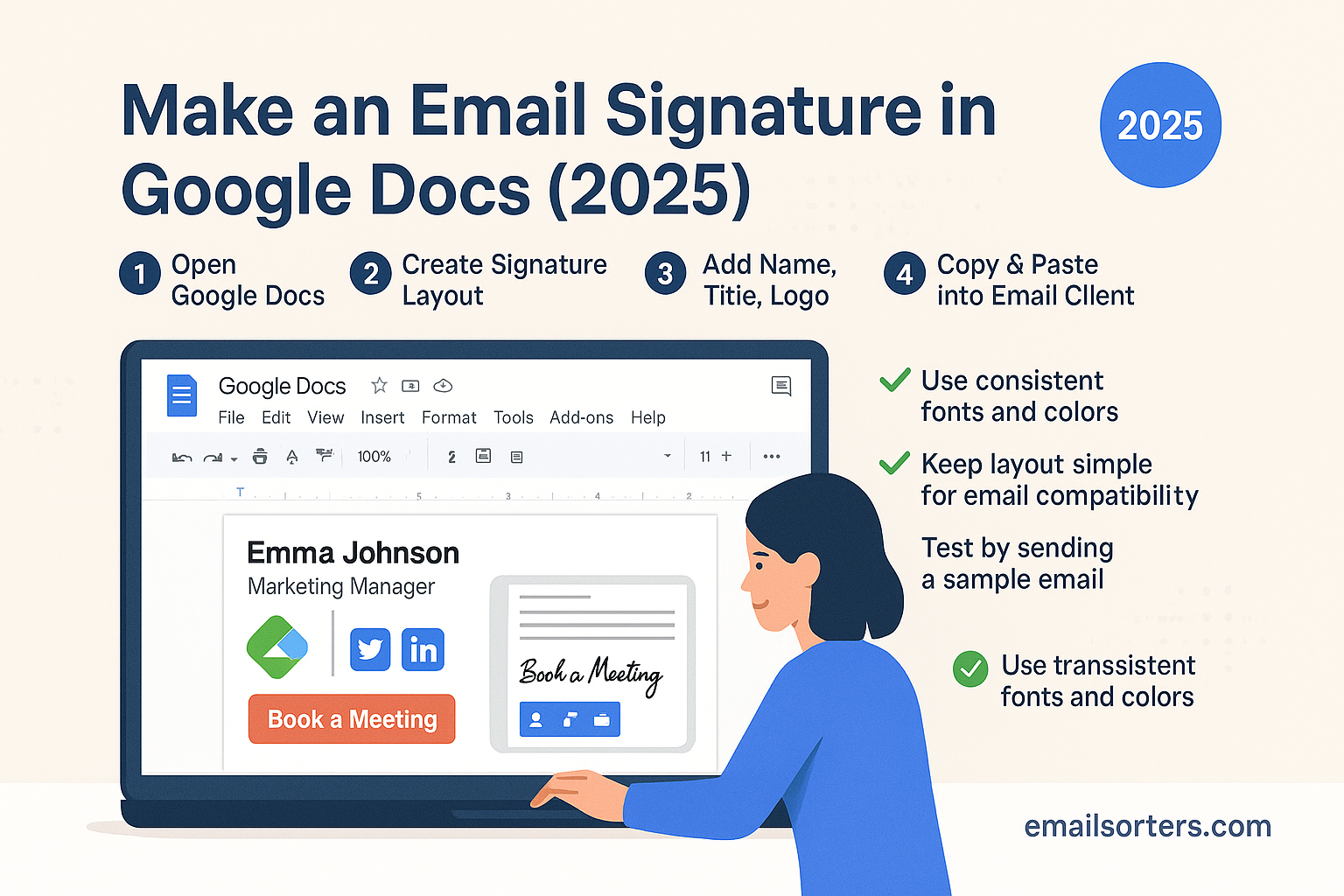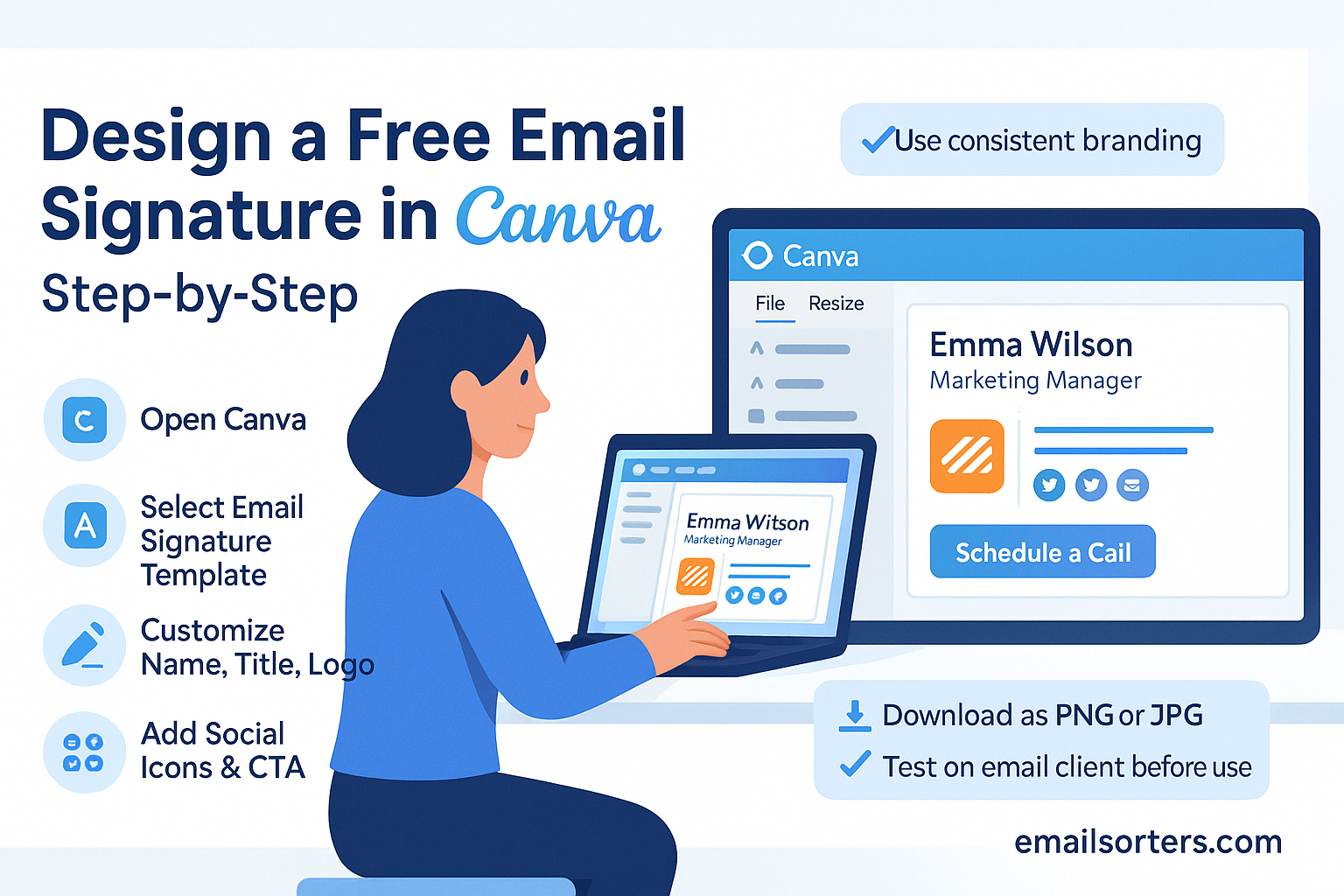AOL Mail signature setup is one of the easiest ways to make your emails look polished and professional. More than just your name at the end of a message, a signature acts as your digital calling card, sharing your contact details, personal brand, or even a favorite quote with every email you send.
In AOL Mail, adding or updating your signature is simple. Whether you want to include your job title, phone number, social links, or a short tagline, the built-in editor makes customization quick and straightforward.
In this guide, I’ll walk you step by step through how to create, edit, and manage your signature in AOL Mail so every email you send leaves the right impression.
Why Email Signatures Matter
An email signature may seem small, but it makes a big difference in how your messages are received.
- Professionalism and trust: A signature shows you take communication seriously. It reassures recipients that they’re hearing from a credible person or business.
- Easy contact clarity: Instead of forcing people to search for your number or website, you provide the essentials right at the bottom of each email.
- Branding opportunities: If you’re a freelancer or small business owner, your signature can include your logo, tagline, or website to subtly market your brand.
- Consistency across communications: Using the same signature in every message helps you present a reliable, unified image.
AOL Mail makes it easy to add or change your signature, so you can benefit from all these advantages without needing advanced technical skills.
What Is the AOL Mail Signature Feature
AOL Mail includes a built-in signature tool that automatically adds your chosen text at the bottom of every outgoing message. You’ll find it in the Settings menu, under the Compose options.
With AOL Mail:
- You can add plain text signatures with contact information, website links, or even short quotes.
- Some rich text formatting, like bold, italics, and hyperlinks, may be available depending on your browser and version.
- Advanced HTML signatures (with layouts, images, and colors) are not fully supported in AOL Mail. This means while you can include links, you shouldn’t expect complex designs or embedded graphics to display as they would in Outlook or Apple Mail.
For most users, AOL Mail’s signature tool provides enough flexibility to create a clean, professional signature without complications.
Step-by-Step Guide to Creating or Editing Your AOL Mail Signature
Follow these steps to add or update your AOL Mail signature:
- Accessing Settings
- Open AOL Mail in your browser and sign in.
- Click the gear icon (Settings) in the top-right corner.
- Finding the Signature Field
- In the left-hand menu, select Compose.
- Scroll until you see the Rich Text / Signature section.
- Entering Your Signature Text
- In the signature box, type the details you want to appear.
- Include your name, title, phone number, and website.
- Formatting Tips
- Use line breaks or dashes to separate sections.
- Keep it short (4–6 lines max).
- If the editor allows, add bold for your name or insert a hyperlink for your website.
- Saving the Changes
- Scroll down and click Save Settings.
- Compose a test email to confirm your new signature appears correctly.
Best Practices for a Good Signature
Creating an effective signature in AOL Mail is about balance. You want enough detail to be helpful, but not so much that it feels crowded.
- Keep it short and clear: Aim for no more than six lines.
- Add essential contact information: Name, role, email, and phone number are usually enough.
- Include website or social media links: Direct readers where you want them to connect.
- Use separators for readability: Simple dashes or vertical bars help break up information neatly.
- Optional disclaimers or quotes: If you need a legal disclaimer or want to include a short motivational quote, keep it brief.
Here’s a simple example of a clean AOL Mail signature:
nginxCopyEditEmily Carter
Marketing Consultant
emilycarter@email.com | 555-123-4567
www.emilycarterconsulting.com
HTML Signatures in AOL Mail: Can You Use Them?
A common question is whether AOL Mail supports HTML email signatures. The short answer: not fully.
- AOL Mail’s signature box is designed for plain text with limited rich text features.
- You can sometimes paste in formatted text from another editor, but complex layouts and embedded images often break.
- Hyperlinks generally work, so you can still link your email, website, or social profiles.
If you want a visually styled HTML signature with logos and colors, you’ll need to use an external email client (like Outlook or Apple Mail) that connects to your AOL Mail account.
Troubleshooting Signature Issues
Sometimes, AOL Mail users find that their signature does not appear in new emails. This usually happens because settings were not saved correctly, the browser is out of date, or there’s a temporary glitch. If your signature is missing, first go back into your AOL Mail settings and check whether the signature field is still filled in. If it has reset, re-enter your details and save again. Clearing your browser’s cache can also help, since cached pages sometimes prevent updated settings from loading.
Another issue is formatting errors. If you pasted your signature from a word processor or another email client, the formatting may not transfer cleanly. To fix this, type directly into the AOL signature box instead of pasting styled text. If you still want some basic formatting, compose your signature in AOL Mail’s editor itself so that it uses the formatting AOL supports.
In rare cases, a browser extension or security setting can block AOL Mail’s signature feature. To test this, log into AOL Mail using a private browsing window or a different browser. If the signature appears there, you know the problem is with your original browser setup.
Updating Your Signature Regularly
An email signature is not something you set once and forget. As your professional or personal details change, so should your AOL Mail signature. For example, if you change phone numbers, switch job titles, or move to a new website domain, your old signature could leave recipients with outdated information. Regular updates ensure accuracy and keep your communications professional.
You may also want to adjust your signature for seasonal or promotional reasons. For instance, a small business owner could add a temporary line about holiday hours, a new product launch, or a limited-time offer. Keeping your signature dynamic can subtly encourage readers to stay engaged with your work.
Even if nothing major changes, reviewing your signature every few months is a good habit. It gives you the chance to refresh your details, make sure all links still work, and confirm that the format looks good across devices and browsers.
Conclusion
Setting up or editing your AOL Mail email signature is a small step that makes a significant difference in how your emails are received. With a clean, professional signature, you provide clear contact information, strengthen your personal or business brand, and leave a lasting impression on every recipient. While AOL Mail keeps things simple with a mostly plain text format, you can still create a polished and effective signature by following best practices and checking your details regularly. Taking a few minutes today to update your signature ensures that every message you send reflects the image you want to project.
FAQs
1. Can I use images in my AOL Mail signature?
AOL Mail does not fully support embedded images in signatures. You can include links to images or websites, but for true image-based signatures, use an external email client connected to AOL Mail.
2. Why is my AOL Mail signature not showing in my emails?
This usually happens when settings weren’t saved correctly, the browser cache is interfering, or you are composing in plain text mode instead of rich text. Re-check settings and try a different browser.
3. Can I use hyperlinks in my AOL signature?
Yes, AOL Mail supports clickable links. You can link to your website, social media profiles, or an email address.
4. Does AOL Mail allow multiple signatures?
No, AOL Mail currently supports only one signature per account. If you need different versions, you will need to edit your signature manually when switching contexts.
5. How often should I update my AOL Mail signature?
It’s best to review your signature every few months, or anytime your contact details, role, or branding change. Regular updates ensure accuracy and professionalism.