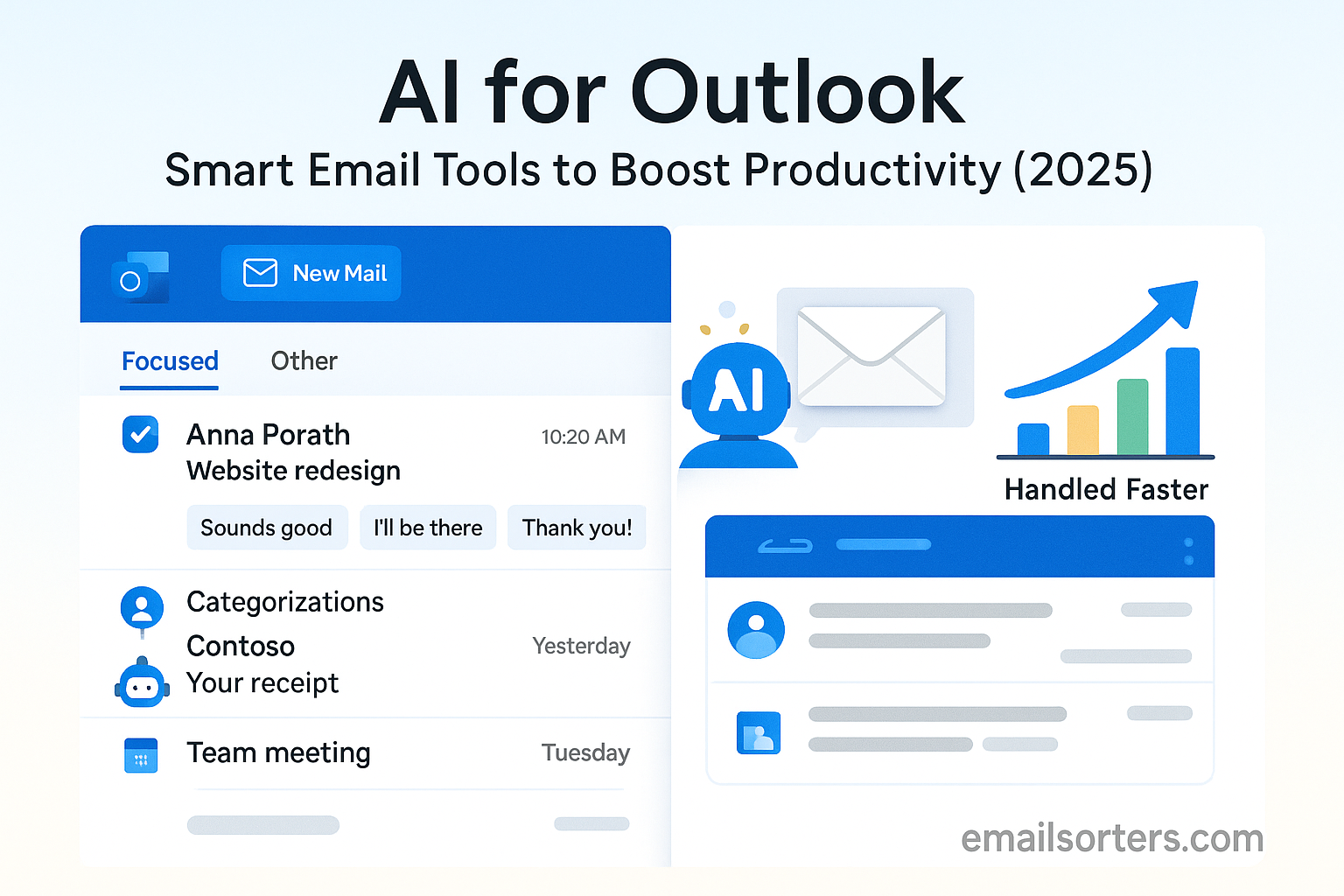AI for Outlook email is changing the way we handle our inboxes. Forget wasting hours sorting, replying, and chasing lost messages, AI can now draft responses, flag important emails, and even schedule your meetings for you.
Instead of feeling overwhelmed by a cluttered inbox, you get a smart assistant built right into Outlook. It learns your habits, saves you clicks, and helps you focus on what actually matters.
This guide explores the most useful AI features available in Outlook, how to enable and use them, and how they work to boost your productivity. Whether you use Outlook in Microsoft 365 or standalone desktop, modern AI tools can improve the speed and quality of your communication.
How AI Transforms Email Management in Outlook
AI doesn’t replace you. It supports you. Smart Compose suggests next words as you type. Grammar suggestions catch mistakes before sending. Suggested replies let you reply quickly to simple messages. AI sorts your inbox automatically by priority, grouping less important messages into lower tiers. You spend less time reviewing newsletters or automated alerts.
Over time Outlook learns from your behavior. If you open certain senders faster, AI recognizes them as important and highlights their messages. If you archive certain senders immediately, AI low-prioritizes their messages. This personalization makes AI smarter the more you use it. You get AI that adapts to your work habits.
Some Outlook versions include automatic summaries of long threads. AI reads the entire conversation and highlights key points, saving you from wading through a long chain of back‑and‑forth. That kind of summary is especially handy when dozens of people respond in a single exchange.
Why AI Features in Outlook Matter for Productivity
Writing an email takes time. Drafting repeatedly, correcting grammar, and retyping common phrases adds up. AI tools reduce keystrokes and speed up replies. That cuts mental fatigue and repetitive strain.
Managing large volumes of mail is draining. Clicking, dragging, deleting, and sorting takes mental energy. AI-driven sorting and summarization automates these routine tasks. You can triage your inbox faster. That clarity lets you move through your work with less friction.
When email feels smart and responsive, it’s less of a distraction. You stay focused on meaningful work. Outlook becomes more of a tool than a burden. As AI features evolve, productivity gains compound. Each time you use Smart Compose or accept a suggested reply, you shave off seconds. Those seconds add up to real minutes; and real hours saved over time.
Key AI-Powered Features in Outlook Email in 2025
Modern Outlook includes multiple AI-driven tools. These features help with composing messages, replying quickly, prioritizing mail, and more.
Smart Compose and grammar suggestions respond intelligently as you type. Outlook makes inline suggestions to finish sentences or offer phrasing improvements. AI also underlines grammar issues, offers clearer wording, and ensures your tone remains professional.
Suggested replies build short responses based on message context. If someone writes “Thanks for the update,” Outlook offers one-line replies like “You’re welcome” or “Happy to help.” It saves time answering routine messages.
Priority sorting and categorization help you focus on what matters. Outlook flags important messages and moves newsletters or promotional mail to less prominent sections. In Web and desktop versions, you may see sections like “Focused” and “Other.” AI determines the relevance of mail and adapts over time. You can train the system to learn faster by marking messages as important or unimportant.
;
Smart Compose and Grammar Suggestions
Smart Compose predicts what you’re about to type and offers phrase suggestions. If you pause mid-sentence, AI suggests what comes next. You press Tab or click to accept. It’s faster than writing every word yourself. Suggestions reflect your writing style over time. For nonnative speakers or busy employees, this can greatly reduce spelling mistakes and phrasing errors.
Grammar suggestions identify passive voice, wrong punctuation, or tone issues. Outlook Editor (formerly known as Microsoft Editor) flags grammar issues, offers alternate wording, and provides readability scores. You can accept suggestions with a click. The system also warns about overuse of long sentences or unclear phrasing. For emails intended for clients or senior leadership, this improves clarity and professionalism.
Suggested Replies and Quick Responses
Suggested replies appear at the bottom of received messages. Outlook analyzes the message and offers up to three short response options. For example, after receiving a meeting confirmation, suggested replies might include “Thanks, I’ll be there,” or “Sounds good.” Just click to send. This saves time for confirming schedules, acknowledging tasks, or replying to polite messages.
Suggested replies adapt to tone. If a message feels urgent, the options match urgency. If it’s casual, the tone is friendly. You still have full control; you can edit or ignore suggestions. But for many quick replies, tapping one is faster than writing a message.
Email Categorization and Priority Sorting
Outlook’s AI-driven sorting keeps emails organized without manual rules. It separates incoming mail into categories like Expected, Promotions, Updates, or Others. In Outlook on the Web, you may use categories like “Focused Inbox” vs. “Other.” AI learns what you open first and gradually adjusts which mail lands in which bucket.
Over time, fewer irrelevant messages appear in priority views. This reduces noise and keeps high-value mail visible. You can also manually push messages into different categories to teach the AI. This feedback loop makes the system more accurate.
When you need to search or follow up, categorized mail is easier to scan. Gmail introduced labels early, and Outlook’s AI-powered sorting offers similar benefits without manual tags.
AI Tools that Integrate with Outlook
Beyond built-in AI features, third parties offer add-ins and extensions that boost Outlook’s intelligence in specific ways. They range from writing supports to workflow-savvy assistants. These tools often integrate directly into Outlook or the Microsoft 365 suite, making adoption seamless for many users.
Microsoft 365 Copilot and Cortana
Microsoft 365 Copilot acts like a smart assistant across Microsoft apps, including Outlook. Copilot can summarize threads, draft emails based on bullet points, and even prepare responses using your tone. In Outlook, it watches your incoming mails and suggests actions; like follow-ups or replies; based on context. It also helps draft long-format emails or newsletters.
Cortana continues to be useful for scheduling and reminders. Cortana can read emails and suggest calendar events or to‑do tasks. With voice commands, you can reply or draft simple messages hands‑free. These tools fit naturally into the Office ecosystem, and they sync Outlook features with Word, Excel, and Teams.
Third-Party AI Extensions
If you want more control or specialized features, tools like Grammarly, TextExpander, and Crystal Knows offer AI enhancements within Outlook:
- Grammarly checks spelling and grammar with deep suggestions. It helps polish tone, suggests clarity improvements, and integrates seamlessly into Outlook’s compose window.
- TextExpander helps automate repetitive text responses. It inserts saved snippets, short personalization tags, or email signatures automatically.
- Crystal Knows analyzes email tone and suggests personalized writing adjustments based on recipient behavior and communication styles.
These tools don’t replace Outlook’s native AI; they build on it. While Grammarly or TextExpander assist in composition, others like Crystal help adapt to recipient preferences. Together with built‑in features, they make composing smarter and more efficient.
Setting Up AI Features in Outlook
To get full value from AI tools in Outlook, you need to enable and configure them properly. Some features are off by default and require minimal setup. Others may require Microsoft 365 subscriptions or add-in installations.
Enable Smart Compose and Editor
In Outlook options, under ‘Mail → Compose and reply’, you can turn Smart Compose suggestions on or off. Similarly, the Editor settings let you configure grammar and style checks. You can choose levels of correction, such as basic grammar or inclusive language suggestions.
If you use Outlook on the Web, under Settings → Mail → Compose, similar toggles let you enable suggested replies or phrasing help. All platforms sync these settings if tied to a Microsoft 365 account.
Configure Suggested Replies and Inbox Sorting
Suggested replies are enabled by default but can be deactivated in Settings under ‘Reply templates’ or ‘Quick responses’. You can customize default reply tone or disable them entirely if preferred.
For inbox sorting, go to View settings → Customize View or Settings → Mail → Layout → Focused Inbox. Turn the focused inbox on or off, and you can reset its configuration by marking messages as “Always move to Focused” or vice versa. This helps AI adapt to your preferences faster.
Using AI Features Day to Day
With setup complete, here are practical ways to use AI features fluidly throughout your workday.
Writing Emails Faster with Smart Compose
When composing an email, start typing and watch the suggestions appear in grey. If a predicted phrase fits, hit Tab or click it. The tool can finish greetings, common requests, or phrases like “Let me know if you need anything.” You still control the tone; Smart Compose learns from prior edits and adapts to your style.
You should actively engage Editor suggestions. Accepting a clearer phrasing or passive-voice fix often makes your message more polished. Over time, grammar suggestions improve your writing without needing to proofread every email manually.
Handling Replies with Suggested Responses
Quick replies streamline low-effort messages. If a colleague thanks you, select the suggested response like “You’re welcome” and send. It avoids unnecessarily composing a reply. For confirmation emails or meeting logistics, suggestions often handle the entire response.
You can edit any suggested reply to add personal details. That flexibility means you work faster without sounding generic. If suggestions feel off, you can type your own and ignore them.
Clearing the Inbox with AI‑Driven Sorting and Priorities
Start the morning by checking your Focused Inbox. AI highlights top-priority messages. Use Featured Views like ‘Unread’, ‘Flagged’, or ‘From Your Team’ to triage quickly. This saves scrolling across long lists. Newsletters and automated messages get sorted into lower tiers automatically.
For low-priority senders, train the AI by moving a few messages manually to “Other” or “Other Mailbox.” The system learns and adjusts. Over time, the most relevant emails rise to the top consistently, reducing cognitive load.
Additional Tips for Daily Productivity Using AI
Use summary features in Microsoft 365 Copilot or Cortana when you return after time away. Instead of reading long threads, a quick summary gives context fast.
For long responses, ask Copilot to help draft or expand on bullet points. Instead of typing each detail, you can provide raw ideas or data, and Copilot helps flesh out a coherent email draft within Outlook.
If schedule management is important, Cortana can suggest times for follow-up emails or schedule calendar events directly from messages like “Can we meet next week on Wednesday at 3 pm?”
AI tools help reduce mental clutter throughout the day. From faster writing to better inbox focus, they accelerate tasks while maintaining a professional tone.
Advantages of AI for Outlook Email in the Workplace
AI features in Outlook go beyond saving time; they also reduce decision fatigue and help you maintain consistency across your communication. In an average day, a professional may receive over a hundred emails, and replying to each manually drains mental energy. AI helps manage this load by offering support at every step of the process; from sorting messages to crafting replies.
When writing, Smart Compose and grammar suggestions cut down on rework. You spend less time editing and more time moving on to other tasks. Suggested replies help keep your response times quick, especially for simple requests that don’t need long explanations. These little efficiencies mean fewer interruptions in your workflow.
In customer-facing roles, AI ensures emails sound professional and clear. This builds credibility without needing a proofreader. If you’re managing a team or handling client communications, AI helps uphold tone and consistency across every message. That reduces the risk of miscommunication, which is especially important in high-stakes or time-sensitive work.
In meetings-heavy environments, AI in Outlook can help summarize discussions, flag action items, and propose follow-ups automatically. This gives you a running record of tasks, without needing to write separate notes or reminders. If you miss a thread while away, AI-generated summaries help you catch up instantly; without rereading dozens of replies.
As companies scale, AI also supports uniformity. If your business has templates or repeatable message formats, AI features like TextExpander or Editor help apply the right structure every time. New hires or junior staff can lean on these tools to craft accurate messages without needing to ask for reviews constantly.
The more integrated AI becomes, the less it feels like a tool you need to manage; and the more it becomes part of how Outlook just works for you.
Limitations and Things to Watch Out For
While AI in Outlook is powerful, it’s not without limits. One key challenge is tone. AI suggestions can sometimes come across as too formal, robotic, or impersonal. You still need to read and adjust responses to make sure they reflect your voice and match the situation. Over-reliance on suggested replies may also make your communication feel mechanical.
Another issue is accuracy. AI tools can misinterpret context, especially in complex or emotionally sensitive threads. Suggested replies might miss nuance, and grammar corrections can sometimes change meaning slightly. Always double-check what you’re sending, especially in important client or legal communications.
Data privacy is another factor. AI features rely on message analysis, which means parts of your content are being processed by Microsoft’s systems. While they follow strict security standards, organizations with high compliance requirements should evaluate how AI features interact with sensitive data.
There are also platform differences. AI features available on the web version of Outlook may not yet be available on desktop or mobile. Not all tools sync settings or behavior across devices, and updates may roll out at different times depending on your Microsoft 365 tier.
Lastly, using too many AI-powered plugins or extensions can slow down Outlook performance. It’s smart to pick a few well-integrated tools and use them consistently, rather than layering on multiple third-party features that overlap in functionality.
The Future of AI in Outlook Email
AI in Outlook will only grow more powerful and personalized. Microsoft’s investment in Copilot and other AI services means that tools will soon understand your habits even better. In the near future, AI may summarize incoming emails in real time, auto-draft responses based on your calendar, or help manage project deadlines directly from the inbox.
AI will also support deeper integration across tools. Expect smarter links between Outlook, Teams, Word, and Excel; where an email could trigger an automatic task in Teams, or summarize spreadsheet data into a draft reply. As AI models get more efficient, suggestions will also become more nuanced. Instead of just predicting words, they’ll understand intent better and provide context-sensitive responses.
Voice interaction may also improve. Outlook might soon allow dictating full replies or navigating emails hands-free using a smarter Cortana or Microsoft 365 assistant. This could be especially useful for mobile users or workers who need to multitask frequently.
For businesses, shared AI models could help teams align on tone, branding, and templates; ensuring every message stays on point, no matter who sends it. AI may also help with email sentiment tracking, flagging messages that sound urgent, upset, or need escalation.
As the technology evolves, expect more automation in scheduling, follow-ups, customer feedback loops, and contact management. Outlook will continue to shift from a passive communication tool to an active productivity partner.
Final Thoughts on AI for Outlook Email
AI for Outlook email has moved from being a novelty to becoming an essential part of modern communication. Whether you’re managing a busy inbox, writing client responses, or juggling dozens of meeting requests, Outlook’s AI features help cut through the noise. They reduce effort without lowering quality, and they speed up decisions without sacrificing clarity.
From Smart Compose to grammar correction, from suggested replies to smart sorting; each tool works to give you back time. And when used consistently, these features do more than just help with email; they shape how you work, organize, and respond across your whole day.
As AI in Outlook continues to improve, those who adopt and adapt now will enjoy lasting gains in productivity and communication. You don’t need to master every feature overnight. Start with small changes, like turning on Smart Compose or enabling suggested replies. Let the tools support you while you stay in control.
Once you make AI a part of your daily Outlook routine, email becomes less of a chore; and more of a tool that works for you.
FAQs About AI for Outlook Email
Can I turn off AI features in Outlook?
Yes. You can disable Smart Compose, suggested replies, Editor grammar tools, and focused inbox views individually in the Outlook settings menu.
Do AI suggestions work on mobile versions of Outlook?
Some AI features like Smart Compose and suggested replies are available in the Outlook mobile app, but full features like Editor or Copilot are currently desktop and web-based.
Is Outlook Copilot free with Microsoft 365?
Copilot is available to certain Microsoft 365 plans, usually enterprise-level. Personal and business plans may require an additional upgrade or license.
Does Outlook AI access my personal data?
AI features analyze your content to provide suggestions, but Microsoft maintains enterprise-level data protection and does not use your data for advertising.
Can AI help with scheduling and meetings in Outlook?
Yes. Tools like Cortana or Copilot can read messages and suggest meetings, draft event invitations, or follow up on action items automatically.