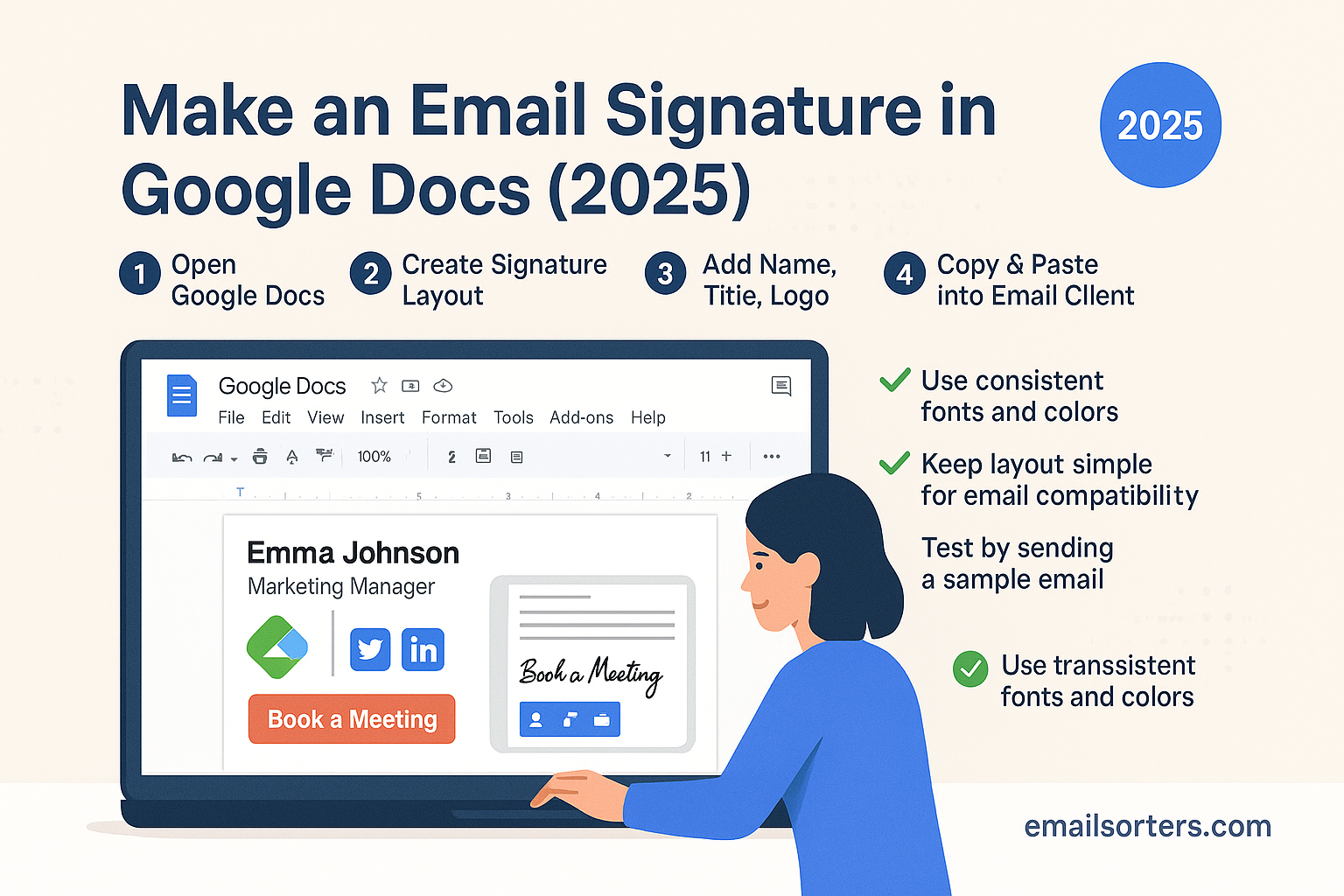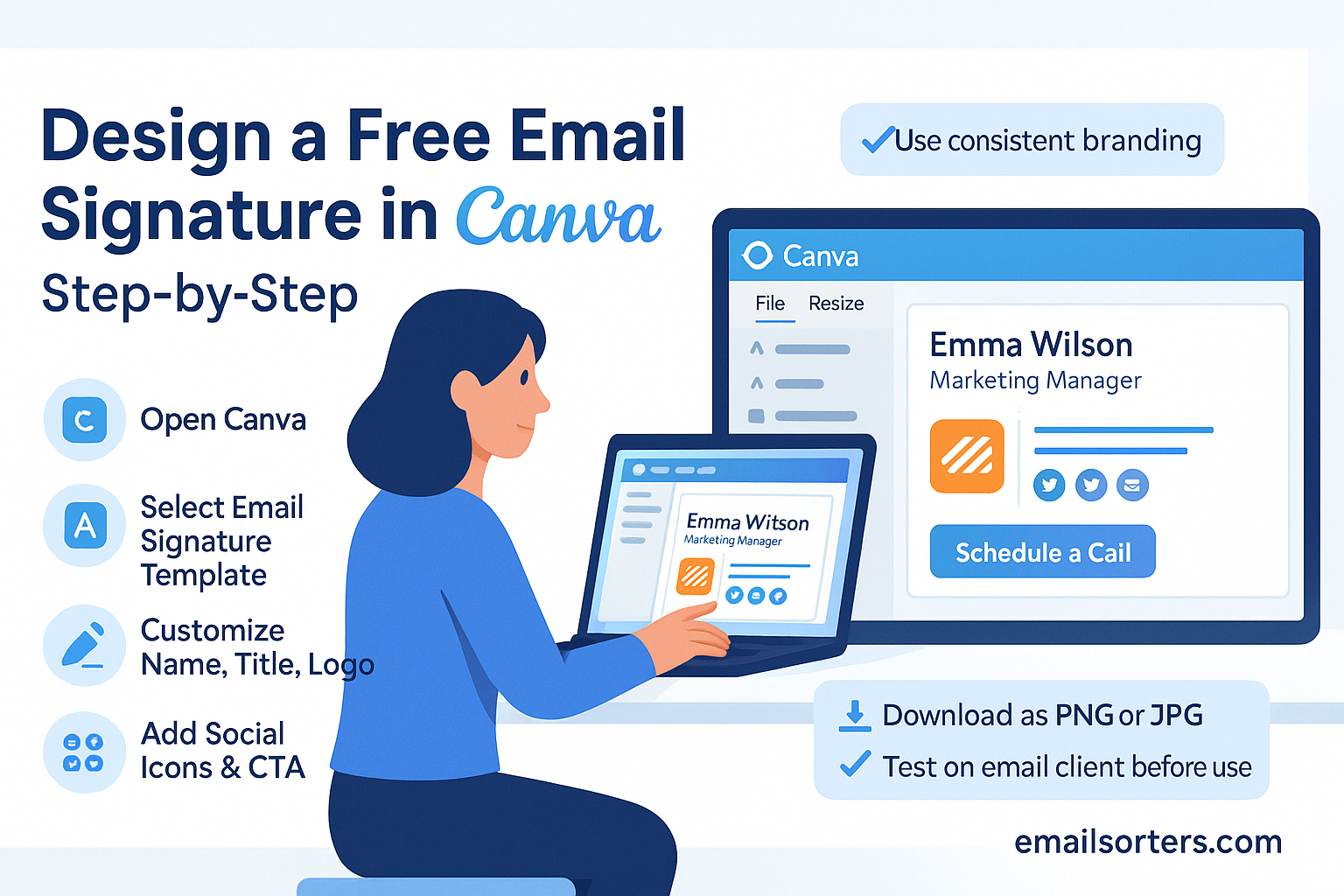Adding social media icons to your email signature is one of the simplest ways to make your emails more engaging and professional. An email signature already carries essential information like your name, job title, and contact details. When you include social media icons, you give recipients an easy way to connect with you on other platforms. Instead of pasting long URLs or asking people to look you up online, the icons act as clickable shortcuts. This not only saves time but also makes your emails look polished.
Think about the number of emails you send daily. Every message you send is an opportunity to strengthen your online presence. Whether you’re running a business, working in sales, or networking as a freelancer, having clickable social media icons in your signature adds credibility. They work like digital business cards, guiding people to platforms where they can learn more about you or your work.
In this guide, we’ll cover why social media icons are important, what to consider before adding them, the different ways you can insert them, and a step-by-step process for Gmail, Outlook, and Apple Mail. You’ll also learn design tips, mistakes to avoid, and how to keep your signature looking sharp across devices. By the end, you’ll have a professional, clean, and clickable signature that improves your online visibility.
Why Social Media Icons Matter in Email Signatures
Social media icons in your email signature are more than just small images—they’re tools that bridge communication between your inbox and your online presence. Many people stop at adding a name and phone number, but including social icons makes a clear statement: you’re accessible and open to connecting beyond email.
Building Trust with Recipients
Trust is a key factor in any professional exchange. When recipients see social media icons linked to verified accounts, it signals authenticity. For example, a LinkedIn icon leading to a profile with endorsements and a professional headshot can help reinforce your credibility. Similarly, a Twitter or Instagram link can show your personality or your company culture. In short, icons help humanize the email sender and build confidence in the connection.
Driving Traffic to Your Social Profiles
Each time you send an email, you create an opportunity to drive traffic to your social channels. If you send 50 emails in a week and 10% of recipients click your LinkedIn icon, that’s five new profile visits without extra effort. For businesses, this means more followers, potential leads, and broader brand awareness. The icons act like subtle marketing tools that promote your online presence passively.
Creating a Professional Brand Image
Think of your email signature as the closing handshake in a conversation. If it looks incomplete or outdated, it leaves a weak impression. But a clean, professional signature with branded social icons shows that you pay attention to detail. It’s a simple yet powerful way to reinforce your personal or company brand. Matching the icons’ style and colors with your branding makes your emails stand out and keeps your communication consistent.
Things to Consider Before Adding Social Media Icons
Before jumping into adding icons, it’s worth planning how you want them to look and where they should lead. Poorly chosen or placed icons can do more harm than good, making your signature cluttered or unprofessional.
Choosing the Right Social Platforms
Not every platform is worth including. The icons you add should align with your goals. For example, a lawyer may prefer LinkedIn and Twitter, while a photographer might showcase Instagram and Pinterest. Adding too many platforms can overwhelm recipients. Stick to two to four icons that best represent your work and where you’re active.
Matching Icon Style with Your Branding
The style of your icons should blend with the rest of your email signature. If your branding is modern and minimal, flat icons in a single color may work best. If your brand is more creative, colorful icons could be a good fit. Consistency is key—using mismatched icons can make your signature look messy.
Deciding on Icon Placement in the Signature
Placement can affect how noticeable and effective your icons are. Most people add them at the bottom of their signature, just after the contact details. This ensures the icons are easy to find without distracting from the main content. If you want them more prominent, placing them under your name and job title can also work. The important thing is to keep the layout balanced so that the icons complement the text instead of overwhelming it.
Different Ways to Add Social Media Icons
There’s no single way to add social media icons to an email signature. The method you choose depends on your comfort level with technology and the email client you use.
Using Email Client Signature Settings (Gmail, Outlook, Apple Mail)
Most email clients allow you to insert images into your signature. This is the simplest method. You upload the icons as images, resize them, and then add links so they become clickable. This approach is user-friendly and doesn’t require coding knowledge.
Adding Icons with HTML Code
If you want more control over the layout and design, you can use HTML. This method allows precise placement, custom styling, and better alignment across devices. While it requires some basic coding, many free templates are available online, so you can copy and paste instead of starting from scratch.
Using Third-Party Email Signature Generators
If you don’t want to deal with settings or code, email signature generators are a solid option. Tools like Wisestamp, MySignature, and HubSpot offer drag-and-drop editors where you can add icons, customize colors, and generate a ready-to-use signature. Some are free, while others offer premium features.
Step-by-Step Guide for Adding Icons in Popular Email Clients
Adding social media icons can look slightly different depending on which email client you use. Below, we’ll go through the steps for the three most common platforms.
Adding Icons in Gmail
- Open Gmail and click the gear icon in the top-right corner.
- Go to See All Settings → General → Signature.
- Create a new signature or edit an existing one.
- Place your cursor where you want the icon.
- Click the image icon to upload the social media icon file.
- Highlight the icon and click the link button.
- Paste the URL of your social media profile.
- Save changes and send a test email to confirm.
Adding Icons in Outlook
- Open Outlook and go to File → Options → Mail → Signatures.
- Create or edit a signature.
- Insert the icon image using the picture tool.
- Highlight the icon and click the hyperlink button.
- Enter your social media profile URL.
- Save your signature and test it with a new email.
Adding Icons in Apple Mail
- Open Apple Mail and go to Preferences → Signatures.
- Create a new signature or select an existing one.
- Drag and drop your social media icon into the signature box.
- Highlight the icon, right-click, and add a hyperlink.
- Paste your social profile link.
- Close settings and send a test email.
Designing Clickable Social Media Icons
Making sure your icons are clickable is essential. Icons without links are just images, and they won’t serve their purpose.
How to Make Icons Clickable with Links
Most email clients make this easy. After inserting the image, you highlight it and use the link option to paste your profile URL. Double-check that the link opens the correct profile by testing it with a new email.
Best Sizes and Formats for Icons
A common mistake is using icons that are too big or too small. A good size range is 24×24 pixels to 32×32 pixels. PNG format works best since it supports transparency and looks sharp. Avoid oversized images because they can slow down email loading time and look unprofessional.
Where to Find Free and Professional Icons
There are plenty of websites offering free icon packs, such as Flaticon, Icons8, and Freepik. For a more polished look, premium packs are available on marketplaces like Creative Market. Always make sure you’re allowed to use the icons for commercial purposes if you’re sending business emails.
Mobile-Friendly Email Signatures
With more than half of emails being opened on mobile devices, ensuring your signature looks good on smaller screens is a must. A signature that looks perfect on a desktop may appear too crowded or distorted on a phone. Social media icons should remain clear, clickable, and neatly aligned no matter what device is being used.
Ensuring Icons Display Correctly on Small Screens
The biggest issue on mobile is scaling. If your icons are too large, they’ll push your contact details down and make your signature look messy. If they’re too small, users may struggle to tap them. Stick with a medium size (around 28×28 pixels) to strike the right balance. Using PNG icons with transparent backgrounds ensures they don’t clash with your signature’s background color.
Testing Your Signature Across Devices
Never assume your signature looks good everywhere. Send test emails to different accounts and open them on iPhone, Android, and tablets. Also, try viewing them in both portrait and landscape modes. Some icons may shift or appear blurry depending on the device. By testing across multiple screens, you’ll catch design flaws before your clients or colleagues see them.
Keeping Load Time Fast with Compressed Images
Large images slow down email loading, especially on mobile data. Compress your icons before adding them. Free tools like TinyPNG or Squoosh can shrink file sizes without sacrificing quality. A smaller file loads faster, which means a smoother experience for the recipient. Aim for each icon to be under 20 KB for best performance.
Branding Tips for Email Signatures
Your email signature is part of your personal or company brand. It should look professional and instantly recognizable. Social media icons are not just links; they are visual elements that should match your overall branding style.
Using Company Colors and Fonts
Consistency is what makes branding powerful. If your company uses a specific color palette, match your icons to those shades. Many icon libraries allow you to download in custom colors. Fonts should also be consistent—if your company uses Arial or Helvetica, avoid throwing in decorative fonts that look out of place.
Balancing Icons with Text
Icons should complement the information in your signature, not overshadow it. A good layout places your name, title, and contact details at the top, with icons neatly arranged below. Avoid clustering too many icons in one row; three or four well-spaced icons look cleaner than a crowded line of six.
Adding a Call-to-Action with Icons
You can subtly encourage clicks by adding short text near your icons. For example:
- “Connect with me:” followed by LinkedIn and Twitter icons.
- “See my portfolio:” followed by Instagram and Behance icons.
This small addition gives recipients context and increases the chance they’ll click. Keep the text short and professional.
Mistakes to Avoid When Adding Social Icons
While social media icons can enhance your signature, common mistakes can make them less effective or even counterproductive.
Using Too Many Platforms
Less is more. Adding every social platform you have dilutes attention. Most recipients will only check one or two links, so choose the ones that best represent you. For a business professional, LinkedIn and Twitter may be enough. For creatives, Instagram and YouTube might work better.
Adding Low-Quality or Blurry Icons
Blurry icons give the impression of carelessness. Always use high-resolution PNG files. Test them by zooming in to ensure they stay sharp. If your icons look pixelated, replace them with higher-quality versions before including them in your signature.
Making Icons Too Large or Distracting
Oversized icons can overwhelm the rest of your signature. Keep them proportional to your text. They should catch the eye without dominating the layout. If your icons are larger than your company logo, they’re too big.
Testing and Updating Your Email Signature
An email signature isn’t something you set up once and forget. Just like a résumé or business card, it needs updates to stay relevant and effective.
Sending Test Emails Before Going Live
Always test your signature before using it in professional communication. Send emails to yourself and colleagues. Check how the icons look in different email clients like Gmail, Outlook, and Apple Mail. Sometimes formatting can shift depending on the platform.
Updating Links When Profiles Change
Over time, you might change usernames, update branding, or focus on different platforms. Outdated links not only frustrate recipients but also make you look unprofessional. Set a reminder every few months to review your signature and update links if needed.
Tracking Engagement with Analytics
You can track how often recipients click your icons. Tools like HubSpot and Wisestamp offer analytics features that show click rates. If you notice that one platform gets little engagement, consider removing it to simplify your signature.
Examples of Professional Email Signatures with Social Media Icons
Looking at real examples can give you inspiration for designing your own signature.
Minimalist Signature Example
- Name and title at the top
- Phone number and email address
- Two small, monochrome social icons (LinkedIn and Twitter)
- Simple design with lots of white space
This works well for professionals who prefer a clean, no-nonsense look.
Corporate Signature Example
- Full name, title, and company logo
- Office phone number and address
- Branded color social icons (LinkedIn, Twitter, Facebook)
- A small legal disclaimer at the bottom
This layout is common in large organizations where consistency and compliance are important.
Creative Freelancer Signature Example
- Name in a custom font
- Profile picture for a personal touch
- Contact email and website
- Colorful icons for Instagram, YouTube, and Behance
- A short tagline like “Let’s create something great together”
Tools and Resources for Creating Social Media Icons
Finding the right icons and tools is half the battle when creating a polished email signature. The good news is that there are plenty of resources available—some free, some paid—that make the process simple.
Free Icon Libraries
Free icon sites are perfect if you want basic, professional-looking icons without spending money. Some reliable sources include:
- Flaticon — offers thousands of icons in different styles and formats.
- Icons8 — provides both flat and 3D icons with easy download options.
- Freepik — great for downloading whole packs of matching icons.
These sites often allow you to customize colors before downloading. Just make sure you check licensing rules if you plan to use them in a business setting.
Paid Premium Icon Packs
If you want something more unique, premium icon packs can set your signature apart. Sites like Creative Market, Envato Elements, and GraphicRiver sell professional icon collections with different themes and styles. These packs often come with vector files, which means you can resize them without losing quality. Premium icons can give your signature a polished, distinctive look that free sets may lack.
Email Signature Builder Tools
For people who prefer an all-in-one solution, email signature builders are a solid option. Tools such as:
- Wisestamp — user-friendly drag-and-drop editor.
- MySignature — offers templates with social icons already included.
- HubSpot Email Signature Generator — free tool with customizable templates.
These platforms often include pre-made layouts where you simply add your details and social links, saving time and effort.
Security and Privacy Considerations
While adding social media icons makes your signature more interactive, you should be mindful of security and privacy. A poorly set-up signature could expose you or your company to risks.
Avoiding Phishing Links
Always double-check the URLs you add to your icons. If a recipient clicks a suspicious-looking link, it can damage trust instantly. Only use official, verified profile links. For businesses, it’s a good idea to have IT staff check and approve the signature setup.
Ensuring Links Use HTTPS
Secure links build confidence. Make sure your social media profile links use https:// instead of http://. Most modern platforms default to HTTPS, but it’s worth checking. Secure links protect against interception and give recipients peace of mind.
Protecting Personal Accounts
If you’re sending emails for business purposes, link to professional or company accounts, not personal ones. Mixing personal and business social profiles can look unprofessional and may expose private information. For example, a freelancer might share Instagram if it’s part of their portfolio, but not a personal Facebook account.
Advanced Tips for HTML Users
If you’re comfortable with code, HTML can take your email signature to the next level. It gives you more control over design and layout compared to using default email client settings.
Embedding Icons with Inline CSS
Instead of uploading separate images, you can embed icons directly into your signature with HTML and CSS. This method ensures your icons display consistently across devices. Inline CSS lets you control spacing, borders, and hover effects, making the signature look cleaner.
Using Tables for Signature Layout
Tables are still the most reliable way to structure email signatures in HTML. Unlike div-based layouts, tables render consistently across most email clients. You can create a row for your name and contact info, and another row for your social media icons. This keeps everything aligned neatly.
Ensuring Compatibility Across Email Clients
Not all email clients interpret HTML the same way. A signature that looks perfect in Gmail might shift in Outlook. To avoid issues:
- Stick to simple table layouts.
- Avoid background images—they don’t always render.
- Test your signature on multiple clients before finalizing.
Conclusion
Adding social media icons to your email signature is a small step that can create a big impact. They act as bridges, connecting your daily email communication to your professional or personal online presence. Whether you use Gmail, Outlook, or Apple Mail, the process is simple once you know the right steps.
By keeping your icons clean, clickable, and consistent with your brand, you make your emails look professional and approachable. Testing across devices ensures recipients always see your signature as intended. Choosing the right platforms and keeping your links updated ensures the icons add real value rather than clutter.
Think of your email signature as a digital handshake—professional, clear, and inviting. Done right, it not only leaves a good impression but also strengthens your online network with every message you send.
FAQs
Can I add GIF social media icons to my email signature?
Yes, but it’s not always recommended. GIFs can make your signature look busy and may not display correctly in all email clients. If you choose to use a GIF, keep it subtle and test it across devices first.
What is the ideal size for social media icons in email signatures?
A size between 24×24 and 32×32 pixels works best. Icons should be large enough to click easily but not so big that they overwhelm the text in your signature.
Do social media icons affect email load speed?
They can if the files are too large. To prevent this, compress your icons before adding them. Aim for under 20 KB per icon for smooth loading.
Should I link to personal or business social media accounts?
Always use accounts that reflect your professional image. Business profiles or professional accounts on LinkedIn, Twitter, or Instagram are usually the best choices. Avoid personal accounts unless they are part of your brand.
How often should I update my email signature?
Review your signature every three to six months. Update links if you change social platforms, refresh your icons if they look outdated, and adjust layouts to keep the design modern.