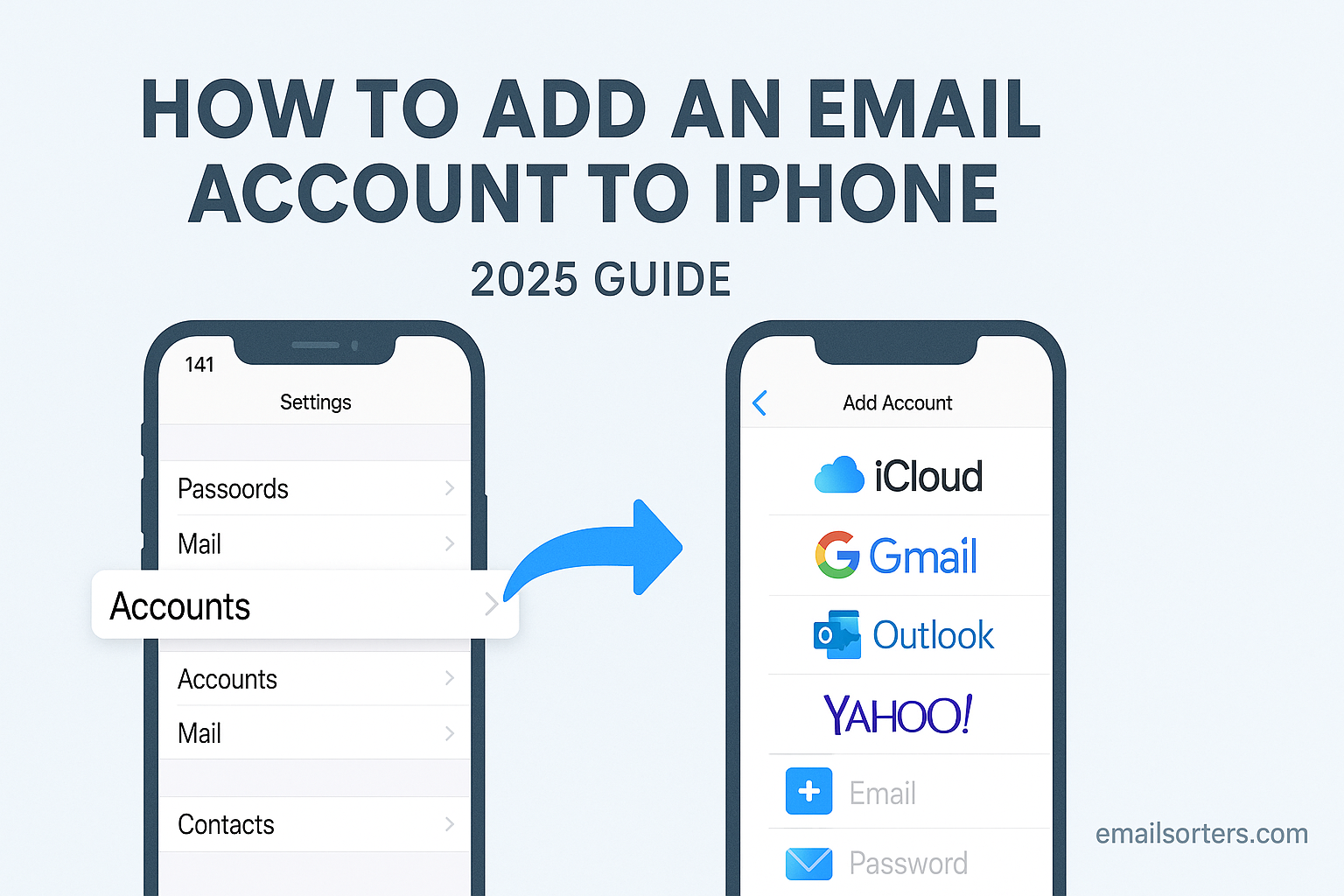Adding an email account to your iPhone has become simpler over the years, yet many users still get confused by the various options, especially when switching between services like Gmail, Outlook, Yahoo, and others. Whether you use your email for work, personal communication, or both, knowing how to properly link accounts to your iPhone ensures you never miss an important message.
In this 2025 guide, you’ll learn how to add any email account to your iPhone, manage multiple inboxes, troubleshoot setup issues, and choose between automatic or manual configurations. This step-by-step breakdown is written for iPhone users of all levels and covers both Apple’s built-in Mail app and third-party email options. No unnecessary technical jargon; just practical guidance tailored to help you stay connected, organized, and efficient.
Why You Should Add Multiple Email Accounts to Your iPhone
Most people use more than one email address. You might have one for personal communication, another for work, and a third for subscriptions or services. Adding all your accounts to your iPhone helps you manage your inboxes more efficiently without needing multiple devices or apps.
Having multiple email accounts on one device lets you respond faster, check updates on the go, and sort your communication with ease. Apple’s Mail app is designed to handle multiple accounts seamlessly. You can check all emails together or view each inbox separately, depending on what suits you best.
Adding different accounts also enhances your productivity. For example, if your personal inbox receives a calendar invitation, it shows up in your iPhone Calendar automatically. If your work email syncs tasks, you can use the Reminders app to track them. All of this happens behind the scenes once your email is properly configured.
Even if you only check email occasionally, adding your accounts to your phone gives you more freedom and control. You won’t need to log into web portals every time, and you can access messages even when offline. With Face ID and built-in security features, accessing your email on iPhone is both fast and secure.
Understanding iPhone Mail Settings in 2025
In iOS 19, Apple has further streamlined the email setup process. The Mail settings panel has been redesigned for clarity and faster navigation. If you haven’t added an account before or you’re upgrading from an older version of iOS, here’s what to expect.
To begin, go to Settings > Mail > Accounts. Here you’ll find all email accounts currently added to your device. If you’re adding a new one, tap Add Account, which now includes enhanced setup assistance. Popular providers appear as icons for quick access, while the “Other” option handles lesser-known or custom accounts.
Each added account offers sync controls for Mail, Contacts, Calendars, Reminders, and Notes. These toggles help you decide what content to keep in sync. If you only want email but not contacts or calendars, simply turn the others off.
iOS also offers per-account notification controls, allowing you to choose whether to receive alerts for each inbox. Sound preferences, preview styles, and badge icons can all be managed through Settings > Notifications > Mail, grouped by account.
Apple continues to prioritize ease of use, so many settings are now adaptive. Based on your habits, your iPhone can automatically surface the most used folders and suggest Smart Mailboxes. This gives you quicker access to your drafts, flagged emails, and unread messages.
For those using Exchange, Gmail, or Outlook accounts, Apple supports direct integration, meaning fewer passwords to manage and better compatibility with enterprise systems.
Supported Email Providers and Account Types
The iPhone supports a wide range of email providers natively. This includes the most commonly used services and also allows for manual setup of custom domains. Here’s a breakdown of the types of accounts you can add easily:
Popular Providers:
- iCloud
- Gmail
- Yahoo Mail
- Outlook.com
- Microsoft 365
- AOL Mail
These providers are listed under the Add Account screen in Mail settings. When you select one, Apple handles most of the configuration automatically. You’ll be asked for your email address and password, and your iPhone fetches the necessary server settings from Apple’s secure directory.
Other Account Types:
If your email provider is not on the list, tap the “Other” option. This allows you to set up an account manually. You’ll need the incoming and outgoing mail server settings, port numbers, and encryption type. Most email providers have these details on their support pages.
IMAP and POP Support:
Apple’s Mail app supports both IMAP and POP protocols. IMAP is recommended because it keeps your emails in sync across all devices. POP, while still supported, is better suited for cases where emails are downloaded and stored on a single device.
Whether you’re using a major provider or your company’s custom email server, the iPhone can accommodate it. The key is knowing whether your service supports automatic setup; or if you’ll need to enter the details manually.
Setting Up a Mail Account Automatically via iOS Settings
Automatic setup is the fastest way to add an email account to your iPhone. It works well with all major providers and requires minimal input. Apple has refined the process in iOS 19 to be faster and more reliable.
To get started, open Settings, tap Mail, then go to Accounts. Tap Add Account and select your provider; Gmail, Outlook, Yahoo, etc. Enter your full email address and password. For services like Gmail or Microsoft 365, you may be redirected to a secure login page.
Once authenticated, iOS will ask which data you want to sync: Mail, Contacts, Calendars, Reminders, and Notes. Choose your preferences, then tap Save. Your account is now active and syncing begins in the background.
Open the Mail app, and you’ll see your new account listed in the Mailboxes view. Tap the account to access its inbox, or select “All Inboxes” to view all your mail in one place.
Apple’s Mail app syncs regularly, so new messages arrive within seconds. Push notifications are enabled by default, but you can customize them based on your notification settings.
Automatic setup is best for users who value convenience and don’t need to configure custom ports or server settings. It’s fast, secure, and works with minimal effort.
Manual Configuration for Email Accounts Not Listed
If your provider isn’t supported automatically or you’re using a custom domain, you’ll need to configure the account manually. This process takes a bit more time but offers full control over how your emails are handled.
Go to Settings > Mail > Accounts > Add Account, then tap Other. Choose Add Mail Account. Enter your name, email address, password, and a description (which will label your account in the Mail app).
Once entered, tap Next, and your iPhone will attempt to verify the information. If it can’t verify automatically, it prompts you for more details:
- Incoming Mail Server
Host Name (e.g., mail.yourdomain.com)
Username (usually your full email address)
Password - Outgoing Mail Server (SMTP)
Host Name
Username
Password
Make sure all fields are filled in, even if the outgoing server says optional. Most servers require authentication to send mail, so don’t skip those fields.
When finished, tap Next and the system will validate your credentials. If everything checks out, the account is added. You can then enable or disable Mail, Contacts, Calendars, etc., based on your needs.
Manual setup gives you more flexibility and is essential for business accounts or private email servers. Be sure to check with your email provider for the exact server details.
IMAP vs POP: Choosing the Right Setup
When adding an email account manually, you’ll often be asked to choose between IMAP and POP. This choice affects how your messages are stored and accessed, and selecting the right one helps avoid syncing issues later.
IMAP (Internet Message Access Protocol) is the modern standard. It stores all your emails on the provider’s server, meaning your inbox and folders stay consistent across all devices. When you read, delete, or move a message on your iPhone, that change is reflected on your laptop, tablet, or any other device using the same account. IMAP is ideal if you check email from multiple devices or want everything synced in real time.
POP (Post Office Protocol) is older and less flexible. It downloads your emails to the device and often removes them from the server afterward. This means the messages you receive on your iPhone may not be visible on another device, and actions like deleting or filing won’t sync elsewhere. POP is best for users who only check email from one device and don’t need access elsewhere.
Most modern email providers; including Gmail, Outlook, and Yahoo; support IMAP by default. If your provider offers both, choose IMAP unless you have a specific reason to use POP. It’s more reliable, easier to manage, and better for keeping your inbox organized.
Once you’ve selected the protocol during setup, it can’t be switched without removing and re-adding the account. Make sure you know what your email provider supports and choose the protocol that fits your habits and preferences.
What to Do If Email Setup Fails
Sometimes, adding an email account doesn’t go smoothly. If you enter your information and get a message saying “Cannot Verify Account” or “Connection to the Server Failed,” don’t panic. These errors are common and usually easy to fix.
Start by double-checking your email address and password. It’s easy to make a typo or forget a special character in your password. If you’re using two-factor authentication (2FA), your provider may require an app-specific password or login confirmation from another device.
Next, make sure your phone is connected to the internet. A weak Wi-Fi or mobile signal can block the setup process. Try switching to another network or enabling airplane mode briefly, then turning it off again to reset the connection.
If you’re setting up the account manually, confirm that your incoming and outgoing mail server settings are correct. These include the server names, port numbers, and whether SSL is enabled. You can usually find this information on your email provider’s support page.
Another fix is to restart your iPhone. Sometimes, a simple reboot clears temporary system errors that block the Mail app from syncing or authenticating.
If nothing works, try downloading the official app for your email provider; such as Gmail, Outlook, or Yahoo Mail. These apps often bypass the system-level configuration and can connect directly to your account using their own authentication system.
When in doubt, contact your provider’s support team. They can help verify your account status and walk you through setup manually if needed.
Managing Multiple Inboxes on iPhone Mail App
After adding more than one email account, your iPhone Mail app offers flexible ways to manage them all. You don’t need to jump between apps or devices; everything is consolidated for easy access.
From the Mail app’s main screen, you’ll see a Mailboxes view. Here, each account is listed separately, showing its Inbox, Drafts, Sent, and Trash folders. You can tap on any inbox to view messages for that account only.
If you prefer to see everything in one place, use the All Inboxes view. This combines incoming mail from all added accounts into a single feed. It’s useful when you’re scanning for urgent messages or multitasking across accounts.
You can customize this screen further. Tap Edit at the top right of the Mailboxes screen to hide or reorder folders. For example, you might move your work inbox to the top or hide folders you never use. This helps reduce visual clutter.
For users who rely on folders to organize emails, your folder structure remains intact per account. Tapping on an account shows its custom folders, such as Projects, Clients, or Newsletters. You can move or archive emails directly from these views, just like on desktop.
Color-coding is not available in Apple’s Mail app, but account names and icons help visually separate them. Notifications can also be customized per account, letting you mute less important ones while prioritizing others.
Managing multiple inboxes on iPhone doesn’t have to be confusing. Once configured, the Mail app keeps all your messages accessible, organized, and easy to switch between.
Sync Settings: What Data You Can Choose to Sync
When you add an email account to your iPhone, it’s not just mail that can sync. Depending on your provider, you can also enable syncing for contacts, calendars, reminders, and notes. These settings are shown during the final step of account setup and can be changed later through the Mail settings.
For instance, if you’re adding a work account that uses Microsoft 365 or Exchange, syncing calendars and contacts ensures meeting invites and phone numbers show up across your apps. If you toggle Reminders on, tasks from your work account may appear in the Reminders app.
iCloud accounts support all sync options. Gmail allows mail, contacts, and calendars. Yahoo and AOL also sync basic content types. Custom IMAP accounts usually only support mail syncing.
To change what’s synced, go to Settings > Mail > Accounts, then select the account you want to adjust. You’ll see toggles for each content type. Turn off anything you don’t want stored on your device.
Keep in mind, turning off sync for any content deletes the data from your iPhone, but not from your account. It will still exist on the provider’s server and can be re-enabled anytime.
Choosing what to sync is about balance. Enabling everything provides full access, but may use more storage and data. Select only the items that help you stay productive on your phone.
How to Remove or Disable an Email Account
At some point, you might need to remove an email account; either because you no longer use it or because you want to limit device access. Removing an account from your iPhone is straightforward and doesn’t delete the account itself. It only stops syncing and removes the data from your device.
To do this, go to Settings > Mail > Accounts. Tap the account you want to remove. At the bottom, tap Delete Account. Confirm your choice, and the account will be removed from the Mail app, along with any synced content like contacts or calendars.
If you’re not ready to delete the account completely, you can disable it instead. From the same menu, simply turn off the Mail toggle. This stops email syncing but keeps the account saved on your device. You can still turn on contacts, calendars, or other features if needed.
Disabling is useful for temporary breaks, such as vacations or work transitions. It lets you pause communication without losing access to the account.
Always double-check which content types are synced before deleting an account. If you rely on the account for calendars or reminders, removing it will also remove those items from your iPhone.
Managing accounts actively; adding when needed, removing when not; keeps your device running smoothly and your inbox focused.
Using Third-Party Email Apps After Setup
While Apple’s native Mail app works well for most users, some prefer third-party email apps that offer advanced features or better integration with specific services. These apps often come with smarter organization tools, better search, or focused inbox features that improve email productivity.
Here are some reasons to consider using a third-party app after setting up your email:
- Gmail App – Ideal for Google users. It syncs instantly with your Google account, offers real-time notifications, and includes access to labels, promotions, and Smart Replies.
- Outlook for iOS – Great for both Microsoft and non-Microsoft accounts. It has a clean interface, powerful calendar integration, and a focused inbox that learns your preferences over time.
- Spark Email – Designed for productivity. Spark organizes emails into categories like Personal, Notifications, and Newsletters. It also offers collaborative tools for teams.
- Edison Mail – Known for its speed and simplicity. Edison automatically sorts messages, blocks read receipts, and helps you unsubscribe from unwanted emails with a single tap.
- ProtonMail – For users who prioritize privacy. It provides end-to-end encryption and doesn’t track your data or serve ads.
- Yahoo Mail App – If you use Yahoo, their app provides added features like package tracking, travel updates, and built-in customization options for inbox themes.
Third-party apps often offer more frequent updates and extra controls for notifications, filtering, or attachment handling. Choose one that fits your habits and preferred email provider. Most support multiple accounts and sync seamlessly with your existing email data.
Customizing Notifications for New Accounts
Once your email account is active, notifications help you stay updated; but only if they’re configured properly. Too many alerts can become overwhelming, especially if you have several accounts linked to your iPhone. Fortunately, iOS allows per-account notification settings so you can choose which inboxes get your attention.
To start, go to Settings > Notifications > Mail. Here, you’ll see a list of all your added email accounts. Tap on any account to adjust how it alerts you. You can toggle Allow Notifications, choose alert styles (Lock Screen, Notification Center, Banners), and select a sound.
If you want a unique sound for each account, scroll down to Sounds and pick different tones. This is useful for distinguishing between personal and work messages without even unlocking your phone.
Preview settings let you decide how much of the email content is shown in the alert. You can choose “Always,” “When Unlocked,” or “Never,” depending on your privacy preferences.
For even more control, go into the Mail app and tap Mailboxes > Edit, then enable VIPs. You can assign certain contacts as VIPs so their messages trigger special alerts, while others remain silent.
If you find alerts distracting, consider enabling Fetch instead of Push. This reduces background activity by syncing your email at fixed intervals (every 15 minutes, 30 minutes, etc.). It’s a helpful option for those looking to reduce screen time or battery use.
Customizing notifications lets you stay connected to what matters while cutting back on digital noise. It’s one of the most powerful ways to fine-tune your email experience on iPhone.
Common Mistakes When Adding Email to iPhone
Even with a user-friendly setup, mistakes still happen. Being aware of common errors helps you avoid frustration and keeps your email working as expected.
One mistake is entering the wrong email address or password. Even a small typo can cause repeated login errors or failed connections. Always double-check your credentials and use copy-paste carefully to avoid extra spaces.
Another common issue is selecting POP when IMAP is available. POP may download emails but won’t sync across devices. If you switch devices or delete messages, those changes won’t reflect elsewhere. IMAP is almost always the better choice unless POP is specifically required.
Some users forget to adjust sync settings, leading to missing emails or contacts. For example, if you turn off Contacts during setup, you won’t see any synced phone numbers from that account. Always review what you’ve enabled.
Finally, deleting an account without understanding the consequences can lead to confusion. Removing an email account also deletes all synced content; including calendars, notes, and tasks. If you need a temporary pause, disable syncing instead of deleting the account completely.
Taking the time to follow each step carefully; and reviewing your settings afterward; saves time and prevents problems down the line.
Final Setup Checklist for Smooth Email Use
Before wrapping up your email setup on iPhone, review this quick checklist to ensure everything is working correctly and optimized for your daily use:
- Confirm that each added account appears in the Mail app’s Mailboxes view.
- Check sync settings for Mail, Contacts, Calendars, and more under Settings > Mail > Accounts.
- Customize notifications under Settings > Notifications > Mail, including unique sounds per account.
- Test sending and receiving emails from each account to ensure proper setup.
- Explore features like forwarding, attachments, and swipe gestures to boost your workflow.
- Review your provider’s settings if any account required manual setup; verify ports, server names, and encryption.
- If using third-party apps, confirm they have permission to access your mail and calendar.
Once you’ve completed these steps, your iPhone becomes a reliable communication hub. Email will sync, notify, and update exactly the way you want it to.
FAQs
How many email accounts can I add to my iPhone?
There’s no strict limit. You can add multiple accounts, and iOS handles them efficiently. Most users add 3–5 without any issues.
What if my email account isn’t listed in iPhone settings?
Choose “Other” during setup and enter your account details manually. You’ll need server info from your provider.
Will deleting an email account remove all emails from my device?
Yes, it removes all synced content from your phone; but it doesn’t delete the account itself or messages stored on the server.
Can I set different alert tones for each email account?
Yes. Go to Settings > Notifications > Mail, select an account, and choose a custom sound under “Sounds.”
Is it better to use the Mail app or a third-party app?
That depends on your needs. The Mail app is great for Apple users, but third-party apps often offer more customization and integration.