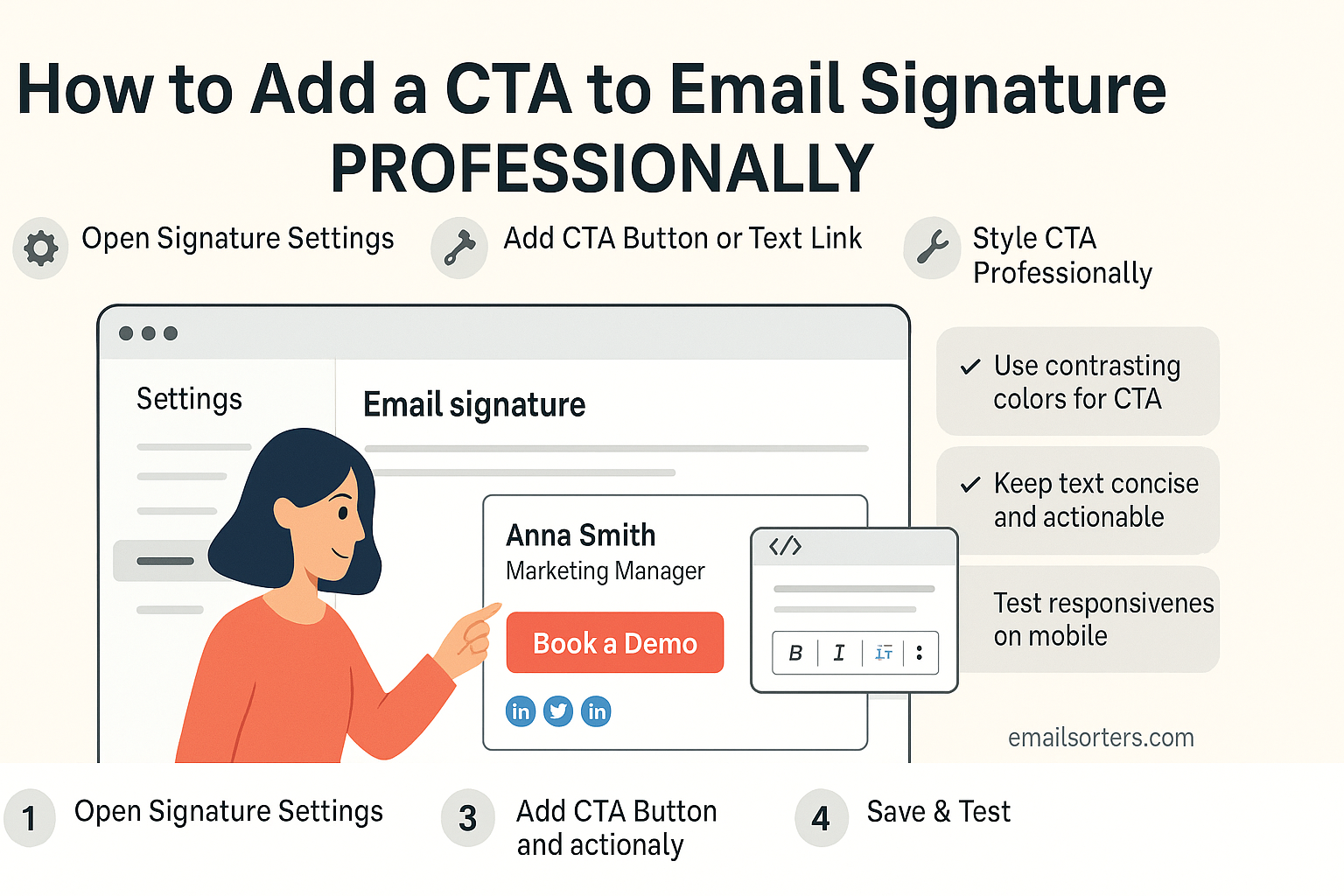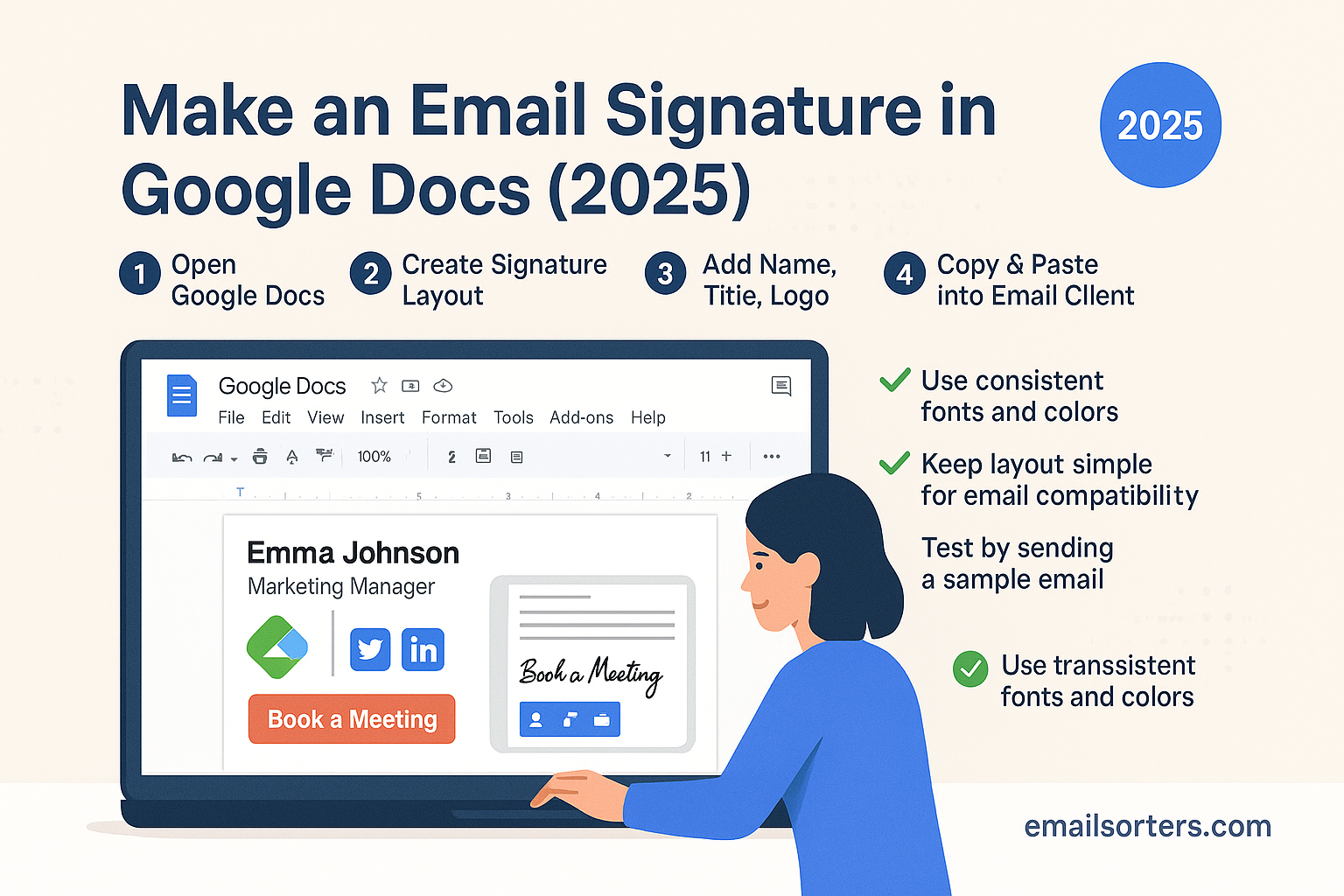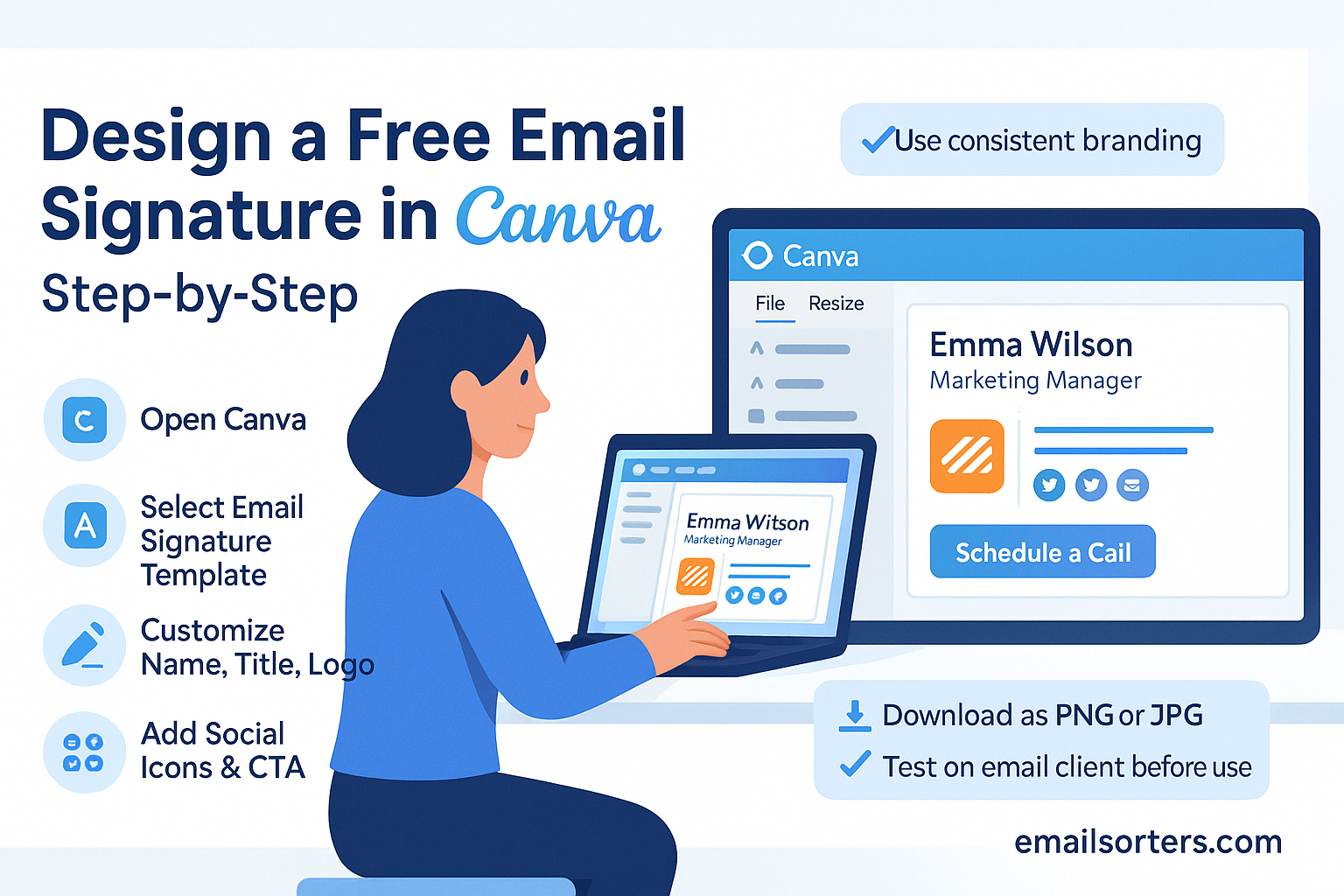CTA email signature turn a simple sign-off into a powerful marketing and engagement tool. Instead of just ending an email with your name and contact details, a call-to-action (CTA) signature guides readers toward the next step, whether that’s booking a meeting, downloading a resource, following on social media, or checking out your latest offer.
The best part? It works without being pushy. Every email you send becomes an opportunity to build relationships, share value, and drive action, right from the footer of your message.
In this guide, we’ll break down what makes a strong CTA email signature, share examples you can copy, and show you how to design one that matches your goals. By the end, you’ll know how to turn your signature into a subtle but effective conversion tool.
Why Add a CTA to Your Email Signature
Turning Passive Messages into Action
Every email is a chance to drive results. While your message body may focus on updates, questions, or feedback, your signature is a space that’s often overlooked, and it’s prime real estate for engagement. Adding a call-to-action (CTA) turns a static signature into a dynamic tool. Whether you’re inviting someone to schedule a meeting, explore a service, or view your latest offer, a well-placed CTA helps guide recipients toward taking a meaningful next step.
Email signatures with CTAs aren’t aggressive or salesy, they’re simply helpful. They offer a polite, consistent nudge to act. And the best part? They’re seen in every email you send, amplifying your message without repeating it in the body each time. That subtle exposure adds up quickly, especially in high-volume communications.
Subtle Marketing that Works
Unlike direct advertising or cold outreach, a CTA in your email signature is part of a warm interaction. It’s there by design, not interruption. This makes it a powerful marketing tool for professionals, entrepreneurs, and marketers who want to stay top-of-mind without flooding inboxes.
Think of your CTA as a digital afterthought, polite but purposeful. When executed professionally, it doesn’t distract from the main message. Instead, it complements your email and invites continued interaction. Whether you’re offering value, showcasing authority, or supporting sales goals, adding a CTA to your email signature is one of the simplest ways to do more with less.
What Is a CTA and How does it Fits into a Signature
A CTA, or call-to-action, is a prompt that encourages your email recipient to do something specific. Common examples include:
- “Schedule a free consultation”
- “Download our free guide”
- “Follow me on LinkedIn”
- “See our latest updates”
The beauty of CTAs is that they serve a dual role: informative and directional. They clarify what you want the recipient to do next and make it easier for them to follow through.
Signature as a Strategic Placement
Most people scroll past the email body and end up near the sender’s details, your signature. That’s what makes this area so valuable. While recipients may skim your message, they always see who it’s from. That visual stop is your chance to present a CTA in a non-invasive way.
Positioning is key. Place your CTA at the end of your signature, separated slightly from your contact information. This keeps it visible but avoids cluttering the essential identity details. Done right, your CTA acts like a subtle signpost, guiding recipients without pushing them.
Examples of Effective CTAs in Email Signatures
Engagement-Based CTAs
These are designed to increase visibility, grow your network, or foster continued communication. Here are some professional and approachable examples:
- “Let’s connect on LinkedIn” – Ideal for networking and job seekers.
- “Schedule a call” – Great for consultants or service providers.
- “See my recent case study” – Perfect for those showcasing their expertise.
- “Book a demo” – Common for SaaS or product-driven roles.
The goal is to open a door to further discussion, not close a deal immediately.
Promotional and Conversion-Focused CTAs
These focus on driving traffic, conversions, or lead generation:
- “Get 10% off your first service”
- “Download our free eBook”
- “Register for our next webinar”
- “Access your exclusive client portal”
These are particularly useful for marketers, coaches, or business owners who have offers ready for action.
Regardless of the format, your CTA should align with the recipient’s journey. Make it feel like a helpful next step, not a hard sell.
Best Practices for Writing CTA Text
Keep It Clear and Concise
A good CTA doesn’t dance around its message. You’ve only got a few words to catch someone’s attention, so clarity is king. Use straightforward language that tells people exactly what to expect when they click. Avoid jargon or vague invitations like “Click here” or “Learn more”—they don’t inspire action or build trust.
Instead, write with purpose:
- “Download the 2025 Trend Report”
- “Book your free 15-minute call”
- “Watch our 2-minute explainer video”
Each phrase combines action with value—two ingredients for an effective CTA.
Use Action-Oriented Language
Start with strong verbs to encourage activity. Words like:
- Book
- Download
- Explore
- Start
- Reserve
- Join
Pair those with a benefit to create urgency or curiosity. For example:
- “Start your free trial today”
- “Book a strategy session now”
- “Join 500+ marketers already subscribed”
Avoid sounding pushy or too sales-driven. The tone should remain helpful and professional.
Design Principles for a Clean CTA email Signature
Balancing Design with Function
While a CTA should stand out, it shouldn’t overwhelm the rest of your signature. Think of your layout as a professional letterhead—not a sales banner.
Use line breaks or soft dividers (like a “|” or “—”) to visually separate the CTA from your name and contact info. Limit font colors to one accent that aligns with your brand. Bold text can help highlight the CTA without shouting.
Avoid making the CTA the only thing that catches the eye. Instead, aim for harmony—clean fonts, thoughtful spacing, and clear structure.
Maintaining Brand Consistency
Your CTA should match the overall tone and look of your branding. If you usually use blue as your primary brand color, your CTA link can be blue. Use the same font family and size as the rest of your signature to create a unified experience.
This consistency builds trust and avoids the “copy-paste” feel of generic CTAs. If you’re representing a company, check if there’s a brand kit or approved signature style to follow.
Different Ways to Integrate a CTA
Hyperlinked Text
One of the simplest and most universally compatible methods for adding a CTA to your email signature is through hyperlinked text. This involves adding a clickable phrase like “Schedule a call” or “Download our guide” that links to a specific landing page or form. Hyperlinked text blends seamlessly into your signature and works across almost all email clients. To make it stand out, you can bold the text or use a color that contrasts slightly with the rest of your signature while still staying within your brand palette. Keep the wording short and compelling, so it invites action without looking like an ad.
Hyperlinked CTAs also have the advantage of being easy to manage and update. If the landing page changes, you only need to replace the URL in your email settings. This format is perfect for professionals who want to include value-driven prompts without the visual commitment of a graphic button.
CTA Buttons in HTML Signatures
For a more visual impact, HTML Signature can be embedded directly into your signature if your email client supports it. These buttons are styled using basic HTML and CSS and can be made to match your branding colors, fonts, and overall aesthetic. A button might say something like “Book a Meeting” or “Get the Free Guide,” styled with a background color and padding to look clickable and polished.
To embed a button, you’ll need to access the HTML editor of your signature settings and paste in a snippet of code. It’s important to test the button on different devices and email clients to ensure it displays correctly and doesn’t trigger spam filters. While slightly more technical, HTML buttons are excellent for users who send high-volume emails and want a consistent, attractive CTA that draws the eye.
Inline CTAs with Icons or Unicode
Another creative way to enhance your CTA without relying on images or HTML is to use Unicode characters or emoji icons inline with your text. A small calendar icon before “Schedule a Call” or a download arrow next to “Get the Guide” can add visual interest while maintaining email compatibility. These characters render correctly in most email clients and help make your CTA pop without additional formatting.
This method is especially useful when you’re restricted to plain text or when working within platforms that strip advanced styling. It’s a low-effort, high-reward approach for adding personality and emphasis to your signature CTA.
Step-by-Step: Adding a CTA Email Signature
Editing Signatures in Major Email Clients
To add a CTA to your signature, start by opening your email client’s settings or preferences. In Outlook, for instance, navigate to File, then Options, then Mail, and finally click on Signatures. In Gmail, go to Settings via the gear icon, click “See all settings,” then scroll down to the Signature section. Once there, either create a new signature or select the one you want to edit.
Within the editor, decide where to place your CTA. Usually, it should go at the bottom of the signature after your name and contact details. This positioning ensures it gets noticed without overshadowing your core information. Enter your CTA text and highlight it to insert a hyperlink using the available toolbar options. If you’re using an HTML-compatible client, you can switch to HTML mode and paste in the button code or styled CTA you’ve created.
Once your CTA is added, save the changes. Compose a new message to verify how the signature looks and ensure the link functions correctly. If the CTA is missing or broken, go back and double-check the formatting or code. Testing across multiple devices and recipients will confirm that your CTA appears consistently.
Inserting CTA Links or Buttons
When inserting a CTA, the goal is to make the action simple and enticing. If you’re using a plain-text field, insert your URL directly, such as “https://yourcompany.com/book-now,” and ensure the CTA phrase is clearly visible. For rich text editors, format the link text so it looks clickable, such as underlining or using a brand-colored font.
For HTML buttons, paste the code snippet carefully within the HTML field of your signature settings. Use basic styles to control width, padding, background color, and font. After saving, send yourself a test email and check that the button displays properly and leads to the correct page.
HTML Tips for Professional CTA Buttons
Example HTML Button Code
If you want to create a visually appealing CTA button, use this basic HTML code as a starting point:
htmlCopyEdit<a href="https://yourlink.com" style="background-color:#007BFF;color:#fff;padding:10px 20px;text-decoration:none;border-radius:4px;font-family:sans-serif;font-size:14px;display:inline-block;">Schedule a Call</a>
This code produces a blue button with white text that links to the specified URL. You can adjust the colors and padding to match your brand. The code is minimal and compatible with most email clients that support HTML.
HTML buttons provide more design control than plain text and are ideal for marketers or professionals who want to drive specific actions. Just be sure to test your button on platforms like Gmail, Outlook, and Apple Mail, as rendering may vary slightly.
Ensuring Responsive Design
To ensure your CTA button looks good on both desktop and mobile, avoid using fixed widths or complex layouts. Stick with inline styles and relative sizing where possible. Test the email on your smartphone to check that the button is not cut off or overlapping other elements. Also, make sure the font size is legible on small screens—14px is a safe minimum.
Finally, check for accessibility by using sufficient color contrast and including descriptive link text. This not only helps users with visual impairments but also builds credibility with your audience.
Testing Your CTA Across Email Clients
Compatibility Checks
Not all email clients treat HTML or links the same. What looks perfect in Gmail might break in Outlook, or what works on desktop may look cramped on mobile. After adding your CTA, send test emails to multiple platforms—Outlook, Gmail, Apple Mail, and mobile apps—to see how the design holds up.
Be especially cautious with HTML buttons. In some cases, clients strip styles or collapse spacing, which can break the layout. If you’re unsure, revert to a simpler format like a text link or icon-enhanced CTA. Consistency is more important than flair.
Mobile vs. Desktop Performance
Many users will view your emails on their phones, so make mobile testing a priority. Check whether your CTA is easily tappable and readable. Avoid cramming it into tight corners or adding too many lines around it. Responsive design helps, but simplicity is often the best path for mobile-friendly signatures.
It’s also helpful to test your CTA on both light and dark mode displays. Colors that work well in one may look washed out or disappear in the other. Always aim for clarity and visibility regardless of the reader’s settings.
Avoiding Common CTA Mistakes
Overcrowded Signatures
One of the most common mistakes people make when adding a CTA to their email signature is trying to do too much. Including multiple CTAs, too many links, or excessive styling not only overwhelms the design but also confuses the recipient. A cluttered signature loses its effectiveness because it forces the reader to scan through unnecessary information to find what really matters. Your CTA should complement your signature—not compete with it. Stick to a single, clearly defined action that aligns with the goals of your communication. If you’re tempted to add more, ask yourself which link or message provides the most value to the recipient, and focus on that.
Spammy or Misleading CTAs
Another pitfall is crafting CTAs that sound too promotional or misleading. Phrases like “Click here for a surprise” or “Act now before it’s too late” might work on a billboard but feel out of place in a professional email signature. These types of CTAs can trigger spam filters or make recipients question your credibility. Instead, use transparent language that sets clear expectations, such as “Download the latest pricing guide” or “Schedule your free discovery call.” Honesty builds trust, and a signature CTA is more about providing value than driving urgency.
Also, avoid using deceptive links where the text says one thing but leads to an unrelated destination. Not only is that bad etiquette—it also hurts engagement. Make sure your CTA text and URL align both visually and contextually. This shows respect for your recipient’s time and builds long-term rapport.
Broken or Outdated Links
Nothing kills a CTA faster than a broken link. If someone clicks on your signature link and lands on a 404 error page or outdated content, it immediately reflects poorly on you or your organization. It’s like handing someone a business card with the wrong phone number. Make it a habit to check your signature links regularly, especially if you’re promoting time-sensitive offers, calendar booking links, or campaign landing pages.
Use link shorteners only if necessary, and avoid overly complex URLs with tracking codes that might break in certain email clients. For important campaigns or events, update the CTA as needed and remove links once they’re no longer relevant. Keeping your CTA current ensures that every interaction you prompt is smooth and successful.
Tracking CTA Effectiveness
Using UTM Links
To measure how well your CTA is performing, consider using UTM parameters when linking to your website or landing page. These are tags added to your URL that allow tools like Google Analytics to track the source of traffic. For example, if your CTA says “Download our eBook,” your link might look like this:
This way, you can see exactly how many clicks and conversions came from your email signature. It’s an easy and powerful way to turn your signature into a measurable marketing asset. UTM links also help you compare different CTAs over time, identifying which ones drive more engagement and which need improvement.
Just be careful not to make the URL too long or complex. You can use a URL shortener with custom tags or create a redirect link that’s cleaner while still retaining tracking capabilities behind the scenes.
Leveraging Email Analytics Tools
Beyond UTM tracking, you can also use dedicated email signature tools or CRM integrations to monitor performance. Some platforms allow you to embed signatures with built-in analytics, tracking click-through rates and even generating heatmaps of interaction. This kind of insight helps you understand not just whether people are clicking, but where they’re engaging in the signature layout.
If you’re part of a larger team or marketing department, these tools can be especially helpful for standardizing CTAs and analyzing performance across multiple employees. Even on a small scale, having this data helps you make smarter decisions about what to say, where to place it, and how to evolve your CTA strategy over time.
Optimizing Based on Performance
When to Tweak Your CTA
If you’ve been using the same CTA for months and haven’t seen results, it’s time for a refresh. Look at the data: are people clicking your link? Are they completing the intended action? If the answer is no, your CTA might need clearer language, a better offer, or a more prominent position within your signature. Even subtle changes—like changing “Learn More” to “Download the Report”—can increase engagement by providing more specific value.
Also consider the context. If you’re going through a seasonal campaign or launching a new product, update your CTA to reflect that. A dynamic CTA keeps your signature relevant and responsive to your audience’s needs. Make a habit of reviewing and adjusting your CTA every quarter to stay aligned with your goals and current initiatives.
A/B Testing CTA Variations
A more advanced way to optimize your signature CTA is to test different versions. A/B testing involves sending half of your emails with one CTA and the other half with an alternative. You can compare “Book a Consultation” versus “Schedule a Call” or try a button-style CTA against plain text. Track clicks and interactions to see which version performs better, then roll out the winner as your default.
While A/B testing is more common in newsletters or websites, it can be applied to email signatures if you’re using a CRM or email signature management tool. Even without a platform, you can manually rotate CTAs over time and track their performance using analytics tools or custom short links.
This process allows you to fine-tune not just what your CTA says but how it’s presented. Over time, you’ll develop a clearer picture of what resonates most with your audience and how to turn email sign-offs into ongoing opportunities.
Conclusion
Adding a CTA to your email signature isn’t just a smart marketing tactic—it’s a simple, strategic upgrade to how you communicate. Every email you send can do more than deliver a message; it can drive engagement, build relationships, and guide your contacts toward meaningful actions. Whether you’re inviting someone to schedule a meeting, download a guide, or explore your latest offering, a CTA helps you stand out in a crowded inbox.
The key is to keep it clean, compelling, and consistent. Use action-oriented language, align it with your goals, and place it thoughtfully within your signature design. Avoid clutter, test your links regularly, and don’t be afraid to update or refine your CTA as your business grows.
Your signature is more than a sign-off—it’s a subtle, powerful channel for ongoing engagement. With just a few words and a strategic link, you can transform your everyday emails into impactful interactions that work harder for you.
FAQs
Can I add more than one CTA to my signature?
Yes, but it’s best to keep it limited to one clear action. Multiple CTAs can dilute your message and reduce click-through rates. If you must include more than one, space them out and prioritize your most important link.
What’s the best CTA format for mobile users?
Short, hyperlinked text works best on mobile devices. If you’re using a button, make sure it’s responsive and easily tappable. Avoid layouts that require zooming or scrolling.
How often should I update my CTA?
Review your CTA every three to six months or whenever you have a new campaign, product, or goal. Keeping it current helps maintain relevance and improve performance.
Are images or buttons better for CTA clicks?
HTML buttons can increase visibility but may not render in all clients. Text links are safer and more consistent. If possible, test both formats to see which works best for your audience.
Will a CTA make my emails go to spam?
Not if it’s well-crafted. Avoid overly promotional language, spammy phrases, and suspicious links. Stick to clear, professional wording and ensure your URLs are reputable and secure.