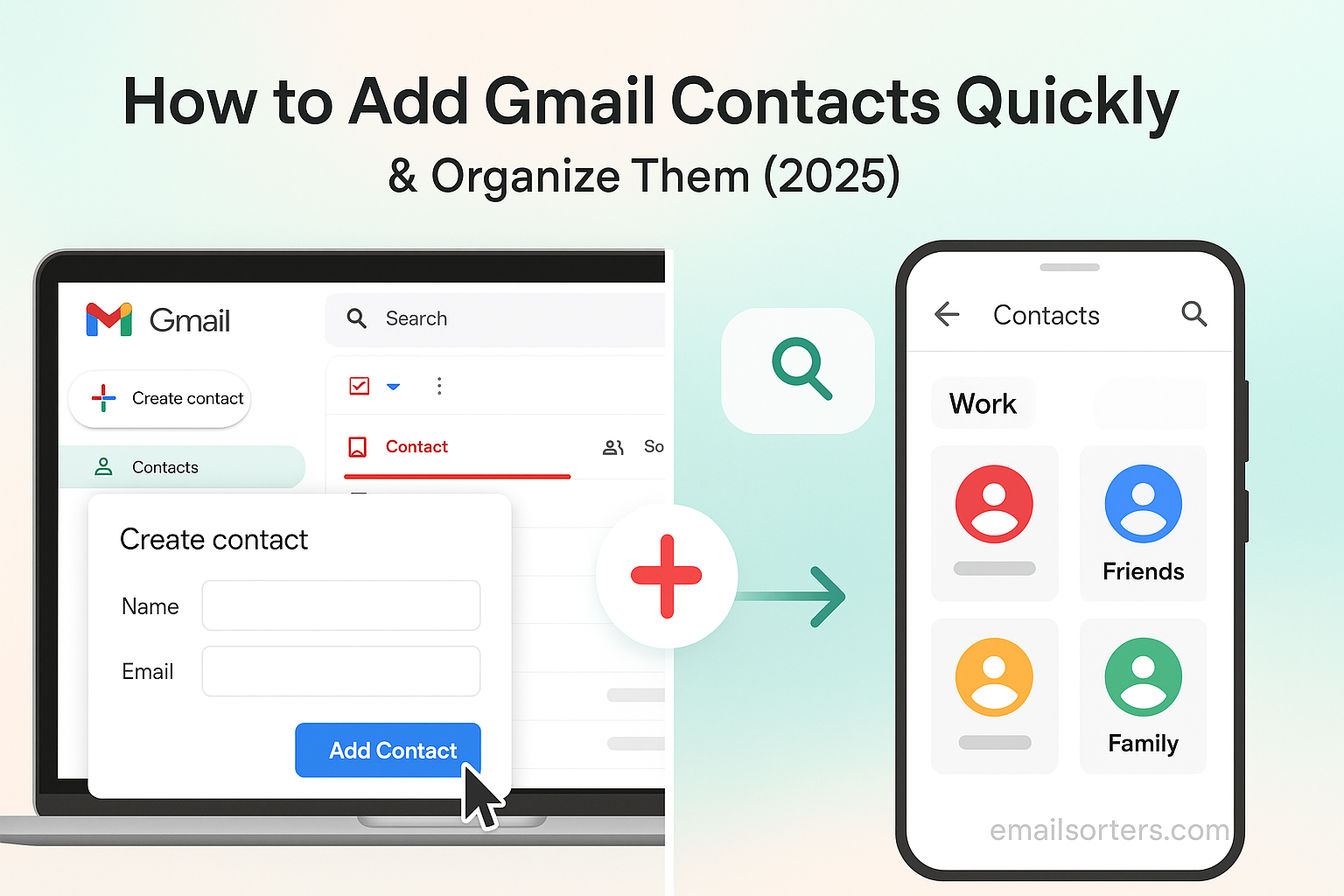Learning how to add read receipt in Outlook provides valuable confirmation that your important messages have been opened by the recipient. In professional communication, knowing that a critical email has been seen can make all the difference for project timelines, job applications, or legal matters. This complete guide, based on thorough testing of all modern Outlook versions, offers a definitive walkthrough for enabling this feature. We will cover the process for single messages and for all outgoing mail across every platform.
The ability to add read receipt in Outlook is more than just a simple checkbox. It is a tool that, when used correctly, adds a layer of certainty to your digital correspondence. However, its effectiveness depends on the recipient’s email client and their consent. This guide will not only show you the precise steps to request a receipt but will also delve into the nuances of how they work, the ethics of using them, and how to track the responses you receive. We will explore the process for Outlook on Windows, Mac, and the Web, ensuring you can master this feature no matter how you access your email.
Part 1: Read Receipts vs. Delivery Receipts
Before you begin, it is essential to understand the two types of tracking Outlook offers. They serve different purposes, and choosing the right one is key to getting the information you actually need.
What Is a Delivery Receipt?
A delivery receipt is an automated confirmation that your email has successfully reached the recipient’s mail server. It does not mean the person has seen, opened, or read your message. It simply confirms that the email was not rejected by the server and was placed in their mailbox.
Think of it as the post office confirming a letter was delivered to a home’s mailbox. You know it arrived, but you do not know if anyone has taken it inside and opened it. A delivery receipt is useful for confirming that an email address is valid and that your message was not blocked by a firewall or spam filter.
What Is a Read Receipt?
A read receipt is a confirmation that your email was opened by the recipient. When the person opens your message, their email client sends a small notification back to you. This is the feature most people are looking for when they want to confirm their message has been seen.
However, this feature comes with a major caveat: it is not foolproof. The recipient has control. Most email clients will prompt the user, asking them if they want to send a read receipt. The recipient can choose “No,” and you will never know they opened the email. This is the most important thing to remember when you add read receipt in Outlook.
Part 2: How to Add a Read Receipt for a Single Email
Requesting a receipt for an individual, high-importance email is the most common use case. The process varies slightly depending on which version of Outlook you are using.
On Outlook for Windows (Desktop App)
The classic Outlook desktop application for Windows offers the most robust tracking features.
- Open Outlook and click “New Email” to compose your message.
- Write your email as you normally would.
- In the new message window, click on the “Options” tab in the top ribbon menu.
- Look for a group of settings labeled “Tracking.”
- Check the box for “Request a Read Receipt.” You can also check “Request a Delivery Receipt” if you want both.
- Send the email.
The request will be embedded in the message, and you will be notified if the recipient opens it and agrees to send the confirmation. This is the most direct way to add read receipt in Outlook for a specific message.
On Outlook for macOS (Desktop App)
The process on a Mac is just as straightforward but located in a slightly different place.
- Compose a new email in the Outlook for Mac application.
- With the new message window open, click the “Options” tab.
- Find and click the “Receipts” button in the ribbon.
- A dropdown menu will appear. Select “Request a Read Receipt.”
- A checkmark will appear next to the option, confirming your choice.
- Send your email.
On Outlook on the Web (Outlook.com)
The web version of Outlook, accessible through any browser, also allows you to request receipts on a per-message basis.
- Sign in to your account and click “New mail.”
- After composing your message, click the three-dot menu (…) in the toolbar at the top of the compose window.
- From the dropdown menu, select “Show message options…“
- A new menu will appear. Check the box for “Request a read receipt.”
- Click “OK” and send your email.
This ensures that no matter which platform you are using, you can add read receipt in Outlook for your most important outgoing mail.
Part 3: How to Request Read Receipts for All Emails
If your role requires confirmation for all your correspondence, setting Outlook to request a receipt for every email you send can save time. This global setting is only available on the desktop applications.
Automatically Requesting Receipts in Outlook for Windows
- In the main Outlook window, click on “File” in the top-left corner.
- Select “Options” from the menu on the left.
- In the Outlook Options window, click on the “Mail” tab.
- Scroll down until you find the “Tracking” section.
- To request a read receipt for all outgoing messages, check the box that says, “Read receipt confirming the recipient viewed the message.”
- Click “OK” to save your settings.
From this point forward, every email you send will automatically include a request for a read receipt. This is the ultimate power setting when you need to add read receipt in Outlook by default.
Configuring How Outlook Handles Incoming Receipt Requests
In this same “Tracking” section, you can also decide how your Outlook handles requests from others. Under “For any message received that includes a read receipt request,” you have three choices:
- Always send a read receipt: This automatically confirms you have opened any email that requests a receipt, without asking you.
- Never send a read receipt: This silently ignores all incoming requests. Senders will never know if you have read their emails.
- Ask each time whether to send a read receipt: This is the default and most common setting. It gives you the choice to say “Yes” or “No” each time.
Automatically Requesting Receipts in Outlook for Mac
The global setting is also available on the Mac desktop client.
- With Outlook open, click on “Outlook” in the menu bar at the top of the screen.
- Select “Preferences” or “Settings.”
- Click on “Composing.”
- In the Composing window, find the “Tracking” section.
- You can set your preference to request a receipt “For all sent messages.”
It is important to note that Outlook on the Web does not currently offer a global setting to request a read receipt for all emails. This must be done on a per-message basis.
Part 4: Managing and Tracking Your Read Receipts
Once you add read receipt in Outlook and send your message, the next step is to manage and track the responses.
How to Track Receipt Status
The most powerful tracking tool is found in the Outlook for Windows desktop app.
- Go to your “Sent Items” folder.
- Open the email for which you requested a receipt.
- In the message window’s ribbon, under the “Message” tab, look for the “Tracking” group. If you do not see it, the receipt has not been returned yet.
- Click the “Tracking” button.
This will show you a list of every recipient and the status of the delivery and read receipts for each one. It will tell you the time the message was read, giving you a complete audit trail.
Etiquette and Best Practices for Using Read Receipts
A read receipt is a tool, and like any tool, it can be misused. Overusing them can make you appear demanding or untrusting. Here are some guidelines on when it is appropriate to use them.
- When to use them:
- Sending time-sensitive legal documents or contracts.
- Submitting a job application or an important proposal.
- Communicating an urgent policy change to your team.
- When you need a clear audit trail of communication.
- When to avoid them:
- For casual, everyday correspondence.
- When emailing a new contact for the first time.
- For messages sent to a large distribution list.
This feature is part of a suite of tools for power users. For example, you can create Outlook email templates for common messages and have the read receipt option pre-selected. Or, if you are waiting for a receipt, you can snooze Outlook emails to have them reappear in your inbox later for follow-up. Using an Outlook alias should not affect the functionality, as the receipt is tied to the underlying account.
Remember that not every email provider handles these requests the same way. While Outlook-to-Outlook communication is reliable, sending a request to a Yahoo Mail or AOL Mail user might have a different result. The concept of receipts is universal, just as the need for tools like the best receipt scanner apps is for financial tracking.
Frequently Asked Questions (FAQ)
1. Can a person read my email without sending a read receipt?
Yes, absolutely. This is the most important limitation to understand. When a recipient’s email client (like Outlook or Gmail) sees your request, it will almost always ask the user for permission before sending the receipt. The user can simply click “No.” In this case, they have read your email, but you will receive no confirmation. For this reason, a read receipt is proof that an email was read, but the lack of a receipt is not proof that it was not read.
2. Do read receipts work with Gmail or other email providers?
The functionality depends on the recipient’s email client. If you send an email with a read receipt request from Outlook to a Gmail user, the Gmail web interface will often ignore it. However, some desktop email clients that are connected to a Gmail account, like Thunderbird or even Outlook itself, may honor the request and prompt the user. The success rate is highest when sending between users within the same Microsoft Exchange or Microsoft 365 environment. When sending to external providers, consider it a request, not a guarantee.
3. I am not getting a tracking button on my sent emails. Why?
The “Tracking” button only appears on the Windows desktop version of Outlook and only after at least one receipt (either delivery or read) has been returned. If you open a sent item and do not see the Tracking button, it means that the server has not yet confirmed delivery and no recipients have sent back a read receipt. Be patient, as it can take time. If you still do not see it after a day, it is likely the recipient either has not opened the email or has declined your request.
4. Can I request a read receipt after an email has already been sent?
No, you cannot. The request for a read receipt is a piece of code embedded in the original email’s header when it is sent. It is not possible to add this request retroactively to a message that is already in transit or has already been delivered to the recipient’s mailbox. You must remember to add read receipt in Outlook before you click the “Send” button.
5. Does requesting a read receipt cost extra or require a special plan?
No, the read receipt feature is a standard part of most versions of Outlook, including those that come with Microsoft 365 subscriptions and the standalone desktop versions. It does not cost anything extra to use. It is a built-in feature of the email protocol that Outlook supports. There is no limit to how many receipts you can request.