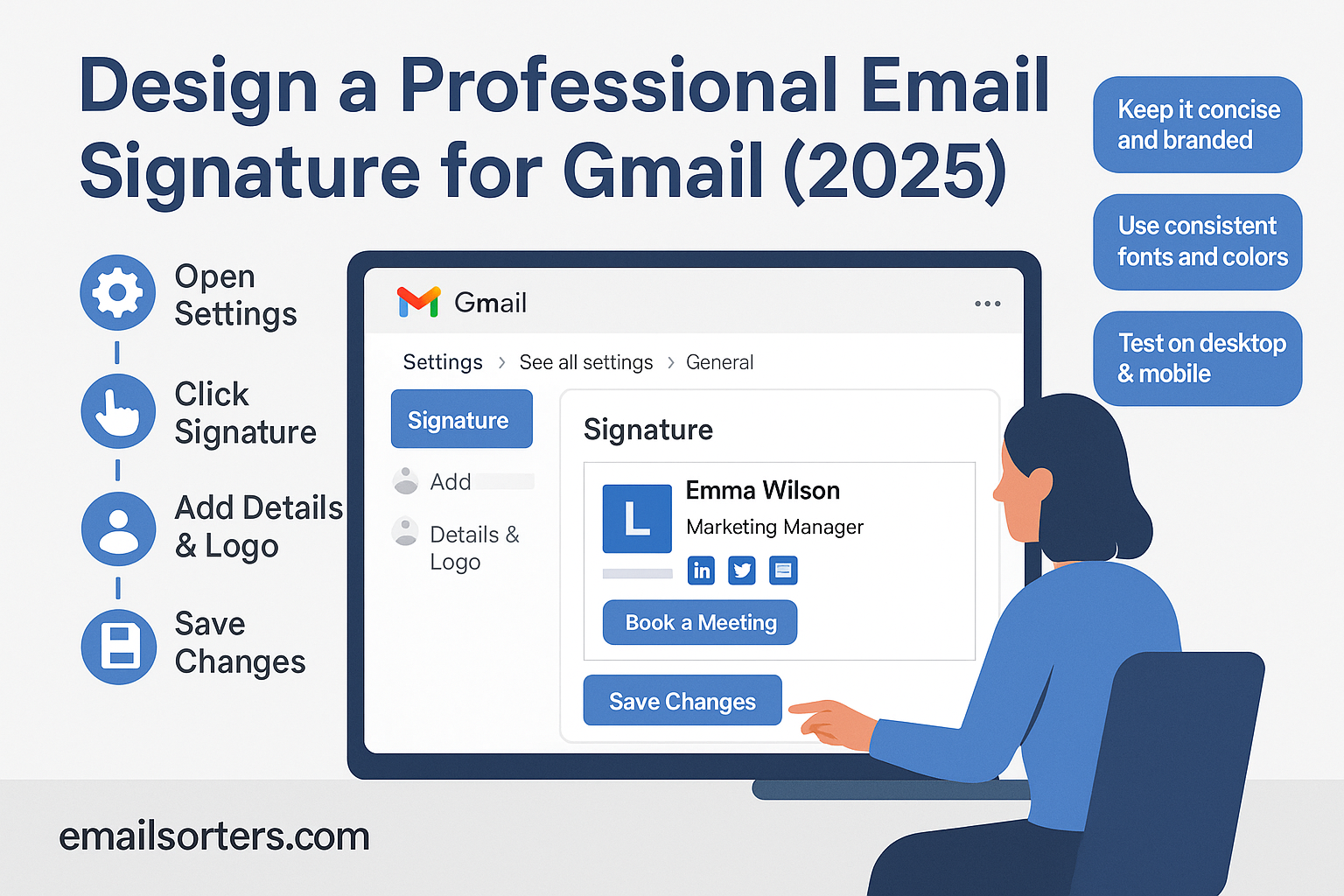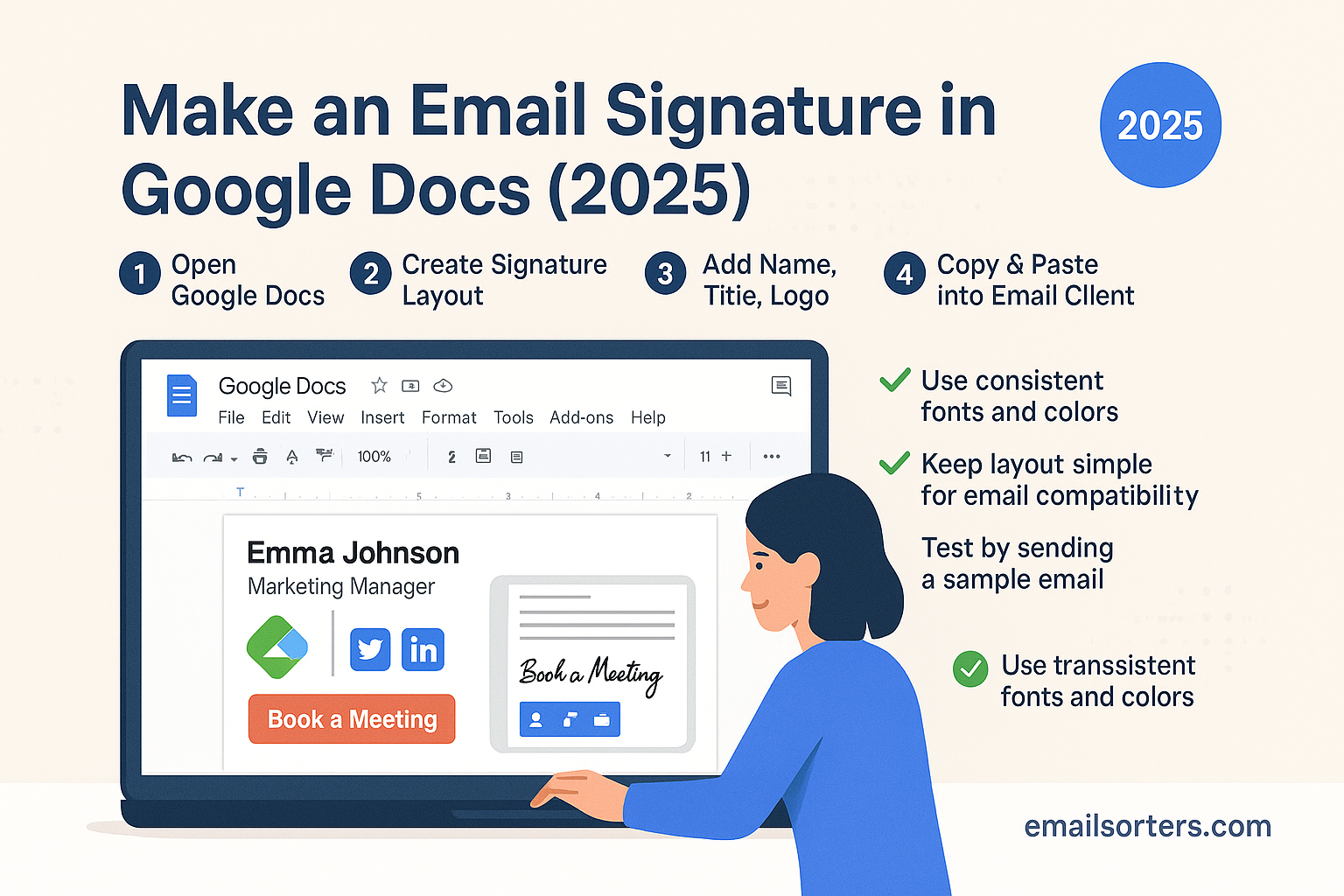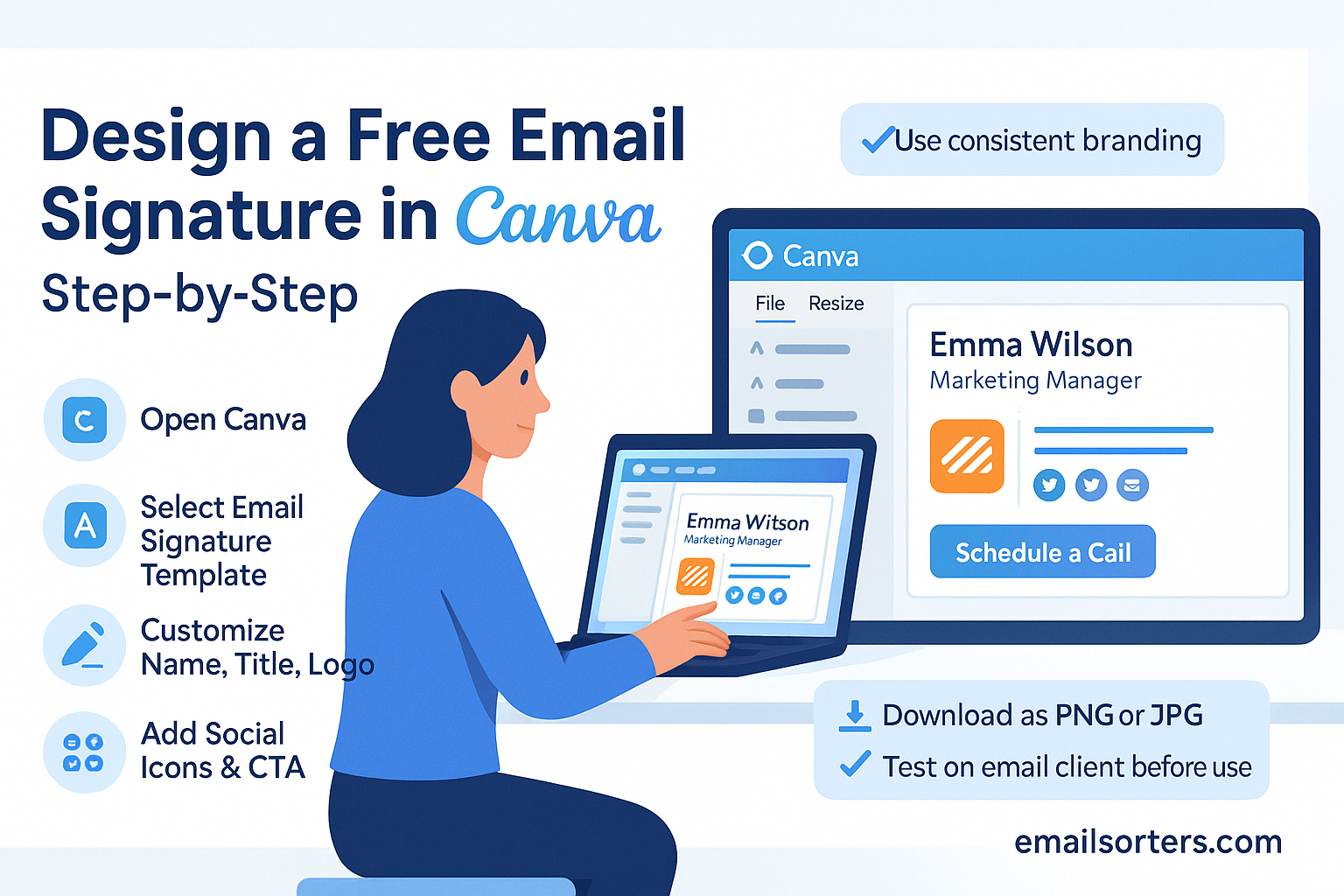Email communication is still one of the most powerful tools for professional networking, client communication, and business growth in 2025. While the content of your email matters, the impression you leave after hitting “send” often depends on your email signature. A well-crafted Gmail signature not only adds a touch of professionalism but also acts as a digital business card that enhances your credibility and brand identity.
Whether you’re a freelancer, entrepreneur, or corporate professional, creating a modern and strategic Gmail email signature can set you apart from the crowd. Let’s explore everything you need to know about designing a professional Gmail signature in 2025 that truly makes an impact.
Why a Professional Email Signature Matters in 2025
First Impressions Count
Think about the last time you received an email from someone without a signature. Chances are, it felt incomplete or unprofessional. Your Gmail signature is often the final thing a recipient sees, making it crucial for leaving a strong impression. In 2025, with most professionals managing communications across multiple platforms, your signature is like a personal stamp that reinforces who you are.
A polished email signature conveys attention to detail, professionalism, and reliability. It’s not just about displaying contact information—it’s about establishing a visual identity that makes people take you seriously. Even a simple, clean design can influence how recipients perceive your credibility and trustworthiness.
Enhancing Personal Branding
Your Gmail signature is essentially a mini billboard for your brand. With the rise of remote work and digital networking, branding yourself has never been more important. Adding elements like your professional title, business logo, and a tagline helps position you as a leader in your field.
For freelancers and entrepreneurs, this branding becomes even more essential. It can differentiate you from competitors by showcasing your personality, expertise, and unique value proposition. In short, your Gmail signature in 2025 is not just an add-on—it’s a branding strategy.
Establishing Trust and Credibility
Trust is the foundation of any professional relationship. An email signature that includes verifiable details such as phone numbers, office addresses, and links to professional profiles (like LinkedIn) builds confidence in your recipients. People are more likely to engage with and respond to emails that come across as authentic and transparent.
In industries like finance, law, and consulting, signatures with disclaimers or certifications can further elevate credibility. In 2025, recipients expect a signature to reflect professionalism and responsibility—anything less could harm your image.
Key Elements of a Modern Professional Email Signature
Essential Contact Information
Your signature should provide enough information to help the recipient contact you quickly, but not so much that it feels cluttered. At minimum, include:
- Full Name
- Job Title / Role
- Company Name
- Phone Number
- Email Address (optional, since it’s already in the email header)
- Website URL
Adding too much detail—like multiple phone numbers or unnecessary links—can overwhelm the reader. Keep it clear and concise.
Professional Photo or Logo
Visual elements add personality to your Gmail signature. In 2025, adding a headshot is common among freelancers, consultants, and service providers who want to appear approachable. On the other hand, corporate professionals often include their company logo for branding consistency.
When choosing an image:
- Use a high-resolution photo or logo (PNG or JPEG).
- Ensure it’s properly scaled (not too large).
- Stick to a professional yet friendly look.
Social Media and Website Links
Your Gmail signature can double as a gateway to your online presence. Adding icons that link to your LinkedIn, portfolio, or company website provides recipients with more ways to connect. Just make sure you don’t overload it with too many platforms—stick to the most relevant ones.
Popular choices include:
- Company Website
- Portfolio or Blog
- Twitter (if used professionally)
Call-to-Action (CTA) for Engagement
Adding a subtle yet effective CTA can encourage recipients to take the next step. This could be:
- “Book a Meeting” link (Calendly)
- “View My Portfolio”
- “Download My Free Guide”
- “Follow Me on LinkedIn”
When designed well, CTAs can boost engagement without feeling pushy. In 2025, Gmail signatures are evolving beyond static contact info—they’re becoming interactive engagement tools.
Best Design Practices for Email Signatures in 2025
Balancing Simplicity and Professionalism
One of the biggest mistakes professionals make is overloading their signatures. In 2025, the trend leans toward minimalist yet impactful designs. A clean layout with strategic use of space ensures your information is digestible at a glance.
Instead of cramming everything in, think of your signature as a digital handshake. It should provide essential details and a touch of personality—nothing more, nothing less.
Using Colors and Fonts Strategically
Your Gmail signature is part of your brand identity, so colors and fonts matter. Stick to:
- One or two brand colors (ideally your company’s palette).
- A simple, legible font (avoid overly decorative styles).
- Bold for your name, lighter fonts for contact info.
Adding color can highlight key details—like your name or CTA—but avoid turning your signature into a rainbow. Professionalism comes from consistency, not clutter.
Responsive Design for Mobile Users
With over 70% of emails opened on mobile devices in 2025, your Gmail signature must be mobile-friendly. A responsive design ensures that text and images resize correctly on different screen sizes.
Best practices for mobile optimization:
- Use single-column layouts.
- Avoid oversized images.
- Test your signature on both iOS and Android.
Avoiding Common Mistakes
Some pitfalls can make even the best-designed signatures look unprofessional:
- Using low-quality images (they appear blurry).
- Overstuffing with too much information.
- Adding irrelevant quotes or slogans.
- Ignoring alignment and spacing.
Keeping your Gmail signature clean, consistent, and properly formatted ensures a professional look across all devices.
Step-by-Step Guide to Creating a Gmail Email Signature
Accessing Gmail Settings
The first step in creating your professional Gmail signature is navigating to Gmail settings:
- Open Gmail.
- Click the gear icon (⚙️) in the top right corner.
- Select “See all settings.”
- Scroll down to the “Signature” section.
Here, you can create, edit, and assign different signatures for different accounts.
Designing in Gmail vs. External Tools
While Gmail’s built-in editor allows basic customization (text, images, and links), it has limitations. External tools like WiseStamp, Canva, or HubSpot’s free signature generator offer advanced design features and templates.
Pros of using Gmail directly:
- Quick and easy setup.
- No third-party dependencies.
Pros of using external tools:
- Better design flexibility.
- More professional templates.
- Options for social icons and CTAs.
Adding Images, Logos, and Links
To add images in Gmail:
- In the signature editor, click the Insert Image icon.
- Upload from Google Drive or your computer.
- Resize appropriately to avoid overwhelming the text.
To hyperlink text or images:
- Highlight the text/image → click the Link icon → paste the URL.
This makes your Gmail signature interactive and engaging.
Formatting for Professional Look
When formatting your Gmail signature:
- Align text neatly (usually left-aligned).
- Use bullet points for clarity if needed.
- Ensure proper spacing between elements.
- Bold your name and job title for emphasis.
Pro tip: Test sending emails to yourself first to check layout and readability before making it official.
Advanced Tips for a Standout Gmail Signature
Using Interactive Elements (Clickable Buttons)
In 2025, Gmail signatures are no longer just static blocks of text. You can make them interactive by including clickable buttons that guide recipients to specific actions. For example, instead of simply writing “Book a meeting with me,” you could insert a small, well-designed button that links directly to your Calendly or Google Calendar. This not only looks professional but also improves user experience by making it easy for people to connect with you. Another clever use of buttons is linking them to social media profiles. Instead of plain text links, small icons or styled buttons can direct recipients to LinkedIn, Instagram, or your company’s website, all while keeping the signature visually engaging. When designed with consistent colors and fonts, these interactive elements can subtly guide readers to take the next step without making your signature feel like an advertisement.
Embedding Calendly or Booking Links
Time is one of the most valuable assets in business communication, and a Gmail signature that includes a booking link can save hours of back-and-forth emails. Embedding a Calendly or similar scheduling link directly in your signature allows clients or colleagues to see your availability and book a meeting instantly. This is especially useful for consultants, freelancers, and sales professionals who rely on meetings to close deals. The key is to make the booking option feel natural rather than forced. For instance, instead of a big flashy button, you might include a discreet line like “Schedule a call with me here” linked to your calendar. In 2025, with so many professionals working remotely, this small feature has become a powerful tool for productivity and efficiency.
Adding Legal Disclaimers or Confidentiality Notes
In some industries, adding a legal disclaimer to your Gmail signature is not optional—it’s a necessity. Lawyers, financial advisors, healthcare professionals, and corporate executives often include a confidentiality note at the end of their emails to protect sensitive information. For example, a short disclaimer stating that the message is intended only for the recipient and may contain confidential content can help shield you from legal issues. While it’s easy to overlook, these disclaimers are becoming increasingly common in 2025 due to stricter data protection and privacy regulations worldwide. To avoid making your signature look too cluttered, keep disclaimers in a smaller font size and a lighter color so they don’t distract from the main content but remain visible for compliance purposes.
Testing Your Signature Across Devices
One of the most overlooked steps in creating a Gmail signature is testing it across different devices and email platforms. A signature that looks sharp on your laptop might appear broken or misaligned on a mobile phone. With more than 70% of emails now opened on mobile devices, testing is not optional—it’s essential. Before finalizing your Gmail signature, send test emails to yourself and view them on multiple devices, including iPhone, Android, and desktop clients like Outlook. Pay close attention to image scaling, text spacing, and whether links and buttons remain clickable. You may also want to test in both dark and light modes since many email clients now support theme switching. A well-tested signature ensures consistency, professionalism, and a smooth user experience for every recipient.
Top Tools to Create Professional Gmail Signatures
Free Online Signature Generators
If you don’t have design skills, free online tools can be a lifesaver. Platforms like HubSpot’s Email Signature Generator and MySignature offer simple templates that allow you to create a polished Gmail signature in minutes. These tools let you enter your details, upload a photo or logo, and generate a signature you can copy and paste directly into Gmail. The best part is that they handle the formatting for you, ensuring your signature looks neat and consistent across devices. Free tools are particularly useful for freelancers and small businesses who want a professional signature without paying for premium services.
Premium Design Platforms
For professionals who want advanced features, premium tools like WiseStamp, Newoldstamp, and Designhill provide more customization options. These platforms allow you to add interactive elements, branded templates, and even analytics to track link clicks from your signature. While they usually come with a subscription fee, the investment can pay off by making your Gmail signature a powerful marketing asset. Premium tools also support team-wide signature management, ensuring that everyone in a company has a consistent and professional look. This is especially valuable for organizations that want to maintain brand identity across all employee emails.
Using Canva, WiseStamp, and HubSpot
Canva has become a go-to platform for all kinds of digital design, including email signatures. With drag-and-drop functionality, you can design a signature that matches your brand’s colors and style. WiseStamp, on the other hand, specializes in email signatures and offers integrations with Gmail that make installation seamless. HubSpot’s generator remains a favorite among professionals who want a clean, functional signature without spending money. In 2025, combining these tools gives you the flexibility to create a Gmail signature that not only looks good but also drives engagement and builds trust with every email you send.
Common Mistakes to Avoid in Gmail Signatures
Overloading with Too Much Information
A Gmail signature should inform, not overwhelm. One of the most common mistakes is cramming in every possible detail—from multiple phone numbers to long motivational quotes. In 2025, minimalism is the trend, and less truly is more. A cluttered signature not only looks unprofessional but also makes it harder for recipients to find the most important information. Instead of including five different contact methods, choose the two or three most relevant and let the rest live on your website or LinkedIn profile. Remember, your email signature is a gateway, not a biography.
Using Poor-Quality Images
Nothing undermines a professional Gmail signature faster than a blurry logo or distorted headshot. Low-quality images send the message that you don’t pay attention to detail. To avoid this, always use high-resolution images in PNG or JPEG format, and make sure they are properly scaled. Keep in mind that oversized images can break the layout, especially on mobile devices, so resizing is key. If you don’t have a professional photo, it’s worth investing in one, as a crisp, well-lit headshot can make a big difference in how people perceive your professionalism.
Ignoring Mobile Optimization
With mobile email usage at an all-time high, a Gmail signature that isn’t mobile-friendly can do more harm than good. Signatures that look perfect on desktop can appear cramped, misaligned, or broken on a smartphone. This often happens when large images or multi-column layouts are used. To prevent this, design your Gmail signature with a single-column layout and test it on different devices before finalizing. In 2025, mobile optimization is not just a nice touch—it’s a necessity for ensuring your signature looks good in every context.
Inspiring Examples of Professional Email Signatures in 2025
Minimalist Corporate Signature
A minimalist Gmail signature focuses on clean design, essential information, and brand consistency. Imagine a corporate professional working for a Fortune 500 company—their signature might include just their full name, job title, company logo, and one primary contact number. The color scheme would match the company’s branding, typically using subtle shades of blue, gray, or black. The beauty of minimalist signatures lies in their simplicity. They avoid unnecessary clutter while still conveying professionalism and authority. In 2025, this style remains popular among executives and large corporations because it communicates seriousness and reliability without overwhelming the recipient with too many details.
Creative Freelancer Signature
Freelancers in fields like graphic design, writing, or digital marketing often choose a more creative approach for their Gmail signatures. Instead of sticking to black-and-white text, they may use a small splash of brand colors, a professional headshot, and links to their online portfolio or social media. A digital marketer, for example, might include a link to their latest blog post or case study. The goal here isn’t just professionalism but also showcasing personality and creativity. In 2025, freelancers are increasingly using Canva or WiseStamp to design signatures that highlight their personal brand while keeping a balance between creativity and readability.
Sales & Marketing Signature with CTAs
For professionals in sales and marketing, Gmail signatures double as conversion tools. A typical sales signature might include a bold call-to-action such as “Schedule a Free Demo” or “Get Your Free Consultation Today,” linked to a booking platform. These signatures often feature clickable social media icons and sometimes even a promotional banner showcasing a product, event, or offer. The key to making this type of signature work is ensuring the CTA feels natural and not too pushy. In 2025, sales professionals are leveraging these interactive elements more than ever, using their Gmail signatures as a subtle yet powerful marketing channel.
The Future of Email Signatures Beyond 2025
AI-Powered Personalization
By 2025, artificial intelligence has already begun to influence email marketing, and email signatures are no exception. In the near future, Gmail signatures could become dynamic and personalized based on the recipient. For example, an AI-powered signature might display different calls-to-action depending on whether the recipient is a new client, a returning customer, or a colleague. It could even update automatically to include upcoming events, webinars, or promotions. This level of personalization not only enhances engagement but also keeps email signatures relevant and timely.
Integration with CRM and Analytics
Businesses are increasingly viewing email signatures as more than just branding tools—they’re now being integrated with customer relationship management (CRM) systems. This means every click on a signature link could be tracked and analyzed, providing valuable data about customer behavior. Imagine sending an email and later seeing a report showing how many recipients clicked on your LinkedIn icon or scheduled a call through your booking link. In 2025 and beyond, these integrations are expected to become standard for companies that want to measure the ROI of their email communication strategies.
Sustainable and Eco-Friendly Branding
Sustainability has become a central focus for brands worldwide, and even email signatures are being used to communicate eco-conscious values. For instance, many professionals now include a short note such as “Please consider the environment before printing this email.” While this may seem small, it reflects a larger trend of aligning digital communications with corporate social responsibility efforts. Looking ahead, we may see Gmail signatures incorporating badges or certifications that highlight a company’s commitment to sustainability, further reinforcing brand values.
Conclusion
Designing a professional Gmail email signature in 2025 is no longer a matter of simply adding your name and phone number. It’s about creating a digital business card that reflects your brand, enhances credibility, and encourages engagement. From minimalist corporate styles to interactive sales-driven designs, the possibilities are endless. The key is finding the right balance—clear enough to communicate essential details, creative enough to reflect your personality or brand, and optimized for both desktop and mobile.
As technology continues to evolve, email signatures will likely become even more dynamic, interactive, and data-driven. But no matter the trend, one truth remains: your Gmail signature is a powerful first and last impression, so investing the time to design it well is always worth it.
FAQs
How do I make my Gmail signature mobile-friendly?
To make your Gmail signature mobile-friendly, use a single-column layout, avoid oversized images, and test your signature on multiple devices before finalizing.
Should I include my photo in my email signature?
Yes, if you’re a freelancer, consultant, or in a client-facing role. A professional headshot makes you appear approachable and trustworthy. For corporate roles, a company logo is often more suitable.
What file format is best for images in Gmail signatures?
PNG and JPEG formats work best. They ensure high resolution while keeping file sizes small enough for fast loading.
How often should I update my email signature?
Ideally, review and update your Gmail signature every six months. Update whenever you change roles, phone numbers, or want to promote new content or services.
Can I use HTML for a custom Gmail signature?
Yes, Gmail supports HTML signatures. This allows advanced formatting, clickable buttons, and interactive elements. However, always test across devices to ensure compatibility.