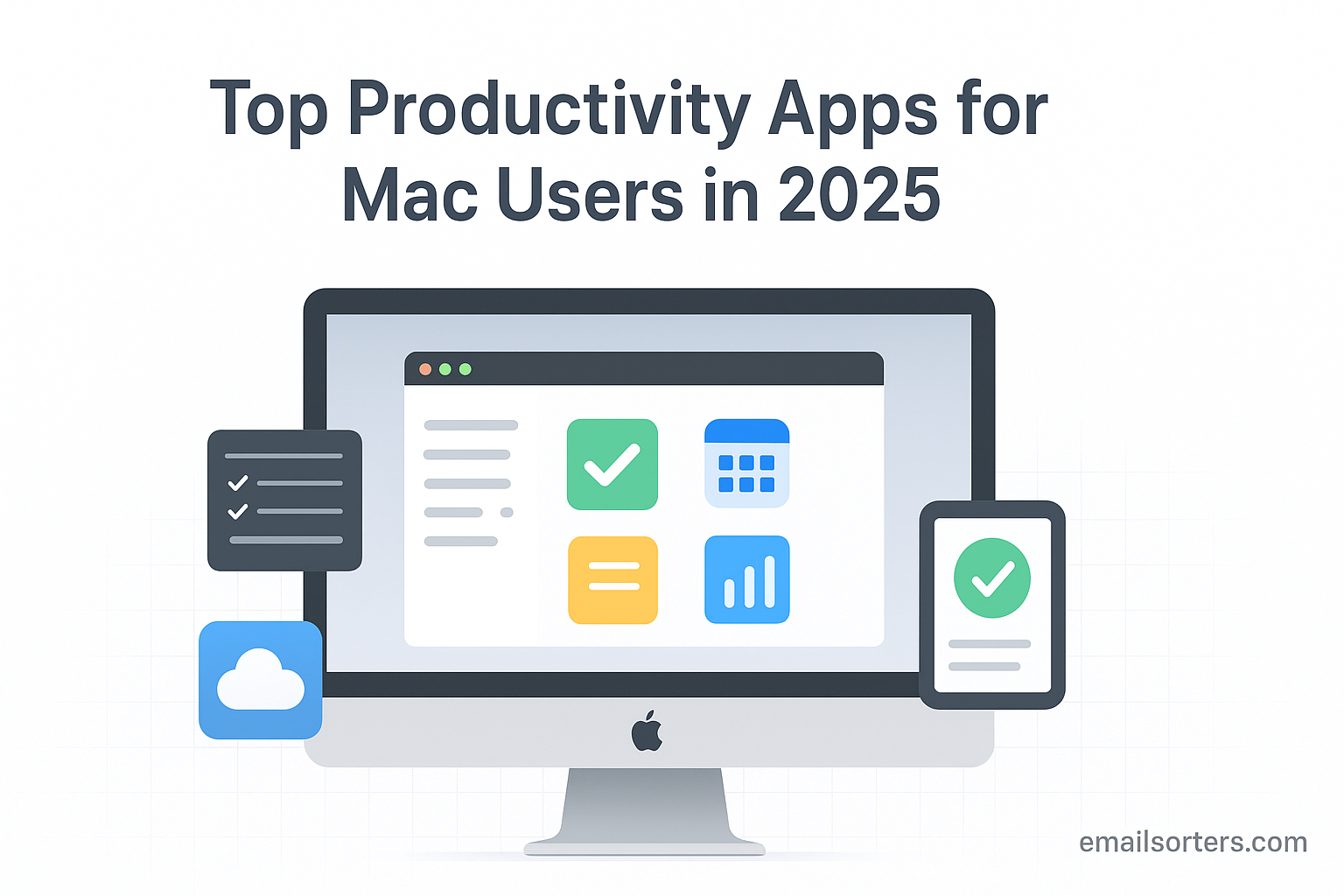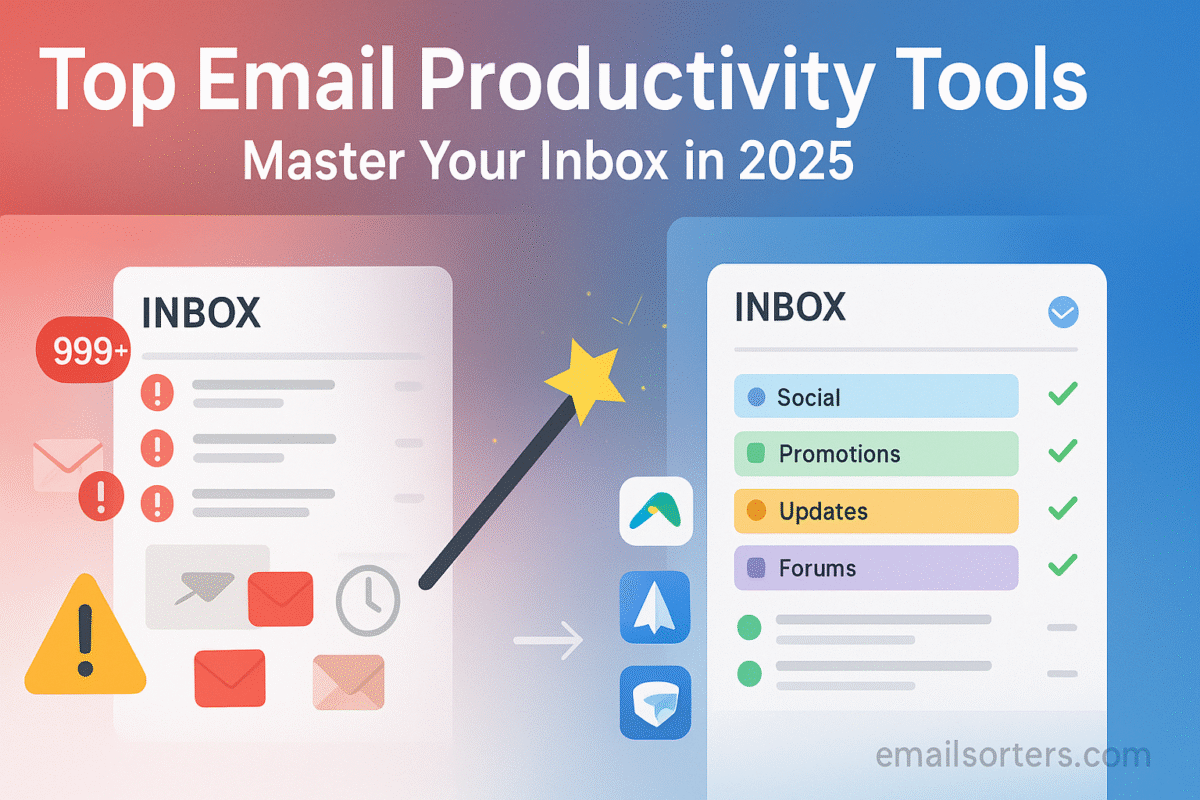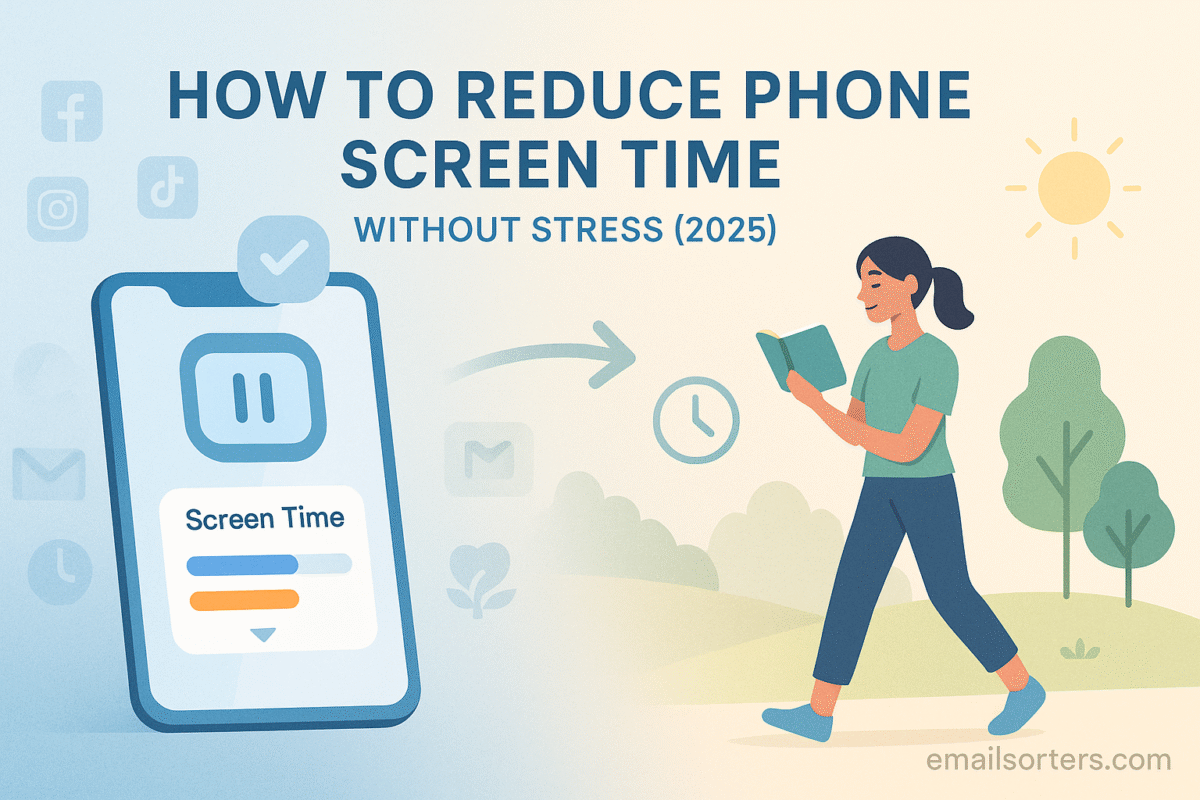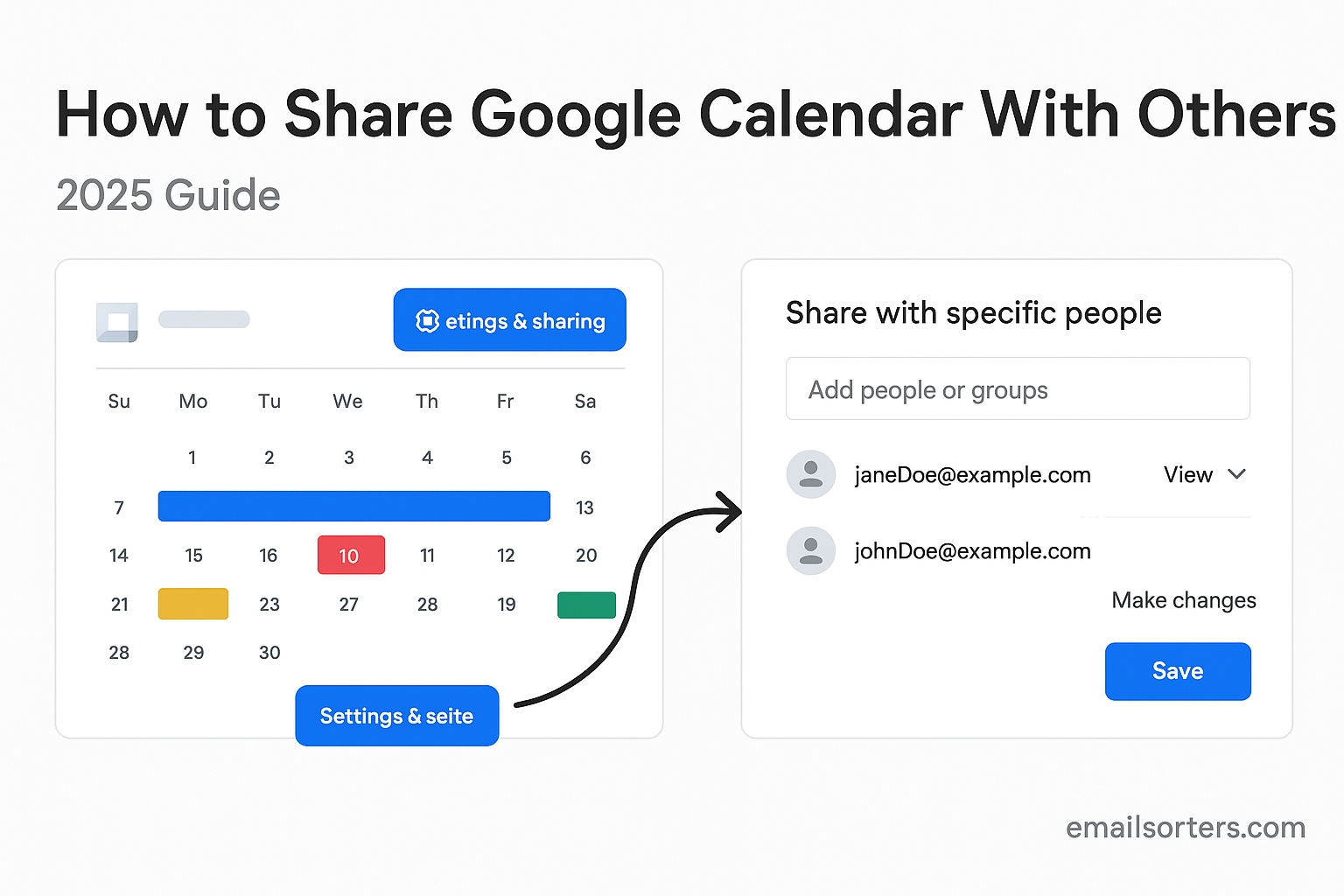Productivity apps Mac users are built on one of the strongest foundations in modern computing. macOS combines polished design, reliable performance, and deep integration with Apple’s ecosystem to create a seamless work environment. Features like Handoff, iCloud syncing, and Apple Silicon’s multitasking make switching between devices effortless. You can start an email on your iMac, continue editing on your iPad, and finish on your MacBook Pro without ever worrying about transfers or file versions. That kind of continuity is a hallmark of Apple’s productivity advantage.
But the real power of the Mac lies in its apps. Thanks to Apple’s developer culture and App Store quality standards, Mac users get access to tools that are not only powerful but also beautifully designed. From lightweight note-takers and time trackers to full-scale project management systems, the Mac ecosystem offers apps that feel intuitive, responsive, and free of the bloat common on other platforms.
Looking ahead to 2025, Apple’s commitment to privacy, on-device intelligence, and consistent OS updates ensures productivity software will only get better. Features like Live Text, Shortcuts automation, and smarter notifications are making apps more useful and workflows more fluid. On a Mac, productivity doesn’t just come from hardware, it comes from a synergy of smart apps and seamless integration that makes your computer feel like a personal assistant.
Criteria for Choosing the Right Productivity Apps
With hundreds of productivity tools available, choosing the right ones for a Mac can feel overwhelming. A helpful mental framework starts with three core criteria: integration, interface, and intentional focus features. First, integration matters deeply. A great app that doesn’t connect well with your email, calendar, or note systems can create friction; despite its own merits. A task manager that plugs into your Mac’s system files, calendar, and notifications, for example, saves effort compared to one requiring context switching.
Second, the interface must be intuitive. Some users adore minimalism. Others need visual structure with tags, folders, and color coding. The best productivity apps let you operate in a style that aligns with your personal workflow, not force you into one-size-fits-all project models. On a Mac, this also means embracing dark mode, keyboard navigation, drag-and-drop, and speed. Apple users expect apps to “feel right.”
Finally, look for intentional focus features: Do Not Disturb modes, distraction filtering, sidebar hiding, Memoji reactions, or even those momentary pop-ups reminding you to stand up. Productivity is not just about managing tasks; it’s about protecting attention and mental energy. The right apps lift that load rather than add to it.
When I choose new tools, I often pilot them for a week, comparing how they feel in real use against these criteria. If the app offers deep integration, has an interface that invites use, and encourages mindful focus, it becomes a keeper.
10 Must-Have Mac Productivity Apps in 2025
Here are ten exceptional apps that consistently elevate productivity for Mac users:
- Notion
- Things 4
- Centered
- Raycast
- CleanShot X
- Hazel
- Alfred (or LaunchBar)
- Matter (or Instapaper)
- MindNode
- Timing
Each app excels in a unique domain; whether it’s capturing thoughts, automating files, or streamlining workflows. Together, they form a toolkit capable of supporting diverse roles, from solopreneurs to creative teams.
Crafting Calm Workflows With Notion for Mac
Notion remains a cornerstone productivity app for many Mac users, precisely because it balances flexibility with simplicity. It’s not just a note app; it’s an all-in-one workspace that merges writing, project tracking, and shared collaboration. Why do so many creatives and knowledge workers stick with it? Simple: Notion adapts to your thinking patterns, not vice versa.
For instance, a freelance writer I know uses Notion to manage everything: client notes, article ideas, deadlines, invoices, and even brainstorming through embedded visuals. Over time, the clean layout allows them to locate client feedback, update content calendars, and transition seamlessly between brainstorming and drafting; all from a single window. On macOS, the performance is crisp, keyboard shortcuts are smooth, and the database view translates well across devices like iPhones and iPads.
What truly seals the deal is Notion’s balance between structure and freedom. You can build templates for recurring workflows; say, a blog post process with headline draft, research inputs, image placeholders, publish date; but still customize each item as needed. That mix of repeatability and personalization makes Notion feel like both a roadmap and a blank canvas, supporting productivity while nurturing creativity.
Things 4 and the Art of Simple Task Management
If Notion is a digital notebook on steroids, Things 4 is a sleek, focused task manager that follows Apple design philosophy in spirit. Developed solely for Apple platforms, it brings things full circle; neatly integrating with Calendar, Reminders, Spotlight, and Shortcuts, yet never feeling bloated.
One creative director I admire relies on Things 4’s Today, Upcoming, and Anytime views to manage both work projects and personal errands without cognitive overload. Instead of being buried under tags or projects, the app curates only what matters today and what’s coming up next, while letting less pressing ideas reside in the background, lightly visible but never demanding.
Also powerful are its natural language entry system; typing “Call Maria tomorrow at 3 p.m.” schedules things automatically; and its beautiful repeating reminders. On macOS, it respects keyboard flow, uses animations sparingly, and doesn’t feel like another tab in the workflow; it feels like part of the day. For people seeking calm clarity, Things 4 is a model of minimal friction.
Focus Modes and Deep Work With Centered App
In a world where attention is constantly hijacked by notifications, Centered offers a sanctuary for deep work. Built specifically for Mac users who need focused productivity, Centered combines a minimalist interface with neuroscience-backed techniques to promote flow states. Rather than simply blocking distractions, it guides users into concentrated sessions using rhythmic timers, ambient music, and behavioral nudges. Unlike traditional Pomodoro apps, Centered is more holistic. It doesn’t just tell you to focus; it creates the environment that makes focus feel natural.
A writer friend of mine, juggling both editorial deadlines and content strategy, swears by Centered during crunch periods. Each session begins with a prompt to clarify what task matters most, then the app plays low-intensity audio while muting all system interruptions. There’s a timer, yes; but it’s not a countdown clock. It’s a space for work, protected and intentional. At the end of a session, you’re asked to reflect; not to gamify effort, but to acknowledge what you accomplished.
This structure turns work into a practice rather than a pressure. On macOS, Centered runs quietly in the background, adjusting volume, clearing the desktop, and sometimes even nudging you to get back on track if you leave the app too long. It blends seamlessly with Apple’s native Focus modes and integrates with tools like Notion and Todoist, which means your workflow doesn’t get fractured by switching contexts.
Centered isn’t for managing tasks or tracking time. It’s about reclaiming the mental space to actually do the work. For Mac users overwhelmed by open tabs, Slack pings, and context switching, it becomes a reset button; a reminder that you don’t need more tools, just more presence.
Raycast: Spotlight on Steroids for Power Users
For years, Spotlight search has been a quiet productivity hero on the Mac. But in 2025, Raycast has become the go-to tool for power users looking to supercharge that experience. It’s more than just a launcher. It’s a keyboard-driven command center that lets you open apps, search documents, run calculations, launch scripts, manage tasks, send calendar invites, and even control smart home devices; all from a single search bar.
What sets Raycast apart is its modularity. It allows Mac users to install extensions and build custom workflows without writing a single line of code. Whether you’re checking your calendar, toggling Zoom, pushing code to GitHub, or running a Notion search, Raycast handles it in seconds. This kind of frictionless command-line interface appeals to those who want speed without complexity.
A product manager I work with uses Raycast to launch apps, start Zoom meetings, and even post to Slack without opening the full apps. This cuts down on micro-interruptions; those tiny moments when you get sidetracked waiting for apps to load or navigating to browser tabs. With keyboard shortcuts and auto-suggestions, Raycast learns your behavior and speeds it up over time.
The native macOS experience is smooth and stable. Raycast feels like it was built by people who understand how Mac users work: fast, focused, and often with multiple tools at once. Instead of adding clutter, it removes layers, freeing your attention for the task at hand.
Raycast proves that powerful tools don’t need to be noisy. In the hands of someone who values rhythm and minimalism, it transforms daily work from a cluttered sprint into a calm, intentional flow.
CleanShot X and Visual Clarity on Your Mac Desktop
Screenshots are often treated like a minor feature, but for professionals who communicate visually; marketers, designers, developers; they are essential. CleanShot X takes the humble screenshot and turns it into a productivity powerhouse. It’s a native Mac app that combines screen capture, annotation, scrolling screenshots, screen recording, and clipboard previews into a sleek, highly efficient package.
One UX designer I know keeps CleanShot X running throughout the day. Whether she’s sharing UI updates, explaining a bug, or drafting a quick visual walkthrough for a stakeholder, CleanShot X lets her do it instantly, without switching between apps or saving messy files to the desktop. The app saves captured images in a clean cloud interface or copies them directly to the clipboard. There’s no hunting for where files went or manually deleting screenshots from your drive.
On macOS, the experience is incredibly fluid. You can define hotkeys for different types of capture; full screen, window, selected area; and edit the image directly after capturing. Need to blur out personal data? It’s a click. Want to add arrows, callouts, or numbered steps? Done in seconds. The real magic is that everything feels instant. Nothing breaks your flow, and every feature is accessible within two or three intuitive clicks.
Even the screen recording capabilities are underrated. Whether you’re documenting a bug, making a tutorial, or capturing a quick meeting snippet, CleanShot X makes it fast, lightweight, and surprisingly elegant. The videos are lightweight, high-resolution, and easy to share via link or embedded in documentation.
CleanShot X proves that productivity isn’t always about doing more; it’s about making small, repetitive actions smarter. For Mac users who live and work visually, it’s not a nice-to-have; it’s a daily essential.
Hazel: The Hidden Organizer Behind Every Clean Desktop
Hazel isn’t flashy. It doesn’t have a dashboard or live widgets. But it’s one of the most powerful automation tools on the Mac; quietly sorting, cleaning, and organizing your files behind the scenes. For users who want a tidy desktop, logical downloads folder, or automated archiving system, Hazel is like having an invisible assistant who just “gets it.”
Think about the dozens of files you save every week. PDFs, invoices, email attachments, screenshots, zipped files; all of them landing in random folders or left in your downloads forever. Hazel watches those folders, matches files based on name, type, or metadata, and takes action: renaming, moving, tagging, deleting, or even running shell scripts.
One freelancer I spoke to uses Hazel to sort all client deliverables. Anytime a file with the client name in the title lands in her Downloads folder, Hazel renames it with the project code and moves it into the correct folder. No dragging, no sorting, no renaming. Multiply that by five clients and twenty files a week, and you start to see the savings.
Because Hazel operates at the file system level, it integrates naturally with macOS. You don’t need to “open” Hazel; it just runs. But when you dive into its rules and automation panels, you can build complex logic that responds to how you work. Do you save invoices every Friday? Hazel can tag and archive them. Are you tired of dragging screenshots out of the Downloads folder? Hazel will clean them up for you.
Mac power users often talk about Hazel with a certain reverence. It’s not exciting, but it’s indispensable. Once set up, it makes file chaos disappear. And in a productivity world that’s always shouting about more apps and features, sometimes the quietest tool is the most valuable.
Alfred vs. LaunchBar: Which Mac Launcher Wins in 2025?
Mac power users have long debated the merits of Alfred and LaunchBar, two launcher apps that expand the functionality of Spotlight while offering powerful productivity shortcuts. In 2025, both tools remain strong contenders, but their differences have grown clearer. Each serves a distinct type of user, and knowing which one aligns with your workflow can significantly impact your efficiency.
Alfred is known for its clean interface, blazing speed, and massive ecosystem of workflows created by its user community. It appeals to those who want rapid access to files, web searches, apps, and system commands through a customizable keyboard interface. It also offers clipboard history, text expansion, and integration with Apple Shortcuts and other automation tools. One graphic designer I work with uses Alfred to launch design tools, search his Dropbox library, and paste canned responses; all without leaving the keyboard. The smoothness of those micro-actions saves minutes that add up to hours weekly.
LaunchBar, on the other hand, leans toward users who want depth and control. It feels more like an extension of the Finder, allowing you to browse folder hierarchies, manage contacts, calculate inline, and even run AppleScript without opening another window. It’s slightly steeper to learn than Alfred, but once mastered, it becomes a powerful tool for navigating macOS with surgical precision. A developer friend of mine relies on LaunchBar to control every aspect of his system; opening folders, editing documents, or triggering complex multi-step commands.
Where Alfred excels in flexibility and a modern interface, LaunchBar wins in precision and integration with macOS internals. For casual users seeking smoother navigation and custom shortcuts, Alfred is likely the better fit. But for tech-savvy users who value granular control and deep file system access, LaunchBar continues to deliver unmatched power.
The good news is that both tools are actively maintained and optimized for Apple Silicon and macOS Sonoma. Choosing one doesn’t preclude trying the other. But once you find your match, you’ll likely wonder how you ever lived without it.
Read It Later Apps: Matter vs. Instapaper for macOS
Staying productive doesn’t always mean acting immediately. Often, it means capturing valuable content for later when your mind and time align. That’s where read-it-later apps come into play. Matter and Instapaper have emerged as two of the top contenders for Mac users who want to save articles, newsletters, and other content without cluttering their browser or inbox.
Matter, a relative newcomer, has quickly gained traction for its elegant reading interface and powerful integrations. On macOS, Matter lets users save content from browsers, Twitter threads, newsletters, or PDFs, and then organizes them into a beautifully designed library. One startup founder I know reads extensively, but only after work hours. She uses Matter to capture everything she sees during the day; whether from social media, Medium, or a newsletter; and syncs it to her iPhone for evening reading. The highlight and note-taking system is intuitive, and the app learns her preferences over time, prioritizing the types of content she finds most valuable.
Instapaper, by contrast, has been a classic favorite for over a decade. Its strength lies in its simplicity. It strips away clutter and presents articles in a clean, minimalist layout. Its macOS app syncs with iOS and web extensions, and its speed and stability continue to impress users who just want to save and read; without added frills. It also offers highlighting, archiving, and sorting by folders or tags. A teacher I know uses Instapaper daily, clipping educational resources for later use in class or in curriculum planning.
The key difference between the two lies in personalization. Matter feels like a reading assistant; it curates content, recommends highlights, and feels more modern. Instapaper stays focused on text-first experiences with little distraction. Both apps serve the same goal; making information accessible when you need it, not when it first appears; but they offer distinct user experiences.
For Mac users looking to tame information overload, either app can make content consumption more intentional. Choosing the right one depends on whether you want sleek, modern context (Matter) or a timeless, text-only reading flow (Instapaper).
MindNode and Visual Thinking on a Mac
Mind mapping remains one of the most effective ways to organize complex thoughts, and on macOS, MindNode has become the gold standard. Built specifically for visual thinkers, MindNode allows users to structure ideas spatially; using nodes, branches, and connectors to map out concepts, workflows, or brainstorms. It’s the kind of app that turns a chaotic idea cloud into something logical, manageable, and even inspiring.
A marketing strategist I know relies on MindNode to map out campaign ideas before jumping into slide decks or presentations. She starts with a central concept, then expands outward; target audience, channels, key messages, timelines; all branching out in a visual flow. This lets her identify gaps in logic, spot unnecessary complexity, and maintain a big-picture view of her projects.
On macOS, MindNode feels especially fluid. The drag-and-drop interface is responsive, and everything syncs seamlessly with iCloud. It supports markdown, external linking, visual themes, and even export into formats like PDF or OPML for integration into other tools. You can collapse branches, add notes, or tag items; all without losing sight of your main topic. And unlike clunkier mind mapping tools that prioritize features over usability, MindNode strikes a balance between elegance and depth.
MindNode also supports focus mode, letting you zero in on one section of the map to avoid getting overwhelmed. This is crucial for professionals managing multi-phase projects or long-form writing. It lets them explore one idea without the distraction of everything else vying for their attention.
For Mac users who process ideas spatially or visually, MindNode becomes more than a tool; it’s a thinking partner. It’s ideal for planning, brainstorming, teaching, or even journaling, and it supports a creative process that’s difficult to replicate in traditional linear apps.
Timing App for Passive Time Tracking
Time tracking usually falls into two categories; manual logging or automated tracking. Timing sits firmly in the second camp, offering a passive, intelligent approach to understanding how you spend your time on a Mac. Instead of having to remember to start or stop timers, Timing runs silently in the background, analyzing your activity based on app usage, document names, browser tabs, and more. It then categorizes your time by project, task, or behavior.
A content creator I work with uses Timing to audit her work week. She doesn’t have to do anything while working. After five days, she reviews a detailed breakdown showing how much time was spent on writing, editing, research, meetings, and even distractions like messaging apps or social media. This data informs her weekly planning. It’s not about judgment; it’s about insight.
Timing is especially powerful because it allows for manual adjustment. If a session is miscategorized or you need to add a meeting that happened offline, you can update the logs easily. It also generates visual reports; daily, weekly, monthly; helping you identify trends in productivity, focus blocks, and attention leaks. The timeline view offers clarity: you can see what you were doing hour by hour, and how deep work time compares to fragmented multitasking.
On macOS, Timing is lightweight and respectful of system resources. It blends with your workflow without disrupting it. It’s ideal for freelancers who bill by the hour, remote teams managing multiple projects, or simply anyone curious about their digital habits.
Instead of guessing how productive your day was, Timing gives you the receipts. It’s not just about tracking; it’s about understanding, improving, and designing better workdays.
Integrating Apple Shortcuts for Real Automation Wins
One of the most underused but powerful features for Mac users is Apple Shortcuts. While many associate automation with iOS, Shortcuts on macOS in 2025 has matured into a formidable tool that integrates deeply into the desktop experience. It allows users to trigger automated sequences using keyboard commands, menu bar clicks, or even contextual system events; without needing coding knowledge.
The power of Shortcuts lies in how it connects apps that usually operate in isolation. For instance, you can create a shortcut that pulls your next calendar event, opens the relevant client folder in Finder, launches a Zoom link, and starts your note-taking app; all with a single keystroke. One digital consultant I spoke to uses this exact setup for coaching calls. It eliminates prep time and helps them feel organized before the call even starts.
Shortcuts can also automate tedious personal workflows. Saving invoice PDFs from email into a client folder, renaming them by date, and logging them in a spreadsheet; all of that can happen with one action. Or you might set up a morning routine shortcut: turn on Do Not Disturb, launch Things 4 with today’s list, and open your Centered app to start a deep work session.
macOS 14’s tighter integration with Shortcuts means that developers are building in native support. Apps like Notion, Craft, OmniFocus, and even Timing expose automation hooks, giving users greater power to design personalized workflows. And for more advanced users, Shortcuts now supports parameterized actions, allowing dynamic inputs that change depending on time, location, or project context.
What’s especially satisfying is how natural the automation feels. There’s no flashy dashboard, no need for IFTTT or third-party integrations. Just quiet, efficient steps that reduce decision fatigue and increase flow. For users looking to amplify their productivity without switching platforms, Apple Shortcuts becomes an invisible co-pilot; always listening, always ready to act.
Productivity, Privacy, and Distraction Control With 1Blocker
Staying focused doesn’t just depend on what tools you use; it also depends on what distractions you avoid. In 2025, web distractions are still the biggest thief of time for Mac users. That’s where 1Blocker steps in. More than a typical ad blocker, it offers advanced controls that help users build a cleaner, safer, and less distracting browsing experience; especially when work depends on frequent online research.
1Blocker runs at the system level, blocking not only ads but also trackers, social media buttons, comment sections, cookie pop-ups, and more. It’s customizable too. You can allow some elements on specific sites while completely locking down others. A freelance developer I know uses 1Blocker to turn news sites into clean reading spaces; stripping away clickbait, sidebars, and autoplay videos. This helps him read what matters, extract what he needs, and get out faster.
For Mac users concerned about privacy, 1Blocker offers peace of mind. It doesn’t log your data, doesn’t require login, and processes everything locally. Unlike other blocking tools that monetize user behavior, 1Blocker is a paid app built for privacy-first professionals. On macOS, it integrates with Safari using native extensions, keeping your browser light and responsive.
It also supports automation via Shortcuts and Profiles. Want to switch to a “Focus” mode that blocks all distracting domains during work hours? You can do it with one click. Need a more relaxed setting in the evening? Create a custom filter that adjusts what loads. This flexibility supports not just productivity, but mental clarity.
In a world where the browser often becomes a warzone of competing content, 1Blocker becomes a trusted gatekeeper. It’s not about blocking the world; it’s about choosing what deserves your attention.
How to Build a Personalized App Stack That Works for You
No two Mac users work the same way. That’s why the best app stack is always the one tailored to your specific habits, goals, and distractions. In 2025, with so many high-quality Mac productivity tools available, the challenge is no longer finding options; it’s choosing the right combination that works together naturally, without creating complexity.
The key is to start with your workflow, not the software. Ask yourself: What’s the first thing I do when I open my Mac in the morning? Where does my work typically stall? What do I forget or delay most often? The answers to those questions will guide your app selection better than any feature list or YouTube review.
A copywriter might need Notion for content organization, CleanShot X for quick visuals, and Centered for focus. A project manager might rely on Things 4 for task management, Raycast for fast navigation, and Timing to review their time habits. A startup founder might need Hazel for file automation, Matter to manage industry reading, and 1Blocker to stay distraction-free. Each stack is unique; but each one flows.
Integration matters too. Apps that share information or talk to each other save energy. Whether through native APIs, Apple Shortcuts, or shared clipboard support, the most satisfying app stacks are those where switching tools doesn’t feel like a context break. They extend your workflow, not interrupt it.
Lastly, keep the stack lean. It’s tempting to try everything, but digital clutter is as real as physical clutter. Too many apps cause friction, confusion, and decision fatigue. Choose fewer tools and go deeper with them. When every app in your stack serves a clear purpose, you’ll find that your Mac begins to feel like an extension of your mind.
Conclusion
A Mac, on its own, is a powerful piece of hardware. But its real productivity potential is unlocked only through the software you choose to run on it. The right apps can transform your desktop into a focused workspace, automate away digital clutter, and give you back mental energy. Whether you’re a solo creative, a remote team lead, or a professional navigating dozens of tasks, there’s an app combination waiting to fit your exact rhythm.
In 2025, Mac users have an incredible lineup of tools to choose from; apps that are not only beautiful and fast but deeply functional. From automation to attention management, visual thinking to deep work, each tool in your stack should serve your flow, not compete with it.
With the help of tools explored here; from Notion and Things 4 to Raycast, Hazel, and 1Blocker; you’re not just managing tasks. You’re designing your workday. And when your digital environment aligns with how you think and move, productivity stops feeling like a chore and starts feeling like momentum.
If you’re serious about working better; not just faster; on a Mac, start with intention. Build a focused app stack. Learn your tools well. Then let your Mac do what it does best: quietly support the work that matters most.
FAQs
What are the best free productivity apps for Mac in 2025?
Some top-performing free apps include Raycast, Notion (with basic tier), Apple Notes, and Reminders. These tools offer solid functionality and integrate well with macOS.
Do Mac-native apps work better than cross-platform ones?
Yes, native Mac apps often perform more smoothly and integrate deeply with system features like Spotlight, iCloud, and Shortcuts, offering a more seamless experience.
Can productivity apps slow down your Mac performance?
It depends. Most well-built productivity apps are lightweight, but running too many background apps at once can use system resources. A lean stack is often more efficient.
What’s the easiest way to automate tasks on Mac?
Using Apple Shortcuts is the most user-friendly method. It requires no coding and offers broad integration across apps like Calendar, Mail, Finder, and third-party tools.
Are AI-powered productivity tools reliable for macOS?
Yes, many tools now integrate with AI features. Apps like Notion, Raycast, and Gemini AI Gmail offer smart suggestions, summaries, and predictive workflows that improve over time.