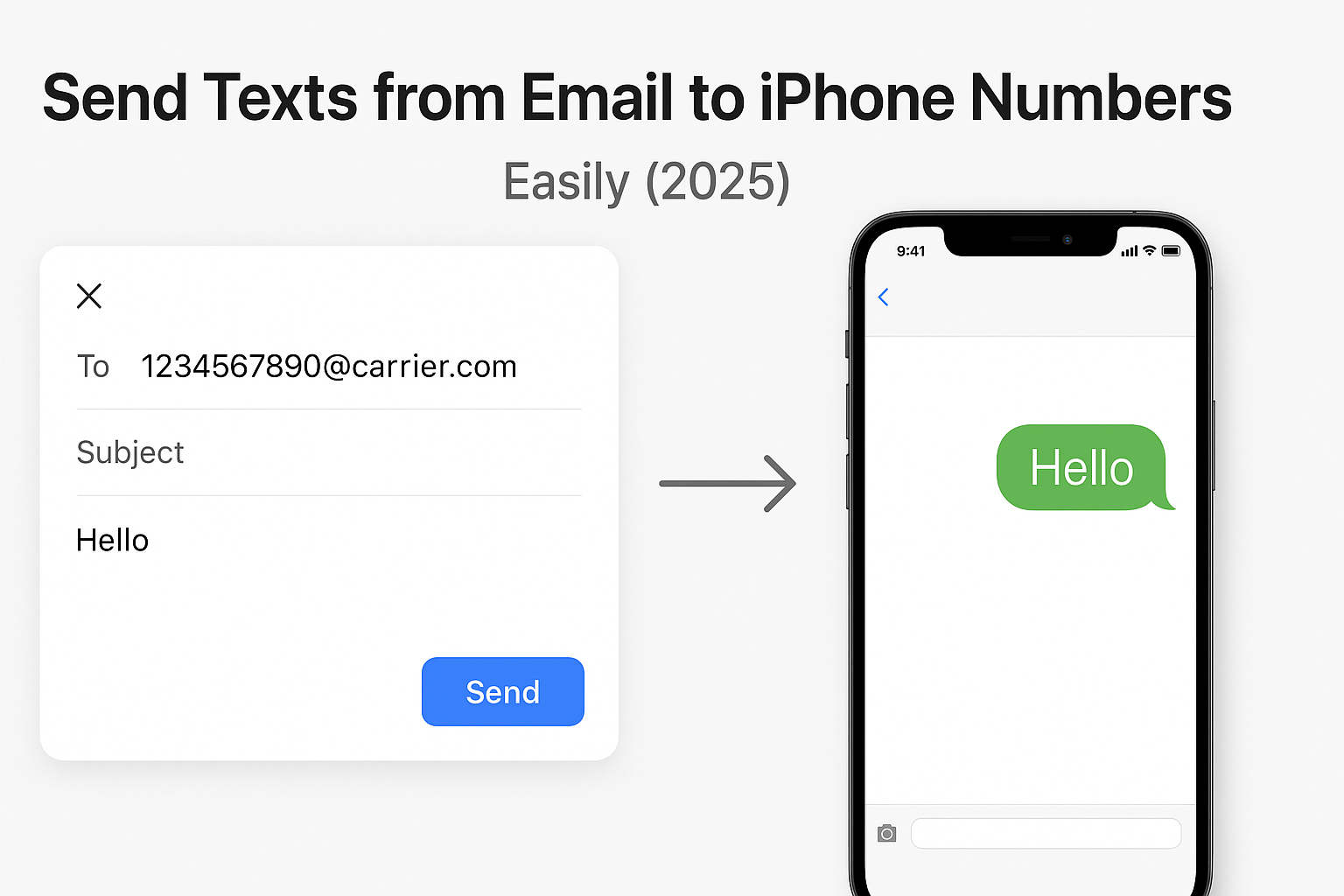Using email to send a text message to an iPhone contact means sending a message from your email account that arrives as an SMS on their phone. This method leverages carrier gateways rather than iMessage or your cell carrier directly. It’s a useful way to reach someone when you don’t want to use your phone’s messaging app, or when you need to deliver short content right from email.
This guide walks you through exactly how to send texts via email to iPhones. It shows how to format addresses, choose the right email account, include attachments or video, handle delivery limits, and troubleshoot common issues. You’ll see when this method works best, and when traditional messaging or dedicated apps are better.
What It Means to Send a Text via Email
Sending a text via email uses a carrier’s email-to-SMS gateway. Instead of using the Messages app or SMS directly, you send an email to a special address; based on the recipient’s phone number and carrier domain. For example, number@carrier-sms-gateway.com. The carrier converts the email into SMS and delivers it to the phone as if you sent it from your number.
This method bypasses physical phone usage. The sender doesn’t need to open their Messages app or use SMS plan balance. Recipients get a standard text message. Attachments or media must be handled carefully; usually only small images can appear as MMS if the gateway supports it.
The process is subject to character limits (often 160 characters), limited support for attachments, and carrier restrictions. But in many cases, it works reliably for small reminders, quick notifications, or low-frequency text use. It’s especially helpful when you’re on a computer or using email workflows and need to send a text quickly without pulling out your phone.
Why You Might Choose Email-to-SMS Over the Messages App
Email-to-SMS via a gateway offers several advantages. First, it allows you to work entirely from your email account; no need to switch to Messages or type on your iPhone. If you already manage contacts and communication via email, this preserves your workflow.
Second, it can be automated or integrated into programs. Businesses, support teams, or systems can send alerts or text-based notifications via email triggers; this is useful for ticket updates, appointment reminders, or order confirmations.
Third, it bypasses mobile device constraints. If you are on your computer or in an email client and want to notify someone quickly, this method avoids unlocking your phone and opening a separate app.
Finally, it provides record-keeping. Sent email remains in your Sent folder with timestamps and copy references. Standard SMS often lacks archival or searchable context later.
Despite limitations, this method offers flexibility, convenience, and sometimes automation benefits not possible through standard SMS alone.
Understanding the SMS Gateway Format for iPhone Numbers
Every mobile carrier provides an email gateway to convert messages into SMS. The format typically looks like this: 10-digit-number@carrier-gateway.com. For US carriers, typical formats include number@vtext.com or @pm.sprint.com, etc. The carrier domain determines routing.
When sending to an iPhone, the email-to-SMS method does not detect iMessage; it bypasses Apple’s service and goes straight to the carrier, which sends a standard SMS. The recipient doesn’t need any special settings enabled. If they have SMS enabled and can receive texts, the content arrives like any other message.
Characters are limited; non-Latin characters or rich HTML content might be blocked or truncated. Gateways may convert any sender address into an anonymous ID, or sometimes show your email as sender. Still, most recipients can read and reply via SMS normally.
Knowing the correct format and limitations lets you manage expectations; this isn’t iMessage and doesn’t support encryption or unlimited media. But for plain text messages, it’s reliable and direct.
Step-by-Step: Sending Email as Text to iPhone via Carrier Gateway
To send a text from email, follow these steps:
- Identify the recipient’s carrier and phone number.
- Format your email address line as number@carrier-gateway.com.
- Compose a plain‑text message (keeping under 160 characters).
- Avoid HTML formatting or images unless the gateway supports MMS.
- Send the email from your usual account.
- The carrier converts it and delivers it as SMS to the iPhone.
Important: Stay within character limits to prevent truncation. If your message exceeds allowed length, the gateway may split it or reject it. Keeping it short ensures full delivery. Also, test once to confirm the carrier address is correct; carriers may change gateway domains occasionally.
This method works with most major U.S. carriers and many international ones. Below is a reference list of common gateways and their format.
Common Carrier Gateways and Their Address Formats
Below are popular U.S. carrier formats. Replace “1234567890” with the 10-digit phone number:
- AT&T – 1234567890@txt.att.net
- Verizon – 1234567890@vtext.com
- T‑Mobile – 1234567890@tmomail.net
- Sprint (now part of T‑Mobile) – 1234567890@pm.sprint.com
- Virgin Mobile – 1234567890@vtext.com
- U.S. Cellular – 1234567890@email.uscc.net
For recipients outside the US, format varies by country and carrier. Lookup local SMS gateway from carrier support pages. Test with a short message first to confirm delivery.
Formatting Email Properly for SMS Delivery
When sending a text from email, formatting matters more than you might expect. Since the message is being delivered through an SMS gateway, not every formatting option carries over. In most cases, carriers only support plain-text. This means no bold, italics, hyperlinks, or embedded images. Even emojis can appear distorted or fail to transmit.
The safest option is to use simple, short, direct sentences. Keep the body of your message under 160 characters when possible. If you must exceed that, understand that the carrier may split your message into multiple texts, potentially out of order. Alternatively, some gateways may block messages that are too long altogether.
Avoid attachments unless you are using a gateway that supports MMS. If you try to send an image or file to a regular SMS gateway, the message may be dropped without any warning. In those cases, consider using a link instead. Host the file somewhere secure and paste the direct link into your email body.
You should also pay attention to your subject line. Some SMS gateways deliver the subject line as part of the message. Others ignore it. To be safe, either leave it blank or repeat the content in the message body.
Always test your formatting with your own number or a colleagues before sending something critical. This allows you to see exactly how the message appears on the iPhone and whether it arrives in full or gets blocked or split.
Using Email to Send MMS (Media) to iPhones via Gateway
MMS (Multimedia Messaging Service) allows you to send images, short videos, or even audio files from email to an iPhone, but only if you use the carrier’s specific MMS gateway. These differ slightly from SMS addresses and must be used correctly to enable media delivery.
The general format still uses the 10-digit phone number, but the domain changes. For example:
- AT&T MMS: 1234567890@mms.att.net
- Verizon MMS: 1234567890@vzwpix.com
- T-Mobile MMS: 1234567890@tmomail.net
- Sprint MMS: 1234567890@pm.sprint.com
Note that some carriers use the same domain for SMS and MMS, while others separate them. Always verify via the carrier’s documentation or by testing.
When attaching media, keep file sizes small. Most carriers enforce limits around 300KB to 1MB for MMS. Anything larger might fail silently. Videos, in particular, should be compressed. If the media won’t send due to size restrictions, consider an alternate approach; like uploading to cloud storage and sending the link instead.
For iPhones, recipients will receive the message as an image or video message, just like a regular MMS. However, if their device has iMessage turned on and Wi-Fi or cellular data is available, Apple may reroute it through iMessage instead. But when the source is an email, this rerouting does not happen; delivery remains SMS/MMS.
How Forwarding Emails to iPhone Number Works with iMessage vs SMS
It’s important to understand that sending emails to an iPhone number through a carrier gateway does not activate iMessage. iMessage is Apple’s proprietary messaging system and operates on Apple ID, Wi-Fi, and Apple servers; not SMS or carrier routing. So, when you send an email to 1234567890@carrier.com, the message is delivered as a standard SMS or MMS via the carrier’s gateway.
This means the recipient’s device will receive your email as a green-bubble text, not a blue iMessage. It also means the message is subject to all the limitations of SMS/MMS: no encryption, lower media support, limited formatting, and potential message delays.
Replies from the iPhone user may come back as SMS if they reply directly. In some cases, the carrier forwards their response to your email address. In other cases, replies don’t go through; especially if the gateway is set to one-way delivery.
This method is best for sending quick notes or alerts, not full conversations. If real-time back-and-forth is necessary, stick with iMessage or a messaging platform like WhatsApp or Signal, which supports richer communication.
You can still use email-to-text effectively for reminders, alerts, or one-way notifications, especially from platforms that trigger emails automatically. Just remember the communication is SMS-based and not tied to Apple’s messaging ecosystem.
Troubleshooting Delivery Issues When Using Email-to-SMS
Even when you follow all the right steps, you might still run into issues where the text doesn’t reach the iPhone. Common causes include:
- Wrong gateway address: Each carrier uses specific domains for SMS and MMS. Using the wrong one results in delivery failure. Double-check the domain against the carrier’s current format.
- Carrier blocks or spam filters: Some carriers have aggressive filters and may block email-to-SMS messages if they appear spammy or are sent in bulk. Avoid using too many links, attachments, or sales language.
- Incorrect formatting: HTML emails or those with images embedded often don’t convert well. Always use plain text when possible.
- Size limit exceeded: Long messages or large media files may be silently dropped. Keep texts under 160 characters and attachments under 500KB for best results.
- Recipient’s number is inactive or blocked: If the number is disconnected or the recipient blocked messages from email sources, your message won’t deliver.
To diagnose, try sending a simple test message like “Test from email” to your own mobile number using the carrier’s SMS gateway. If that goes through, the problem likely lies in formatting or message content. If it fails, double-check the email address or contact the carrier for current settings.
When testing, use a short subject or leave it blank. Some gateways do not deliver messages with subject lines.
Once the issue is resolved, future messages should send without issue. If problems persist, consider using a dedicated SMS API or communication platform that integrates email delivery securely and at scale.
Integrating With Your Email Account on iPhone
To simplify your workflow, it helps to manage email-to-text directly from your iPhone, especially if you use it for personal communication or alerts. If you haven’t already set up your primary email account on your iPhone, start with this internal guide, how to add an email account to iPhone.
With email access on your phone, you can send SMS from any mail app and track sent messages easily. Most iPhone mail apps allow you to draft messages and attach files, but remember, SMS gateways do not handle HTML or large attachments. You’ll need to stick with plain text and small media if sending directly to a phone number.
Having your email client on iPhone also lets you forward important emails to other phone numbers when needed. This can be useful for sending appointment confirmations or reminders to team members.
You can also save frequently used gateway addresses in your contacts list. This allows quick reuse without having to look up carrier formats every time. For instance, “John Text” could be saved as 9876543210@vtext.com and used just like any other email address.
This type of mobile integration ensures you can manage email and text communication efficiently without switching between devices or apps.
When to Use Email-to-SMS vs Traditional Messaging Apps
Email-to-SMS works well in specific situations, but it’s not a replacement for traditional messaging. Understanding when to use each method helps you choose the right tool based on speed, simplicity, or features.
Use email-to-text when you’re working on a computer and want to send a message to a phone without picking up your device. It’s efficient for short, one-way communication; like updates, reminders, or alerts. This method also works well for businesses or apps sending automated messages.
Email-to-SMS is also helpful in areas with limited data coverage, where SMS works but internet-based messaging apps might not. It can be useful when traveling internationally or contacting someone who doesn’t have access to internet-based apps.
But when fast, interactive messaging is needed; like in conversations, group chats, or sharing media; messaging apps like iMessage, WhatsApp, or Signal are far more reliable. These tools offer typing indicators, read receipts, better media support, and encryption.
SMS also lacks the ability to edit or recall messages, making it less flexible than modern platforms. If privacy and security are priorities, SMS should be avoided for sensitive communication.
Use each method for its strength. Email-to-SMS is ideal for low-volume, short-text, or system-driven use. Messaging apps excel in dynamic or media-rich communication.
Using Email Forwarding to Send Links or Content via SMS to iPhone
If you’re working in an email environment and want to share part of an email; like a booking confirmation, URL, or message content; with someone’s phone, forwarding it via SMS can be a useful trick. This avoids the need to rewrite or summarize content manually.
To do this, copy the relevant content or forward the email to the carrier’s SMS or MMS gateway, just like you would with any other message. Make sure the part of the email you’re forwarding is plain-text or link-based. If you’re including links, shorten them using a tool like Bitly or TinyURL to avoid link truncation or broken redirects.
For example, if you receive a meeting confirmation, you can forward that email directly to a colleague’s iPhone number via 1234567890@vtext.com. Be sure to trim out unnecessary headers or formatting so the message arrives clean and readable.
This method helps when someone needs to act on information quickly while on mobile. They don’t need to access their inbox; just open a text with the info right away.
Sending Video or Larger Media via SMS from Email
Standard email-to-SMS gateways can’t handle video files or high-resolution images well. Most gateways enforce strict size limits; often under 1MB; and strip unsupported formats. Trying to attach a full video usually results in delivery failure.
Instead, use cloud links or compressed video hosting. Upload your video to a platform like Google Drive, Dropbox, or iCloud. Set the sharing permissions to public or “anyone with the link.” Then copy the shareable link and include it in the body of your email-to-text message.
Keep the overall text short and to the point: “Here’s the training video you asked for: [link].” This allows the iPhone user to tap the link and stream or download the video from a browser instead of receiving a broken or unsupported MMS.
This method also works for documents, PDFs, or image galleries. Hosting large files off-platform and using the text message as a notification ensures reliable delivery without triggering size-based failures.
Privacy, Limits, and Best Practices
Using email-to-text doesn’t offer the same privacy protections as secure messaging apps or encrypted email services. Messages are routed through carrier servers and typically unencrypted. Anyone with access to those systems; like the carrier or malicious attackers; could theoretically read the message.
Avoid sending passwords, financial data, or private conversations using this method. If you must send sensitive information, use a secure service and send a link that requires login or encryption.
There are also rate limits. Carriers may block bulk messages if they detect spam-like activity. Stick to a reasonable volume; avoid mass blasts or repeated messages in short bursts. Personal or small business use usually falls within safe boundaries.
For best results:
- Use plain text only.
- Keep messages under 160 characters.
- Use carrier-specific domains correctly.
- Avoid spammy or promotional language.
- Always test before regular use.
Respecting these limits and practices improves reliability and avoids having your messages flagged or blocked.
Real-World Use Cases for Email-to-SMS on iPhone
Here are some practical examples where sending text messages via email proves helpful:
- Event reminders: You can send a quick “Event starts in 1 hour” message to attendees’ phones.
- Team coordination: Forward calendar details or shifts to team members while working from your desktop.
- Remote notifications: IT teams can configure alerts via email that arrive as texts when systems fail.
- Personal use: Parents can send reminders to their kids’ iPhones about pickups or schedules from their email.
- Client communication: Send a quick “Your order is ready” message to clients without needing a CRM or SMS tool.
This approach fills the gap between full messaging systems and occasional SMS needs. It’s practical, reliable, and easy to implement without extra tools.
FAQs About Sending Email as Text to iPhones
Can I send a text from Gmail to an iPhone?
Yes. Just use the phone number and carrier-specific domain like 1234567890@vtext.com in the “To” field.
Does the iPhone user need to enable anything?
No. As long as their phone can receive SMS or MMS, it will work automatically.
Do I need to use a specific email client?
No. Any client works; Gmail, Outlook, Apple Mail; since the method relies on the gateway, not the email service.
Can the recipient reply?
Sometimes. It depends on the carrier gateway. Some allow replies to reach your email. Others don’t.
Is this free to use?
Generally yes, but it uses the recipient’s SMS plan. Some data rates may apply for MMS or international numbers.
Final Thoughts on Cross‑Platform Email-to-Text Options
Sending texts from email to iPhone numbers is one of the simplest ways to bridge desktop and mobile communication. Whether you’re alerting someone, sharing content, or automating reminders, this method requires no apps, no new accounts, and very little setup.
It works well for personal, business, and occasional professional use. As long as you follow the right formatting, keep it short, and use accurate carrier information, the message arrives on time and in the right format.
For richer communication needs or high-volume messaging, consider SMS platforms or messaging apps. But for lightweight, fast, and occasional messaging; email-to-SMS does the job with minimal fuss.