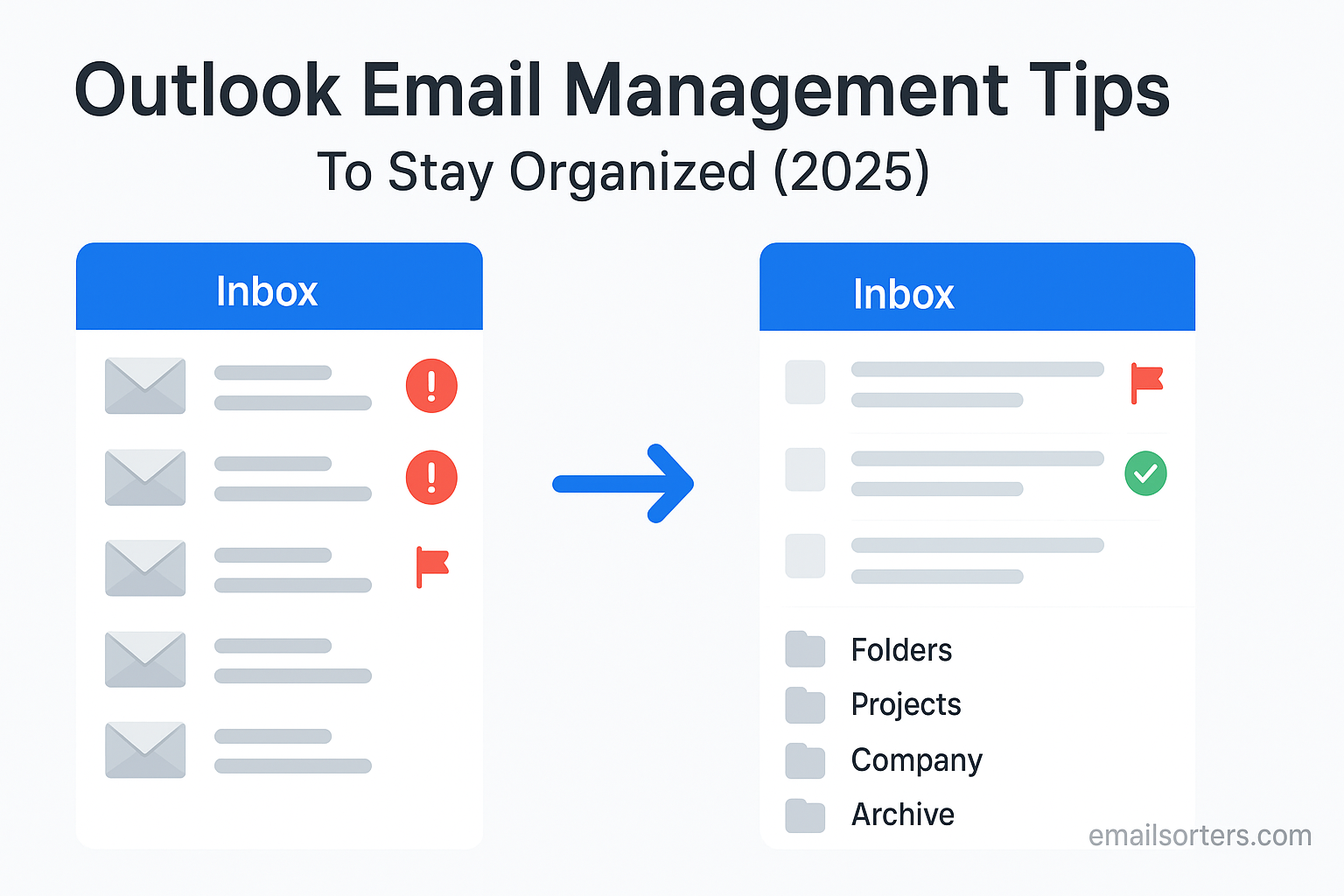Outlook email management tips can make the difference between a cluttered inbox and a smooth, stress-free workflow. With meetings, projects, and constant communication, it’s easy for your inbox to spiral out of control, unread messages pile up, important emails get buried, and staying organized feels impossible.
The good news? Outlook has powerful built-in tools to help you take back control. From rules and folders to categories, flags, and search filters, you can quickly sort messages, cut through the noise, and focus on what matters most.
In this guide, I’ll share practical Outlook email management tips to keep your inbox organized, reduce distractions, and save time every day. Whether you’re a busy professional or just tired of inbox chaos, these strategies will help you turn Outlook into a productivity tool, not a source of stress.
Why Email Organization Matters
Email is one of the most used communication tools. But when you don’t manage it well, it becomes a constant distraction. A cluttered inbox doesn’t just look messy; it wastes time. Imagine searching through hundreds of unread messages to find that one email from a client. That five-minute task can easily turn into fifteen. Organized email means you’re less likely to miss deadlines, forget to reply, or overlook important details.
For many people, emails come in faster than they can read them. Some inboxes have thousands of unread messages. That creates mental clutter. When your inbox looks overwhelming, you tend to avoid it or feel stress each time you open it. That’s where email organization helps. It makes everything feel manageable again. You can focus on important tasks instead of reacting to the flood of incoming mail.
When you group emails into categories, filter messages into folders, and schedule your time to reply, you’re in control. You stop letting your inbox decide what your day looks like. Instead, you decide when and how you interact with email. This mindset shift turns email from a time sink into a productivity tool.
Outlook provides built-in features like categories, folders, rules, and flags for this exact reason. They help you build a system that works for your unique needs. But most people don’t take full advantage of them. This guide walks you through these tools and shows how to use them in real life, without technical jargon or complicated steps.
Understanding Outlook’s Interface for Smarter Navigation
If you’re new to Outlook or haven’t spent much time exploring its layout, understanding the interface is the first step to staying organized. The screen might look packed, but each element serves a clear purpose. Once you know what’s what, moving around and managing emails becomes faster and less frustrating.
Folders, Categories, and Search Bar
On the left-hand side, you’ll see your folder pane. This is where your inbox, sent items, drafts, and custom folders live. If you get a lot of emails from different clients, projects, or teams, creating folders helps you store emails in the right place. Think of folders as your digital filing cabinet.
Categories work differently. They don’t move the email but assign a color-coded label to it. You can use categories to mark emails by urgency, topic, or task type. For example, red for urgent, blue for reference, green for follow-up. These labels stay visible even when you move emails into folders.
Above your inbox, you’ll find the search bar. This tool is more powerful than most people realize. You can search by sender, subject, keyword, or even attachments. It also supports search operators, which we’ll cover later, to help you zero in on the message you’re looking for without scrolling endlessly.
Focused vs. Other Inbox
One feature Outlook introduced to reduce clutter is the Focused Inbox. It separates your incoming mail into two tabs: “Focused” for what Outlook thinks is important, and “Other” for the rest. This sounds helpful, but it can be confusing if important emails get filtered into the “Other” tab by mistake.
You can turn this feature off if it causes more problems than it solves. Or, you can train it by moving emails between tabs. The more you interact, the smarter it gets. But don’t rely on it alone. Always check both tabs to avoid missing anything critical.
Once you get familiar with these features, Outlook becomes less of a mystery. You’ll spend less time hunting for emails and more time getting things done.
Managing Inbox Overload
If your inbox has become a dumping ground for every subscription, CC, and promotion you’ve ever received, you’re not alone. Many users feel overwhelmed by the number of unread emails piling up each day. Clearing everything might seem impossible, but it’s not. You just need a plan.
Inbox Zero Approach
The idea behind Inbox Zero is simple, keep your inbox empty or almost empty. That doesn’t mean you delete every message. Instead, you move messages to folders, archive them, or mark them as done. The inbox becomes a space for new, unread, or pending items only.
To start, archive everything older than a week unless it’s still relevant. That clears your screen and gives you a fresh starting point. Then, go through your inbox in batches. Each email should either be replied to, moved, deleted, or scheduled for later. Don’t let emails just sit there unread.
Outlook lets you create Quick Steps to automate common actions like “Move to folder and mark as read.” Use this to speed up the process.
Decluttering Without Deleting
Not every email should be deleted. You might need some for future reference. That’s where folders, categories, and archive features help. Move non-urgent but important emails into labeled folders. For example, “Receipts,” “HR,” or “Clients.” Archive messages you’re done with but don’t want to delete.
You can also unsubscribe from newsletters and promotions you no longer read. Outlook has a built-in unsubscribe tool that appears at the top of such messages. Use it often. Each click reduces future clutter.
Decluttering your inbox once won’t keep it clean forever. But once you build the habit, it becomes part of your routine. You’ll feel lighter and more focused with each session.
Email Scheduling for Better Workflow
One of Outlook’s strongest features is email scheduling. Instead of sending emails right away, you can write them now and send them later. This is helpful when dealing with different time zones, setting reminders for yourself, or sending follow-up messages automatically.
Time-Blocking Emails
Some people treat their inbox like a to-do list. That’s not always the best idea. Instead, schedule blocks of time in your calendar for checking and responding to email. This helps you stay focused on deep work during other parts of the day. During your email blocks, use the “Delay Delivery” feature in Outlook to queue up emails to send at the best time.
Best Practices for Sending at the Right Time
The time you send an email matters. Messages sent at odd hours may get lost. Outlook’s scheduling tools help avoid this. Write emails when it’s convenient for you but schedule them to arrive during regular working hours. This increases the chances of them being read and replied to promptly.
If you’re using Outlook with a team, this shows respect for their time. It also gives you more control over when your message enters someone else’s inbox, avoiding the risk of it getting buried under new mail.
Rules and Filters to Automate Inbox Sorting
Setting up rules and filters in Outlook can reduce the time you spend moving emails manually. These tools allow you to automate repetitive actions. For example, if you always move messages from your manager into a folder named “Team Lead,” you can create a rule that does it automatically. This simple setup turns Outlook into a smarter assistant that works behind the scenes.
What Rules Can and Cannot Do
Rules in Outlook work by watching for specific triggers. A trigger might be the sender’s address, the subject line, or whether the email contains certain keywords. Once that trigger is found, the rule applies a set action. Actions include moving the email to a folder, assigning a category, marking it as read, or forwarding it to someone else.
But the rules are not perfect. They only work when Outlook is running; unless you’re using Outlook for web with server-side rules. Also, if you set too many rules or conflicting ones, emails can land in the wrong place. Keep your rule list short and purposeful. Avoid over-complicating it.
Start with rules that target newsletters, CC messages, and automated alerts. These usually don’t need immediate attention, so filtering them into folders keeps your inbox clear for real tasks.
Example Filters That Save Time
You can create a filter for all emails with the word “invoice” in the subject to move them into a “Finance” folder. Or, filter all emails from your task manager tool into a “Projects” folder. If you’re part of multiple distribution lists, you can filter those by keyword or sender.
When filters are done right, your inbox becomes less about sorting and more about reading and replying. You stop wasting energy deciding where each email belongs. It’s already in the right place.
Using Flags and Categories for Prioritization
If you’ve ever forgotten to follow up on an email, you’re not alone. Outlook’s flags and categories are simple tools that help you remember what’s important. Think of flags as temporary markers for follow-up, and categories as permanent labels that help group messages by type or topic.
Assigning Meaningful Colors and Labels
Outlook lets you assign colors to categories. These visual cues are fast and easy to understand at a glance. You might use red for urgent issues, yellow for upcoming deadlines, and green for information that needs no action. Once you apply these labels consistently, your inbox becomes easier to scan.
Don’t overdo it. If you assign every email a category, the system becomes noise. Stick to three to five categories that make sense for your workflow. For example: “Reply Today,” “Waiting for Response,” “Archive Later,” “Meetings,” and “Important Info.”
These categories can apply to both emails and calendar events. That creates consistency across your schedule and your inbox. The same logic applies to color-coding in the calendar; if blue means internal meeting there, it should mean the same in your inbox.
Managing Follow-Ups with Flags
Flags help with short-term priorities. When you flag an email, it appears in the “Tasks” view. You can set a due date, reminder, or just flag it for visibility. Outlook also lets you group flagged messages so you can review them all in one place. This is helpful for checking what still needs your attention at the end of each day.
The biggest mistake people make with flags is ignoring them. If you flag everything and never check the list, the system breaks down. Only flag what you truly need to follow up on. Keep your flagged list clean, and review it daily.
Used together, flags and categories give you structure without much effort. They reduce mental load and let you focus on the most urgent work.
Calendar and Task Integration
Outlook’s built-in calendar is more than a meeting scheduler. When used right, it becomes a powerful tool for email management too. You can turn emails into tasks, create events from messages, and connect your time with your communication.
Turning Emails into Tasks
If someone sends you an email asking for a report by Friday, don’t just read it and hope you remember. Drag the email into your task list. Outlook turns it into a to-do item, and you can set reminders or deadlines.
This method connects your communication with your work. You stop treating emails as separate from your tasks. Instead, you bring them into one system. You’re also less likely to forget or lose track of requests.
You can also use the “To-Do” pane to manage flagged emails and tasks together. This gives you a quick view of what’s coming up and what’s overdue.
Linking Events with Email Conversations
Sometimes an email is about an upcoming meeting. Instead of copying the details into your calendar, click “Meeting” from the email toolbar. This opens a new calendar event, with the email text already added. It’s a fast way to log the conversation and set the meeting without switching apps or copying data.
You can also create calendar events for yourself based on email content. For example, if a project deadline comes up in a message, create a personal event to block time for it. This improves planning and helps avoid double-booking.
Using Outlook this way keeps your email, tasks, and calendar in sync. You waste less time switching between apps and more time focused on actual work.
Search and Retrieval Techniques
The longer you use Outlook, the more emails you accumulate. Finding one specific message from six months ago can be tricky. Luckily, Outlook has powerful search features that help you find what you need fast.
Using Search Operators Like a Pro
Most users just type a few words and hit enter. But you can narrow your results using search operators. For example:
- from:John shows emails from anyone named John.
- subject:meeting finds emails with that word in the subject.
- hasattachments:yes filters to emails with files.
- received:>=7/1/2025 finds emails from that date forward.
You can mix these too. For instance, from:Lisa subject:invoice will show invoices sent by Lisa. These shortcuts save time and reduce frustration. You stop scanning pages and start finding answers.
If you want faster access to specific types of email, consider using Outlook’s “Search Folders.” These are like smart folders that show search results in real-time. You can create a folder for all unread emails, or all messages with attachments.
Keeping Tabs on Unread Emails
Unread emails often build up quickly. If you skip a day or two, you might find yourself staring at a wall of unread messages. It’s not practical to read everything. But you also can’t ignore them forever. Outlook has ways to manage this without getting buried.
Batch Management Methods
Instead of handling unread emails one by one, use batching. Go through your inbox by type or sender. For example, open all unread emails from your team first. Then move to project updates. This breaks a large inbox into smaller tasks.
Outlook also lets you filter your inbox to show unread messages only. This removes the distraction of already-read mail. Once you’ve read a message, either archive it or move it to a folder. Don’t let it pile up in the inbox.
If you have hundreds of unread emails, use the “Mark All as Read” option to clear the count. This is helpful for old newsletters or updates you won’t read.
Another strategy is to scan the subject lines and only open what matters. Not every unread message deserves your full attention. Be selective, and you’ll keep your inbox under control.
Mobile vs Desktop Email Management
Outlook functions well across different platforms, but managing your email can feel very different on mobile compared to desktop. Each version has its strengths and limitations. Understanding these differences helps you choose the right tool for the task at hand.
Pros and Cons of Each Platform
The desktop version of Outlook gives you full access to folders, advanced search, rules, categories, and scheduling features. If your job requires you to process a high volume of messages, the desktop version is usually better. You can sort, organize, and search with more precision. You also have more control over formatting and attachments when composing emails.
The mobile app, on the other hand, is designed for quick checks and replies. It’s useful when you’re away from your desk or during a commute. You can swipe to archive or delete messages, flag emails, and perform simple searches. But some features like rules, categories, and scheduling are limited or unavailable.
Notifications on mobile are also a double-edged sword. They keep you informed, but they can be distracting if not managed. Set boundaries by turning off alerts outside of work hours, or enable only for specific accounts.
Keeping Everything in Sync
One advantage of using both platforms is the ability to stay updated wherever you are. Outlook uses cloud syncing to ensure that emails, folders, categories, and calendars stay aligned across devices. If you move an email into a folder on your desktop, that change shows up on mobile within seconds.
To make this work well, use the same account and settings on both devices. Avoid managing one inbox on mobile and another on desktop with different filters or folders. This creates confusion and breaks your organization system.
Use desktop for setting rules and doing weekly cleanups, and mobile for checking on the go or flagging important items. When both versions are used with purpose, they support each other well.
One-Time Cleanup vs Ongoing Maintenance
There’s a difference between cleaning your inbox once and maintaining it daily. Many users do a one-time cleanup, feel accomplished, and fall back into old habits. To stay organized, you need both a big reset and a small daily plan.
Setting Aside Cleanup Days
Pick a specific day; maybe the last Friday of each month; for email cleanup. On that day, archive old threads, delete expired messages, and sort your inbox. Review folders that are too full or haven’t been touched in weeks. This gives you a clean slate and reduces digital noise.
During cleanup days, update your rules and categories too. Remove rules you no longer use. Create folders for new projects. Check your sent mail and drafts for messages that need follow-up.
You can also use Outlook’s search filters to bulk delete emails. For example, search “subject:newsletter” and delete them in batches. Look for emails with attachments older than six months if storage space is an issue.
A cleanup day resets your system and helps you spot issues before they grow.
Building Daily Habits to Stay Clutter-Free
The second part is daily upkeep. Spend five to ten minutes at the end of each workday reviewing your inbox. Flag items for follow-up, move messages to folders, and archive what you’re done with. This keeps your inbox small and focused.
Don’t let emails sit in the inbox unless they still require action. Once you’ve replied or saved the content, move them out. Keep your inbox limited to things that still need attention.
Like any habit, it takes consistency. But once it’s part of your routine, email stops being stressful. It becomes just another task that runs smoothly.
Common Mistakes to Avoid in Outlook
Even experienced users make mistakes that lead to disorganization. Outlook has many features, and when they’re not used properly; or not at all; they can work against you. Avoiding these common errors can make a big difference.
Forgetting to Archive
Many users treat the inbox like a permanent home for every email. That’s not what it’s for. The inbox should be active and current. Emails that are done with; those you’ve read, responded to, or saved elsewhere; should be archived. This keeps your inbox clear and helps you focus on what’s new.
Outlook makes archiving simple. Right-click on an email and select “Archive,” or drag it into your Archive folder. Archived emails are not deleted; they’re still searchable and easy to retrieve later.
Ignoring Filters and Categories
Another common mistake is ignoring the built-in sorting tools. If you don’t use rules, categories, or folders, your inbox becomes a long list of mixed messages. Important items get buried, and your productivity drops.
Even if you don’t want to automate everything, using just a few folders and categories can help. Sort newsletters, system alerts, and group messages out of your main inbox. Apply categories to group tasks or topics. This reduces the noise and helps you act faster.
Finally, avoid relying solely on Focused Inbox. It filters mail based on patterns, not priorities. Always check your “Other” tab regularly, or consider turning the feature off entirely if it’s more distracting than helpful.
How to Recover Lost or Deleted Emails
Losing an email can cause a lot of stress, especially when it contains important information. Outlook gives you tools to recover deleted or misplaced messages, as long as you act quickly and know where to look.
Where to Look First
Start with your “Deleted Items” folder. When you delete an email, it usually goes there first. If you haven’t emptied the folder, you can find and restore the message easily. Right-click the email and select “Move to Inbox” or another folder.
If the message isn’t there, click on “Recover Deleted Items from Server.” This option is available under the “Folder” tab. It shows messages that have been deleted from the Deleted Items folder but are still stored on the server for a limited time.
Next, check your “Archive” and “Junk Email” folders. Sometimes rules or Outlook’s spam filter send messages there by mistake. If you use custom folders, try searching by sender or subject instead of browsing.
Using Recovery Tools in Outlook
Outlook also has built-in recovery features. If you accidentally moved a group of emails or changed settings, use the “Undo” button if available. If the issue is deeper; such as a corrupted PST file; use the Microsoft Inbox Repair Tool (Scanpst.exe) to fix errors.
For email accounts connected to Microsoft Exchange or Office 365, contact your IT team or admin. They can often recover deleted emails even after they leave the Deleted Items folder, as long as it’s within your organization’s data retention period.
If the message is permanently gone, Outlook’s support site offers detailed steps to restore older backups or search local archives.
Quick action and familiarity with these options increase your chances of successful recovery.
Recommended Outlook Add-Ins for Organization
Outlook is powerful on its own, but there are extra tools that can help you stay even more organized. These add-ins give you new features like faster scheduling, better reminders, and advanced sorting. Below are a few worth trying:
- Microsoft To Do
This syncs with Outlook and turns flagged emails into task items. You can set due dates, create checklists, and group tasks by project. - FindTime
Helps coordinate meeting times across busy schedules. It finds availability across attendees and lets them vote on time slots. - Evernote for Outlook
Saves entire emails into your Evernote notebook with one click. Good for storing information outside your inbox. - Trello Add-In
Turns emails into Trello cards, which helps teams manage projects without copying and pasting email text. - BatchedInbox
Schedules when emails are delivered to your inbox. Useful if you want to check email only at set times. - Boomerang for Outlook
Lets you schedule emails, set reminders, and pause your inbox. Helps reduce distractions and improve timing. - SimplyFile
Uses AI to suggest the best folder for each email. Reduces time spent sorting messages manually. - Giphy for Outlook
While not for productivity, it adds a bit of fun to your replies with GIFs.
When adding tools, make sure they work with your version of Outlook and don’t slow it down. Add-ins should simplify, not complicate your workflow.
Final Thoughts on Email Organization
Keeping your Outlook inbox organized doesn’t need to feel like a full-time job. With the right tools and daily habits, you can take control of your email instead of letting it control you. Small actions; like setting rules, using flags, creating folders, and scheduling replies; build up over time to create a smooth, efficient system. These changes don’t just clean up your inbox; they clear your head.
Consistency is more important than complexity. You don’t need a long list of folders or dozens of rules. A few smart categories and daily cleanup can do more than an elaborate system you don’t stick to. When Outlook works for you instead of against you, it becomes a tool that helps you work smarter, not just faster.
Outlook gives you plenty of features. But it’s up to you to make use of them. Treat your inbox like your desk; keep it clear, organized, and focused. And remember, every message doesn’t need a response, and every email doesn’t belong in your inbox forever. Archive, schedule, flag, or delete. The more you do, the more time and clarity you gain.
Whether you’re using Outlook for work, personal use, or both, applying the tips in this guide helps you stay in control and reduce stress. If you’re ready to move from clutter to clarity, start today; your organized inbox is just a few clicks away.
For more detailed background on Outlook, visit Wikipedia: Microsoft Outlook.
FAQs
How often should I clean my Outlook inbox?
Try to do a quick daily review to move, archive, or flag messages. Then schedule a monthly cleanup session to go through older emails, update rules, and delete unnecessary messages. This balance helps keep your inbox manageable.
What’s the fastest way to find old emails?
Use the search bar with specific operators like from:, subject:, or hasattachments: to narrow down results. You can also use Search Folders for commonly needed filters, like unread or flagged emails.
Can I organize my inbox without deleting emails?
Yes. Use folders, categories, and the archive feature to sort emails without removing them permanently. Archiving clears space without losing important content.
What if Outlook flags stop working?
Check your view settings and make sure you haven’t filtered out flagged items. Also, review any recent updates or add-ins that might be interfering. Restarting Outlook or resetting the view often resolves this issue.
Is there a way to sync tasks from emails to mobile?
Yes. Flagged emails sync with the Microsoft To Do app, which works on mobile devices. Once synced, you can view, edit, and complete tasks directly from your phone.